Currency Exchange
The Currency Exchange screen is used to set the Home Currency, Exchange Currency and Exchange Rate for stores.
The ability to access the Currency Exchange screen and set rates is controlled by settings in the User Security Setup screen under Menu Tasks, Controls, System, Currency Exchange. With the proper permissions, set the rate for all stores and/or set the rate for one store only. A setting in the User Security Setup screen under Menu Tasks, Invoicing, Invoice Screen controls whether or not it is possible to change the currency exchange rate at Point-of-Sale.
When Currency Exchange is not set up in the User Security Setup screen, the 'Currency Exchange' button does not display at Point-of-Sale. When Currency Exchange is set up, the button displays and the user is able to take foreign currency.
Menu Path: Controls, System, Currency Exchange, Currency Exchange screen
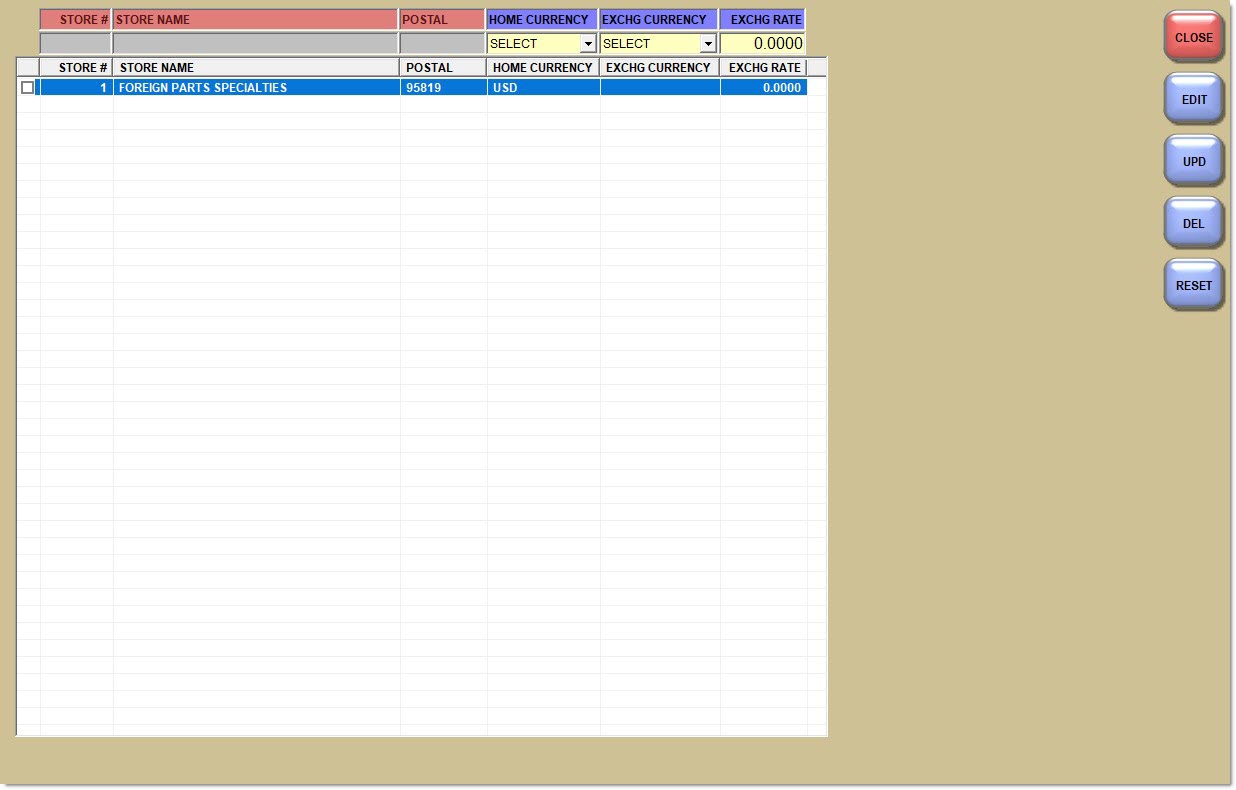
Selects or deselects all the available stores listed in the grid when checked/unchecked.
To select or deselect individual stores rather than all stores in the grid, place a check in the checkbox next to the specific store(s).
Store #
Indicates the store number.
Store Name
Indicates the store name.
Zip Code/Postal
Indicates the store's zip code (U.S.) or postal code (Canada).
Home Currency
Displays the abbreviation for the home country's currency. Value is up to three characters.
Exchg Currency
Displays the abbreviation for the country's whose currency is being exchanged. Value is up to three characters.
Exchg Rate
Displays the exchange rate with the country whose currency is being exchanged.
For example, if $1 USD = $1.1692 CAD and $1 CAD = $0.8553 USD, then the exchange rate is 1.1692 (not 0.8553).
Procedure to Add Currency Settings
To add currency settings for a store for the first time, follow the steps below:
-
From the Menu, select Controls, System, Currency Exchange. The Currency Exchange screen displays.
-
Click 'Edit'. The Edit mode is enabled.
-
Enter values in the 'Home Currency', 'Exchg Currency', and 'Exchg Rate' fields. Required if accessing the screen for the first time. An error displays if the fields are left blank.
-
Click the checkbox next to the store to apply the settings. The 'Store Name' edit field populates with the selected store name.
-
Click 'UPD'. The settings are applied to the selected store.
Procedure to Update Currency Settings for Multiple Stores
To update currency settings for multiple stores, follow the steps below:
-
From the Menu, select Controls, System, Currency Exchange. The Currency Exchange screen displays with the 'Home Currency', 'Exchg Currency', and 'Exchg Rate' fields within the grid populated. The 'Home Currency', 'Exchg Currency', and 'Exchg Rate' edit fields are blank.
-
Click 'EDIT'. The Edit mode is enabled.
-
Click the checkboxes next to the stores to be edited.
-
Enter values in the 'Home Currency', 'Exchg Currency', and/or 'Exchg Rate' fields for the stores.
-
Click 'Upd'. The settings are applied to the selected stores.
Procedure to Update Currency Settings for a Single Store
To update currency settings for a single store, follow the steps below:
-
From the Menu, select Controls, System, Currency Exchange. The Currency Exchange screen displays.
-
Click 'EDIT'. The Edit mode is enabled.
-
Enter values in the 'Home Currency', 'Exchg Currency', and/or 'Exchg Rate' fields for the stores.
-
Click 'Upd'. The settings are applied to the store.
Procedure to Delete Currency Settings
To delete currency settings for a store, follow the steps below:
-
From the Menu, select Controls, System, Currency Exchange. The Currency Exchange screen displays with the 'Home Currency', 'Exchg Currency', and 'Exchg Rate' fields within the grid populated. The 'Home Currency', 'Exchg Currency', and 'Exchg Rate' edit fields are blank.
-
Click the checkbox next to the applicable store.
-
Click 'Del'. The values in the 'Home Currency', 'Exchg Currency', and 'Exchg Rate' fields for that store only are cleared. A message displays indicating the number of stores whose settings are being deleted: "Currency exchange information will be cleared for xx Store(s). Are you sure?"
-
Click 'Yes'. The settings are deleted.