GL Account Code Setup
The G/L Account Code Setup screen is used to "link" the PartsWatch total fields included in the General Ledger (G/L) Export to the unique General Ledger account numbers from the accounting package.
Menu Path: Controls, System, G/L Acct Codes, G/L Account Code Setup screen
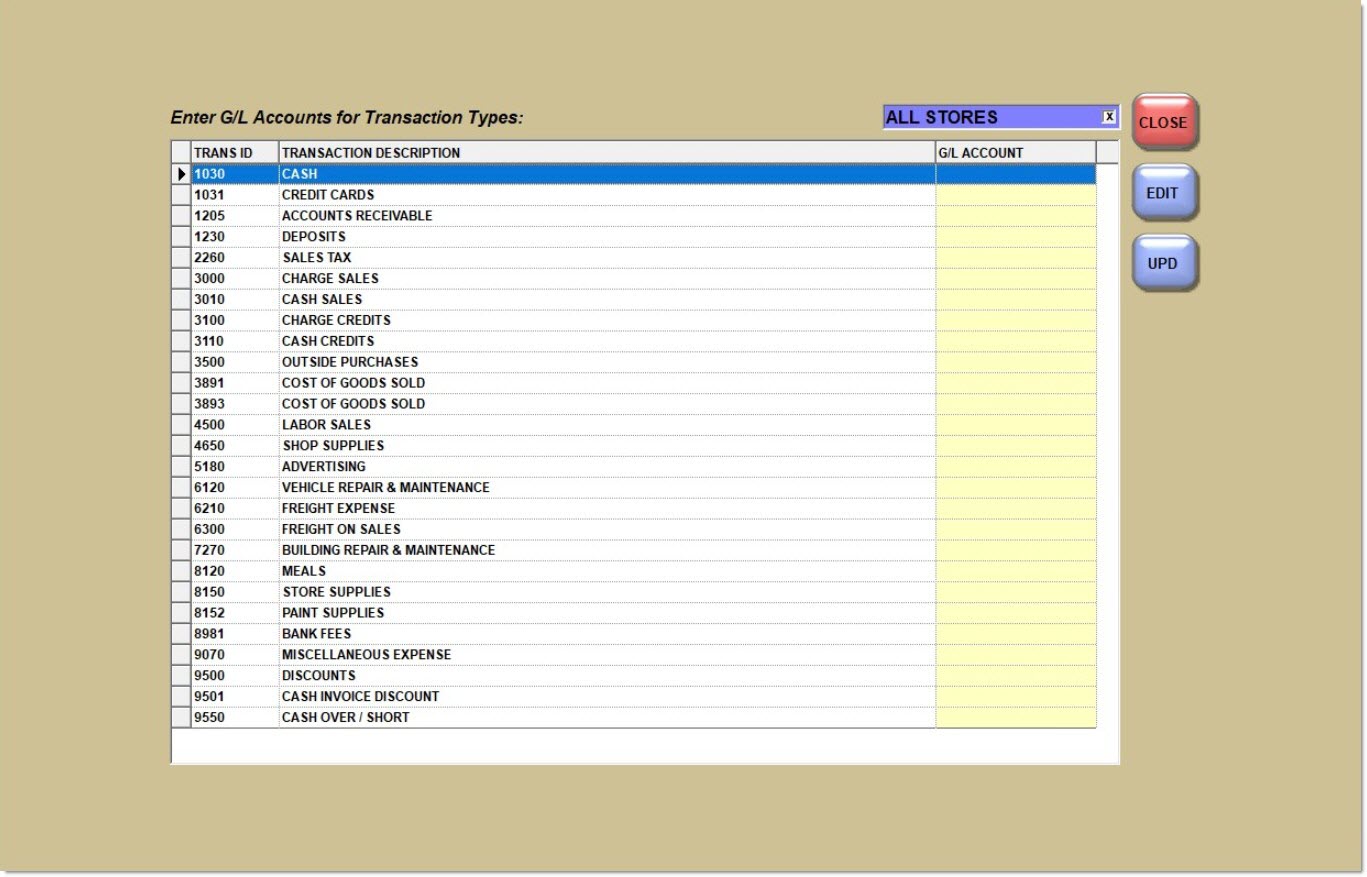
Enter G/L Accounts for Transaction Types:
All Stores
For multi-store environments, determines whether the setup is per store or for all stores.
-
Checked - Setup only has to be done once and applies to all stores.
-
Unchecked - Setup is store-specific and each store must be set up separately. Store-specific entries override entries set up for all stores.
Trans ID
Displays the transaction number that is tracked with each total by the application and is displayed for information only.
Transaction Description
Displays the pre-defined list of transactions that are available for export. The fields are listed in order by accounting type:
-
Income
-
COGS
-
Assets
-
Liabilities
-
Expense
G/L Account
Enter up to 50 alphanumeric/special characters that represent the unique G/L Account (number or code) from the 3rd party accounting package that the PartsWatch 'Transaction Description' total will be "mapped" to.
In 'Edit' ('F5') mode, enter a value in each applicable 'G/L Account' field. Optionally, the same value can be entered in multiple fields using Windows shortcuts, (e.g. 'Ctrl+C' (copy), arrow down, 'Ctrl'+'V' (paste).
Click 'UPD' ('F9') to save changes.
The values entered in the 'G/L Account' column are not validated against the 3rd party accounting package, therefore, the 'G/L Account' numbers or codes entered must be identical to the value in the accounting package for the import into the accounting package to be successful.
If a value does not exist in the 'G/L Account' field for a 'Trans ID', the export file will not include that field value in the export, even if it is tracked in PartsWatch.
Use the G/L Mapping Worksheet to assist in mapping the accounts.
GL Mapping Worksheet
