POS NIF Pricing Setup
At Point-of-Sale, when parts are not found in the database, attempts are made to price the parts from a pricing server database. The pricing server is used with Not-In-File (NIF) parts. The pricing server is comprised of industry pricing within a public database and a private area for price contributors and buying group members. Using the pricing server provides the added ability at Point-of-Sale to enter the part number to get pricing. The user does not have to add information to the inventory file.
The POS NIF Pricing Setup screen is used to cross-reference the system line codes to the pricing server pricing codes.
Menu Path: Controls, POS NIF Pricing Setup, POS NIF Pricing Setup screen
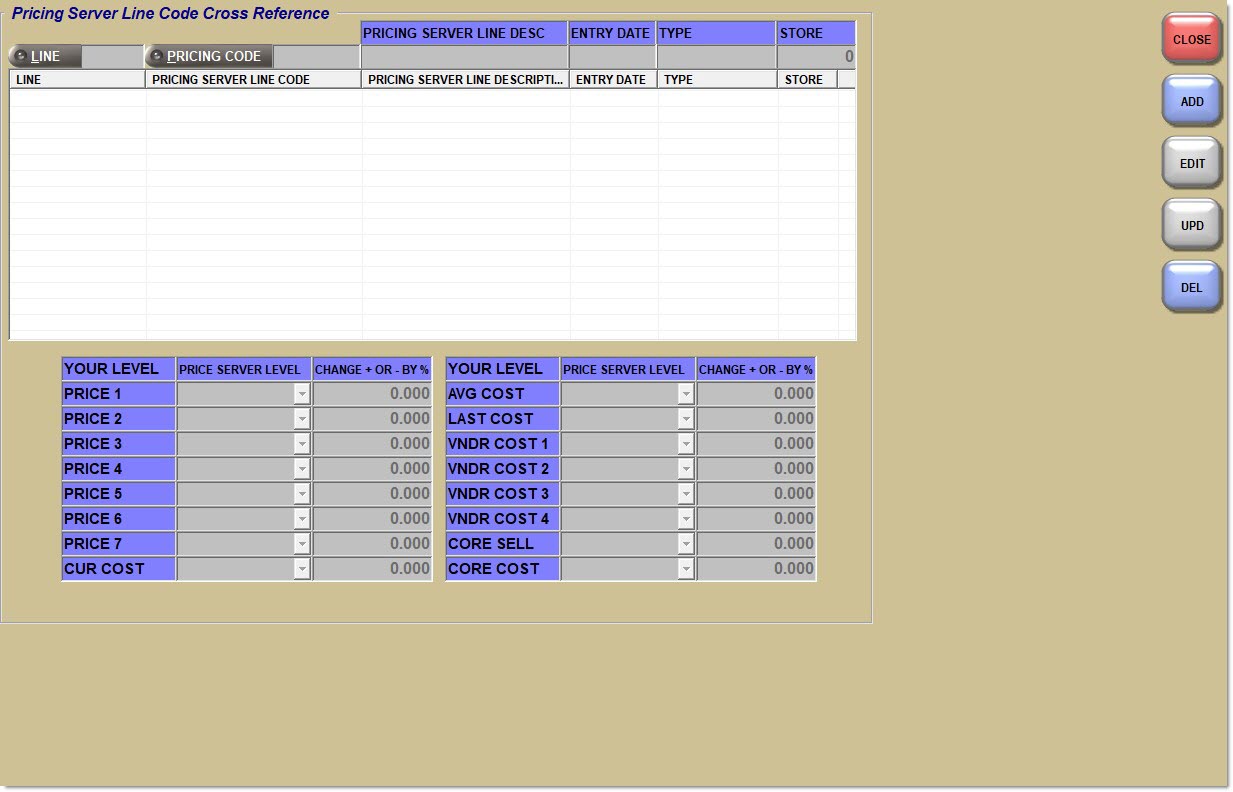
Line
Displays the Line Code from the application file. Click the button to display the 'Browse Line Codes' window to initiate a search for a certain Line Code.
Pricing Code
Displays the pricing code for the industry pricing or private lines pricing. Click the button to display a window to search for the available pricing server data for the industry pricing or private lines pricing.
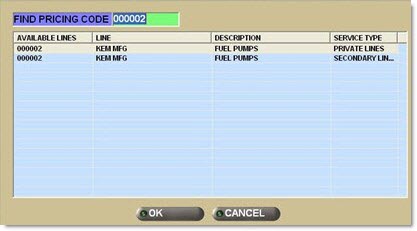
Pricing Server Line Code
Displays the pricing code for the industry pricing or private lines pricing.
Pricing Server Line Description
Describes the product line.
Entry Date
Indicates the date of the original entry.
Type
Displays the source for the code, such as industry pricing or private lines pricing.
Store
Indicates a specific store number. The entry is available to all stores when this value is zero (0).
Your Level
Displays the list of prices available in the user's database, identified by the user's labels.
Price Server Level
Displays the available price levels for each pricing server line. The drop-down list changes depending on which pricing server line is selected.
Change + Or - By %
Displays the adjustment to the price level specified in the 'Price Server Level' field. A minus (-) preceding the number is a percentage off the price.
Procedure to Add a Cross-Reference
To add a cross-reference, follow the steps below:
-
From the Menu, select Controls, POS NIF Pricing Setup. The POS NIF Pricing Setup screen displays.
-
Click 'Add'. The cursor moves to the 'Line' field.
-
Enter an existing line code or click 'Line' to search for existing line codes. The code displays when entered or the 'Browse Line Codes' window displays to search.
-
Press the 'Enter' key. The cursor moves to the 'Pricing Code' field.
-
Enter an existing pricing code or click 'Pricing Code' to search for an existing pricing code. The code displays when typed or the 'Find Pricing Code' window displays to search. The code and the 'Pricing Server Line Description', 'Entry Date', 'Type', and 'Store' fields in the cross-reference grid populate.
-
Click the 'Store' field to change the store number. The new store number displays. Note: Store always defaults to zero and potentially applies to all stores.
-
Click a 'Price Server Level' drop-down list in the lower grid to make a selection. The drop-down list changes according to the type of Price or Cost selected.
-
Press 'Enter' to move to the corresponding 'Change + Or - By %' value. Type the minus sign (-) to indicate a 'Change -'. A whole number indicates a 'Change +'.
-
Continue to press 'Enter' to move through the levels and percentages and make the appropriate changes. Values display.
-
Click 'Upd' at any time to save the information. The cross-reference record is created and fields are no longer editable. Note: Optionally, after the last level on the grid is entered, pressing 'Enter' several times to move through the grid saves the record.
-
Click 'Close'. The screen closes.
Procedure to Edit a Cross-Reference
To edit a cross-reference, follow the steps below:
-
From the Menu, select Controls, POS NIF Pricing Setup. The POS NIF Pricing Setup screen displays.
-
Click on a row in the upper grid to select the 'Line Code' to be edited. The cross-reference record displays above the upper grid and the upper grid is unavailable. Note: Only the 'Price Server Level' types and the 'Change + Or - By %' fields in the lower grid are editable.
-
Click 'Edit'. The prices and costs are editable in the lower grid.
-
Click a 'Price Server Level' drop-down list in the lower grid to make a selection.
-
The 'Price Server Level' drop-down list changes according to the type of Price or Cost selected.
-
Press Enter to move to the corresponding 'Change + Or - By %' value. Type the minus sign (-) to indicate a 'Change -'. A whole number indicates a 'Change +'.
-
Press 'Enter' to move through the levels and percentages and make the appropriate changes. Values display.
-
Click 'Upd' at any time to save the information. The changes are made and the lower grid is unavailable.
-
Click 'Close'. The screen closes.
Procedure to Delete a Cross-Reference
To delete a cross-reference, follow the steps below:
-
From the Menu, select Controls, POS NIF Pricing Setup. The POS NIF Pricing Setup screen displays.
-
Click once on the 'Line' in the upper grid to be deleted. The information about that 'Line' displays on the edit line above the grid.
-
Click 'Del'. A message displays, "Do you want to delete the record?"
-
Click 'Yes' to delete the record. 'Yes' deletes the cross-reference from the table, 'No' cancels the action.