System Source Setup
The System Source Setup screen is where Ship Methods and Shipper #s can be set up, as well as a Vendor Source Setup table that allows Ship Method/Shipper # relationships to be set up for each vendor.
Menu Path: Controls, System, Source Setup, SYSTEM SOURCE SETUP screen
Ship Method Setup Tab
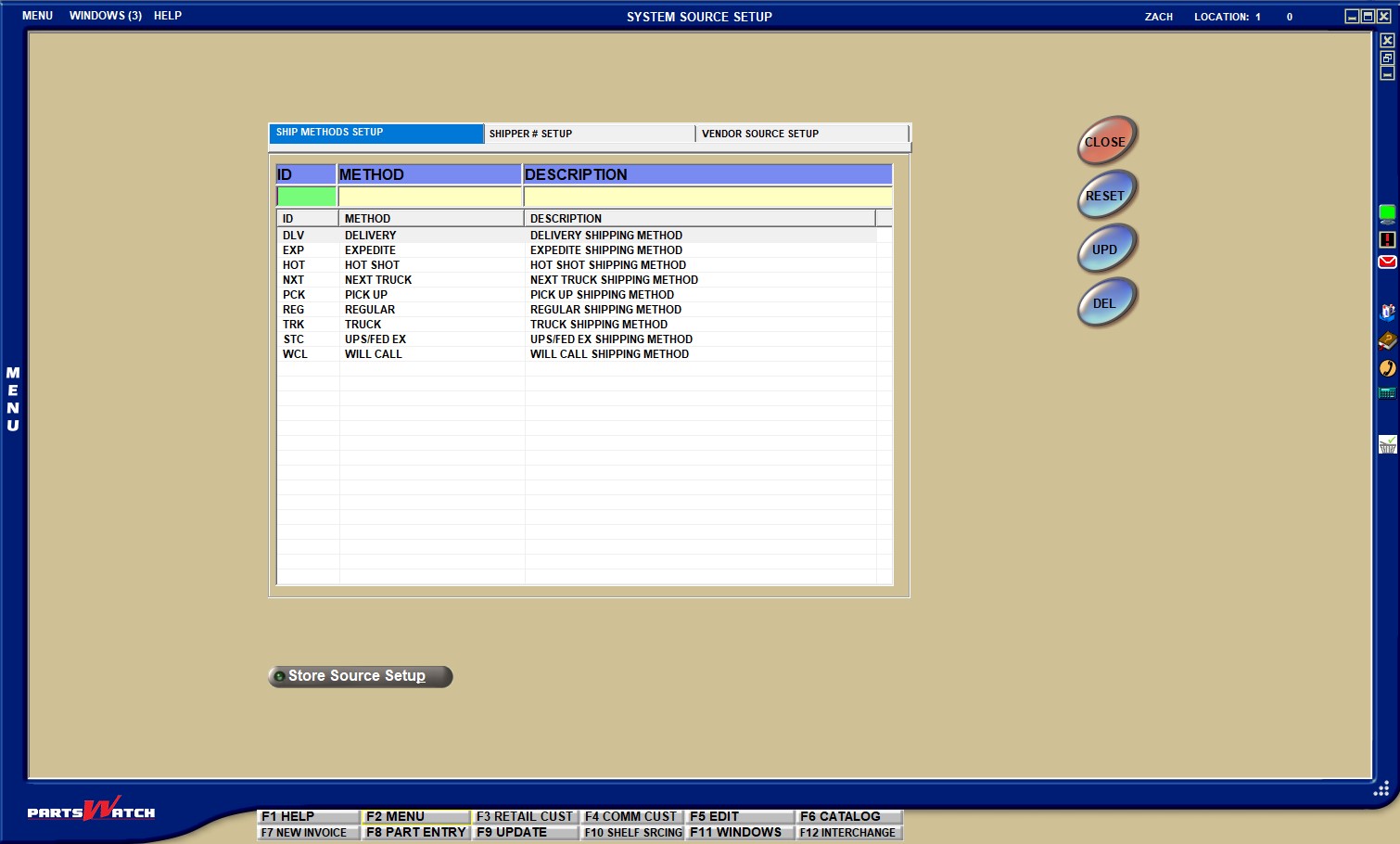
Displays the identifier used to identify the shipping method on the STORE SOURCE SETUP screen.
Enter a shipping method (e.g. 'DELIVERY' or 'EXPEDITE'.)
This field can also be set up on the STORE SOURCE SETUP screen, using the 'SHIPPER #' button to select a shipper for the delivery 'METHOD'. Regardless of which menu is used to set the codes up, they will populate the same table and be visible from either screen.
Enter a description to give more detail about the shipping method.
This field can also be set up on the STORE SOURCE SETUP screen, using the 'SHIPPER #' button to select a shipper for the delivery 'METHOD'. Regardless of which menu is used to set the codes up, they will populate the same table and be visible from either screen.
Shipper # Setup Tab
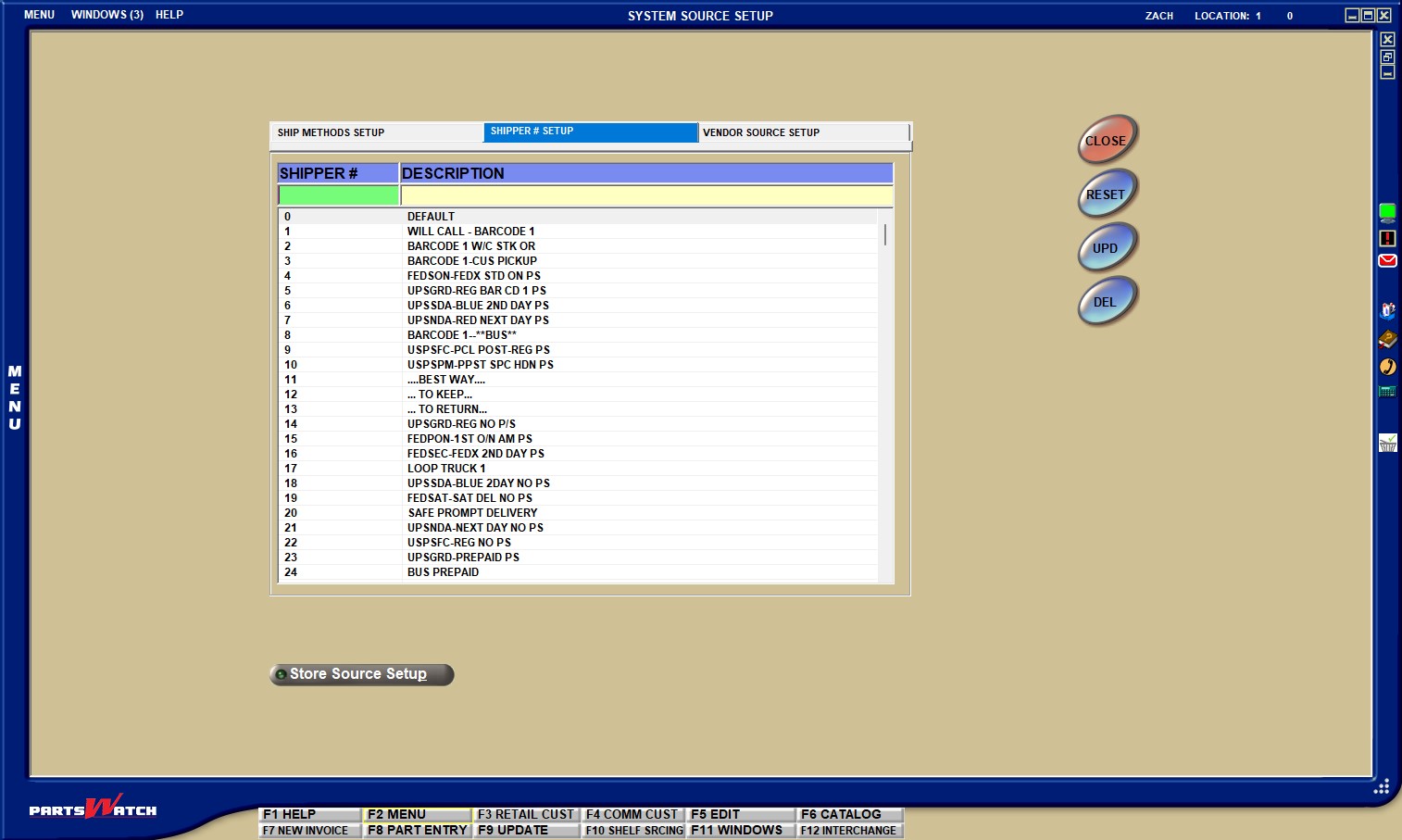
Displays the shipping number.
Displays the description associated with the 'SHIPPER #'
Vendor Source Setup Tab
For vendors that only allow certain ship methods to be used with certain shipper #s, this tab allows that relationship to be set up.
All settings on this tab are optional.
If a relationship is not set up for a particular vendor in this tab, then both the 'SHIPPING METHOD' drop-down and the 'SHIPPER #' button will display when setting up that vendor in the STORE SOURCE SETUP screen, and any Ship Method and any Shipper # that have been established under the 'SHIP METHOD SETUP' and 'SHIPPER # SETUP' tabs can be selected.
If a relationship is set up for a particular vendor in this tab, then only a single 'SHIP METHOD'/'SHIPPER #' drop-down will display when setting up that vendor in the STORE SOURCE SETUP screen. Shelf Sourcing and Customer Sourcing will restrict the selections to the combinations of Ship Method/ Shipper #s that have been established in the 'VENDOR SOURCE SETUP' tab.
An unlimited number of Ship Method/Shipper # combinations may be set up for each vendor.
Once one or more Ship Method/Shipper # combinations are saved for a particular vendor in the 'VENDOR SOURCE SETUP' tab, only those records are valid Ship Method/Shipper # combinations for that vendor.
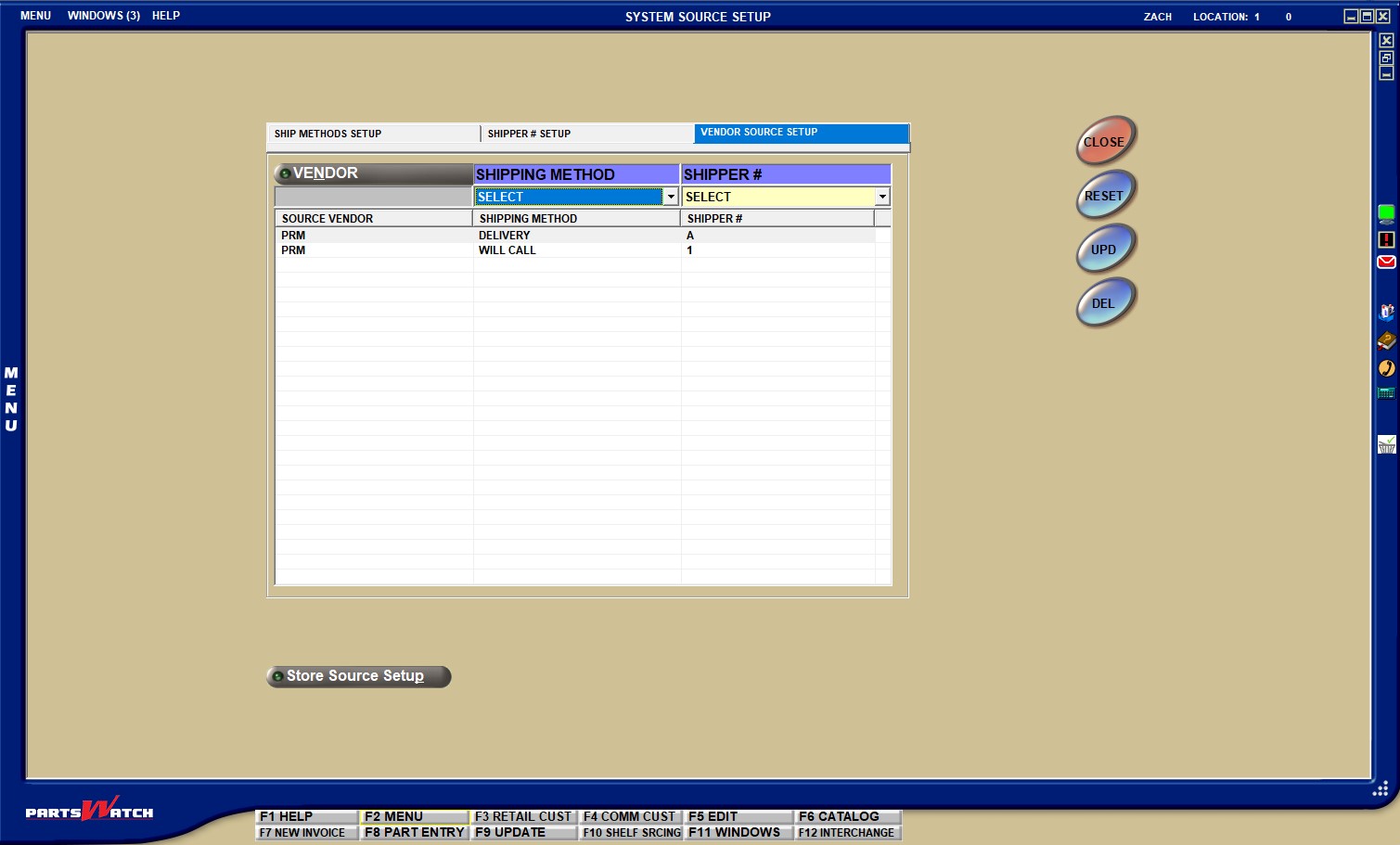
Displays the vendor code chose from the 'VENDOR' button.
Click the 'VENDOR' button to display the 'BROWSE SUPPLIERS' pop-up.

Only line codes that have the 'USE AS VENDOR' setting checked. All suppliers display.
Select a vendor from this list and click 'APPLY', and the system closes the pop-up, returns control to the 'VENDOR SOURCE SETUP' tab, and populates the 'SOURCE VENDOR' field based on the vendor selected.
Click 'CLOSE' without selecting a vendor, and the system returns control to the 'VENDOR SOURCE SETUP' tab, and positions the cursor in the 'VENDOR' field without populating anything.
Displays the shipping method selected in the 'SHIPPING METHOD drop-down.
Click the 'SHIPPING METHOD' drop-down to display all ship methods that have been set up under the 'SHIP METHOD SETUP' tab.
Displays the shipping number selected in the 'SHIPPER #' drop-down.
Click the 'SHIPPER #' drop-down to display all shipper numbers that have been set up under the 'SHIP METHOD SETUP' tab.