Assign Printers
The 'Printer Assignment' window is used to assign printers to the various PartsWatch functions, such as invoices, labels, and quotes. It is recommended that the printer that will be used most often for each function be selected for that function.
Finalized invoices and statements can be "archived" using a software product called Imagit. This software keeps a copy of documents and allows customer signatures to be merged into or linked with invoices in the invoice file. Contact Support for additional information.
Menu Path: PC Setup, Assign Printers, 'Printer Assignment' window
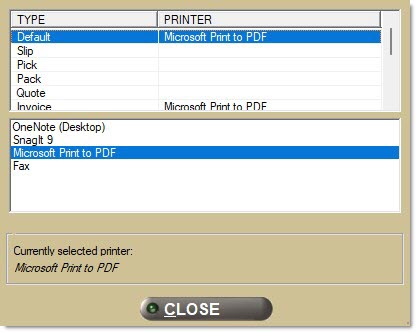
Setups
Upper Grid
Displays the types/functions that require a printer assignment.
Options are:
-
'Default'
-
'Slip'
-
'Pick'
-
'Pack'
-
'Quote'
-
'Invoice'
-
'Statement'
-
'Label'
-
'Return Label'
-
'Paid In/Out Receipt'
-
'Archive' - Used in conjunction with the software product called Imagit to send finalized invoices and statements to an Imagit PDF file.
Indicates the printer that is assigned to the specific 'Type' of document. Double-click the row to choose a new printer.
Lower Grid
Indicates the printer for the 'Type' that is currently selected in the upper grid.
Archiving Invoices
If installed, the Imagit software polls the folder where the invoices are being archived, finds the invoices and creates a PDF for them. For invoices that the customer signs, an employee must scan and import the signature into Imagit. The invoices contain a bar code, which consists only of the invoice number. The Imagit software uses the invoice number obtained from the bar code to match the signature to the proper invoice. Note: These steps are all done outside of PartsWatch.
When the Imagit software is installed on a PC, a printer driver is automatically created and displays in the lower grid of the Printer Assignment window. In order for a copy of each invoice to be sent to Imagit, the Archive printer must be set to point to the Imagit driver for each terminal printing invoices.
Within PartsWatch, set up the background job in the 'Background Processor Setup' window for each store using this functionality to send invoices to the archive printer.
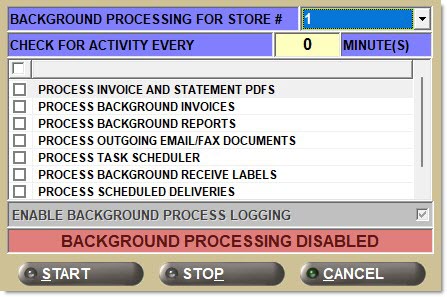
-
'Background Processing for Store #' must be set to the current store to be running the process.
-
'Check for Activity Every [] Minutes(s)' must indicate the number of minutes.
-
'Process Task Scheduler' must be checked, since Task Scheduler is leveraged to send a copy of the invoice to a file.
When an invoice is finalized, the system sends the invoice to the Invoice printer as defined in the 'Printer Assignment' window. When the Imagit software is installed and the Archive printer is set up on the PC, the system also sends a copy of the invoice to the Archive printer. Each invoice is sent to an individual .txt file. The finalization of any invoice triggers a behind-the-scenes task scheduler event to cause the running BG Processor to reprint the finalized invoice to the Archive printer.
Archiving Statements
Set the 'Type' of Statement to print to the Imagit Driver (may not be called "Imagit Driver"). To create a file of statement images, print the statements to the Archive printer. The entire statement batch run is sent to a single .txt file.
Procedure to Assign a Printer
To assign a printer to an application function, follow the steps below:
-
From the Menu, select PC Setup, Assign Printers. The 'Printer Assignment' window displays.
-
Highlight the desired type in the 'Type' column.
-
Scroll through the list of available printers in the lower grid and double-click on the desired printer. The 'Printer' column for the selected 'Type' populates with the selected printer name.
-
Click 'Close'. The changes are saved and the window closes.