Terminal Setup
The Terminal Setup screen is used to configure a PC for Phone Room and Mode 2 processing.
The setup identifies the 'Host PC', 'Subscriber PC(s)' and the directories needed for the Host and Subscriber PCs to push and pull data to allow continued invoice processing while offline. Security permission controls access.
Menu Path: PC Setup, Terminal Setup, Terminal Setup screen
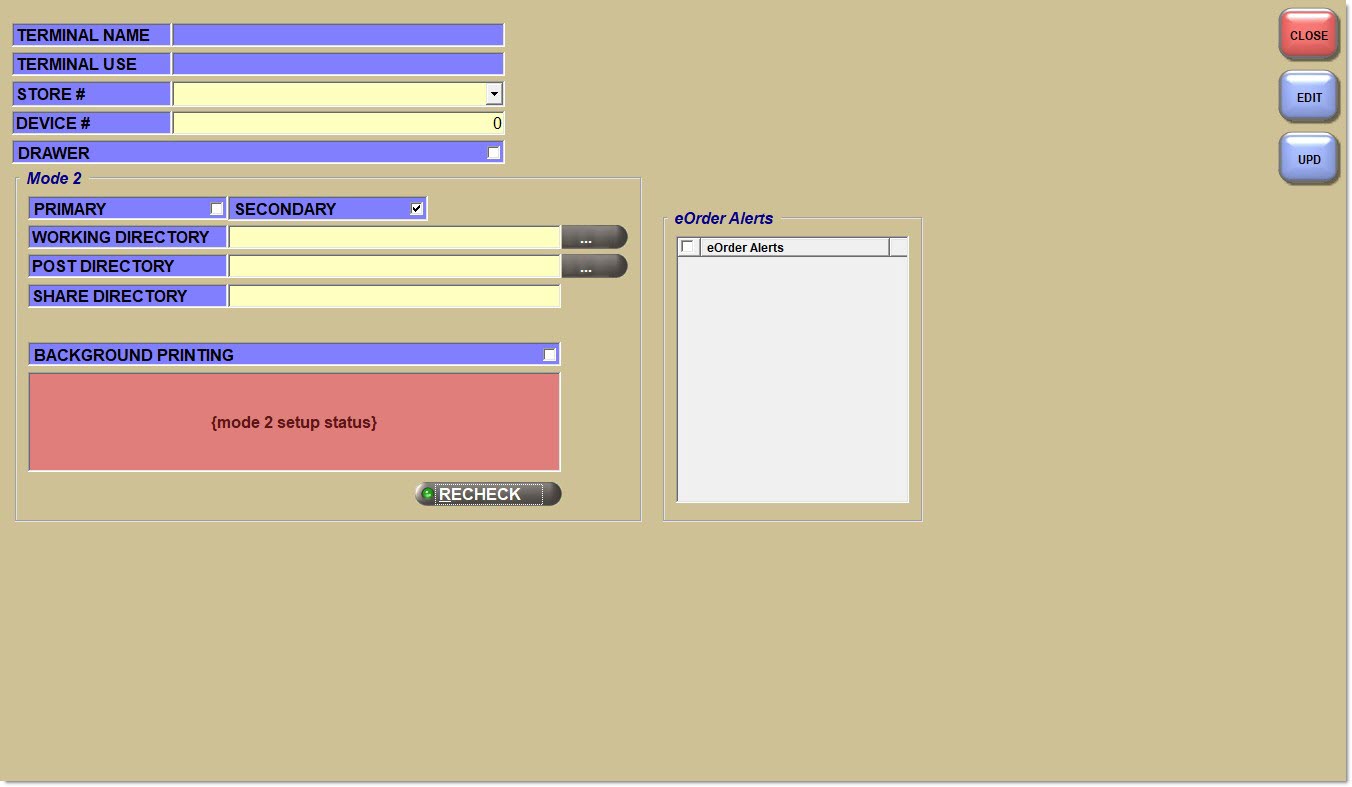
Setups
Terminal Name
Displays the Windows computer name.
Terminal Use
Identifies whether the terminal is designated as a corporate terminal or a regular point of sale terminal depending on the value of the 'Corporate' flag in the PartsWatch Database Configuration screen.
-
When 'Corporate' is unchecked in the PartsWatch Database Configuration screen, the 'Terminal Use' field displays 'Point-of-Sale'. The 'Terminal Use' field is grayed out and not editable.
-
When 'Corporate' is checked in the PartsWatch Database Configuration screen, the 'Terminal Use' field displays 'Corporate' and the system does not prompt for a terminal record at login regardless how often the database is changed. All fields in the Terminal Setup screen are grayed out and are not editable.
Store #
Indicates the store number.
Device #
Indicates the number assigned to the PC.
Drawer
Indicates the drawer identification name/number.
Host
Identifies the PC as a Host, when checked.
Subscriber
Identifies the PC as a Subscriber, when checked.
Working Directory
Indicates the location for the local database file (Host and Subscriber).
Post Directory
Indicates the shared location on the Host available for Subscribers.
Editing is disabled when working with subscriber desktops.
Share Directory
Indicates the Windows share path to the Host 'Post' Directory (for example, \MODE2POST).
Editing is disabled when working with subscriber desktops.
Phone Room Terminal
Indicates that the terminal for that location is designated as a Phone Room terminal, when checked.
Background Printing
When unchecked, the application prints invoices as normal, in front of the main application instance.
When checked, the application prints invoices "in the background" using the PW Print program, NOT the background processor.
The PW Print program performs all invoice finalization tasks, (e.g. obtaining the invoice overlay, obtaining the invoice form and number of copies to print, and sending this information to the printer).
[Mode 2 Status Textbox]
Displays several Mode 2 Status messages.
Recheck
When clicked, and the 'Working Directory' is set to a folder that does not exist, the application displays the following message in the Mode 2 Status textbox "Mode 2 Working Directory <Path/Folder> does not exist."
When clicked, and the 'Post Directory' is set to a folder that does not exist, the application displays the following message in the Mode 2 Status textbox "Mode 2 Post Directory <Path/Folder> does not exist."
When clicked, and the 'Working Directory' is not set, display the following message in the Mode 2 Status textbox "Mode 2 Working Directory not configured."
When clicked, if there are no 'Host' desktops configured in the store, the application displays the following message in the Mode 2 Status textbox "No Mode 2 master terminals found for store <STORE #>."
When clicked, if the Mode 2 host shared folder does not contain the download file expected by the subscriber, the application displays the message "Mode 2 master download file '<PATH>' not found. Contact your network administrator." in the Mode 2 Status textbox.
When clicked, if the Mode 2 host shared folder is found by the subscriber, and the folder contains the download file expected by the subscriber, the application displays the message "Mode 2 Subscriber configuration is correct." in the Mode 2 Status textbox.
This frame contains a checkbox grid to allow eOrder types to be selected to trigger an audible alert for eOrders.
Note: Settings can be established on one or more terminals for one or more eOrders. Any eOrder type not selected on a terminal will not trigger the alerts on that terminal for that eOrder type.
The following are the eOrder Types for PartsWatch:

Directory Information
The 'Post Directory' and 'Working Directory' are used to set the offline file locations for Mode 2 processing.
Note: The default directories (for example, MODE2WORK and MODE2POST) exist in the C:\icarz folder. Another location on the hard drive can be specified, if desired.
On the Host PC, the 'Working Directory' receives the nightly download from the database. This download is then copied to the POSTING DIRECTORY and made available to the Subscriber PCs.
On the Host PC, files move to a 'Share Directory' when a download successfully completes. Each Subscriber PC copies the data from this 'Share Directory' on the Host PC and stores the retrieved data on its local working directory.
Note: The 'Post Directory' and 'Share Directory' display on the Host's Terminal Setup screen. When the PC is designated as a Subscriber, these directories are hidden.