Part Attributes Entry
The PART ATTRIBUTES ENTRY screen is used to assign attributes to parts transported as "dangerous goods".
For multi-store, any setups in any store saves the attributes to the same part across all stores where the part is "in-file" in the store.
Menu Path: Inventory, Part Entry, Part Attributes Entry, PART ATTRIBUTES ENTRY screen
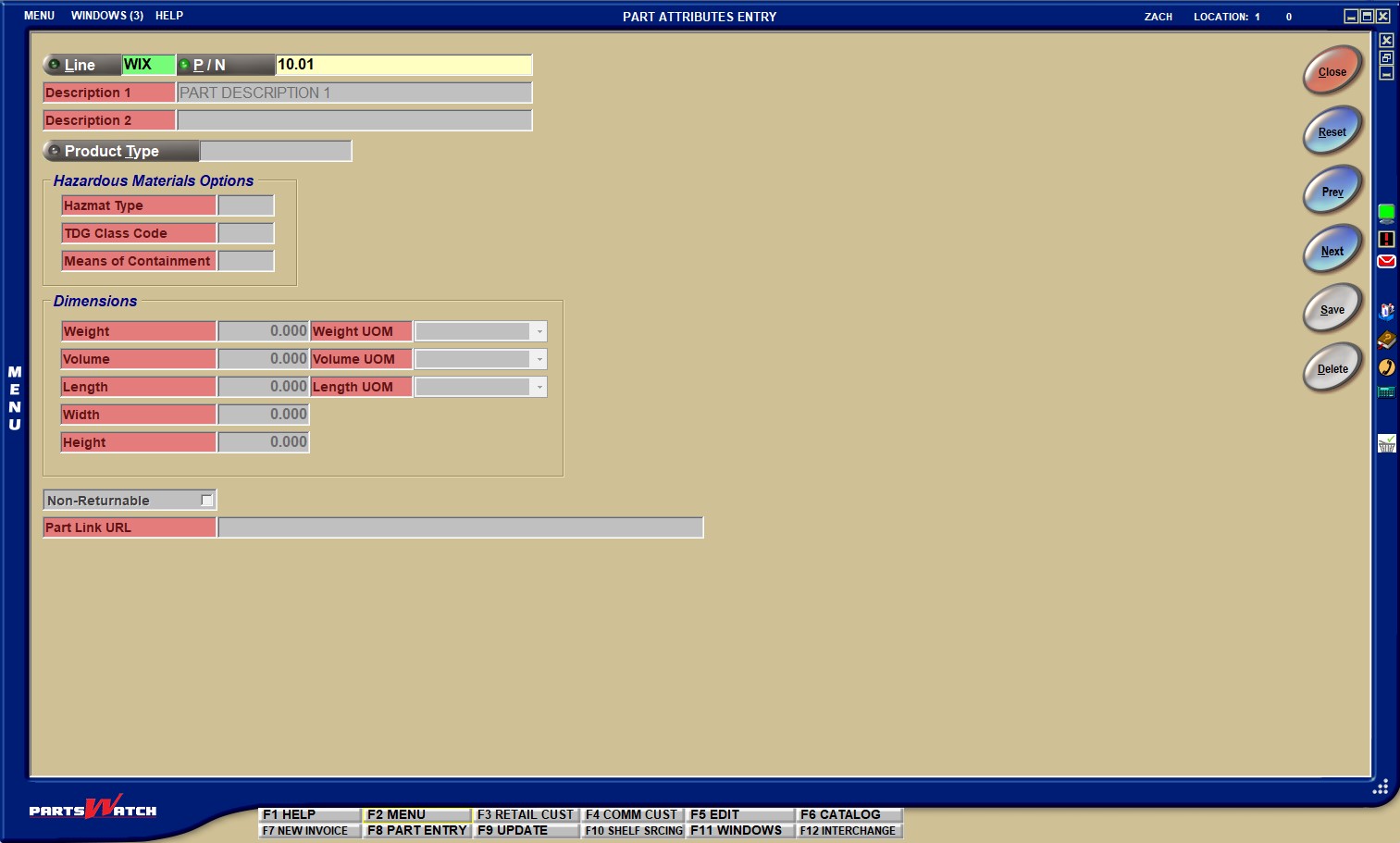
Note: the Transportation of Dangerous Goods Classification ('TDG Class Code') setting is used for Canadian stores. U.S. Department of Transportation ('DOT') codes are tracked in the USA.
To enter or edit a setup:
Enter a Line Code in the 'Line' field and press the 'Enter key' or click the 'Line' button to open the 'Browse Line Codes' window to search for and select a line code, and enter a part number in the 'P/N' field and press the 'Enter' key or click the 'P/N' button to open the 'Find Part' window to search for and select a part number.
With a line code and part number in focus, the screen setups are enabled, the part's 'DESCRIPTION 1'/'DESCRIPTION 2' display, as well as any setups previously saved.
Note: Consult published hazmat documentation for setup information.
Click the button to open the 'Browse Product Types' pop-up, or manually enter one in the text box.
If the entered value is currently in the list of acceptable values, the application accepts the value. Note: The 'Save' button must still be clicked to save the entered 'Product Type' in the system.
If the entered value is currently not in the list of acceptable values, the application displays a prompt pop-up indicating that the entered value is not valid, and then displays the 'Browse Product Types' pop-up to choose an acceptable value.
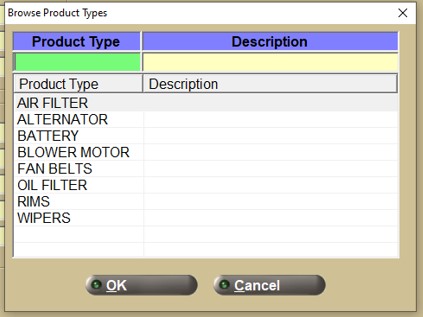
The 'Browse Product Types' pop-up opens with the product types set up in the SYSTEM GENERAL SETUP screen.
Enter 2 alphanumeric characters.
Enter 3 alphanumeric characters.
Enter 2 alphanumeric characters.
(0.000-999999.000)
Click the drop-down field and select a value from the list:
- 'Gram'
- 'Kilogram'
- 'Pound'
- 'Ounce'
(0.000-999999.000)
Click the drop-down field and select a value from the list:
- 'Fluid Oz. (US)'
- 'Fluid Oz. (Imp)'
- 'Gallon (US)'
- 'Gallon (Imp)'
- 'Liter'
- 'Milliliter'
- 'Pint (US)'
- 'Pint (Imp)'
- 'Quart (US)'
- 'Quart (Imp)'
(0.000-999999.000)
Click the drop-down field and select a value from the list:
- 'Centimeter'
- 'Foot'
- 'Inch'
- 'Millimeter'
- 'Meter'
- 'Yard'
(0.000-999999.000)
(0.000-999999.000)
Enter a part link to open a graphic, PDF, or text document per part number to see the part or get more information about it, especially for kits, at Point-of-Sale.
The 'Part Link URL' can be a link to anything that loads in a browser, such as a web page, an image, a video, a PDF, or a local file on the machine.
The links refereced can be hosted on the cloud (like Google Drive or Dropbox), a local network-share, the PC's memory drive, or a web page.
The 'Part Link URL' can be up to 1,000 characters in length.
Once the 'Part Link URL' text is entered, press the 'Enter' key and click the 'Save' button on the screen to save the entry for the specified part.
Save Button
Click the 'Save' button to save setups for the part. For multi-stores, the settings will be saved across all stores with the selected part in their parts table.
Reset Button
Click the 'Reset' button to clear the settings before clicking the 'Save' button.
Delete Button
Click the 'Delete' to permanently delete the attribute set up for the part in focus. The system will prompt you to continue.
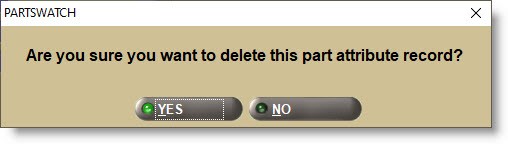
Answer 'YES' and the attribute settings will be deleted, or 'NO' to abort the deletion.
For multi-stores, the settings will be deleted across all stores with the selected part in their parts table.