System General Setup
The SYSTEM GENERAL SETUP screen is used to store settings that affect all stores on the same database and can be changed by the owner rather than by the support department. The setting is changed for all stores in the database when the setting is changed in the screen.
Menu Path: Controls, System, General Setup, SYSTEM GENERAL SETUP screen
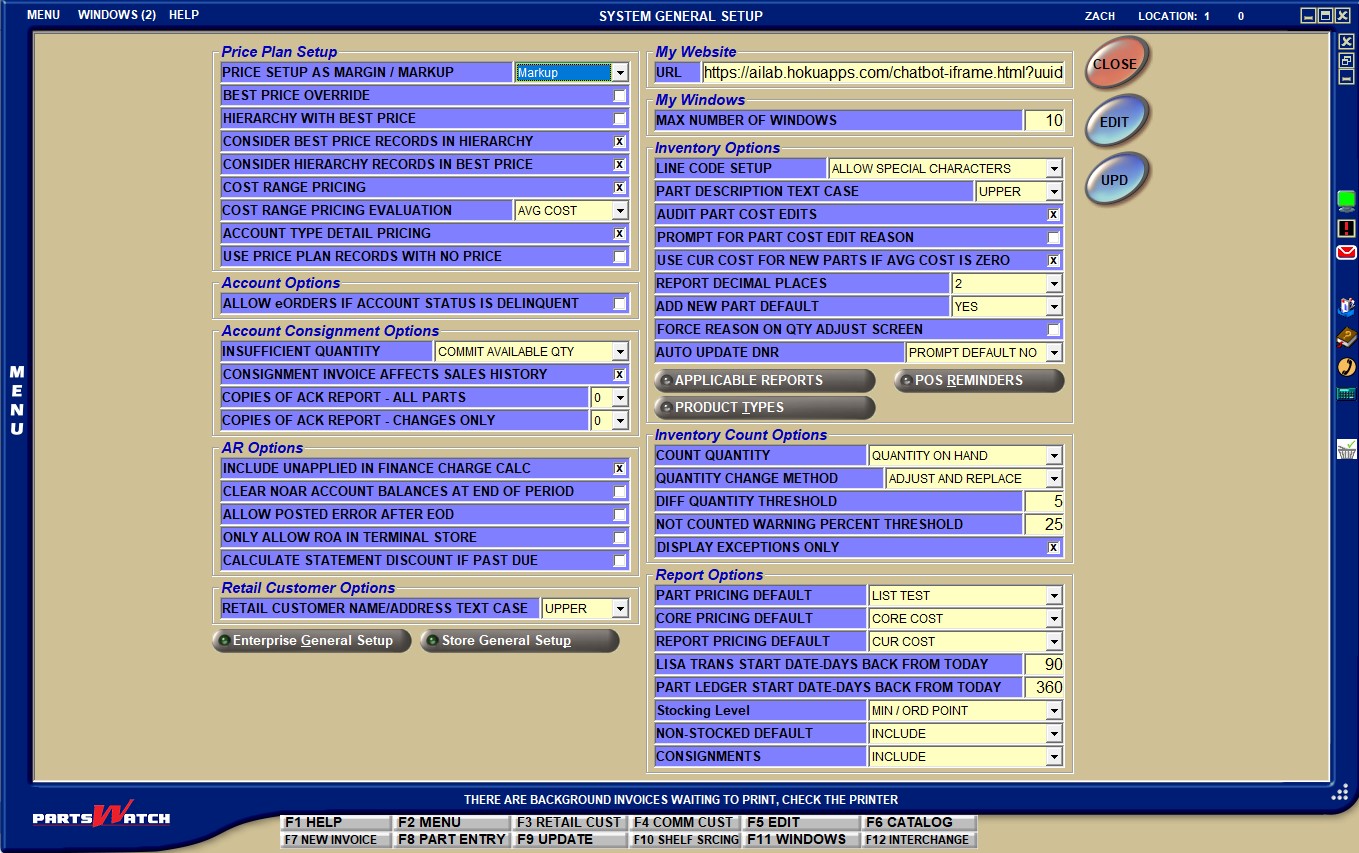
System General Setups
Price Plan Setup
PRICE SETUP AS MARGIN / MARKUP
Drop-down that determines whether a Margin % or a Markup % is entered when entering pricing parameters in the PRICE PLAN SETUP screen. Affects the '+/- %1', '+/- %2 SELL', '+/- %3' columns, 'DEFAULT CORE %', 'LINE ITEM PRICE %', and 'OVERALL PRICING %' fields in the PRICE PLAN SETUP screen and the '+/- AMOUNT', '+/- %1', '+/- %2 SELL', '+/- %3' fields in the 'Ctrl' + 'D' pop-up and the 'OVERALL DISCOUNT' field in the INVOICE screen.
Options are:
- 'Markup' - Uses the value entered as the markup when calculating customer pricing.
- 'Margin' - Uses the value entered as the margin when calculating customer pricing.
The SYSTEM MESSAGES screen logs a message each time the 'BEST PRICE OVERRIDE' and 'PRICE SETUP AS MARGIN / MARKUP' fields are edited. The message displays in the 'ALL' folder when the 'LOCATION' field is set to 'ENTERPRISE WIDE' and the 'Notification Level' is 'INFORMATION'. The system reports the setting name, employee, date, location and edited setting.
Determines whether or not Best Price pricing is overridden depending on what mode the best price is found in.
- Checked - Any Best Price pricing in the 'GROUP' mode is overridden by an 'ACCOUNT' or 'MODEL' mode setup, even if that price is higher.
- Unchecked - Follows Best Price logic and always gives the customer the best price, regardless of which mode the best price is found in.
Only applies when an account has a Best Price pricing plan established.
The SYSTEM MESSAGES screen logs a message each time the 'BEST PRICE OVERRIDE' and 'PRICE SETUP AS MARGIN / MARKUP' fields are edited. The message displays in the 'ALL' folder when the 'LOCATION' field is set to 'ENTERPRISE WIDE' and the 'Notification Level' is 'INFORMATION'. The system reports the setting name, employee, date, location and edited setting.
Stores want to ensure that clients always get an advertised price even when using the Hierarchy (Best Price not in effect) method of pricing. "Hierarchy and Best Price" allows this hybrid. To implement this feature, only 'Sale Date' discounts should be set to BP=Y, all other discounts should be set to BP=N, and the 'HIERARCHY WITH BEST PRICE' flag should be checked.
Uses the following logic when selling an item:
When Best Price Mode is OFF and the 'HIERARCHY WITH BEST PRICE' flag is checked:
-
All rows in the Pricing Plan grid are considered regardless of the 'BEST PRICE' flag.
-
The "hierarchy winner" is determined using the hierarchy method for all applicable Pricing Plan grid rows.
-
If the "hierarchy winner" is a Contract Price, the Contract Price is used as the sell price.
-
If the "hierarchy winner" is not a Contract Price, all rows that have a BP = Y are considered and the Best Price method is used. The cheaper price of the "hierarchy winner" and the "Best Price winner" which is used as the sell price.
-
-
The "Best Price winner" is determined using the Best Price method when all applicable Pricing Plan grid rows that have a BP = Y or E.
-
The price of the "hierarchy winner" and the "Best Price winner" are compared. The best price is the final selling price.
When Best Price Mode is OFF and 'HIERARCHY WITH BEST PRICE' is unchecked, hierarchy-based ruled are followed.
Best Price Mode:
Best Price Mode is considered ON when all of the following flags are enabled:
- 'USE BEST PRICE' is checked in the STORE INVOICE OPTIONS screen.
- 'BEST PRICE' is checked for the account in the PRICE PLAN SETUP screen, 'ACCOUNT' Mode tab.
- Note: If the account is assigned to a group, 'BEST PRICE' must also be checked for the group in the PRICE PLAN SETUP screen, accessed from Customer, Accounts, Account Pricing, Price Plan Setup, 'GROUP' Mode tab, 'SETUP PRICING GROUP' button, GROUP SETUP screen.
Best Price Mode is considered OFF when ANY of the above flags are disabled.
CONSIDER BEST PRICE RECORDS IN HIERARCHY
This flag is used in conjunction with the 'HIERARCHY WITH BEST PRICE' flag to determine when a Sale Date discount (set to BP=Y) is in effect, whether its price will be applied even if it happens to be higher than a Mfg discount (set to BP=N) that is also in effect.
Uses the following logic when selling an item:
When 'HIERARCHY WITH BEST PRICE' and 'CONSIDER BEST PRICE RECORDS IN HIERARCHY' are both checked:
- In the pricing grids found in the PRICE PLAN SETUP screen, both rows with BP=Y and BP=N are considered to determine the hierarchy winner (which is based on hierarchy, not on which price is cheaper).
- That winner is then compared to the Best Price (BP=Y) winner (which is based on which price is cheaper) to determine the final winner (which is the cheaper of the two winners).
- With both flags checked, the result is the part sells at the Sale Date price even if it is higher.
When the 'HIERARCHY WITH BEST PRICE' is checked, but 'CONSIDER BEST PRICE RECORDS IN HIERARCHY' is unchecked:
- Only rows with BP=N are considered to determine the hierarchy winner.
- That winner is then compared to the Best Price (BP=Y rows) winner to determine the final winner.
With this flag unchecked, the result is that the customer will get the better of the two prices (Sale Date or Mfg).
CONSIDER HIERARCHY RECORDS IN BEST PRICE
Determines what records are considered in best price calculations.
- Checked - The system considers all records, regardless of how the BP column is set. The 'Best Price' flag is ignored.
- Unchecked (default) - The system does not consider hierarchy records in the Best Price calculation.
Determines whether price plan cost range pricing is used. The setting applies to all store locations in the database.
- Checked - Cost range functionality is used and the 'COST RANGE' column displays on the PRICE PLAN SETUP screen.
- Unchecked (default) - Cost range functionality is not used and the 'COST RANGE' column does not display on the PRICE PLAN SETUP screen.
Price Plan Cost Range Pricing affects pricing at Point-of Sale-based on a cost range for a particular part using a cost up pricing philosophy. At Point-of-Sale, if the cost of the part is within the 'COST RANGE' specified in the pricing plan record (and the row applies to the transaction based on other filters and existing rules), the selling price is adjusted according to the remaining settings on that price plan entry row.
Determines the cost pricing that is used to evaluate the price at Point-of-Sale.
Options are:
- 'CUR COST'
- 'AVG COST'
Determines whether or not pricing can be set across store groups by account type.
- Checked - 'MODEL', 'GROUP', 'STORE', 'STORE GROUP', and 'ENTERPRISE' pricing can be set up by 'Account Type'.
- Unchecked - Pricing groups cannot be set across store groups by 'Account Type'.
USE PRICE PLAN RECORDS WITH NO PRICE
Determines whether or not to include price plan records for items with $0 set as the price.
- Checked - The system warns with a pop-up stating that there is no pricing plan found for the item. Click the 'OK' button to continue.
- Unchecked - The pop-up does not display and the system will consider $0 price records.
Account Options
ALLOW eORDERS IF ACCOUNT STATUS IS DELINQUENT
Determines whether or not internet orders can be sent to PartsWatch from a delinquent account.
- Checked - Internet orders can be sent to PartsWatch from a delinquent account unless the account's status is locked.
- Unchecked - Internet orders cannot be sent to PartsWatch from a delinquent account, even if the account is not locked.
Account Consignment Options
Determines how to treat the stock quantity for parts that are added to a consignment with insufficient stock quantities.
Options are:
- 'COMMIT AVAILABLE QTY' - When selected, and parts are added to a consignment that have insufficient stock quantity to meet the consignment quantity, and the 'UPDATE STOCK' button is clicked, the Consign Qty will be reduced to the Qty Available and that quantity will be added to the consignment. When stock is updated, the Qty Available will be zero. (Default).
- 'COMMIT NONE' - When selected, and parts are added to a consignment that have insufficient stock quantity to meet the consignment quantity, and the 'UPDATE STOCK' button is clicked, zero quantity will be removed from stock. The Consigned Qty will be zero.
- 'COMMIT REQUESTED QTY' - When selected, and parts are added to a consignment that have insufficient stock quantity to meet the consignment quantity, and the 'UPDATE STOCK' button is clicked, the Qty Available will be reduced by the Consign Qty, allowing the stock quantity to go negative.
CONSIGNMENT INVOICE AFFECTS SALES HISTORY
Determines whether or not to affect sales history when a consignment is closed and return quantities are less than the consigned quantities causing an invoice to be created.
- Checked - Part sales histories will be updated when parts are sold from a closed consignment.
- Unchecked - Part sales histories will not be updated when parts are sold from a closed consignment.
COPIES OF ACK REPORT - ALL PARTS
Drop-down that determines the number of copies of the Acknowledgement (All Parts) Report to print when the 'UPDATE STOCK' is clicked button on the CONSIGNMENT SETUP screen. Values are '0', '1', and '2'.
Note: ACK is the abbreviation for ACKNOWLEDGEMENT
COPIES OF ACK REPORT - CHANGES ONLY
Drop-down that determines the number of copies of the Acknowledgement (Changes Only) Report to print when the 'UPDATE STOCK' is clicked button on the CONSIGNMENT SETUP screen. Values are '0', '1', and '2'.
Note: ACK is the abbreviation for ACKNOWLEDGEMENT
AR Options
INCLUDE UNAPPLIED IN FINANCE CHARGE CALC
Determines whether unapplied credits and payments for Open Item accounts get included in the Finance Charge calculation.
- Checked (default) - Unapplied credits and payments are included in Finance Charge calculations.
- Unchecked - Unapplied credits and payments are not included in Finance Charge calculations.
CLEAR NOAR ACCOUNT BALANCES AT END OF PERIOD
Determines whether or not the system automatically clears existing AR balances for all accounts with the account control value set to 'NO AR'.
- Checked - During the end of period processes (EOW or EOM) the system clears any existing AR balances for all accounts with an 'ACCOUNT CONTROL' value set to 'NO AR'.
- Unchecked - The system does not automatically clear any existing AR balances for any accounts with an 'ACCOUNT CONTROL' value set to 'NO AR'.
Determines whether or not an incorrect posting can be revised after End-of-Day is run.
- Checked - An incorrect posting can be revised after End-of-Day is run. This way, two account statements will no longer contain correcting debits and credits, however, there will be inaccurate End-of-Day report data for two different days during the period, instead of one.
- Unchecked - An incorrect posting can be revised before End-of-Day is run, but not after.
ONLY ALLOW ROA IN TERMINAL STORE
Determines whether or not the accounts can be set up for ROA functionality outside of the terminal store.
- Checked - Customer accounts can only be set up for ROA functionality in the terminal store.
- Unchecked - Customer accounts can be set up for ROA functionality in any store in the database.
CALCULATE STATEMENT DISCOUNT IF PAST DUE
Checkbox that determines the rules for the calculation of the discount amount on statements:
- Unchecked (default) – Does not calculate the Available Discount using the 'CURRENT' balance due on the statement if the account is past due. Also does not calculate the 'DISCOUNT $' amount on the POST ENTRIES screen, or the 'DISCOUNT' amount on the 'ROA' pop-up, using the 'CURRENT' balance due on the statement and any new invoices if the account is past due.
- Checked – Calculates the Available Discount amount on customer statements using the 'CURRENT' balance due on the statement, even if the account is past due. Also calculates the 'DISCOUNT $' amount on the POST ENTRIES screen, or the 'DISCOUNT' amount on the 'ROA' pop-up, using the 'CURRENT' balance due on the statement and any new invoices, even if the account is past due.
Retail Customer Options
RETAIL CUSTOMER NAME/ADDRESS TEXT CASE
Drop-down that allows the selection of 'UPPER' or 'MIXED' so that the following areas that display text are either in the default all upper-case labeling, or mixed case lettering including upper and lower-case labels.
This applies to the following fields on the RETAIL CUSTOMER screen and the 'ADD NEW RETAIL CUSTOMER' pop-up.
- 'COMPANY'
- 'FIRST NAME'
- 'LAST NAME'
- 'ADDRESS 1'
- 'ADDRESS 2'
- 'CITY'
- 'STATE NAME'
- 'COUNTY'
- 'COUNTRY'
Note: At POS the 'ADD NEW RETAIL CUSTOMER' pop-up is labeled 'EDIT RETAIL CUSTOMER'. The 'RETAIL CUSTOMER NAME/ADDRESS TEXT CASE' setting will apply here as well.
When updating or inserting information for Retail Customers in DFIU, the setting will apply to the following fields.
- 'COMPANY'
- 'FIRST NAME'
- 'LAST NAME'
- 'ADDRESS 1'
- 'ADDRESS 2'
- 'CITY'
- 'STATE NAME'
- 'COUNTY'
- 'COUNTRY'
My Website
Insert a website URL that can be accessed by clicking the 'MY WEB SITE' button on the SYSTEM NEWS screen.
My Windows
Enter a value in the text box to set the value of the max number of windows available to open in PartsWatch at any time. The value must be between 6 and 20, and the value defaults to 6.
Inventory Options
Determines the way line codes can be set up in the stores.
Options are:
- 'ALLOW SPECIAL CHARACTERS' - Allows letters, numbers, and special characters, and can be one, two, or three characters long.
- 'NO SPECIAL CHARACTERS' - Allows letters only in the first two characters and allows letters or numbers in the third character. The line code can be two or three characters long - a one-character line code is not allowed.
Note: Historical reporting may output line codes with special characters, such as ***, if they exist.
Drop-down that allows for the selection of 'UPPER' or 'MIXED' so that the following areas that display text are either in the default all upper-case labeling, or mixed-case lettering including upper and lower-case labels.
The setting will affect the 'DESCRIPTION 1' and 'DESCRIPTION 2' fields on the following screens:
- MAIN PART ENTRY
- PART PRICE ENTRY
- ORDER – COST
- INVENTORY MASS UPDATE UTILITY
- MULTI-LOCATION PART CREATOR/EDITOR
- MULTI-LOCATION MASS UPDATE
At Point-of-Sale, the setting will apply to the 'DESCRIPTION' field as follows:
- If the setting is 'UPPER', the 'DESCRIPTION' field will now force upper-case when entered in this field, in the invoice body grid, and on the printed invoice.
Note: If the setting is 'UPPER', if mixed case is keyed in to the 'DESCRIPTION' field, the text won't change to upper-case until the 'Enter' key is pressed, moving the focus to the next field.
- If the setting is 'UPPER', but the 'DESCRIPTION' field under the Sell line was not edited, upper-case will not be forced. It will display in that 'DESCRIPTION' field, in the invoice body grid, and on the printed invoice with the text that was last entered and updated in the inventory fields according to the 'PART DESCRIPTION TEXT CASE' setting at the time of entry and update (e.g. if entered and updated as mixed case in an inventory field, the 'DESCRIPTION' field under the Sell line, the invoice body grid, and on the printed invoice will be in mixed-case, regardless of the current 'PART DESCRIPTION TEXT CASE' setting).
- If the setting is 'MIXED', the 'DESCRIPTION' field will allow lower-case text.
At POS, the setting will apply to the 'DESCRIPTION' field in the 'PRICE EDIT' pop-up as follows:
- If the setting is 'UPPER', the 'DESCRIPTION' field will now force upper-case.
Note: If the setting is 'UPPER', if mixed-case is keyed in to the 'DESCRIPTION' field, the text won't change to upper-case until the 'Enter' key is pressed, moving the focus to the next field.
- If the setting is 'MIXED', the 'DESCRIPTION' field will allow lower-case text.
The setting will also apply to the 'DESCRIPTION' field on the 'WRITE-IN PO FORM' pop-up when a NIF (Not-in-File) part is entered.
In DFIU, this setting will apply to the 'DESCRIPTION' field.
Controls the auditing and reporting of cost edits, when enabled. Auditing tracks user edits to all nine cost fields (seven part costs and two core costs). The part's 'QTY AVAILABLE', which is critical in determining the inventory cost impact of the cost edit, is written to the audit table at the time of the cost edit.
- Checked - Cost edits are audited and the 'PART LEDGER COST EDITS REPORT' button is available on the PART LEDGER REPORT screen, when checked. Ability to print the PART LEDGER COST EDITS REPORT is available with User Security permission.
- Unchecked - Cost edits are not audited and the 'PART LEDGER COST EDITS REPORT' button is not available on the PART LEDGER REPORT screen.
The PART LEDGER COST EDITS REPORT proc in the USER SECURITY SETUP screen must be enabled to allow a user to access the report.
- If set to 'NOT VISIBLE', the 'PART LEDGER COST EDITS REPORT' button is not visible.
- If set to 'ALLOW EDIT', the 'PART LEDGER COST EDITS REPORT' button is visible.
- If set to 'VIEW ONLY', the 'PART LEDGER COST EDITS REPORT' button is visible but not clickable.
PROMPT FOR PART COST EDIT REASON
Checkbox that determines whether or not the system will prompt with a pop-up to define a reason for editing a part cost.
- Checked - Displays the 'EDIT PRICE LEVELS' pop-up before auditing part cost edits.
- Unchecked (default) - Part and core costs are audited silently, without prompting to enter a reason code.
Note: For part and core costs to be included in the G/L Export, the 'AUDIT PART COST EDITS' checkbox must be checked.
USE CUR COST FOR NEW PARTS IF AVG COST IS ZERO
Determines whether or not to use the 'CUR COST' value for new parts if the 'AVG COST' value is 0.
- Checked - Uses the 'CUR COST' value for new parts if the 'AVG COST' value is 0.
- Unchecked - Does not use the 'CUR COST' value for new parts if the 'AVG COST' value is 0.
Determines how many decimal places appear in the dollar values on the reports.
Options are:
- '2'
- '3'
- '4'
Determines whether focus is on the 'YES' or 'NO' button on the "Part not found. Would you like to add it?" prompt that opens on the MAIN PART ENTRY, PART PRICE ENTRY, or ORDER-COST screen when a part is entered that is not in the system and the 'Enter' key or 'Space' bar is pressed.
Options are:
- 'NO' - When a part is entered that is not found and the system prompts "Part not found. Would you like to add it?", the 'NO' button on the prompt is highlighted so that pressing the 'Enter' key or 'Space' bar answers 'No' to the prompt and the part is not added to the table.
- 'YES' (default) - When a part is entered that is not found and the system prompts "Part not found. Would you like to add it?", the 'YES' button on the prompt is highlighted so that pressing the 'Enter' key or 'Space' bar answers 'Yes' to the prompt and the part is added to the table.
FORCE REASON ON QUANTITY ADJUST SCREEN
Determines whether or not inventory adjustments made on the QUANTITY ADJUST screen must be tracked.
- Checked - the system forces the selection of a reason to track inventory adjustments made from the QUANTITY ADJUST screen.
- Unchecked (default) - The system allows for optional selection of a different reason to track for the changes made during inventory adjustments.
Drop-down with the following options:
-
'ALWAYS'
-
'NEVER'
-
'PROMPT DEFAULT NO' (default)
-
'PROMPT DEFAULT YES'
For the MAIN PART ENTRY and ORDER-COST screens:
-
The behavior of 'PROMPT DEFAULT NO' and 'PROMPT DEFAULT YES' are the same except for which button is highlighted in the decision pop-up when the prompt is displayed to the user on the MAIN PART ENTRY and ORDER - COST screens.
-
'ALWAYS'
-
If the 'MIN' and/or 'MAX' and/or 'ORDER POINT' fields are set to a value greater than zero and:
-
The 'DNR' checkbox is explicitly set (to either Yes or No), and the 'UPD' button is clicked, the DNR Setting 'AUTO UPDATE DNR' is ignored when the 'DNR' checkbox is adjusted.
-
No changes are made to the 'DNR' checkbox and the 'UPD' button is clicked, the application checks the existing state of the 'DNR' checkbox.
-
If the 'DNR' checkbox is checked, the application sets it to unchecked.
-
If the 'DNR' checkbox is unchecked, the application does nothing.
-
-
-
If the 'MIN' and 'MAX' and 'ORDER POINT' fields are set to zero and:
-
The 'DNR' checkbox is explicitly set (to either Yes or No) and the 'UPD' button is clicked, the DNR Setting 'AUTO UPDATE DNR' is ignored when the 'DNR' checkbox is adjusted.
-
No changes are made to the 'DNR' checkbox and the 'UPD' button is clicked, the application checks the existing state of the 'DNR' checkbox:
-
If the 'DNR' checkbox is checked, the application does nothing to the 'DNR' checkbox. The part will not be ordered/reordered.
-
If the 'DNR' checkbox is unchecked, the application will set the 'DNR' checkbox to checked.
-
-
-
-
PROMPT ('PROMPT DEFAULT YES' or 'PROMPT DEFAULT NO')
-
If the 'MIN' and/or 'MAX' and/or 'ORDER POINT' fields are set to a value greater than zero and:
-
The 'DNR' checkbox is explicitly set (to either Yes or No) and the 'UPD' button is clicked, the DNR Setting 'AUTO UPDATE DNR' is ignored when the 'DNR' checkbox is adjusted.
-
No changes are made to the 'DNR' checkbox and the 'UPD' button is clicked, the application checks the existing state of the 'DNR' checkbox:
-
If the 'DNR' checkbox is checked, a prompt displays stating: "Setting the stocking level fields above zero while the DNR flag is checked will not allow this part to be automatically ordered. Would you like to uncheck the DNR flag?" with 'YES' and 'NO' buttons.
-
If the setting is 'PROMPT DEFAULT YES', the 'YES' button is the default.
-
If the setting is 'PROMPT DEFAULT NO', the 'NO' button is the default.
-
Click 'YES' and the application sets the 'DNR' checkbox to unchecked.
-
Click 'NO' and the application does nothing to the 'DNR' checkbox.
-
-
If the 'DNR' checkbox is unchecked, the application does nothing to the 'DNR' checkbox.
-
-
-
If the 'MIN', 'MAX', and 'ORDER POINT' fields are set to zero and:
-
The 'DNR' checkbox is explicitly set (to either Yes or No) and the 'UPD' button is clicked, the DNR Setting 'AUTO UPDATE DNR' is ignored when the 'DNR' checkbox is adjusted.
-
No changes are made to the 'DNR' checkbox and the 'UPD' button is clicked, the system checks the existing state of the 'DNR' checkbox:
-
If the 'DNR' checkbox is unchecked, the application does nothing to the 'DNR' checkbox and the part is not ordered/reordered.
-
If the 'DNR' checkbox is unchecked, a prompt displays stating: "Setting the stocking level fields to zero may eliminate this part from being ordered. Would you like to set the DNR flag?" with 'YES' and 'NO' buttons.
-
If the setting is 'PROMPT DEFAULT YES', the 'YES' button is the default.
-
If the setting is 'PROMPT DEFAULT NO', the 'NO' button is the default.
-
Click the 'YES' button and the 'DNR' checkbox is set to checked.
-
Click the 'NO' button and nothing is done to the 'DNR' checkbox.
-
-
-
-
-
'NEVER'
-
Nothing is done to the 'DNR' checkbox regardless of whether any changes were made to the 'MIN', 'MAX', and 'ORDER POINT' fields.
-
For DFIU:
-
The behavior of 'PROMPT/DEFAULT NO' is similar to the behavior of 'NEVER' for the DFIU function since the function does not display any prompt pop-ups to the user when stocking levels are changed.
-
The behavior of 'PROMPT/DEFAULT YES' is similar to the behavior of 'ALWAYS' for the DFIU function since the function does not display any prompt pop-ups to the user when stocking levels are changed.
-
'ALWAYS'
-
If the user-provided file sets the 'MIN' and/or 'MAX' and/or 'ORDER POINT' fields to a value greater than zero and:
-
The user-provided file explicitly sets the 'DNR' checkbox (to either checked or unchecked), nothing is done to the 'DNR' checkbox.
-
The user-provided file explicitly makes no changes to the 'DNR' checkbox, the 'DNR' checkbox is set to unchecked. The part should be ordered/reordered.
-
-
If the user-provided file sets the 'MIN' and 'MAX' and 'ORDER POINT' fields to zero and:
-
The user-provided file explicitly sets the 'DNR' checkbox (to either checked or unchecked), nothing is done to the 'DNR' checkbox.
-
The user-provided file explicitly makes no changes to the 'DNR' checkbox, the 'DNR' checkbox is set to checked. The part should not be ordered/reordered.
-
-
-
'NEVER'
-
Nothing is done to the 'DNR' checkbox regardless of whether any changes were made by the user-provided file to the 'MIN', 'MAX', and 'ORDER POINT' fields.
-
For the RF Gun 'Part Inquiry' Screen:
-
The behavior of 'PROMPT/DEFAULT NO' is similar to the behavior of 'NEVER' for the RF Part Inquiry function since the function does not display any prompt pop-ups when stocking levels are changed.
-
The behavior of 'PROMPT/DEFAULT YES' is similar to the behavior of 'ALWAYS' for the RF Part Inquiry function since the function does not display any prompt pop-ups when stocking levels are changed.
-
'ALWAYS'
-
If the 'MIN' and/or 'MAX' and/or 'ORDER POINT' fields are set to a value greater than zero, the 'DNR' checkbox is set to unchecked. The part should be ordered/reordered.
-
If the 'MIN' and 'MAX' and 'ORDER POINT' fields are set to zero, the 'DNR' checkbox is set to checked. The part should not be ordered/reordered.
-
-
'NEVER'
-
Nothing is done to the 'DNR' checkbox regardless of whether any changes were made to the 'MIN', 'MAX', and 'ORDER POINT' fields.
-
Click to display the 'REPORT DECIMAL PLACES APPLIES TO THE FOLLOWING' pop-up that indicates the reports that the report decimal places functionality applies to.
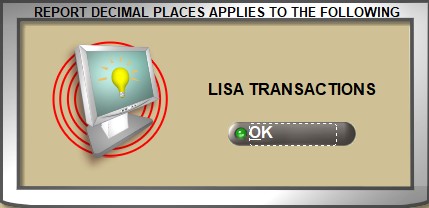
Click to display the 'POINT OF SALE REMINDERS' window used to set up a numbered table of POS reminders to assign one or more reminders to parts. Reminders display on both the CATALOG screen and INVOICE screen.
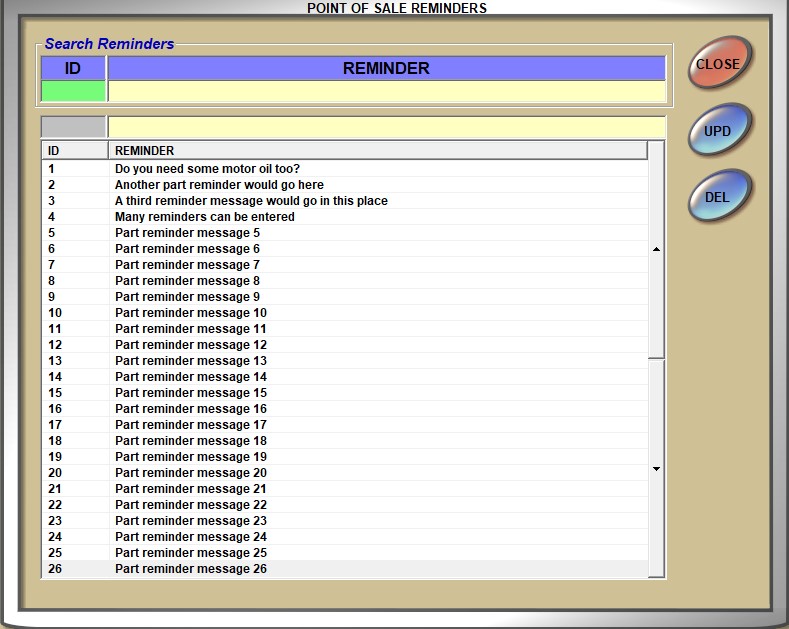
Click to display the 'Edit Product Types' pop-up, which enables you to create a defined list of product types.

Optionally enter a 'Product Type' and a 'Description' and press the 'Enter' key to add it to the grid.
Click the 'Close' button to close the pop-up.
Click the 'Delete' button to delete the selected product type.
Click the 'Reset' button to reset the pop-up to the just-opened state, clearing anything in the top two fields.
Click the 'Save' button to save any newly entered product types.
Inventory Count Options
Drop-down selection menu with the following choices:
- 'QUANTITY AVAILABLE' (default) - The column 'QAVL' is displayed on the RF Gun 'Cycle Count Entry' screen. If the user edits a part's 'QAVL' value on the 'Cycle Count Entry' screen on the RF Gun, update the part's current quantity available in the store's inventory. On the INVENTORY COUNT ADJUSTMENT screen, compare the 'Count Qty' to 'QAVL' at Count to calculate the 'Diff Qty'.
- 'QUANTITY ON HAND' - The column 'QOH' is displayed on the RF Gun 'Cycle Count Entry' screen. If the user edits a part's 'QOH' value on the 'Cycle Count Entry' screen on the RF Gun, update the part's current quantity available in the store's inventory. On the INVENTORY COUNT ADJUSTMENT screen, compare the 'Count Qty' to 'QOH' at Count to calculate the 'Diff Qty'.
Drop-down menu with the following selections:
- 'ADJUST AND REPLACE' (default) - When the INVENTORY COUNT ADJUSTMENT screen opens, both the 'Adjust' and 'Replace' checkboxes are enabled and the 'Adjust' checkbox is checked.
- 'ADJUST ONLY' - When the INVENTORY COUNT ADJUSTMENT screen is open, the 'Adjust' checkbox is checked. The 'Replace' checkbox is disabled and unavailable.
- 'REPLACE ONLY' - When the INVENTORY COUNT ADJUSTMENT screen is open, the 'Replace' checkbox is checked. The 'Adjust' checkbox is disabled and unavailable.
Text box that allows for entry of a value from 0 to 99 to determine the maximum allowed difference in count between parts and the expected quantity of parts on the INVENTORY COUNT ADJUSTMENT screen.
When the ICA screen is open, for any part displayed in the grid that contains a 'Diff Qty' value equal to or greater than the entered value (e.g. 5), or equal to or less than the negative entered value (e.g. -5), the application displays the 'Diff Qty' value in red color; otherwise, the application displays the 'Diff Qty' value in black color.
NO COUNT WARNING PERCENT THRESHOLD
Text box that determines what percentage of parts on an order can be excluded (not counted) before the system prompts a warning pop-up.
When the INVENTORY COUNT ADJUSTMENT screen is open, after an inventory count ID is selected, after parts are loaded into the grid, the application displays a pop-up message if the percentage of parts "not counted" exceeds the default threshold set on the control screen.
Report Options
Sets the default of the 'PART PRICING' drop-down on the Inventory Cost Report, Reserve Cost Report, and Inventory Count Report.
Options are:
- 'PRICE 1 - 7'
- 'CUR COST'
- 'AVG COST'
- 'LAST COST'
- 'VNDR COST 1 - 4'
Sets the default of the 'CORE PRICING' drop-down on the Inventory Cost Report and Reserve Cost Report.
Options are:
- 'CORE SELL'
- 'CORE COST'
- 'CORE AVG COST'
Sets the default of the 'REPORT PRICING' drop-down on the Inventory Info Report and Negative Stock Report.
Options are:
- 'PRICE 1 - 7'
- 'CUR COST'
- 'AVG COST'
- 'LAST COST'
- 'VNDR COST 1 - 4'
- 'CORE SELL'
- 'CORE COST'
- 'CORE AVG COST'
LISA TRANS START DATE-DAYS BACK FROM TODAY
Sets the number of days to search sales history back from today to avoid searching the entire sales history table.
Defaults to 90 days (three months back from today). Valid values are 0 (today) to 365 (one year back from today). A pop-up displays when a value greater than 365 is entered.
PART LEDGER START DATE-DAYS BACK FROM TODAY
Sets the number of days to search sales history back from today to avoid searching the entire sales history table.
Defaults to 90 days (three months back from today). Valid values are 0 (today) to 365 (one year back from today). A pop-up displays when a value greater than 365 is entered.
Drop-down used to control the stocking level output of the Inventory Count Report.
Selections are:
- 'MIN' - Reports the part table 'MIN' value as the stocking level output.
- 'MAX' - Reports the 'MAX' value as the stocking level report output.
- 'MIN / MAX'- Reports the 'MIN' and 'MAX' values as the stocking level report output.
- 'ORDER POINT' - Reports the 'ORDER POINT' value as the stocking level report output.
- 'MIN / ORDER POINT' - Reports the 'MIN' and 'ORDER POINT' values as the stocking level report output.
Determines the default setting of the 'NON-STOCKED' filter on several report screens.
- 'INCLUDE' - When set to include, the default when the user opens any of the following report screens is 'INCLUDE' as well.
- 'EXCLUDE' - When set to exclude, the default when the user opens any of the following report screens is 'EXCLUDE' as well.
Note: The following reports are affected:
- Inventory Count Report (Reports, Inventory, Inventory Count)
- Inventory Info Report (Reports, Inventory, Inventory Info)
- Inventory Data Report (Reports, Inventory, Inventory Info)
- Parts on Open Documents Report (Reports, Inventory, Inventory Info)
- Negative Stock Report (Reports, Inventory, Inventory Info)
- Inventory Cost Report (Reports, Inventory, Inventory Cost)
- Reserve Cost Report (Reports, Inventory, Inventory Cost)
- Lost Sales Report (Reports, Inventory, Lost Sales)
- PN Code Summary Report (Reports, Inventory, P/N Code Report)
- On Order/Back Order Report (Reports, Inventory, On Order Reports)
- Customer Back Order Report (Reports, Inventory, Customer Back Order)
Determines the default setting of the 'CONSIGNMENTS' filter on the INVENTORY COST REPORT screen.
- 'INCLUDE' - When set to include, the default when the user opens the INVENTORY COST REPORT screen is 'INCLUDE' as well.
- 'EXCLUDE' - When set to exclude, the default when the user opens the INVENTORY COST REPORT screen is 'EXCLUDE' as well.
