System News - Home Page
The SYSTEM NEWS screen is the home page and the first screen that opens in PartsWatch after entering a user ID and password.
The upper 'NEWS' section is maintained by PartsWatch and provides timely PartsWatch broadcast news messages that may make the day's work easier.
Hold down the 'Ctrl' key and left scroll with the mouse to bring the information into wide-screen for easier reading.
'Did You Know…', provides tips and shortcuts on how to use the product. The latest blog post displays the date and a brief topic description. Click the red 'Continue Reading' button to display additional information about the topic.
For example, "Did You Know… that several part options are accessible from a 'hamburger'-styled menu right within the catalog results?"
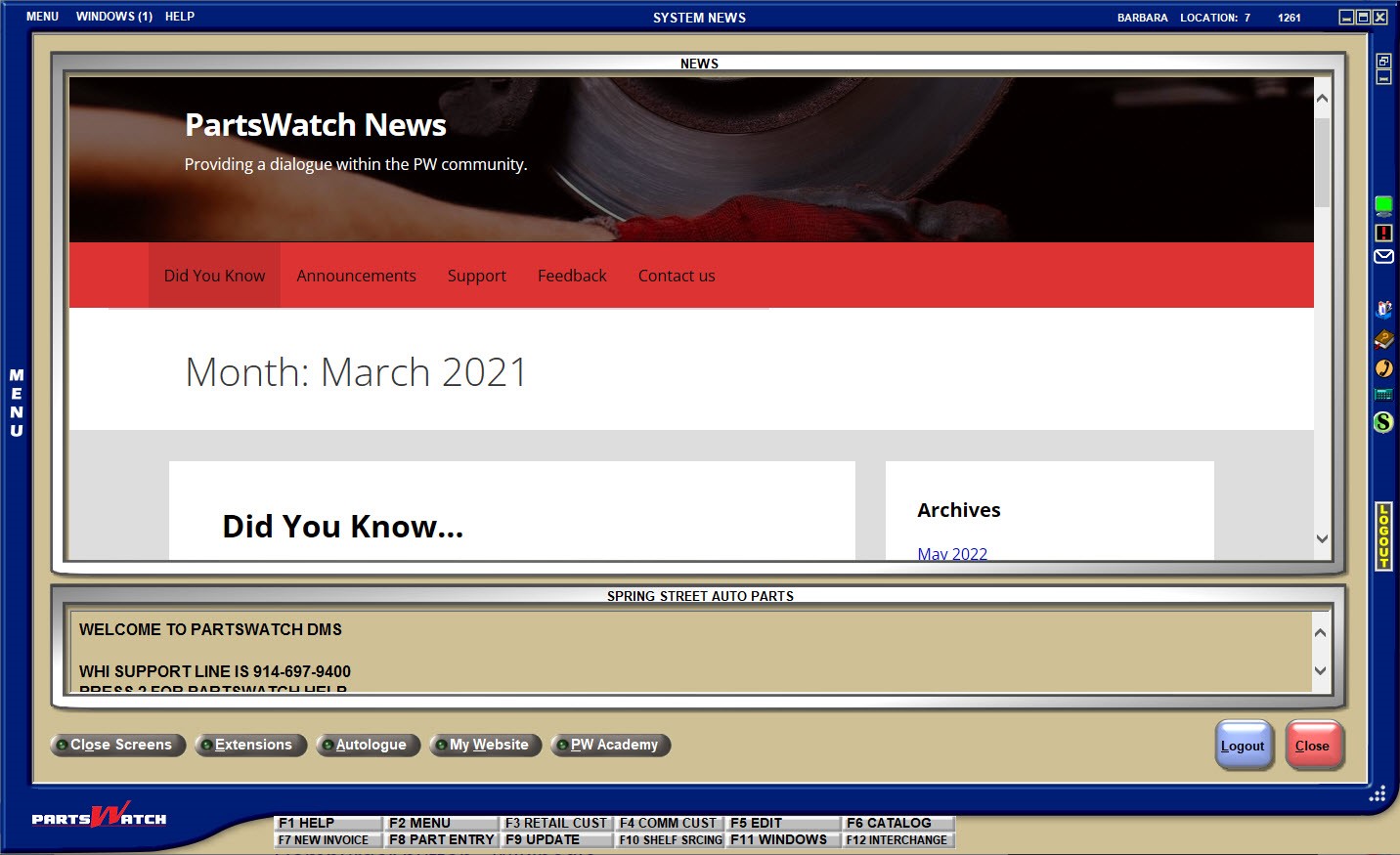
Information about new releases coming up, and product maintenance, can be found on the 'Announcements' tab.
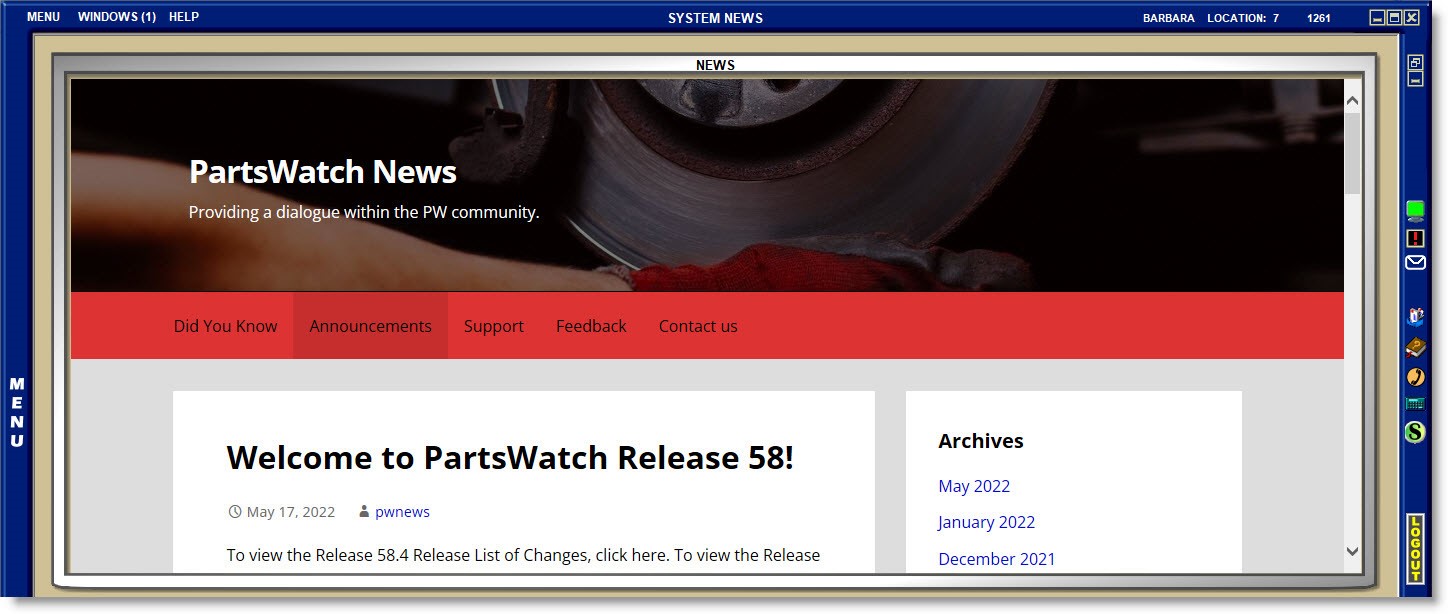
General release and product support information is found on the 'Support' tab.
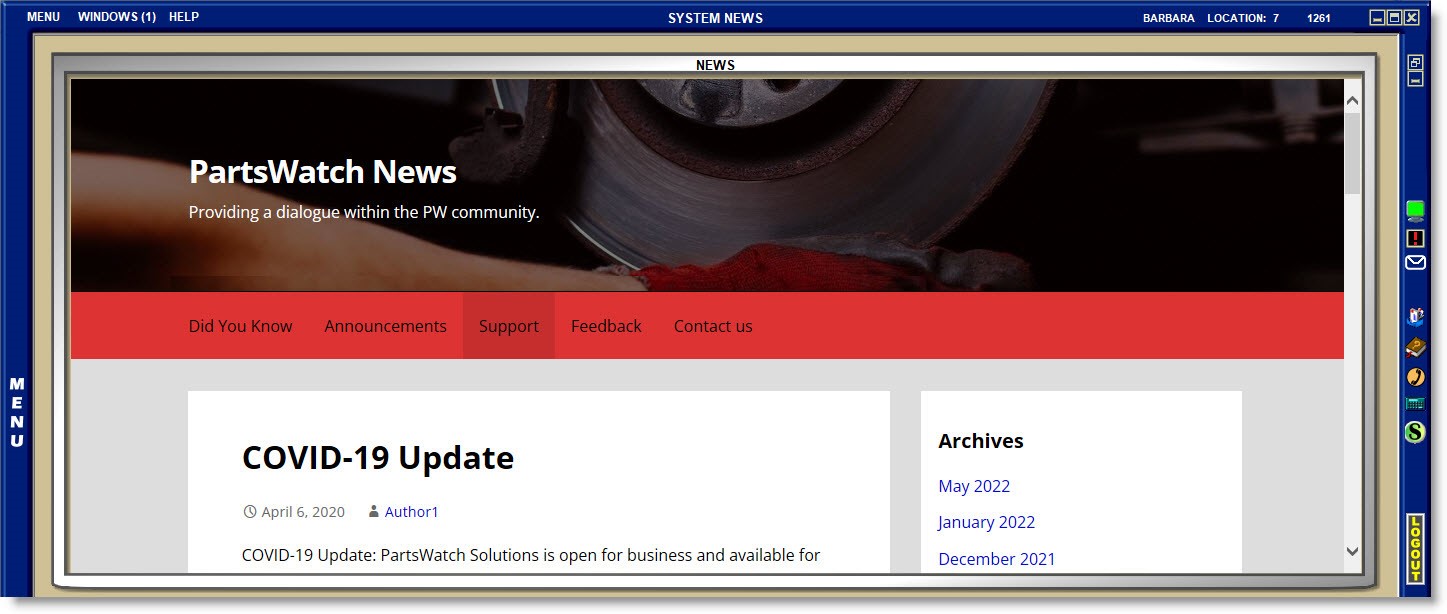
Send feedback or questions and the answers are posted, or open the CRM Portal on the 'Feedback' tab.
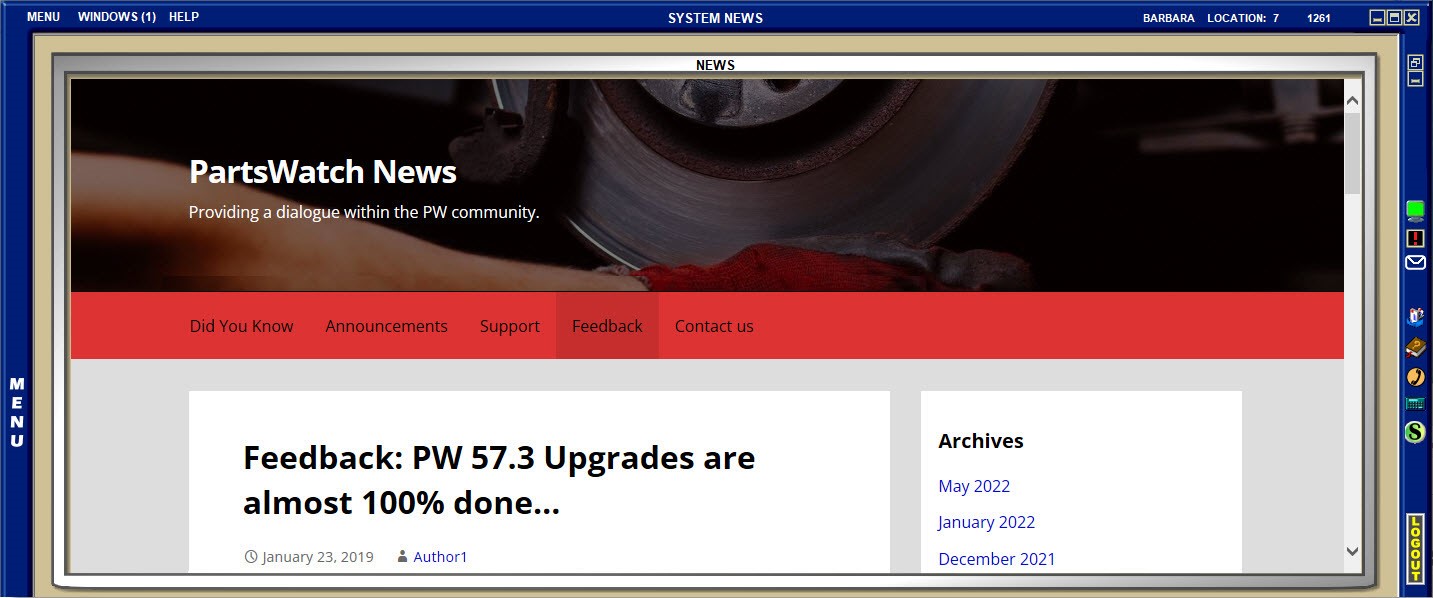
Find PartsWatch contact information from the 'Contact Us' tab. Be sure to continue to use the PartsWatch customer portal for your technical support questions.
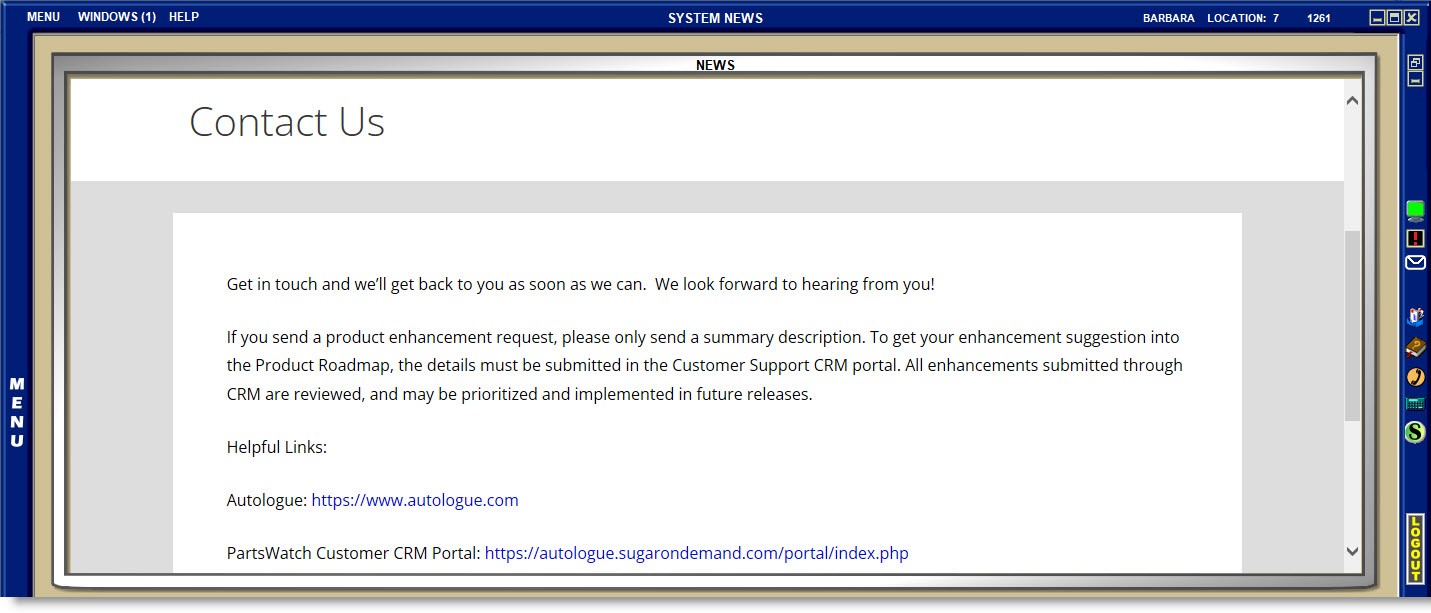
The bottom section is maintained by the store and can be used to announce anything the employees should be made aware of. Store news is set up on the NEWS SETUP screen and for multi-store, can be added per store or the same news across all stores.
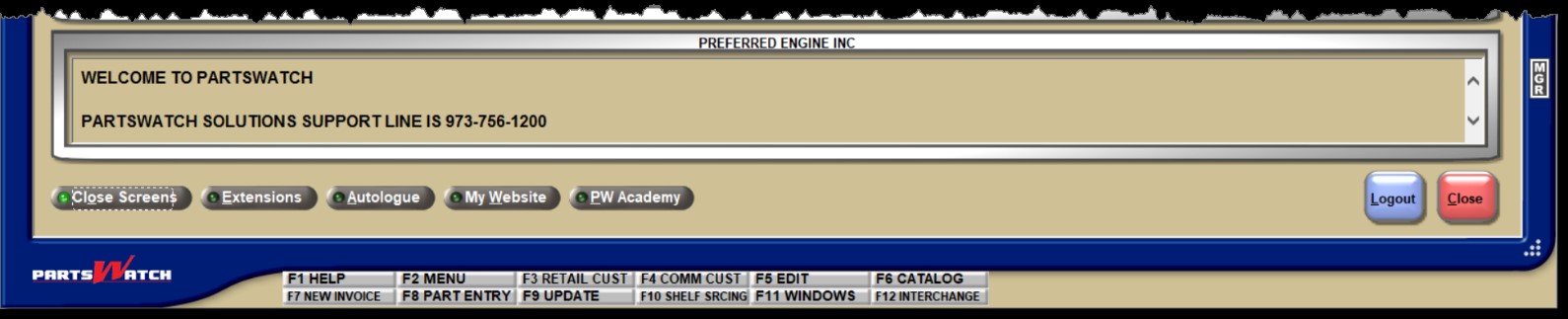
To close all open screens without closing PartsWatch for the logged-in user, with multiple screens open, click 'System News' from the 'F2' drop-down 'Windows (#)' menu. Click the 'Close Screens' button and all windows are closed.
Click the 'Extensions' button to open a list of all employees in the store, and for multi-store, all stores.
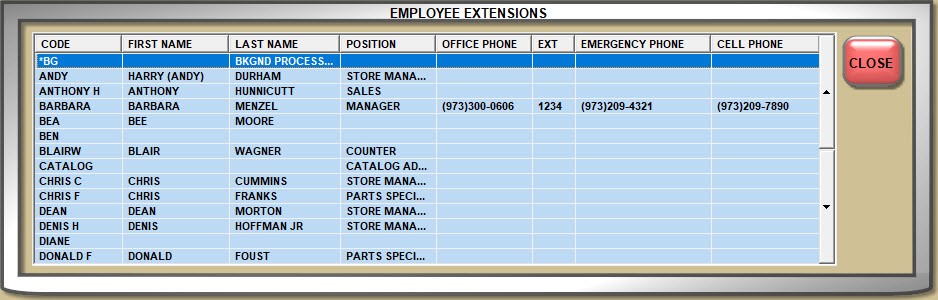
Click the 'Autologue' button to open the PartsWatch Solutions website.
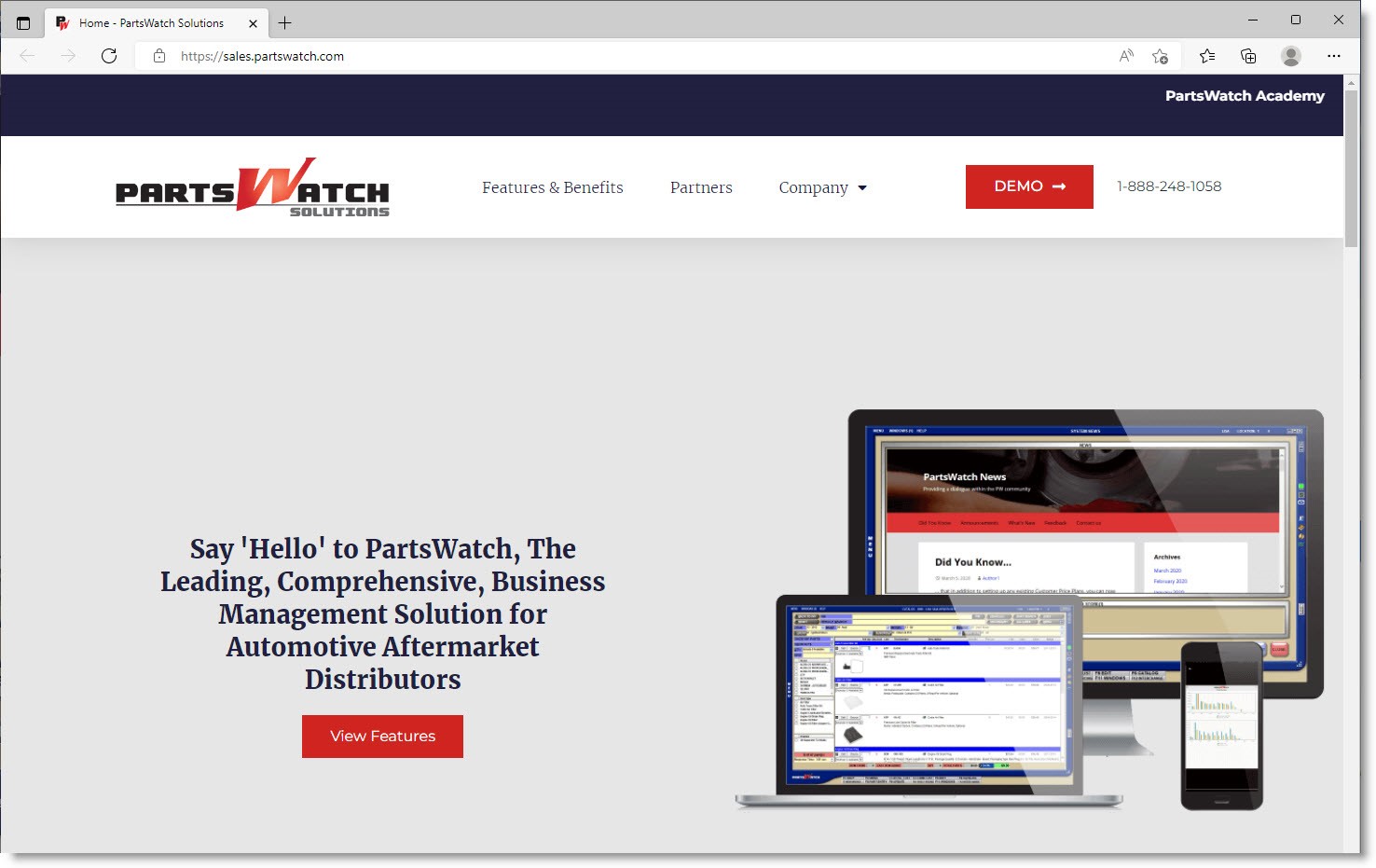
Click the 'My Website' button to open the business website set up in the 'My Website' section.
Click the 'PW Academy' button to open the PartsWatch Academy login page.
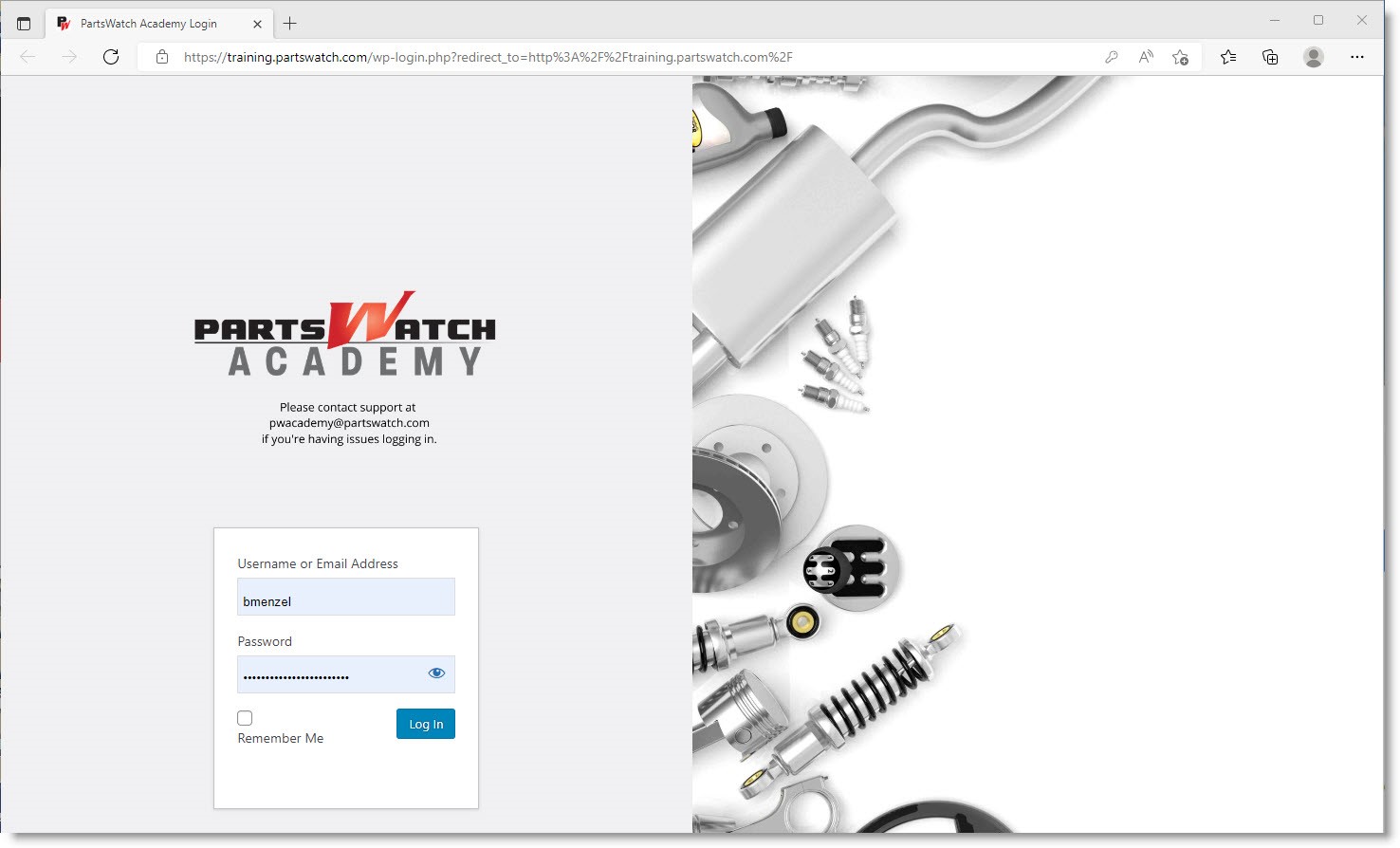
On the right, click the 'Logout' button to log out of the application. A user login and password must be entered to reopen PartsWatch.
Click the 'Close' button to shut down the PartsWatch application.