Standard Tab
The STORE INVOICE OPTIONS screen has several tabs available for setup:
- Store Invoice Options Screen - 'Standard' Tab
- Store Invoice Options Screen - 'Extended' Tab
- Store Invoice Options Screen - 'Fees/Margins' Tab
- Store Invoice Options Screen - 'Returns' Tab
- Store Invoice Options Screen - 'Replacements' Tab
- Store Invoice Options Screen - 'More Options' Tab
- Store Invoice Options Screen - 'EDI Setup'
- Store Invoice Options Screen - 'Pole Display'
Menu Path: Controls, Store, Invoice Options, STORE INVOICE OPTIONS screen, 'STANDARD' tab
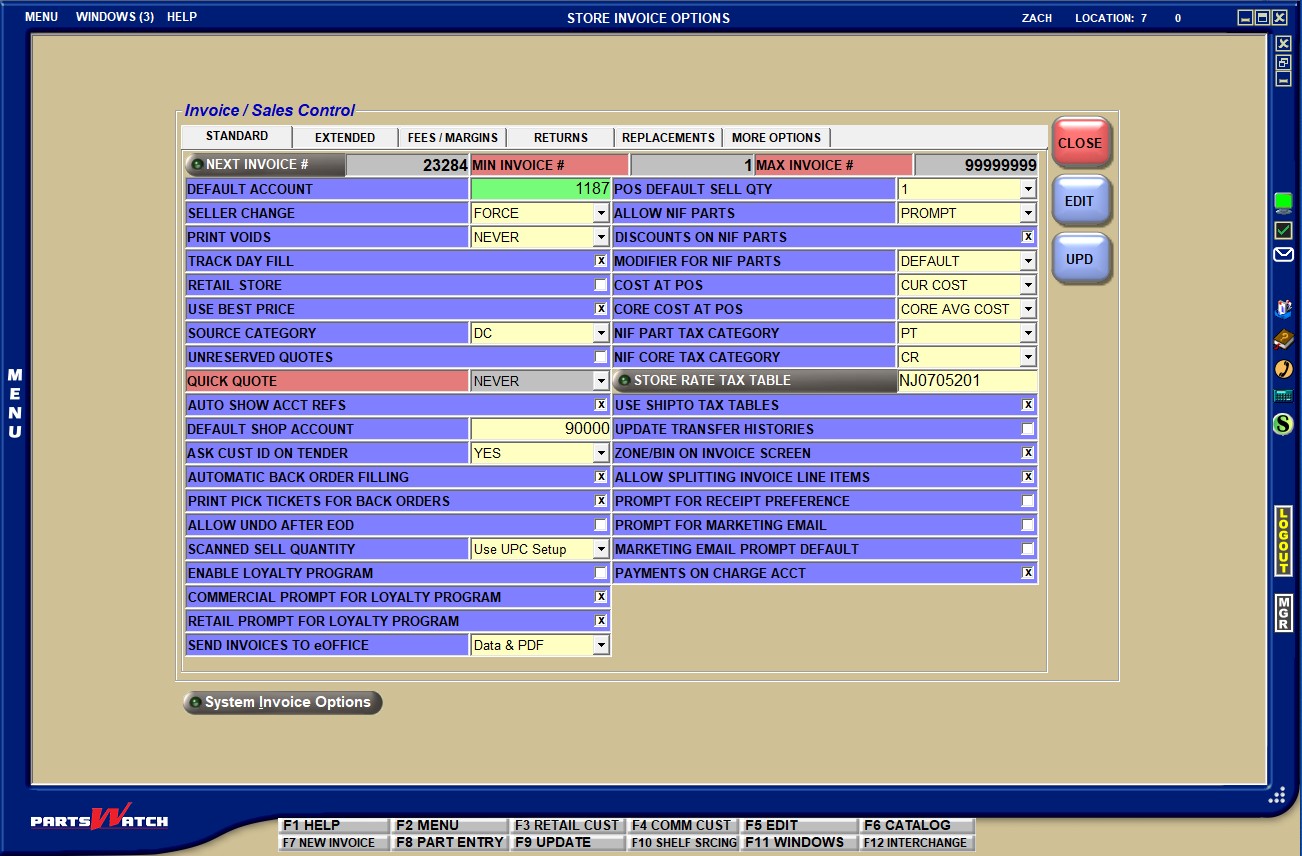
About
Field Descriptions
Displays the next invoice number that will be used by Point-of-Sale. To set up an invoice range, click the 'NEXT INVOICE #' button to open the 'SETUP COUNTER RANGE' pop-up and enter the first number to use in the 'MIN COUNTER VALUE' field and the last number to use in the 'MAX COUNTER VALUE' field. For example, for a single store, enter, 1 to 99999999. For multi-store setups, giving each store a range helps identify the store the invoice was created in. For example, Store 1 might be 1 to 199,000, Store 2 might be 200,000 to 299,000, etc.
Displays the minimum invoice number in the 'MIN INVOICE #' field and the maximum invoice number in the 'MAX INVOICE #' field. The invoice number range is set up per store in the 'SETUP COUNTER RANGE' pop-up opened from the 'NEXT INVOICE #' button on the STORE INVOICE OPTIONS screen. When the 'MAX INVOICE #' is reached, invoice numbering restarts with the 'MIN INVOICE #'.
Enter the account number of an account with the 'ACCOUNT TYPE' of 'RETAIL MAIN' that will be used as the default cash customer each time an unidentified walk-in customer buys in the store. Each time the Enter key is pressed at the 'CUSTOMER LOOKUP' field to begin a new invoice, the 'DEFAULT ACCOUNT' will be brought into focus without first having to enter or find the account number.
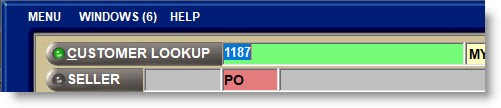
If left blank, each time an invoice is started, the customer must first be found.
Determines how the 'SELLER' is tracked for sales and returns at Point-of-Sale. If set to:
-
NO: This setting is normally used when a single employee is working from a terminal. The employee logged in to the terminal is tracked for all sales and returns made at that work station (Default).
-
FORCE: This setting is normally used when more than one employee is working from the same terminal. Each time an invoice is started, the 'COUNTERMAN IDENTIFICATION' pop-up opens to capture the 'SELLER ID FOR POS' and used to track the seller per sale.
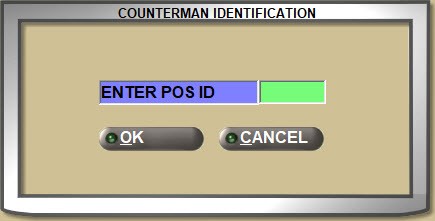
-
OPTIONAL: This setting is normally used when the same 'SELLER' adding the returns to a ticket may not be the one who originally sold the items, causing a problem when commission is paid on net sales, or when a salesperson calls in sales that are entered by a counterperson.
The 'SELLER' button is available to change the 'SELLER' if different from the employee logged in and if clicked, a pop-up will open to enter the seller’s ID.
If the seller is edited, that employee will display in the 'SELLER' field and will be tracked as the owner of the ticket regardless who is creating the ticket.
The 'SELLER' can be changed until the first item is added to the body of the invoice. Once an item is added, the 'SELLER' button is grayed out and unavailable.
If a finalized invoice is opened from 'INVOICE IMAGE', the 'SELLER' is not able to be changed for a return. The seller creating the return ticket is always tracked for returns from 'INVOICE IMAGE'. However, if a ticket is started, if the 'COUNTERMAN IDENTIFICATION' entered for a 'SELLER' is other than the one creating the return, that changed 'SELLER' is tracked for the return.
When permissions allow, the change 'SELLER' functionality will be available to 'VIRTUAL CASH DRAWERS' and the cash tendered will be tracked to the changed 'SELLER'.
Cash Drawer security will be followed for 'REAL CASH DRAWERS' and if the 'SELLER' is changed to an employee that is not assigned to the drawer, cash cannot be tendered. If the 'SELLER' is changed to an employee that is assigned to the drawer, then cash can be tendered.
When permissions allow, the change 'SELLER' functionality will be available to 'PHONE ROOM EMPLOYEES' and the 'SELLER' button will be available to change the seller from the original store as well as from the selected phone room store as long as items have not been added to the invoice body.
The 'SELLER' will be printed on the invoice and tracked for reporting regardless whether the 'SELLER' was changed or not.
The 'INVOICE CHANGE SELLER' User Security proc is used to optionally allow edit of the 'SELLER' at POS.
Determines whether or not tickets print when voided.
-
Never: Does not print (default).
-
Always: Prints the ticket when voided.
-
Sourced: Only prints voided tickets with sourced items.
Determines whether or not to track each sale and return to be used when creating replenishment purchase orders for the quantity sold.
-
Checked: Each time a part is sold or returned at POS, the quantity is tracked to the 'FILL AMOUNT' field on the MAIN PART ENTRY and ORDER COST screens. The quantity is used by Purchasing when creating an order with the Order Method of Replenishment PO so that only parts sold will be ordered.
-
Unchecked: Replenishment method is not used purchasing stock.
Determines whether accounts or retail customers display at the top of the 'FIND CUSTOMER' window.
-
Checked: Retail customers display at the top of the 'FIND CUSTOMER' window at POS and main wholesale accounts display on the bottom for stores that are mostly retail.
-
Unchecked: Main wholesale accounts display at the top and retail customers display at the bottom for stores that do mostly commercial sales.
Determines whether or not best price is used in the store.
-
Checked: Best Price logic is used in the store when determining the customer's pricing at POS, depending on other best price setups.
-
Unchecked: Best Price will not be considered at POS regardless of other Best Price setups.
For multi-store setup. Used to identify the type of store where parts sold at POS were sourced from for reporting in the Lisa Transactions and Lisa Part Ranking Reports only.
Select the current store type:
-
HUB
-
SISTER
-
DC (Warehouse Distribution Center)
Determines how stock is handled when creating a 'QUOTE':
-
Checked: Stock is not reserved when an item is entered on a ticket and is either put on 'HOLD' or printed as a 'QUOTE'.
-
Unchecked: Stock is reserved when the ticket is printed as a 'PICK', 'SLIP', or 'INVOICE', or when the 'RESERVE' button is clicked.
Determines how the available quantity is considered when creating a 'QUOTE'.
-
ALWAYS: When starting a new sales order or opening an existing one where stock has not been reserved, stock is not checked and no prompts open including the 'INSUFFICIENT QUANTITY – SOURCING' (Quick Sourcing) pop-up when a part has insufficient stock quantity. When the Quote is printed as an Invoice, or the 'RESERVE' button is clicked, a prompt displays if an item on the order has insufficient sell quantity.
-
NEVER: (Default) When starting a new sales order or opening an existing one where stock has not been reserved, the 'INSUFFICIENT QUANTITY – SOURCING' (Quick Sourcing) pop-up opens when sufficient quantity is not available.
-
PROMPT: When starting a new sales order or opening an existing one where stock has not been reserved, Instead, a popup opens to select:
-
QUOTE - Stock is not initially reserved and the 'INSUFFICIENT QUANTITY – SOURCING' (Quick Sourcing) pop-up does not open for items with insufficient stock quantity.
-
SALES ORDER - Continues as a sales order and the 'INSUFFICIENT QUANTITY – SOURCING' pop-up opens when sufficient quantity is not available.
-
Note: If in Mode 2, and stock is reserved or the sales order is finalized that was created as a "Quick Quote", no stock quantity messages display for insufficient stock.
Used to determine whether or not the 'EXISTING INVOICE REFS' window opens when an identified customer is entered in the 'CUSTOMER LOOKUP' field to start a new sales order.
-
Checked: Each time an identified customer is entered for a sales order, if one or more open orders exist for the customer, the 'EXISTING INVOICE REFS' window automatically opens to allow selection of an existing sales order for further processing, or to close the window to start a new order.
Double-click or highlight the open reference for further processing.
Note: Obsolete open references should be manually opened and canceled. Multiple obsolete references can be canceled using the JOB QUEUE UTILITY.
If both the 'AUTO SHOW ACCT REFS' and the 'ALERT IF PART IS ON EXISTING OPEN REF' settings are checked, when a customer is entered, the 'EXISTING INVOICE REFS' window opens to find an existing reference if one or more exists. If an open sales order is selected and a part is added to the sell line that already exists on an open sales order, then a pop-up ones allowing optional selection of that open sales order. If selected, both references open and can be accessed from the F2 WINDOW.
If the 'AUTO SHOW ACCT REFS' is checked and the 'ALERT IF PART IS ON EXISTING OPEN REF' is unchecked, then the 'EXISTING INVOICE REFS' window opens when the customer is entered if one or more open references exist, but the pop-up does not open even if the entered part is on an existing reference.
If the 'ALERT IF PART IS ON EXISTING OPEN REF' is checked and the 'AUTO SHOW ACCT REFS' is unchecked, the 'EXISTING INVOICE REFS' window will not open when the customer is entered even if open sales orders exist, however, a pop-up will open if a part is entered that is already on an existing reference.
-
Unchecked: The 'EXISTING INVOICE REFS' window does not open regardless whether the customer has open sales orders or not. Click the 'REF' button to open the 'EXISTING INVOICE REFS' window to locate an existing sales order.
Enter the account number of an account with the 'ACCOUNT TYPE' of 'STORE USE' that will be used to purchase store supplies at Point-of-Sale. An “S” icon will display on right side screen border and if clicked, that account will be in focus to quickly invoice stock used by the store, thereby
avoiding a lookup to find the store use account.

Determines whether or not unidentified customers must be identified at tender.
-
YES: Items can be returned to unidentified cash customers without first opening the 'FIND CUSTOMER' window to identify the customer before opening the Tender screen to finalize a return.
-
NO: A prompt opens to identify retail return cash customers for returns but does not force them to be identified before opening tender
Determines whether or not Automatic Back Order Filling is used by the store.
-
Checked: Customer backorders are automatically tracked with sourced purchase orders at Point-of-Sale.
-
Unchecked: Customer backorders are not automatically tracked with sourced purchase orders at Point-of-Sale.
PRINT PICK TICKETS FOR BACK ORDERS
Determines whether or not prick tickets print for customer backorders.
-
Checked: If the 'AUTOMATIC BACK ORDER FILLING' setting is checked, pick tickets automatically print for customer back orders when sourced purchase orders are received. If the 'AUTOMATIC BACK ORDER FILLING' setting is not checked, pick tickets will not be created or printed.
-
Unchecked: Regardless whether the 'AUTOMATIC BACK ORDER FILLING' setting is checked or not, pick tickets will be created, but will not be automatically printed.
Determines whether or not finalized invoices can be ‘undone’ after EOD.
-
Checked: The 'UNDO' process is allowed so that finalized invoices can be backed out of the sales totals after an end-of-day close has run.
-
Unchecked: The 'UNDO' process is only available before the end-of-day process has run. (Recommended)
Determines whether or not a part is immediately sold when scanned at Point-of-Sale.
-
AUTO SELL: The part is automatically sold and moved to the invoicing grid when scanned at Point-of-Sale. Each additional quantity of the item must then be scanned.
-
DO NOT AUTO SELL: The cursor stops at the 'SCAN'/'SELL' field to allow the quantity of the item being sold to be input, allowing an item to be scanned once when multiple quantities are being sold, instead of having to scan each item. The 'SCAN'/'SELL' field will display the quantity of “1” and pressing the Enter key or clicking the 'SCAN'/'SELL' button sells a quantity of “1” and moves it into the invoicing grid.
-
USE UPC SETUP: The value of the 'AUTO SELL' field on the PART UPC ENTRY screen is used for the scan quantity. (Default)
Determines whether or not the loyalty program “eRewards” enrollment is enabled at Point-of-Sale.
-
Checked: eRewards functionality is available to the store.
-
Unchecked: The eRewards functionality is not available to the store. (Default)
Note: This control is a subscription fee-based feature, and is only available when the Autologue ‘EREWARDS’ functionality is enabled and the ‘ePart Store ID’ setting has been configured.
Note: For multi-store companies, the value must be set separately in each store. This provides the option to enable the program on a “store-by-store” basis and allows for piloting the program in only one store.
COMMERCIAL PROMPT FOR LOYALTY PROGRAM
Determines whether or not the loyalty program “eRewards” enrollment prompting occurs at Point-of-Sale for commercial accounts.
-
Checked: Every commercial customer who is not already enrolled in the loyalty program is prompted for enrollment during every invoice transaction. There is no opt-out option, so the enrollment prompt will always display for every invoice transaction.
-
Unchecked: The eRewards prompt does not display for commercial customers.
Note: This control is a subscription fee-based feature, and is only available when the Autologue ‘EREWARDS’ functionality is enabled and the ‘ePart Store ID’ setting has been configured.
Note: For multi-store companies, the value must be set separately in each store. This provides the option to enable the program on a “store-by-store” basis and allows for piloting the program in only one store.
RETAIL PROMPT FOR LOYALTY PROGRAM
Determines whether or not the loyalty program “eRewards” enrollment prompting occurs at Point-of-Sale for retail accounts.
-
Checked: Every retail customer who is not already enrolled in the loyalty program is prompted for enrollment during every invoice transaction. There is no opt-out option, so the enrollment prompt will always display for every invoice transaction.
-
Unchecked: The eRewards prompt does not display for retail customers.
Note: This control is a subscription fee-based feature, and is only available when the Autologue ‘EREWARDS’ functionality is enabled and the ‘ePart Store ID’ setting has been configured.
Note: For multi-store companies, the value must be set separately in each store. This provides the option to enable the program on a “store-by-store” basis and allows for piloting the program in only one store.
Determines, at invoice finalization, what is sent to Autologue’s eOffice:
-
Data & PDF: Both the “statement data” and “invoice image” PDFs are sent to eOffice.
-
Data Only: Only “statement data” is sent to eOffice, not the “invoice image” PDF.
-
None: No information is sent to eOffice during invoice finalization.
Sets the default quantity that displays in the SELL quantity field for each item sold on a sales order. Does not affect return items added to a sales order.
-
Options are:
-
'PER CAR'
-
'1'
-
'0'
Determines whether or not non-stocked, also called Not-In-File (NIF) or write-in parts, can be sold at Point-of-Sale.
-
YES: NIF parts can be sold at Point-of-Sale. When the Enter key is pressed at the 'SELL' field, the 'INSUFFICIENT QUANTITY – SOURCING' (Quick Sourcing) pop-up opens to continue the sale.
-
NO: Stocked parts only can be sold at Point-of-Sale. If a NIF part is entered on the sell line, the system prompts "NIF parts are not allowed!" Clicking 'OK' clears the part.
-
PROMPT: Each time a NIF part is entered on the sell line, the system prompts , "NIF part! Would you like to continue?" Clicking 'YES' continues the sale / and clicking 'NO' clears the part.
Determines whether or not non-stocked, also called Not-In-File (NIF) or write-in parts can be discounted at Point-of-Sale.
-
Checked: Discount/pricing with LVL = 0 and an 'AMT' value set up on the PRICE PLAN SETUP screen are used when calculating non-stocked (NIF) prices.
-
A discount applied to NIF parts can be mapped to the price/cost levels set up on the Controls, Store, Catalog NIF setup, CATALOG NIF SETUP screen whether or not parts are sold from the WHI ACES and Epicor catalogs.
-
NIF parts found in Parts Genie (price updating) and lines are configured on the Controls, System, POS NIF Pricing Setup screen.
-
-
Unchecked: Discount pricing is not applied to non-stocked (NIF) parts.
Determines the modifier used by the system when selling non-stocked (NIF) parts at POS.
-
(BO) BUYOUT: The (BO) BUYOUT modifier is forced for sales of NIF parts; so that they must be sourced in order to complete the sale.
-
(P) PURCHASE: The (P) PURCHASE modifier defaults for sales of NIF parts so that they are sold without forcing the items to be sourced.
Note: Either way, stock quantities are not affected / part histories are affected by the sale of NIF parts.
-
DEFAULT: Allows selection of the sales modifier for NIF parts.
Select the cost price level that will be tracked as the store's cost for sales and returns at POS and can be set to price level '8', 'CUR COST' or to price level '9 AVG COST'.
Select the core cost price level that will be tracked as the store's cost for core for sales and returns at POS and can be set to price level '16 CORE COST' or to price level '17 CORE AVG COST'.
Select the Tax Category used for NIF parts. Tax Categories are set up at the state level and are used to identify the types of parts for correct taxability. For example, "PT" is normally used to identify a part. Enter the Tax Category used to identify NIF parts.
Select the Tax Category used for NIF Core. Tax Categories are set up at the state level and are used to identify the types of parts for correct taxability. For example, "CR" is normally used to identify a core part. Enter the Tax Category used to identify NIF core parts.
Click the 'STORE RATE TAX TABLE' button to select the tax table that will be used for the current store. A prompt will open if a table is not set up for the state the store is located in before opening a list of all rate tables.
Determines whether or not ship to addresses can be assigned a tax rate table at Point-of-Sale.
-
Checked: A 'TAX RATE TABLE' can be selected for each Ship To address set up in the MAIN ACCOUNT ENTRY, RETAIL CUSTOMER or the INVOICE screen. If a table is not selected, the STORE RATE TAX TABLE will be used for ship-to address.
-
Unchecked: A 'TAX RATE TABLE' cannot be selected for each Ship To address. If one has not been pre-selected, the 'STORE RATE TAX TABLE' will be used for ship to address.
For multi-store setup. Determines whether or not to update part histories in the selling store for sales made to another store.
-
Checked: Transfer account sales to another store update the part histories in the selling store.
-
Unchecked: Selling store part histories are not updated by sales to transfer accounts.
Determines whether or not the 'Zone/Bin' column displays in the invoice grid.
-
Checked: The 'ZONE' and 'BIN' set up on the MAIN PART ENTRY screen displays in a 'ZONE/BIN' column to the right of the PART NUMBER in the invoicing grid and prints on the pick ticket if enabled on the pick ticket form.
-
Unchecked: The 'ZONE/BIN' column does not display in the invoicing grid.
ALLOW SPLITTING INVOICE LINE ITEMS
Used to determine whether or not split invoice functionality is enabled:
-
Checked: The 'SPLIT' button is available and if clicked, a window opens to select the parts to move to another invoice. Check one or more part rows and click 'New Invoice' to create a new invoice with the selected parts or 'Cancel' to abort the move. The button is not available in MODE 2, in return mode or for finalized invoices.
-
Unchecked: The 'SPLIT' button and functionality is not available.
This feature is not available.
This feature is not available.
MARKETING EMAIL PROMPT DEFAULT
This feature is not available.
Determines whether finalized invoices for charge customers automatically update as on account or whether a prompt asks whether to put the invoice on account or tender it.
-
Checked: Finalizing an invoice for a charge customer with payment terms automatically posts the transaction to the customer's account without further keystrokes each time the 'INVOICE' or 'SLIP' button is clicked.
-
Unchecked: Finalizing an invoice for a charge customer with payment terms opens the 'INVOICE PAY OPTIONS' prompt to 'PAY NOW' or put the invoice 'ON ACCOUNT' each time the 'INVOICE' or 'SLIP' button is clicked.
Note: Whether checked or unchecked, finalizing an invoice for an unidentified or identified cash customer opens the Tender window each time the 'INVOICE' or 'SLIP' button is clicked.
Click this button to navigate to the SYSTEM INVOICE OPTIONS screen.

