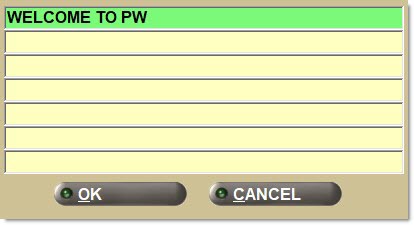Pole Display
The STORE INVOICE OPTIONS screen has several tabs available for setup:
- Store Invoice Options Screen - 'Standard' Tab
- Store Invoice Options Screen - 'Extended' Tab
- Store Invoice Options Screen - 'Fees/Margins' Tab
- Store Invoice Options Screen - 'Returns' Tab
- Store Invoice Options Screen - 'Replacements' Tab
- Store Invoice Options Screen - 'More Options' Tab
- Store Invoice Options Screen - 'EDI Setup'
- Store Invoice Options Screen - 'Pole Display'
The 'POLE DISPLAY' enables set up of the forms that are used to display customer pricing per item on the Pole Display. A Pole Display is used to display information about a customer transaction as items are added to an invoice.

Pole Display functionality allows set up of a user-defined Welcome message that displays on the Pole Display between invoices and to display predefined text for the information using four generic forms.
The Pole Display displays the part description, quantity sold and extended amount as parts are sold, regardless if the item is added to the invoice body manually or scanned; or when selected from Catalog lookup. Invoice sell and return totals display as invoices are finalized (and apply to On Account/Retail/Cash/Deposit/COD invoices, Returns and Quote/Pick/Pack/Hold tickets). Parts and totals display whether the system is in Mode 2 or not.
Items added to the invoice from the part table and nonsku table or are NIF parts, display on the Pole Display for both sales and returns. Parts and Core, if applicable, are totaled and display as a single amount. When core is exchanged (E Modifier), the Part sell price less the core displays. If core is sold (O Modifier), only the Core price displays. Freight that is added from POS or customer Sourcing as a line and part number displays the sell quantity of the FREIGHT item and its extended price on the Pole Display. Shipping and Handling does not display.
Menu Path: Controls, Store, Invoice Options, STORE INVOICE OPTIONS screen, 'MORE OPTIONS' tab, 'POLE DISPLAY' button
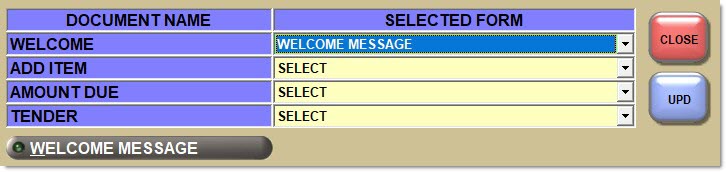
WELCOME
Displays the welcome message that displays when the application starts up or in between sales orders. Select the welcome message form from the drop-down.
ADD ITEM
Displays the form used to display the items added to or edited on a sales order. Includes part description, sell quantity and extended price of the invoice item. Select the form from the drop-down.
AMOUNT DUE
Displays the form used when a sales order is tendered or a pre-existing sales order is loaded. Select the form from the drop-down.
TENDER
Displays the form used when a tender payment or refund is processed. Select the form from the drop-down.
Displays the 'WELCOME MESSAGE' pop-up used to enter up to seven rows of text that is used by the form selected in the 'WELCOME' field. The welcome message displays on the Pole Display between invoices.
Note: Only the number of rows used by the Pole Display actually displays. For example, the generic Pole Display form only displays two rows of text, up to 20 alphanumeric characters per row. Should the user enter four rows of text, only two rows display on the Pole Display.