Replacements Tab
The setups on the 'REPLACEMENTS' tab are used to determine how replacement parts are handled at Point-of-Sale. Replacement parts are set up on the PART ASSOCIATION SETUP screen.
The STORE INVOICE OPTIONS screen has several tabs available for setup:
- Store Invoice Options Screen - 'Standard' Tab
- Store Invoice Options Screen - 'Extended' Tab
- Store Invoice Options Screen - 'Fees/Margins' Tab
- Store Invoice Options Screen - 'Returns' Tab
- Store Invoice Options Screen - 'Replacements' Tab
- Store Invoice Options Screen - 'More Options' Tab
- Store Invoice Options Screen - 'EDI Setup'
- Store Invoice Options Screen - 'Pole Display'
Menu Path: Controls, Store, Invoice Options, STORE INVOICE OPTIONS screen, REPLACEMENTS tab
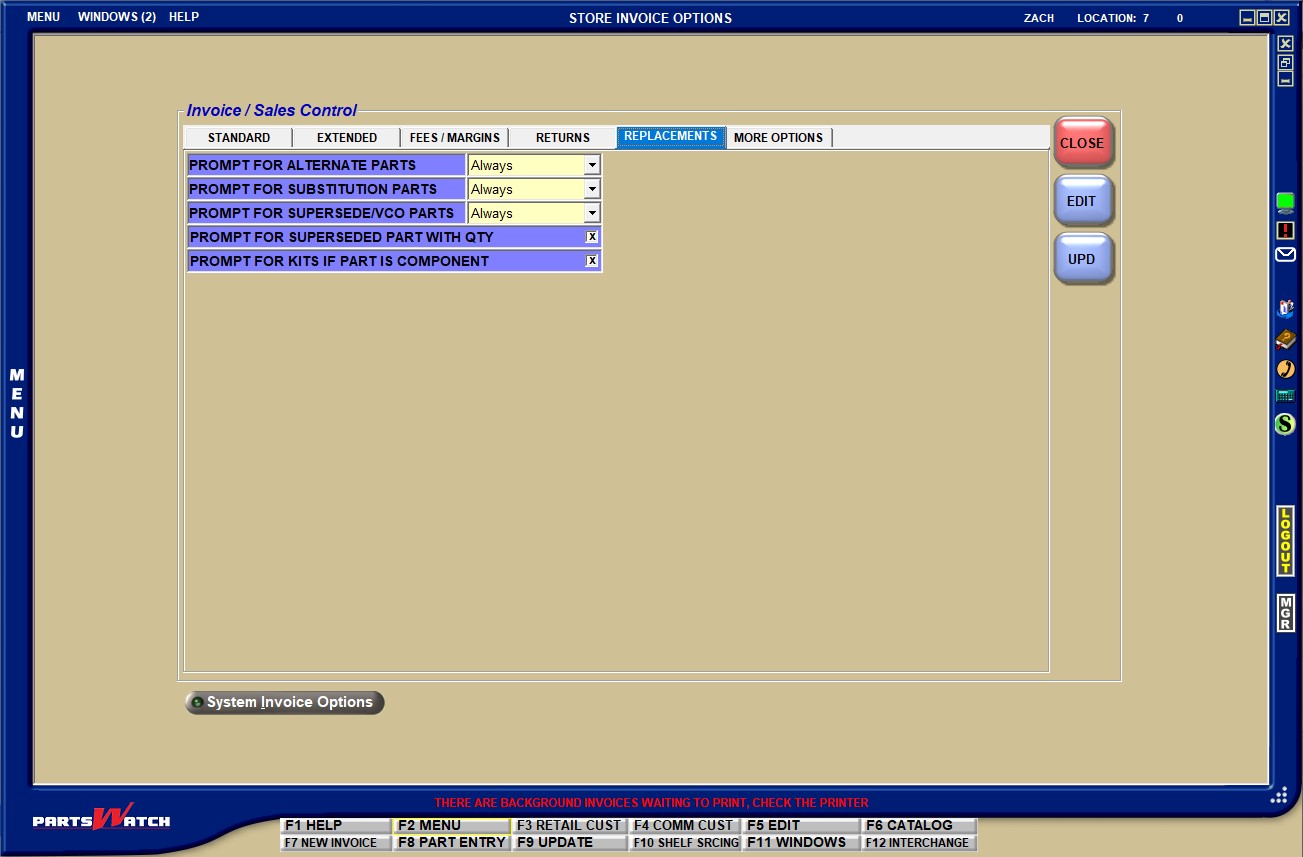
PROMPT FOR ALTERNATE PARTS
Determines whether or not the 'Replacement Parts' pop-up opens with all parts set up as alternates for the part entered on the sell line to allow either the original or the alternate part to be sold:
- 'Never' (default) – The 'Replacement Parts' pop-up does not open when alternate parts are set up for the part entered for sale. Instead, alternate parts display in a small grid below the 'DESCRIPTION' field.
- 'Always' – The 'Replacement Parts' pop-up opens whenever any alternate parts exist for the part entered for sale.
- 'Only if Zero Qty' – The 'Replacement Parts' pop-up opens whenever any alternate parts exist for the part entered for sale only if the available quantity of the original part is less than zero.
PROMPT FOR SUBSTITUTION PARTS
Determines whether or not the 'Replacement Parts' pop-up opens with all parts set up as substitutions for the part entered on the sell line in order to allow either the original or the substitution part to be sold:
- 'Never' (default) – The 'Replacement Parts' pop-up does not open when alternate parts are set up for the part entered for sale. Instead, alternate parts display in a small grid below the 'DESCRIPTION' field.
- 'Always' – The 'Replacement Parts' pop-up opens whenever any alternate parts exist for the part entered for sale.
- 'Only if Zero Qty' – The 'Replacement Parts' pop-up opens whenever any alternate parts exist for the part entered for sale only if the available quantity of the original part is less than zero.
PROMPT FOR SUPERSEDE/VCO PARTS
Determines whether or not the 'Replacement Parts' pop-up opens with all parts set up as supersedes or vendor changeovers (VCO) for the part entered on the sell line in order to allow either the original or the supersede or VCO part to be sold:
- 'Never' (default) – The 'Replacement Parts' pop-up does not open when supersede or VCO parts are set up for the part entered for sale. Instead, supersedes and or VCO parts display in a small grid below the 'DESCRIPTION' field.
- 'Always' – The 'Replacement Parts' pop-up opens whenever any supersedes or VCO parts exist for the part entered for sale.
- 'Only if Zero Qty' – The 'Replacement Parts' pop-up opens whenever any supersede or VCO parts exist for the part entered for sale only if the available quantity of the original part is less than zero.
PROMPT FOR SUPERSEDED PART WITH QTY
Determines whether or not the 'Replacement Parts' pop-up opens when a part is being sold that has a replacement:
- Checked – If the part entered on the sell line supersedes another superseded part that still has a quantity available, the 'Replacement Parts' pop-up opens with the old superseded part at the top. If the part entered on the sell line also has been superseded by another supersede or VCO part, the old superseded part displays above the new supersede or VCO part in the pop-up.
- Unchecked – The 'Replacement Parts' pop-up does not display however, the superseded part displays at the top of a small grid below the 'DESCRIPTION' field on the INVOICE screen. If the list already contains a supersede or VCO part, the superseded part displays above the supersede or VCO part.
Note: For clarification ‘superseded’ refers to the original part and ‘supersede’ or ‘supersedes’ refers to the new or replacement part.
PROMPT FOR KITS IF PART IS COMPONENT
Determines whether or not the 'Replacement Parts' pop-up opens when the part entered on the sell line is the component of a KIT or a BOM:
- Checked – If the part entered on the sell line is a component within a BOM or KIT, the 'Replacement Parts' pop-up opens displaying the list of BOM and/or KIT parts at the bottom of the list. The quantity available displays for BOM components only.
- Unchecked – The 'Replacement Parts' pop-up does not display, however, all BOM and/or KIT parts display in the small grid below the 'DESCRIPTION' field.
System Invoice Options
The button is used to navigate to the SYSTEM INVOICE OPTIONS screen.