System Invoice Options
The SYSTEM INVOICE OPTIONS screen is used to set the conditions related to all invoices at a system level, where changes can be made across stores.
Menu Path: Controls, System, Invoice Options, SYSTEM INVOICE OPTIONS screen
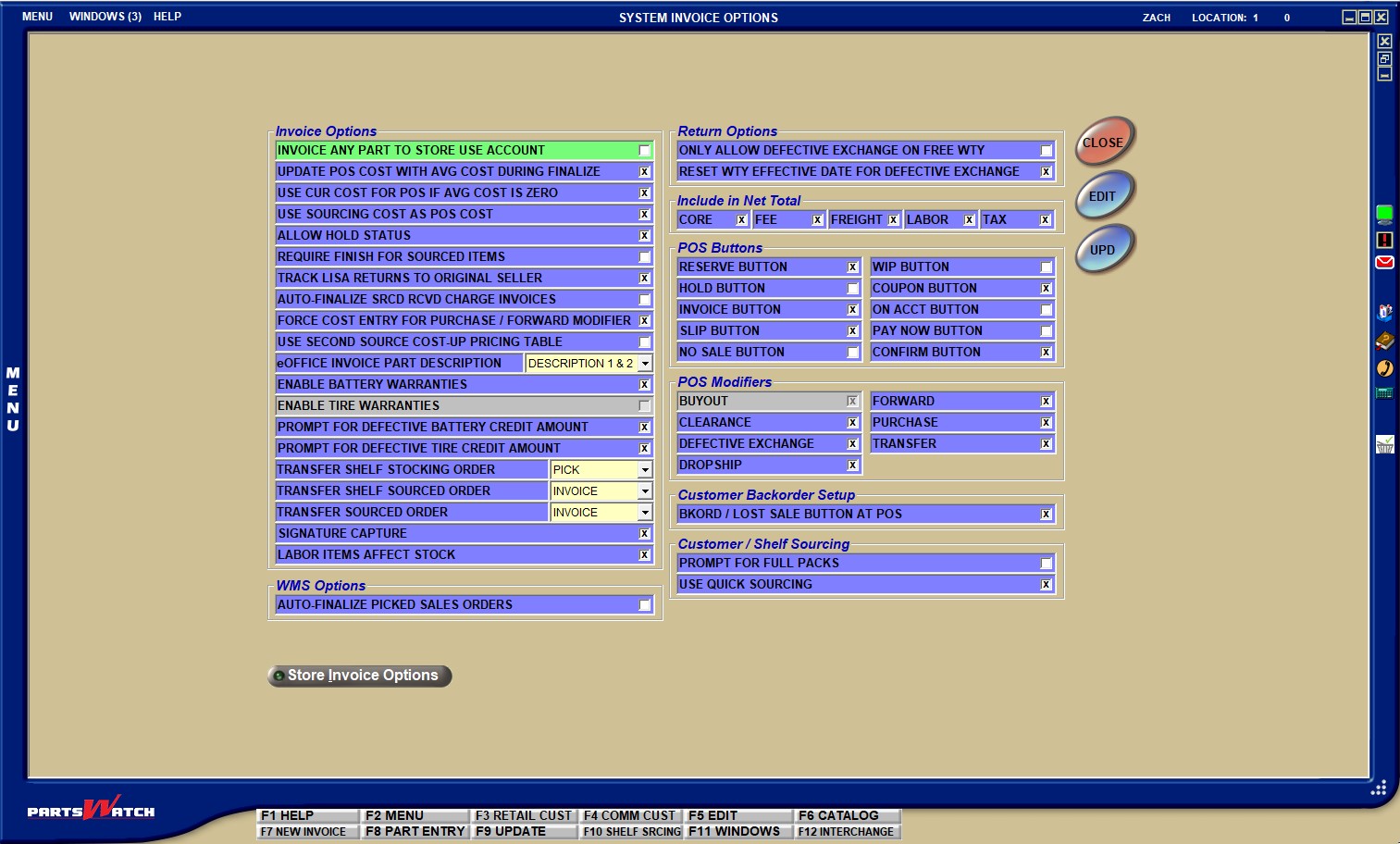
Invoice Options
INVOICE ANY PART TO STORE USE ACCOUNT
Determines whether or not parts can be invoiced to the store use account.
- Checked - Allows any part to be invoiced to the Store Use account regardless of whether the part's 'STORE USE' flag is set.
- Unchecked - Allows part to only be sold to a Store Use account if the part's STORE USE' flag is set.
UPDATE POS COST WITH AVG COST DURING FINALIZE
Updates 'POS COST' with 'AVG COST' during invoice finalization, when checked.
Upon invoice finalization, the Point-of-Sale part cost is updated by the part's average cost when the 'UPDATE POS COST WITH AVG COST DURING FINALIZE' flag is checked, and the part's average cost is not equal to zero.
Upon invoice finalization, the Point-of-Sale core cost is updated by the part's average core cost when the 'UPDATE POS COST WITH AVG COST DURING FINALIZE' flag is checked, and the part's average core cost is not equal to zero.
Note: If both 'USE SOURCING COST AS POS COST' and 'UPDATE POS COST WITH AVG COST DURING FINALIZE' are checked (enabled), and the part's average cost is not equal to zero, Avg Cost is used as the 'POS COST' once the invoice is finalized.
USE CUR COST FOR POS IF AVG COST IS ZERO
Determines whether 'CUR COST' is used for 'POS' if the 'AVG COST' is zero.
When checked, and a part is placed on an open sales order, and:
-
the part exists in the store's inventory (parts table), and its average cost is zero, and:
-
Its current cost is greater than zero, its cost is used as its average cost on the sales order.
-
Its current cost is also zero, no changes are made on the open sales order.
-
In both cases, no changes occur to the part's average cost in the store's inventory.
-
-
the part does not exist in the store's inventory but does exist in the store's virtual inventory (nonsku table), and the virtual part's average cost is zero, and:
-
The virtual part's current cost is greater than zero, the virtual part's current cost is used as the part's average cost on the open sales order, and to update the part's average cost in the store's inventory.
-
The virtual part's current cost is greater than zero, and the 'USE CUR COST FOR NEW PARTS IF AVG COST IS ZERO' checkbox is checked in the SYSTEM GENERAL SETUP screen, then the part's average cost in the store’s inventory is updated by the virtual part’s current cost.
-
The virtual part's current cost is also zero, no changes are made on the open sales order or to the part's average cost or average core cost in the store's inventory.
-
-
the part does not exist in the store's inventory but does exist in the store's virtual inventory (nonsku table), and the virtual part's average core cost is zero, and:
-
The virtual part's current core cost is greater than zero, the virtual part's current core cost is used as the part's average core cost on the open sales order, and to update the part's average core cost in the store's inventory.
-
The virtual part's current core cost is greater than zero, and the 'USE CUR COST FOR NEW PARTS IF AVG COST IS ZERO' checkbox is checked on the SYSTEM GENERAL SETUP screen, then the part's average core cost in the store's inventory is updated by the virtual part's current core cost.
-
The virtual part's current core cost value is also zero, no changes are made on the open sales order or to the part's average core cost in the store's inventory.
-
When unchecked, the above logic is ignored.
The application uses the price level entered in a hidden switch called 'CORE CURRENT COST LEVEL' as the part's core cost rather than always using the price level 16 (core cost). (Default is a branded value.) This field value is applicable:
- Whenever POS pricing references the 'CORE AVG COST' field (price level 17).
- When any PW module that can add a part when the 'USE CUR COST FOR NEW PARTS IF AVG COST IS ZERO' flag is checked.
Determines whether the cost or core cost for the part on the sales order is used.
When checked, the part cost and core cost from the "sourcing entity" (for example, vendor supplier or sister store) is used for the part cost and core cost on the sales order. The part cost and core cost from the "sourcing entity" is also used as the cost on the SOURCED/AUTOSRC purchase order.
When unchecked, the part cost and core cost from the "sourcing entity" are not used for the part cost on the sales order. However, the part cost and core cost from the "sourcing entity" is used as the cost on the SOURCED/AUTOSRC purchase order.
Note: If both 'USE SOURCING COST AS POS COST' and 'UPDATE POS COST WITH AVG COST DURING FINALIZE' are checked, and the part's average cost is not equal to zero, Avg Cost is used as the 'POS COST' once the invoice is finalized.
Determines whether an invoice can be put into hold status.
When checked, when working with an invoice reference in the INVOICE screen with 'NEW' or 'HOLD' in the 'STATUS' field and at least one item in the invoice detail grid, then in addition to being able to click 'QUOTE', 'PICK', 'WIP', 'ON ACCT', 'DEPOSIT', 'PACK', 'CANCEL ORDER', or 'PAY NOW', the following options are also available:
- Click 'HOLD' (if available based on other switches) to leave a reference in 'HOLD' status.
- Press the 'Esc' key in the sell line to leave a reference in 'HOLD' status.
- Click 'CLOSE' to leave a reference in 'HOLD' status.
When unchecked, when working with a sales order in the INVOICE screen with 'NEW' or 'HOLD' in the 'STATUS' field and at least one item in the invoice detail grid, it is not possible to exit out of a sales order in process by clicking the 'HOLD' button (if available), the 'CLOSE' button or the 'Esc' key.
REQUIRE FINISH FOR SOURCED ITEMS
Determines whether the 'FINISH' button must be clicked before exiting a sales order containing sourced items.
When unchecked, when working with an invoice reference in the INVOICE screen with at least one sourced item (BO or DS modifier) in the invoice detail grid, in addition to being able to click 'FINISH', 'ON ACCT', 'PAY NOW', or 'CANCEL ORDER', the sales order with sourced items can be exited by clicking 'QUOTE', 'PICK', 'WIP', or 'PACK'. If 'ALLOW HOLD STATUS' is enabled, the sales order can also be exited by clicking 'HOLD' or 'CLOSE', or by pressing the 'Esc' key. It is possible to exit from the invoice reference with or without a sourced vendor selected.
When checked, when working with an invoice reference in the INVOICE screen with at least one sourced item (BO or DS modifier) in the invoice detail grid, do one of the following:
- Click 'CANCEL ORDER' to cancel the sales order.
- Select a source and click 'FINISH' to place the order (assuming a sourced vendor has been selected and has not timed out).
- Exit by selecting a source and clicking 'ON ACCT' or 'PAY NOW' (assuming a sourced vendor has been selected and has not timed out) if the 'ALLOW AUTO PROCESS COMMERCIAL ACCOUNTS' or 'ALLOW AUTO PROCESS RETAIL ACCOUNTS' flag (auto sourcing) is checked in the STORE SOURCE SETUP screen.
TRACK LISA RETURNS TO ORIGINAL SELLER
Determines whether returns are tracked to the employee that originally sold the item. By tracking returns to the employee that originally sold the item, the employee doing the returns does not have their sales and, thereby, commissions reduced due to processing returns sold by other employees.
When checked, the original employee that was recorded to the 'EMPLOYEE' field in LISA for the sale transaction is recorded to the 'EMPLOYEE' field for the return transaction in LISA.
When unchecked, the employee doing the return is recorded to the 'EMPLOYEE' field for the return transaction in LISA, regardless of who originally sold the item.
Note: If using the LISA Transactions Report for commissions, the report needs to be run for one employee at a time by specifying that employee using the 'EMPLOYEE' button. Or, Profiles can be used to run one Preview/Print report for each employee using Task Scheduler.
AUTO-FINALIZE SRCD RCVD CHARGE INVOICES
When this flag is checked, invoices will be automatically finalized and printed when purchase orders for sourced items are received.
Invoices will not automatically be finalized and printed if any of the following exceptions occur:
- Account is on over the credit limit and 'STOP OVER CR LIMIT' is checked in the customer record.
- Account is past due and 'NO INV PAST' is checked in the customer record.
- 'LOCKOUT' flag is checked on the account.
- 'PAY TYPE' is set to 'CASH'.
- Account is a Retail Account.
When this flag is unchecked, the sales order status is set to 'SOURCED RCVD' when the PO is received and no document is automatically printed.
FORCE COST ENTRY FOR PURCHASE / FORWARD MODIFIER
Checkbox that determines whether or not the system forces entry of a cost for a part with a modifier of (P) or (F).
- Checked - With the (P) of (F) modifier used, a NIF part is entered on a sell line at point-of-sale, then the 'PRICE EDIT' pop-up displays without the 'COST', 'CORE COST', and 'GP%' columns displayed, because another pop-up prompts afterwards to enter the Cost and Core Cost of the NIF part. Note: If the 'MODIFIER FOR NIF PARTS' checkbox from the STORE INVOICE OPTIONS screen, 'STANDARD' tab is checked, the modifier will be (S).
- Unchecked - Does not prompt to mandatorily enter the Cost and Core Cost of a NIF part when not using the (P) or (F) modifier.
Note: When the (P) Purchase or (F) Forward modifier is used, and a NIF part is added to the sell line at point-of-sale, if the 'FORCE COST ENTRY FOR PURCHASE / FORWARD MODIFIER' is checked, the user must enter a cost that is greater than 0.00 to continue.
Note: When using the F (Forward) modifier, if 'Cost' is entered on the 'Price Edit' pop-up and the 'OK' button is clicked, the application calculates any existing 'Cost' plus pricing rules for 'Each' price and add the line item to the invoice body with the calculated 'Cost' and 'Each' price.
Note: When using the F (Forward) modifier with 'FORCE COST ENTRY FOR PURCHASE / FORWARD MODIFIERS' checked, if 'Cost' is not entered on the 'Price Edit' pop-up and the 'OK' or 'Cancel' buttons are clicked, the application displays the pop-up with the warning "The purchase cost must be entered." before the item can be added to the invoice body.
USE SECOND SOURCE COST-UP PRICING TABLE
eOFFICE INVOICE PART DESCRIPTION
This drop-down indicates which part descriptions are sent to eOffice from the application.
Options are:
- 'DESCRIPTION 1' - Sends only the part's 'DESCRIPTION 1' to eOffice.
- 'DESCRIPTION 2' - Sends only the part's 'DESCRIPTION 2' to eOffice.
- 'DESCRIPTION 1 & 2' - Sends both the 'DESCRIPTION 1' and the 'DESCRIPTION 2' for the part to eOffice.
A checkbox that either allows or disallows battery warranties.
- Checked (default, for systems that use battery warranties) - Allows battery warranties.
- Unchecked (default for systems that do not use battery warranties) - Does not allow battery warranties. At POS, bypasses the 'BATTERY ADJUSTMENT' pop-up when processing a defective return for a battery. Prevents users from assigning warranties to any batteries on the MAIN PART ENTRY screen. Ignores attempts to assign any warranties to any batteries within the store's inventory or virtual inventory.
A checkbox that either allows or disallows tire warranties.
- Checked - Allows tire warranties.
- Unchecked (default) - Does not allow tire warranties.
Note: It is not possible to change the existing functionality for tire warranties.
PROMPT FOR DEFECTIVE BATTERY CREDIT AMOUNT
A checkbox that either displays, or does not display a prompt when granting credit for a defective battery return.
- Checked (default, for systems that do not use battery warranties) - Prompts to enter a battery credit amount in a pop-up when the battery either does not have a warranty assigned, or the 'ENABLE BATTERY WARRANTIES' checkbox is unchecked. Also prompts with the 'BATTERY ADJUSTMENT' pop-up when trying to return a battery that has a warranty assigned.
- Unchecked (default, for systems that use battery warranties) - Does not prompt to enter a battery credit amount.
PROMPT FOR DEFECTIVE TIRE CREDIT AMOUNT
A checkbox that either displays, or does not display a prompt when granting credit for a defective tire return.
Checked - (default, for systems that do not use tire warranties) Prompts, via a pop-up, to enter a tire credit when a customer attempts to return a defective tire, and the value of the 'ENABLE TIRE WARRANTIES' checkbox is unchecked, or the tire does not have a warranty assigned.
Unchecked (default, for systems that use tire warranties) - Does not prompt to enter a tire credit amount.
Drop-down menu that controls what type of document prints when the store receives an order from any 'TRANSFER' account (for shelf replenishment orders).
Options are:
- 'DEFAULT' - Uses the value of the 'PROCESS RCVD ORDER' control on the MAIN ACCOUNT ENTRY screen.
- 'INVOICE' - Prints an invoice when the store receives an order from any 'TRANSFER' account.
- 'PICK' - Prints a pick ticket when processing an order from any 'TRANSFER' account.
- 'PACK' - Prints a pack slip when processing an order from any 'TRANSFER' account.
Drop-down menu that controls what type of document prints when the store receives an order from any 'TRANSFER' account (for shelf sourcing orders).
Options are:
- 'DEFAULT' - Uses the value of the 'PROCESS RCVD ORDER' control on the MAIN ACCOUNT ENTRY screen.
- 'INVOICE' - Prints an invoice when the store receives an order from any 'TRANSFER' account.
- 'PICK' - Prints a pick ticket when processing an order from any 'TRANSFER' account.
- 'PACK' - Prints a pack slip when processing an order from any 'TRANSFER' account.
Drop-down menu that controls what type of document prints when the store receives an order from any 'TRANSFER' account (for customer quick or advanced sourcing orders).
Options are:
- 'DEFAULT' - Uses the value of the 'PROCESS RCVD ORDER' control on the MAIN ACCOUNT ENTRY screen.
- 'INVOICE' - Prints an invoice when the store receives an order from any 'TRANSFER' account.
- 'PICK' - Prints a pick ticket when processing an order from any 'TRANSFER' account.
- 'PACK' - Prints a pack slip when processing an order from any 'TRANSFER' account.
SIGNATURE CAPTURE
When checked, signature capture functionality is enabled at Point-of-Sale.
When unchecked, signature capture functionality is not enabled at Point-of-Sale.
WMS Options
AUTO-FINALIZE PICKED SALES ORDERS
Determines whether or not sales orders that have been fully picked are automatically finalized.
- Checked - Automatic finalization of a sales order occurs when full sell quantities for all items on the sales order have been picked.
- Unchecked - Automatic finalization of a sales order does not occur when full sell quantities for all items on the sales order have been picked.
There are two exceptions:
- If the 'PAY TYPE' is set to 'CASH' in the MAIN ACCOUNT ENTRY screen. Note: For this pay type, tendering must be performed before finalization.
- If the 'LOCKOUT' check box is checked in the MAIN ACCOUNT ENTRY screen. Note: This would not likely happen if the sales order was already sent to eScan but if the account was locked while the order was being picked by eScan then this 'LOCKOUT' would apply.
The following conditions do not prevent the auto-finalization from occurring:
- If the account is over the credit limit, and the 'STOP OVER CREDIT LIMIT' checkbox setting is checked in the MAIN ACCOUNT ENTRY screen, but there was a manager approval and the sales order pick ticket was sent to eScan, then when the shipping message is returned by eScan, the order will be finalized.
- If the account for which the sales order is created is past due, but there was a manager approval and the sales order pick ticket was sent to eScan, then when the shipping message is returned by eScan, the order will be finalized.
Return Options
ONLY ALLOW DEFECTIVE EXCHANGE ON FREE WTY
RESET WTY EFFECTIVE DATE FOR DEFECTIVE EXCHANGE
Include in Net Total
When checked, overall discounts are not applied to these types of sales.
Indicates that core is excluded from the early payment discount calculation on statements, when checked. Also determines whether or not the core is included in the 'NET$' total amount on the AR Transactions Report.

The 'Net Total' amount of 'CORE' determines what displays in the 'NET' column on the POST ENTRIES and VIEW ENTRIES screens.
- 'Blank' - The original amount is a non-Net value. ('Net Total' equals 0.)
- 'M' - The original amount is a mixed Net and non-Net value. ('Net Total' is not equal to the original amount.)
- 'N' - The original amount is a Net value. ('Net Total' equals the original amount.)
When selling a part that has the 'CORE' part type at Point-of-Sale, an Overall Discount amount can be applied to the part, but not the core.
Indicates that freight is excluded from the early payment discount calculation on statements, when checked. Also determines whether or not the freight is included in the 'NET$' total amount on the AR Transactions Report.
The 'Net Total' amount of 'FREIGHT' determines what displays in the 'NET' column on the POST ENTRIES and VIEW ENTRIES screens.
- 'Blank' - The original amount is a non-Net value. ('Net Total' equals 0.)
- 'M' - The original amount is a mixed Net and non-Net value. ('Net Total' is not equal to the original amount.)
- 'N' - The original amount is a Net value. ('Net Total' equals the original amount.)
When selling a part that has the 'FREIGHT' part type at Point-of-Sale, an Overall Discount amount can be applied to the part, but not the freight.
Indicates that labor is excluded from the early payment discount calculation on statements, when checked. Also determines whether or not the labor is included in the 'NET$' total amount on the AR Transactions Report.
The 'Net Total' amount of 'LABOR' determines what displays in the 'NET' column on the POST ENTRIES and VIEW ENTRIES screens.
- 'Blank' - The original amount is a non-Net value. ('Net Total' equals 0.)
- 'M' - The original amount is a mixed Net and non-Net value. ('Net Total' is not equal to the original amount.)
- 'N' - The original amount is a Net value. ('Net Total' equals the original amount.)
When selling a part that has the 'LABOR' part type at Point-of-Sale, an Overall Discount amount can be applied to the part, but not the labor.
Indicates that tax is excluded from the early payment discount calculation on statements, when checked. Also determines whether or not the tax is included in the 'NET$' total amount on the AR Transactions Report.
The 'Net Total' amount of 'TAX' determines what displays in the 'NET' column on the POST ENTRIES and VIEW ENTRIES screens.
- 'Blank' - The original amount is a non-Net value. ('Net Total' equals 0.)
- 'M' - The original amount is a mixed Net and non-Net value. ('Net Total' is not equal to the original amount.)
- 'N' - The original amount is a Net value. ('Net Total' equals the original amount.)
When selling a part that has the 'TAX' part type at Point-of-Sale, an Overall Discount amount can be applied to the part, but not the tax.
POS Buttons
When checked, the system shows the 'RESERVE' button at point-of-sale.
When unchecked, the system hides the button.
Displays at the same location as the 'WIP' button, therefore both cannot be present at the same time.
When checked, show the 'WIP' button at point-of-sale.
When unchecked, hide the button.
Displays at the same location as the 'RESERVE' button, therefore both cannot be present at the same time.
When checked, show the 'HOLD' button at point-of-sale.
When unchecked, hide the button.
Displays at the same location as the 'COUPON' button, therefore both cannot be present at the same time.
When checked, show the 'COUPON' button at point-of-sale.
When unchecked, hide the button.
Displays at the same location as the 'HOLD' button, therefore both cannot be present at the same time.
When checked, show the 'INVOICE' button at point-of-sale.
When unchecked, hide the button.
The 'INVOICE' button displays at the same time as the 'SLIP' button. One cannot be checked without the other.
When the 'INVOICE' and 'SLIP' buttons are checked, the 'ON ACCT' and 'PAY NOW' buttons cannot be checked.
When checked, show the 'SLIP' button at point of sale.
When unchecked, hide the button.
The 'SLIP' button displays at the same time as the 'INVOICE' button. One cannot be checked without the other.
When the 'SLIP' and 'INVOICE' buttons are checked, the 'ON ACCT' and 'PAY NOW' buttons cannot be checked.
When checked, show the 'ON ACCT' button at point-of-sale.
When unchecked, hide the button.
The 'ON ACCT' button displays at the same time as the 'PAY NOW' button. One cannot be checked without the other.
When the 'ON ACCT' and 'PAY NOW' buttons are checked, the 'INVOICE' and 'SLIP' buttons cannot be checked.
When checked, show the 'PAY NOW' button at point-of-sale.
When unchecked, hide the button.
The 'PAY NOW' button displays at the same time as the 'ON ACCT' button. One cannot be checked without the other.
When the 'PAY NOW' and 'ON ACCT' buttons are checked, the 'INVOICE' and 'SLIP' buttons cannot be checked.
When checked, displays the 'NO SALE' button at point-of-sale.
When unchecked, hide the button.
Note: This button is an exclusive option. It cannot be checked while the 'CONFIRM BUTTON' checkbox is checked. The 'NO SALE BUTTON' checkbox is checked by default.
When checked, displays the 'CONFIRM' button at point-of-sale.
Click the 'CONFIRM' button with at least one item in the invoice body and the inventory is reserved, the order confirmation email is queued, and the screen is reset for a new sales order.
Note: The 'CONFIRM' button is only available if the account has an email address set up on the MAIN ACCOUNT ENTRY screen.
Note: This button is an exclusive option. It cannot be checked while the 'NO SALE BUTTON' checkbox is checked.
POS Modifiers
Checkbox that determines whether or not the buyout modifier is available at Point-of-Sale.
- Checked - Allows selection of the buyout modifier for a part at Point-of-Sale.
- Unchecked (default) - Does not allow selection of the buyout modifier for a part at Point-of-Sale.
CLEARANCE
Checkbox that determines whether or not the clearance modifier is available at Point-of-Sale.
- Checked - Allows selection of the clearance modifier for a part at Point-of-Sale.
- Unchecked (default) - Does not allow selection of the clearance modifier for a part at Point-of-Sale.
DEFECTIVE EXCHANGE
Checkbox that determines whether or not the defective exchange modifier is available at Point-of-Sale.
- Checked - Allows selection of the defective exchange modifier for a part at Point-of-Sale.
- Unchecked (default) - Does not allow selection of the defective exchange modifier for a part at Point-of-Sale.
DROPSHIP
Checkbox that determines whether or not the dropship modifier is available at Point-of-Sale.
- Checked - Allows selection of the dropship modifier for a part at Point-of-Sale.
- Unchecked (default) - Does not allow selection of the dropship modifier for a part at Point-of-Sale.
FORWARD
Checkbox that determines whether or not the forward modifier is available at Point-of-Sale.
- Checked - Allows selection of the forward modifier for a part at Point-of-Sale.
- Unchecked (default) - Does not allow selection of the forward modifier for a part at Point-of-Sale.
PURCHASE
Checkbox that determines whether or not the purchase modifier is available at Point-of-Sale.
- Checked - Allows selection of the purchase modifier for a part at Point-of-Sale.
- Unchecked (default) - Does not allow selection of the purchase modifier for a part at Point-of-Sale.
TRANSFER
Checkbox that determines whether or not the transfer modifier is available at Point-of-Sale.
- Checked - Allows selection of the transfer modifier for a part at Point-of-Sale.
- Unchecked (default) - Does not allow selection of the transfer modifier for a part at Point-of-Sale.
Customer Backorder Setup
Enables the 'BKORD / LOST SALES' button in the 'INSUFFICIENT QUANTITY' and 'NOT FOUND' windows, when checked. The 'BKORD / LOST' button is used to record a customer back order or lost sale depending on whether or not the customer is set up to save back orders.
The 'BKORD / LOST SALES' button is not available, when unchecked.
Note: Customer back order functionality must be enabled; otherwise, the 'BKORD / LOST SALES' button will not be available regardless of the 'BKORD/LOST SALE BUTTON AT POS' setting.
The 'BKORD/LOST SALES BUTTON' proc in the USER SECURITY SETUP screen, is used when the 'BKORD/LOST SALE BUTTON AT POS' flag is checked and enabled.
- When set to 'NOT VISIBLE', the 'BKORD / LOST SALES' button does not display on the 'INSUFFICIENT QUANTITY' and 'NOT FOUND' windows.
- When set to 'VIEW ONLY', the 'BKORD / LOST SALES' button displays, but is unavailable on the 'INSUFFICIENT QUANTITY' and 'NOT FOUND' windows.
- When set to 'ALLOW EDIT', the 'BKORD / LOST SALES' button displays and is available on the 'INSUFFICIENT QUANTITY' and 'NOT FOUND' windows.
Customer / Shelf Sourcing
Forces ordering of increments of full packs when ordering from DCs in both customer and shelf sourcing, when checked. Does not force ordering of increments of full packs, when unchecked, and the 'AUTOSOURCE' process does not discard any quantity in excess of the customer sell quantity and, instead, updates it to stock if the application switch is set to always add any excess quantity to stock or to a return manifest if the application switch is set to always add any excess quantity to a manifest.
Determines whether Quick Sourcing is used when the 'Enter' key is pressed after entering a sell quantity greater than the quantity available on the Sell line in the INVOICE screen. The setting applies to all store locations within the database.
- Displays the 'INSUFFICIENT QUANTITY – SOURCING' window (Quick Sourcing), when checked. (Default)
- Displays the 'INSUFFICIENT QUANTITY' window, when unchecked.