LISA Transactions Report
The LISA (Line Item Sales Analysis) Transactions Report tracks and reports, by part number, customer sales sold and returned at Point-of-Sale, for single store or multiple stores.
Menu Path: Reports, LISA Transactions, LISA Transactions Report screen
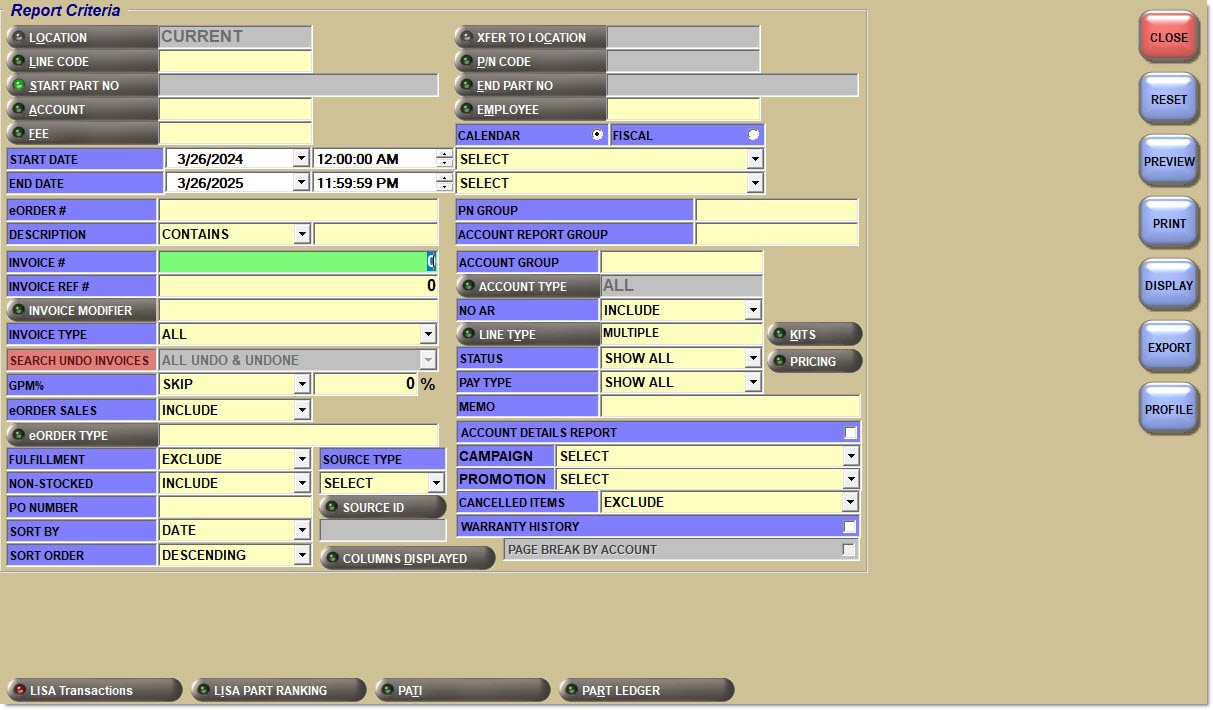
![]() Create Parts Sold Report for Customers - 5 minutesCreate Parts Sold Report for Customers - 5 minutes
Create Parts Sold Report for Customers - 5 minutesCreate Parts Sold Report for Customers - 5 minutes
![]() Returns Employee Enhancements - 5 minutesReturns Employee Enhancements - 5 minutes
Returns Employee Enhancements - 5 minutesReturns Employee Enhancements - 5 minutes
![]() LISA Overstrike Report - 4 minutesLISA Overstrike Report - 4 minutes
LISA Overstrike Report - 4 minutesLISA Overstrike Report - 4 minutes
Report Criteria
Location
Filters by the selected store location. Defaults to current location. Click the button to display the 'Browse Locations' window to search available store locations. Displays the word 'Multiple' when multiple locations are selected.
Xfer to Location
Filters by 'Transfer to Location' as identified in the 'Transfer to Location' field in the Main Account Entry screen. Click the button to display the 'Browse Transfer to Locations' window to search for a Transfer to Location.
Line Code
Filters by a line code. Click the button to display 'Browse Line Codes' window. Displays the word 'Multiple' when multiple line codes are selected.
P/N Code
Filters by a predefined P/N Code per Line Code. Click the button to display the 'Browse P/N Codes' window to search for a specific P/N Code per Line Code. Displays the word 'Multiple' when multiple P/N Codes are selected.
Start Part No
Specifies the Start Part Number to report data by a range of part numbers within a specific line. When only one match is found for the entered part number, the part number is loaded. When multiple matches are found, the 'Find Part' window displays with all matches. Click the button to display the 'Find Part' window to search for a specific part number. The field is enabled only when one 'Line Code' is selected. When no 'Line Code' or multiple 'Line Codes' are selected, the 'Start Part No' field is disabled.
When the 'Customer Lookup Stripped Match' flag is checked in the System General Setup screen, only letters and numbers are searched; spaces, special characters and punctuation are "stripped-out" of the search and ignored.
End Part No
Specifies the End Part Number to report data by a range of part numbers within a specific line. When only one match is found for the entered part number, the part number is loaded. When multiple matches are found, the 'Find Part' window displays with all matches. Click the button to display the 'Find Part' window to search for a specific part number. The field is enabled only when one 'Line Code' is selected. When no 'Line Code' or multiple 'Line Codes' are selected, the 'End Part No' field is disabled.
When the 'Customer Lookup Stripped Match' flag is checked in the System General Setup screen, only letters and numbers are searched; spaces, special characters and punctuation are "stripped-out" of the search and ignored.
Account
Filters by a commercial or retail account number or account code. (Includes retail account numbers that begin with R.) Leave blank to filter by all accounts. Click the button to display the 'Browse Accounts' window to search for a specific account. Displays the word 'Multiple' when multiple accounts are selected.
Employee
Filters by only the parts from invoices created by a specific employee.
Fee
Filters on parts with fees (one, multiple or all). Click the button to display the 'Browse Fees' window to search for a specific fee(s). When a fee is selected, the 'Fees' checkbox in the 'Columns Displayed' window is automatically selected to allow the user to view the "fees" related columns on the report.
Start Date
Indicates the start date and time for the search for reporting purposes.
The 'Start Date' is calculated by taking today's date minus the number of days value in the 'LISA Trans Date-Days Back From Today' field. The 'Start Time' defaults to 12:00:00 AM.
Click the small down arrow to display a calendar. Click the desired date to select. Use the small left and right arrows to display previous/next months. Transactions created or submitted within the date range display. Displays all transactions, when unchecked.
Automatically populates with the appropriate date when a 'Calendar' or 'Fiscal' option is selected.
When saving as a profile, using the relative date option is recommended rather than selecting dates from the pop-up calendar. If the profile is saved with a fixed date range, then whenever the report is run using the saved profile, the report's output always contains the same information for that fixed date range only. If the profile is saved with a relative date range, the dates are adjusted based on when the report is run.
End Date
Indicates the end date and time for the search for reporting purposes. Click the small down arrow to display a calendar. Click the desired date to select. Use the small left and right arrows to display previous/next months. Transactions created or submitted within the date range display. Displays all transactions, when unchecked. Defaults to current date.
Automatically populates with the appropriate date when a 'Calendar' or 'Fiscal' option is selected.
When saving as a profile, using the relative date option is recommended rather than selecting dates from the pop-up calendar. If the profile is saved with a fixed date range, then whenever the report is run using the saved profile, the report's output always contains the same information for that fixed date range only. If the profile is saved with a relative date range, the dates are adjusted based on when the report is run.
Calendar
Uses Relative Calendar dates, when selected. Works in conjunction with the 'Start Date' and 'End Date' fields.
Fiscal
Uses Relative Fiscal dates, when selected. Works in conjunction with the 'Start Date' and 'End Date' fields.
Note: Fiscal Periods refer to the most recently completed (closed) instance.
eOrder #
Filters by the eOrder number for the order placed online.
Description
Filters by the part number description to report parts with the same description.
Options are:
-
'Contains'
-
'Ends With'
-
'Exactly Matches'
-
'Starts With'
Alphanumeric and special characters are permissible when adding search text in the text box.
The 'Description' fields support up to 255 characters.
Invoice #
Filters by the entered invoice.
Invoice Ref #
Filters by the specified reference number.
Select Modifiers
Filters only the parts sold and returned at Point of Sale with the specified modifier. Opens the 'Select Modifiers' pop-up to check and uncheck the modifiers they want included. Options are 'All Modifiers', 'All Returns', '(BO) Buyout', '(CL) Clearance', (COE) 'Core Exchange', '(COS) Core Sell Only', '(COR) Core Return', '(DEF) Defective Return', '(DS) Drop Ship', '(RTN) Resellable Return', '(RB) Return Buyout', '(RC) Return Clearance', '(RD) Return Drop Ship', '(RX) Return Transfer', '(S) Sell', '(XF) Transfer', '(P) Purchase', '(RP) Purchase Return', '(F) Forward', '(RF) Forward Return'.
'(RF) Forward Return' is used when an item was purchased with an F modifier. Increases the in-stock quantity.
'(RP) Purchase Return' is used when an item was purchased with a P modifier. Increases the in-stock quantity and decrements sales history.
Invoice Type
Filters only the parts sold with a specified invoice type.
Options are:
-
'All'
-
'Charge'
-
'Cash'
-
'Xfer Charge'
-
'Xfer Cash'
-
'Undo'
Search Undo Invoices
Filters invoices that were recalled and "undone". For example, all sales, returns, taxes and fees on the invoice are backed out as if they were never sold/returned.
GPM %
Filters only the parts sold with a specified modifier and profit margin selected.
Options are:
-
'Skip'
-
'< Less Than'
-
'= Equal'
-
'> Greater Than'
-
'<> Not Equal'
eOrder Sales
Determines whether Internet sales are reported.
Options are:
-
'Include' - Reports Internet sales and store sales.
-
'Exclude' - Does not report Internet sales.
-
'Only' - Only reports Internet sales.
eOrder Type
The selected 'eOrder Types' are reported when the 'eOrder Sales' drop-down is set to 'Include'. Options are:
-
'ACL'
-
'ACCONEX'
-
'ePartConnection'
-
'Federated Link'
-
'IAP'
-
'Nexpart'
-
'PW Phone Room Order'
-
'PW Another Store'
-
'PW Mobile'
-
'PW Sister Store Sale'
-
'RockAuto'
Fulfillment
Determines whether fulfillment orders are reported.
Options are:
-
'Include' - Reports fulfillment orders.
-
'Exclude' - Does not report fulfillment orders.
-
'Only' - Only reports fulfillment orders.
Field displays only when the B2C system appswitch is enabled.
Non-Stocked
Determines whether non-stocked parts are reported.
Options are:
-
'Include' - Reports sales and inventory values for non-stocked parts and stocked parts.
-
'Exclude' - Does not report sales and inventory values for non-stocked parts.
-
'Only' - Only reports sales and inventory values for non-stocked parts.
PO Number
Filters results with a PO Number matching the number entered.
Sort By
Sorts the report by 'Date', 'Line Code', 'Employee', 'Account', 'Invoice #'.
Sort Order
Sorts the report in ascending or descending order for the primary (first) sort field only even when several sort fields are used for sorting.
Source Type
Filters by where parts sold at Point-of-Sale were sourced from.
Options are:
-
'Select' (Default) - Reports all sources including MFG/Line Codes being used as a supplier.
-
'All' - Indicates both 'Company' and 'Supplier'.
-
'Supplier' - Indicates parts sourced from any vendor supplier.
-
'Company' - Indicates parts sourced from any company (sister) store.
Displays in the header of the report, when selected.
Source ID
Filters by the actual source. Click the button to display the 'Select Sources' window to select a unique source identifier. Select one, several or all 'Source IDs' that identify company store(s) and/or vendor supplier(s).
To display parts sourced directly from the MFG/Line, click the 'Line Code' button to select a Line Code from the 'Browse Line Codes' window, leave 'Source type' as 'Select' and 'Source ID' blank.
Displays in the header of the report, when selected.
Account Details Report
Outputs the 'LISA - Account Details Report', when checked, and 'Print' or 'Preview' is clicked. When checked, the 'Page Break By Account' checkbox is enabled and checked, which outputs the report with one account per page. Uncheck the checkbox to report multiple accounts per page.
Can be Previewed, Printed, or saved in a Task Scheduler profile. When 'Display' and 'Export' is clicked, the report outputs in the regular 'LISA Transaction Report' format.
Campaign
If any valid combination for the campaign and promotion drop-downs are selected, when the 'Preview', 'Print', 'Display', or 'Export' buttons are clicked, if there were parts sold within that promotion(s), and all other filter criteria are met, then the system displays those parts with any columns pre-defined or selected in the output. These values can be saved in 'Profiles'.
Select the following combinations:
-
A single campaign and any single promotion within that campaign.
-
A single campaign and 'All' promotions within that campaign.
-
Leave campaign at the default 'Select' and then any single promotion within any campaign.
-
A campaign of 'All'. This will change the promotion drop-down value to 'All'.
-
A campaign of 'All' and a single promotion.
Promotion
If any valid combination for the campaign and promotion drop-downs are selected, when the 'Preview', 'Print', 'Display', or 'Export' buttons are clicked, if there were parts sold within that promotion(s), and all other filter criteria are met, then the system displays those parts with any columns pre-defined or selected in the output. These values can be saved in 'Profiles'.
Select the following combinations:
-
A single campaign and any single promotion within that campaign.
-
A single campaign and 'All' promotions within that campaign.
-
Leave campaign at the default 'Select' and then any single promotion within any campaign.
-
A campaign of 'All'. This will change the promotion drop-down value to 'All'.
-
A campaign of 'All' and a single promotion.
Page Break By Account
Reports the 'LISA - Account Details Report' with one account per page, when checked. Useful when distributing the report to the store's customers.
Reports the 'LISA - Account Details Report' with multiple accounts per page, if applicable, when unchecked. Useful when being reviewed internally at the store.
PN Group
Filters by PN Group, as indicated in the 'PN Group' field in the Main Part Entry screen.
Report Group
Filters by the account Report Group.
Account Group
Filters by Account Group, as indicated in the 'Acct Group' field in the Main Account Entry screen.
Account Type
Reports by Account Type.
Displays the 'Account Types' pop-up, when checked. Include any Account Type by checking the box(es).
When all are checked, either by selecting 'Select All' or checking all Account Types individually, ALL displays in the 'Account Type' field.
When more than one type is checked, 'Multiple' displays in the 'Account Type' field.
When only one type is checked, that type displays in the 'Account Type' field.
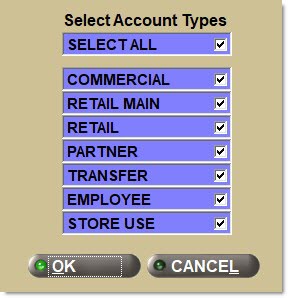
No AR
Filters data for 'Account Control' of 'No AR'.
Options are:
- 'Exclude' (Default)
- 'Include'
- 'Only'
Filters by the line type, as set in the 'Type' field in the Line Code Entry screen.
Click the button to display the 'Lines Types' pop-up used to selected specific line type(s).
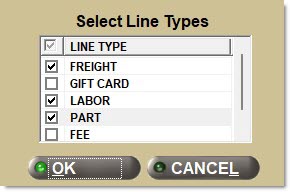
Options are:
-
'Freight'
-
'Gift Cards'
-
'Labor'
-
'Parts'
Include any 'Line Type' by checking the checkbox(es). Check the checkbox in the header to report all line types. Uncheck the checkbox in the header to deselect all line types.
-
When all are checked, 'All' displays in the 'Line Type' field.
-
When more than one but less than all types are checked, 'Multiple' displays in the 'Line Type' field.
-
When only a single type is checked, that Line Type displays in the 'Line Type' field.
Note: Reports both gift cards and merchandise cards when 'Gift Cards' is selected.
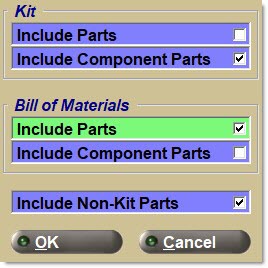
Kit
-
'Include Parts' - Includes KITs set up as a single part in the report.
-
'Include Component Parts' - Includes the individual parts within a KIT to be reported.
Bill of Materials
-
'Include Parts - Includes BOMs set up as a single part in the report.
-
'Include Component Parts - Includes the individual parts within a BOM to be reported.
-
'Include Non-Kit Parts' - Includes non-kit parts in with the BOM parts in the report.
Status
Filters parts by Status.
Options are:
- 'Show All'
- 'Sell'
- 'Overstrike'
- 'NIF'
Pricing
Click the 'Pricing' button and the following pop-up displays:
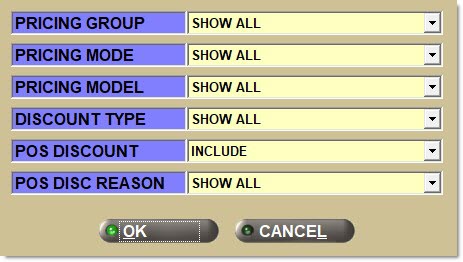
- 'Pricing Group' - When a drop-down value of 'Show All', 'Account', 'Model', or 'Group' is selected, the application displays all parts "invoiced" to customer accounts assigned to that pricing group at the time of the invoice transaction; regardless of whether these accounts are still assigned to that pricing group.
-
'Pricing Mode' - When a drop-down value of 'Show All', 'Enterprise', 'Store Group', 'Store', 'Group', 'Account Type', 'Model', or 'Account' is selected, display all parts "invoiced" to that pricing mode at the time of the invoice transaction.
-
'Pricing Model' - When a drop-down value is selected, display all parts "invoiced" to customer accounts assigned to that pricing model at the time of the invoice transaction, regardless of whether these accounts are still assigned to that pricing model.
-
'Discount Type' - Filters parts by Discount Type, which is the type of "sell" pricing record within the customer pricing plan that was used to calculate the Sell Price. Options are:
-
'Show All'
-
'No Discount /Default Pricing (ND)' - Used when a ‘sell’ pricing record was not used to calculate the Sell Price or if the price was edited at Point-of-Sale.
-
'MFG (MF)'
-
'Sale Date (SD)'
-
'Quantity Break (QB)'
-
'Contract Price (CP)'
-
'External' - Indicates the item price came from B2C and there was no "automatic price adjustment".
-
'Sourced' - Indicates that sourced pricing was used.
-
-
'POS Discount' - Filters by transactions with a manual discount. A manual discount includes transactions with price overrides and transactions with percentage/dollar discounts entered at Point-of-Sale. Options are:
-
'Include' (Default)
-
'Exclude'
-
'Only'
-
-
'POS Disc Reason' - Filters by a specific manual discount reason code, such as 'Price Match' or 'Vendor Discount Offer', as set up in the Reason Codes screen. Field displays blank if reason codes are not set up. Options are:
-
'Show All'
-
[User-defined values]
-
Pay Type
Filters parts by Pay Type.
Options are:
-
'Show All'
-
'On Account' (commercial charge customer)
-
'Cash'
-
'Credit Card'
-
'Check
-
'Gift Card'
-
'Travelers Check'
-
'Merch Card'
-
'Mixed'
Memo
Filters the parts on invoices with the specified memo.
Canceled Items
Filters by items that were reduced to a sell quantity of zero, or that had a Manual Void (MV modifier) or Scan Void done.
Options are:
-
'Include' - Includes manual/scan void items and items that have been zeroed.
-
'Exclude' (Default) - Excludes manual/scan void items and items that have been zeroed.
-
'Only' - Reports only manual/scan void items and items that have been zeroed.
Warranty History
Reports only sale transactions with warranty history, when checked. When checked, three additional fields display in the 'Columns Displayed' section: 'Wrty Expr Date', 'Wrty Type', and 'Wrty Qty Return'.
Columns Displayed
Displays the 'Select Columns' window used to make field selections that differ from the default and save as the default for future use. If not saved, the selected items are available only while the LISA Transactions Report screen is open; the default setting is used once the screen is closed.
All fields display in the display version of the report and can be exported using the 'Export' button. The preview and print version of the report does not include all fields.
Display Grid
Click 'Display' to view all the fields listed in the 'Selected Columns' section of the 'Selected Columns' window. For retail customers, an R precedes the account number displayed in the 'Act' column.
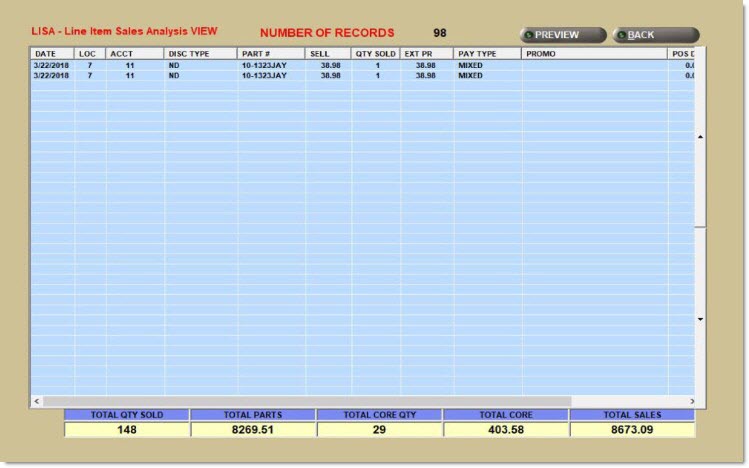
Double-click a line item in the grid to display the invoice for the line item part number.
Right-Click Menu
Right-click any line item to display a list of commands. Click the desired command to open the corresponding screen populated with the line item part number displayed.
The right-click command options are:
LISA - Line Item Sales Analysis Report
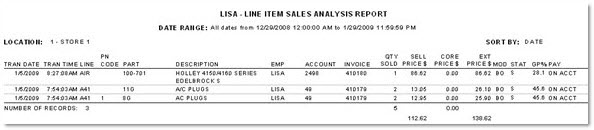
LISA Undo Line Item Sales Analysis Report
The 'LISA Undo - Line Item Sales Analysis Report' may be generated when the 'Invoice Type' is 'Undo'.
The following is an example of the 'LISA Undo - Line Item Sales Analysis Report'. This report may be generated when the 'Invoice Type' is 'Undo'. When two or more locations are selected, the 'Multi-Location LISA Undo - Line Item Sales Analysis Report' is generated. In the printed version of the report for retail accounts, the 'Account' column displays the customer's retail account number preceded by an R.

LISA - Account Details Report
The following is an example of the 'LISA - Account Details Report', with the 'Page Break By Account' flag checked. One account is reported per page. A grand total reports at the end of the report.

The following is an example of the 'LISA - Account Details Report', with the 'Page Break By Account' flag unchecked. Multiple accounts are reported per page. A grand total reports at the end of the report.
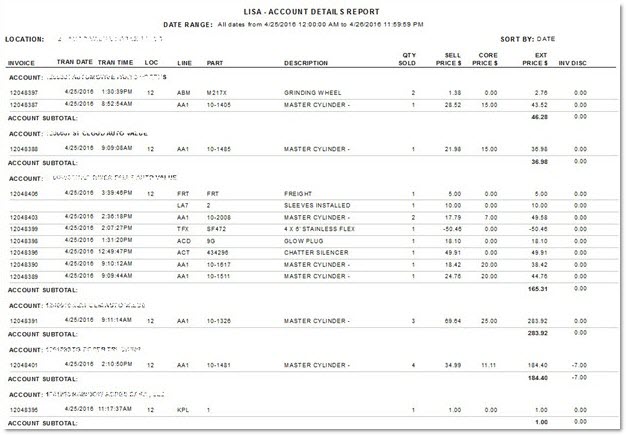
Kits
-
As a default, only the quantities sold and extended sell prices for BOM parts and KIT component parts are included and displayed, and exclude BOM components and KIT parts.
-
To view:
-
KIT component part sales mixed with "Non-Kit" regular part sales, the second and fifth checkboxes should be selected (the default).
-
BOM component part sales mixed with regular part sales, the fourth and fifth checkboxes should be selected.
-
KIT and BOM component part sales mixed with regular part sales, the second, fourth, and fifth checkboxes should be selected.
-
KIT and BOM part sales only, the first and third checkboxes should be selected.
-
It is not possible to check the first and second checkboxes, or the third and fourth checkboxes, because it is not possible to view the mixing of Kit part sales and Kit component part sales together on the same screen or report. Note: This avoids the risk of "double counting the sales figures".
-
If all five checkboxes are unchecked and the 'Ok' button is clicked, a prompt displays with an 'Ok' button indicating to choose at least one selection.
-
If the 'Cancel' button is clicked, do not save any of the changes made and return to the report screen.
-
Note: When the 'Preview' or 'Print' output of either report is being viewed if either or both of 'Include Component Part Sales' (second and/or fourth checkboxes) with Non-Kit Part Sales (fifth checkbox) were chosen, it is not possible to differentiate between a part sold as a component in a KIT or BOM and sold separately outside the KIT or BOM. However, it is possible to view the difference when the 'Display' output option is selected.
-
A new column has been added to the 'Columns Displayed' list called 'Kit Item Type'. This column will display four possible values of 'Kit Part', 'Kit Comp', 'BOM Part', and 'BOM Comp' for KIT Part, KIT Component, BOM Part, and BOM Component.
-
When the new column is checked and the 'Display' button is clicked, the application uses sorting rules to display all values of 'Kit Part', 'Kit Comp', 'BOM Part', and 'BOM Comp' mixed with or without other non-kit parts.
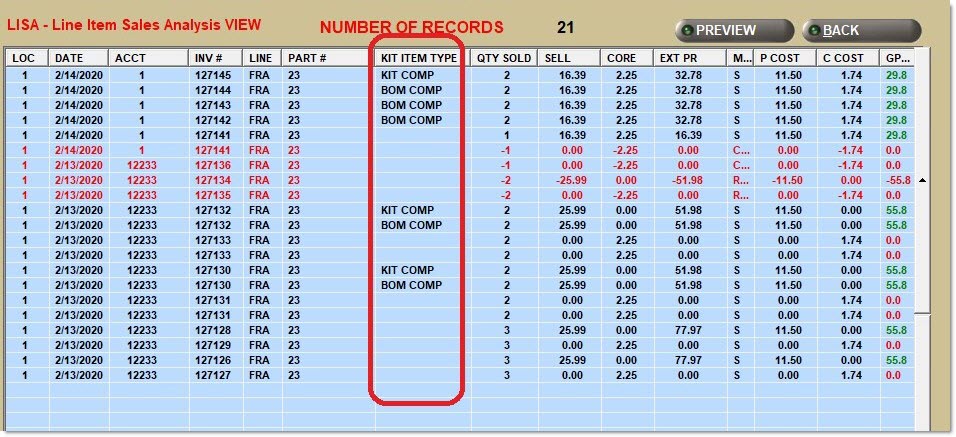
-
When the application is displaying Kit Part Sales in the LISA Transaction Report, and the 'Display' button is clicked, if there are multiple parts with cores for a kit sale of one, the application displays a value of one for the 'Total Core Qty' at the bottom of the screen.
-
When KIT parts or components are displayed or exported, the 'Disc Type' value displayed is either "KT" or existing discount values.
-
The following Rules define what value of 'Disc Type' will be displayed:
-
Kit Part
-
The application displays KT for the pricing rules Sum Plan Price, Sum Cost, Sum Sales Class Margins, and Kit Fixed Price.
-
The application displays an existing value of ND, MF, SD, or CP for the pricing rule Kit Plan Price, display one of the existing values; ND, MF, SD, or CP.
-
-
Kit Component
-
For the pricing rules Sum Plan Price, Sum Cost, and Sum Sales Class Margins:
-
The application displays KT if the component Sell Price and Plan Price are different.
-
The application displays an existing value of ND, MF, SD, or CP if the component Sell Price and Plan Price are the same, display one of the existing values.
-
-
For the pricing rules Kit Fixed Price and Kit Plan Price:
-
The application displays KT if the sum of the component Plan Prices is different from the Kit Sell Price.
-
The application displays an existing value of ND, MF, SD, or CP if the sum of the component Plan Prices is the same as the Kit Sell Price.
-
-
-
-
