UPC Entry
The PART UPC ENTRY screen is used to set up and maintain universal product codes used to scan parts onto sales orders at Point-of-Sale. The screen also provides setup of SKUs (stock keeping units), Product Codes, Aliases, Long Part Numbers, and OEM (original equipment manufacturer) numbers.
Both SKUs and UPCs can be created as needed, however, keep in mind:
- SKUs are normally used instead of Part Numbers to identify products/characteristics like tire size and tread depth.
- UPCs are normally 12 to 15 numbers and are used to identify manufacturers and items.
Menu Path: Inventory, Part Entry, UPC Entry, PART UPC ENTRY screen
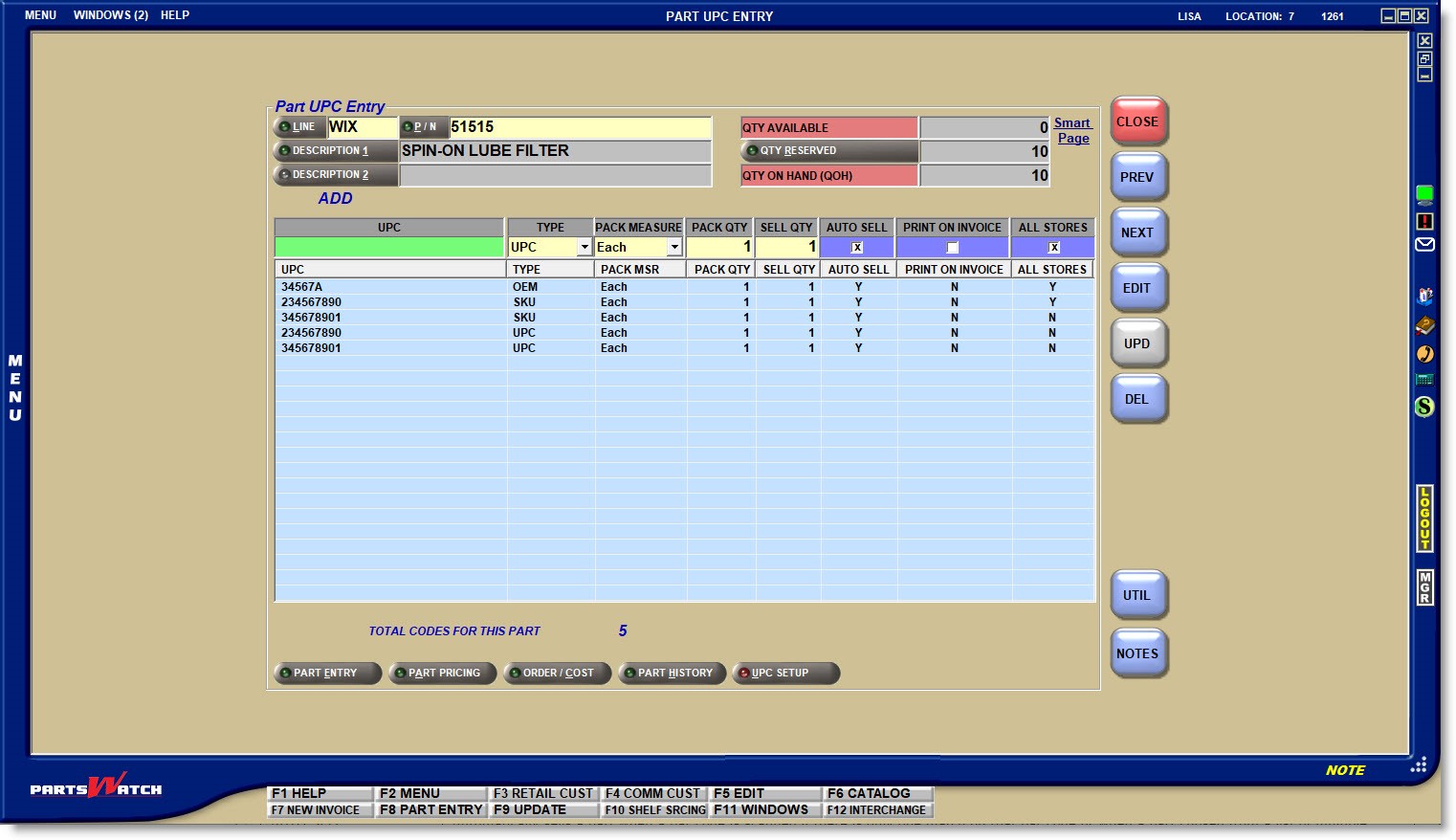
Unlike most PartsWatch maintenance screens, the 'EDIT' and 'UPD' (update) buttons are not used when adding or editing setups. Instead, add or edit the value across the data entry fields and press 'Enter' at the 'ALL STORES' field to move the new or edited parts into the grid. The 'UPD' button remains grayed-out and unavailable, however the changes are saved.
If enabled, the 'PROMPT TO ADD BARCODES' setting determines whether or not a prompt opens when an unknown, numeric-only value is scanned at Point-of-Sale, asking if the bar code should be added to the UPC ENTRY setup.
- Checked: The PART UPC ENTRY screen opens with the bar code pre-populated.
- Unchecked: The prompt doesn't open and the bar code is not added to the setup.
Bar codes can be scanned or entered in the 'PN'/'SKU'/'UPC' field at Point-of-Sale for corresponding part numbers and the part displays at Point-of-Sale. When a bar code is scanned or entered that exists under more than a single part number, the 'AVAILABLE MATCHES' window opens to select the correct part.
The same value may be entered on multiple parts. For example, SKU 12345 can be added for FRA 23 and FRA 24.
All other types can be used to identify parts as needed and can be scanned if set up as bar codes.
UPC setups can be reported on the PACK QUANTITY REPORTS screen.
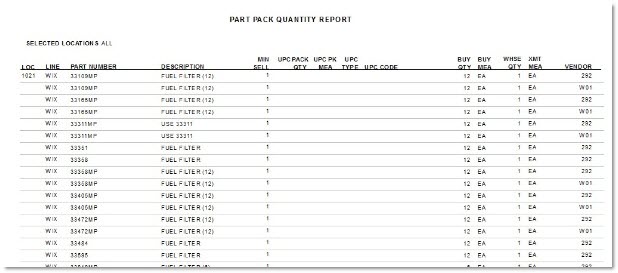
Enter 1-3 alphanumeric characters that represent a valid Line Code in PartsWatch.
- If the value entered is not a valid Line Code, pressing the 'Enter' key moves the cursor to the 'P/N' field, however, without a part number, the system opens a pop-up stating that the line code is not found.
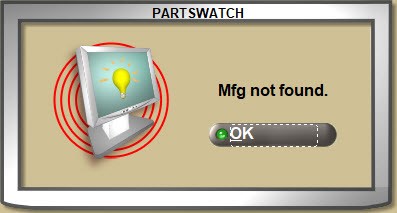
- Click the 'LINE' button to open the 'BROSWE LINE CODES' pop-up to search for a Line Code. Type-ahead functionality can be used to find a Line Code by 'LINE' code, line 'NAME', or 'DESCRIPTION'.
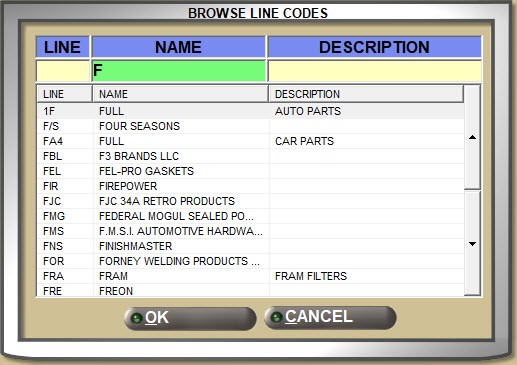
With a 'LINE' displayed:
- Press the 'Enter' key at the 'P/N' field and the first part number from the part table in the Line Code 'SORT CODE' order displays with the part field attributes.
- Enter a valid Part Number in the 'P/N' field and press the 'Enter' key to display the part field attributes for that part.
- The system checks for "stripped" part numbers where letters (A through Z) and numbers (0 through 9) are valid and all other characters are ignored for a part number search.
- Parts cannot be added from this screen. If the part number is not found, the system prompts that the part is not found.
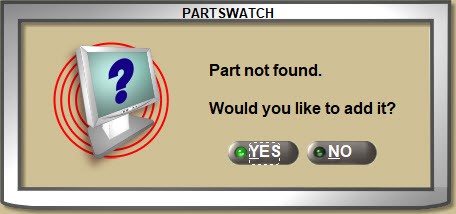
Without a 'LINE' displayed:
- Enter a Part Number, and if a single match is found, it will display.
- If more than a single match is found, the 'Available Matches' window opens with all Line Codes that contain the entered part number. Select the correct one to display that Line and Part Number.
- If a match is not found, the cursor remains in the 'P/N' field waiting for valid input.
Click the 'P/N' button to open the 'FIND PART' window to search for a Part Number with or without a Line Code entered in the 'LINE' field.
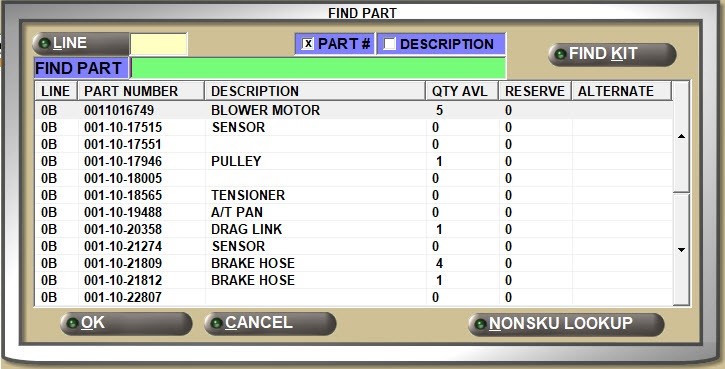
Enter up to 255 alphanumeric and special characters that describe the part in focus.
Click the 'DESCRIPTION 1' button to open the 'FIND PART' window to search for parts by description. Focus is on the 'FIND DESC' field in the window.

Enter up to 255 alphanumeric and special characters that describe the part in focus with an additional description that, depending on the process, can be used with or instead of 'DESCRIPTION 1'.
The 'DESCRIPTION 2' button is not enabled for a search and instead, click the 'DESCRIPTION 1' button to locate a part from the 'FIND PART' window by description.
Displays the number of units that are on the shelf and available for sales for the part, for information only.
Displays the number of units that are "on reserve" on open sales orders for the part, for information only. The 'RESERVE QUANTITY' button is not available from this screen.
Displays the total number of parts currently in stock whether on the shelf or on an open sales order, for information only.
Click the 'Smart Page' link to open a browser with the manufacturer's part information.
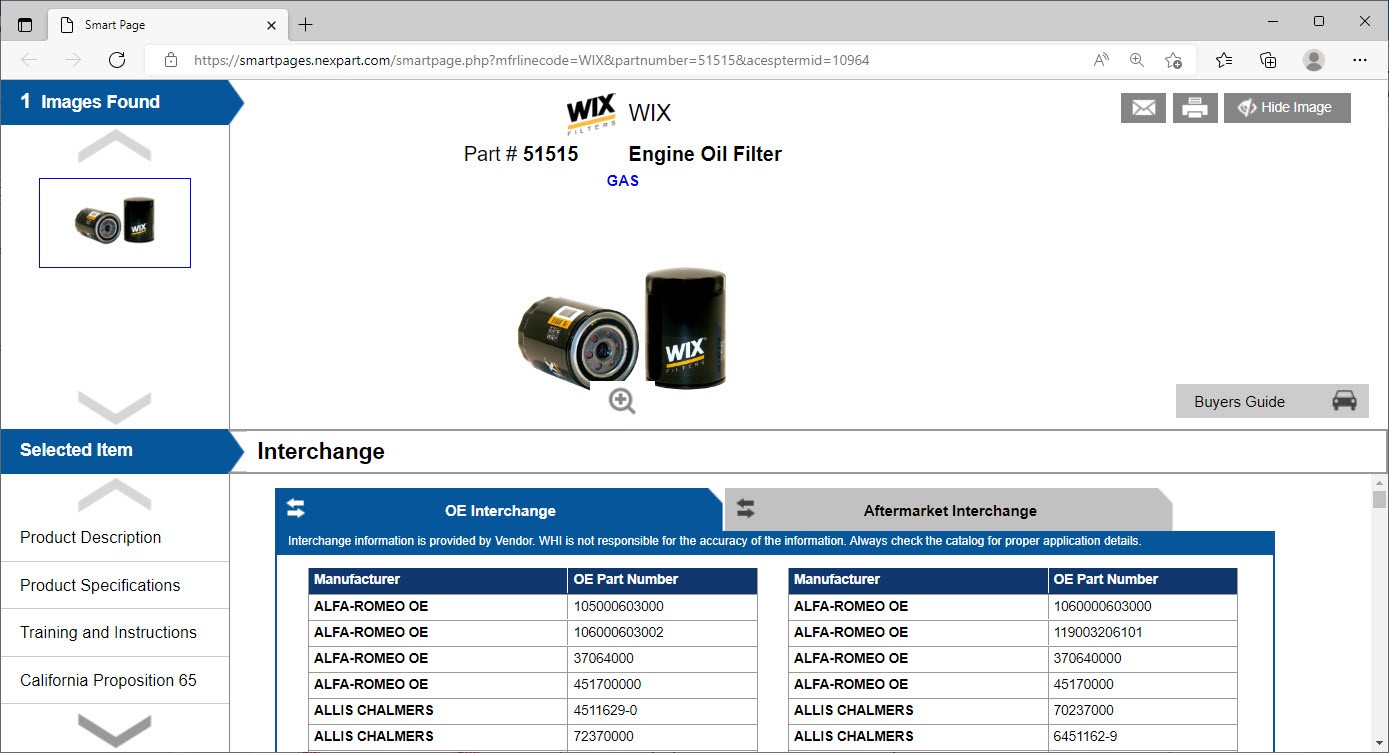
If a link is not found, a pop-up opens stating the page is not found.
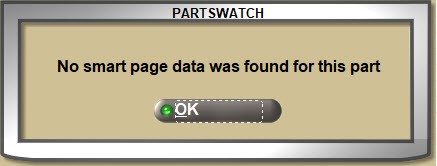
Enter up to 28 alphanumeric and special characters per setup.
Select the type of code:
- 'UPC' - Universal Product Code
- 'SKU' - Stock Keeping Unit
- 'PRODUCT' - Product Code
- 'ALIAS' - Alias
- 'LPN' - Long Part Number
- 'MISC' - Miscellaneous
- 'OEM' - Original Equipment Manufacturer
Select the measurement or container. For example, Each, Case, Pack, etc.
Enter the number of units in the 'PACK MEASURE' measurement or container. For example:
- Enter '1' 'CASE' to sell by case.
- Enter '12' 'EACH' or 'CAN' to sell 12 aerosol cans.
Enter the quantity to sell. For example:
- Enter '1' to sell a 'CASE'
- Enter '12' to sell 12 'EACH's or 'CAN's.
This field is only considered when the store 'SCANNED SELL QUANTITY' setting is set to 'USE UPC SETUP'.
When a bar code is scanned at Point-of-Sale and the PART UPC ENTRY screen 'AUTO SELL' field is:
- Checked: If there is only one match, or when the part is chosen from a list of multiple matches in the 'AVAILABLE MATCHES' pop-up, the part is automatically added to the invoice grid without first clicking the 'SELL' button.
- Unchecked: The system forces the cursor to stop at the 'SELL' field, for example, for parts sold with a 'PACK MEASURE' setting of 'EACH', thus providing the opportunity to enter a different 'SELL QTY' (quantity) at the time of the sale.
Determines whether or not the part number or the bar code prints on the invoice.
- Checked: The bar code prints on the invoice instead of the part number.
- Unchecked: The part number prints on the invoice instead of the bar code.
Determines whether or not the setup is available to all locations or just the current location at Point-of-Sale.
- Checked: The setup is available to all stores.
- Unchecked: The setup is available to the current store only.
The total number of codes set up for the part displays under the grid.
If the code being entered already exists under another part number for the current store or all stores, a pop-up opens to prevent duplicate codes for notification only.

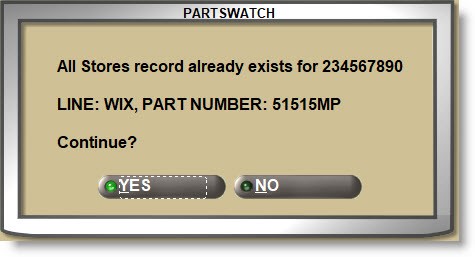
Displays the total number of setups per part, below the grid, for information only.
Whether the 'EDIT' button is enabled or not, click the 'UTIL' button to open a window with a number of features.
Click the 'NOTES' button to display the 'INVENTORY NOTES' window used to set up a part note for Invoicing and/or Purchasing.