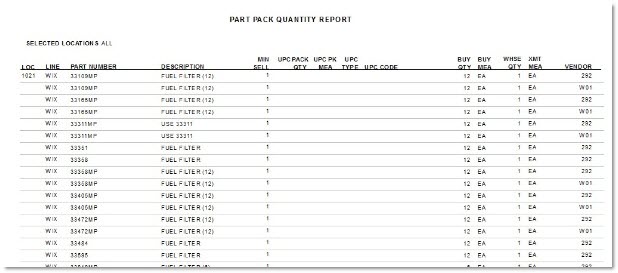Pack Quantity Reports
The Pack Quantity Reports screen is used to generate the 'Buy Quantity Rules Report', which reports all vendor supplier Buy Quantity Rules loaded in the application.
Menu Path: Reports, Inventory, Pack Quantity Reports, Pack Quantity Report screen

Quick Reporting Options
Buy Quantity Rules
Reports all vendor supplier Buy Quantity Rules loaded in the application.
UPC / Bar Codes
Reports UPC codes and Bar Codes, outputs a 'UPC / Bar Codes Report'.
Part Pack Quantity
Reports a list of pack quantities from UPC setup, outputs a 'Part Pack Quantity Report'.
Report Criteria
Location
Filters by a specific location(s). Defaults to current location. Click the button to display the 'Browse Locations' window to search available locations. Select one or multiple stores. Displays the word 'All' when multiple locations are selected.
Multi-Location
Indicates the desired type of multi-location report.
Option is:
- 'Consecutive' - Available when multiple locations are selected. Field is unavailable and displays 'N/A' when a single location is selected.
This field is unavailable when the 'Part Pack Quantity' button is clicked.
Store 0
This field becomes available when the 'UPC / Bar Codes' button is clicked. The field is used to keep the same universal bar codes available across all stores in a database with multiple stores.
Not available when the 'Buy Quantity Rules' button is clicked.
This field is unavailable when the 'Part Pack Quantity' button is clicked.
Line Code
Filters by a line code. Click the button to display 'Browse Line Codes' window.
P/N Code
Filters by a predefined PN Code per Line Code. Click the button to display the 'Browse P/N Codes' window to search for a specific P/N Code per Line Code. Displays the word 'Multiple' when multiple P/N Codes are selected.
This field is unavailable when the 'UPC / Bar Codes' button is clicked.
Start Part No
Specifies the Start Part Number to report data by a range of part numbers within a specific line. Click the button to display the 'Find Part' window to search for a specific part number. Enabled only when one 'Line Code' is selected.
End Part No
Specifies the End Part Number to report data by a range of part numbers within a specific line. Click the button to display the 'Find Part' window to search for a specific part number. Enabled only when one 'Line Code' is selected.
Vendor
Filters by the vendor name. Click the button to display the 'Select Vendor' window to select for specific vendor.
This field is unavailable when the 'UPC / Bar Codes' button is clicked.
This field is unavailable when the 'Part Pack Quantity' button is clicked.
UPC Code
Filters by a single UPC Code.
This field is unavailable when the 'Buy Quantity Rules' button is clicked.
This field is unavailable when the 'Part Pack Quantity' button is clicked.
Start Date
Specifies the start date and time for the search for reporting purposes. Click the small down arrow to display a calendar. Click the desired date to select. Use the small left and right arrows to display previous/next months. Transactions created or submitted within the date range display. Enter a check mark in the field to report sales for a certain period. Displays all transactions, when unchecked. Defaults to current date.
Automatically populates with the appropriate date when a 'Calendar' or 'Fiscal' option is selected in the respective 'Select' field.
This field is unavailable when the 'Part Pack Quantity' button is clicked.
End Date
Specifies the end date and time for the search for reporting purposes. Click the small down arrow to display a calendar. Click the desired date to select. Use the small left and right arrows to display previous/next months. Transactions created or submitted within the date range display. Enter a check mark in the field to report sales for a certain period. Displays all transactions, when unchecked. Defaults to current date.
Automatically populates with the appropriate date when a 'Calendar' or 'Fiscal' option is selected in the respective 'Select' field.
This field is unavailable when the 'Part Pack Quantity' button is clicked.
Calendar
Uses Relative Calendar dates, when selected. Works in conjunction with the 'Start Date' and 'End Date' fields.
This field is unavailable when the 'Part Pack Quantity' button is clicked.
Fiscal
Uses Relative Fiscal dates, when selected. Works in conjunction with the 'Start Date' and 'End Date' fields.
Note: Fiscal Periods refer to the most recently completed (closed) instance.
This field is unavailable when the 'Part Pack Quantity' button is clicked.
UPC Type
A drop-down field that includes all of the values that can be setup from the UPC Entry screen.
This field becomes available when the 'UPC / Bar Codes' button is clicked.
This field is unavailable when the 'Part Pack Quantity' button is clicked.
Pack Quantity
A drop-down field that is used to filter by pack quantities.
This field becomes available when the 'UPC / Bar Codes' button is clicked.
This field is unavailable when the 'Part Pack Quantity' button is clicked.
Pack Measure
A drop-down field that lists all units of measure from the 'Pack Measure' field in the part table.
This field becomes available when the 'UPC / Bar Codes' button is clicked.
This field is unavailable when the 'Part Pack Quantity' button is clicked.
Buy Quantity
Filters by a specified Buy Quantity amount.
Values are:
-
'< Less Than'
-
'= Equal'
-
'> Greater Than'
-
'< > Not Equal'
Value can be any 5-digit number. Default is zero (0).
This field is only available when the 'Buy Quantity Rules' button is clicked.
Warehouse Qty
Filters by a specified Warehouse Quantity amount.
Values are:
-
'< Less Than'
-
'= Equal'
-
'> Greater Than'
-
'< > Not Equal'
Value can be any 5-digit number. Default is zero (0).
This field is only available when the user clicks the 'Buy Quantity Rules' button.
Buy Measure
Filters by a specific unit of measure. Drop-down lists all available units of measure. Defaults to 'All'.
Note: This value is for informational purposes only and is not used for any processing.
This field is only available when the 'Buy Quantity Rules' button is clicked.
-
Checked - the full 255-character description will be output in the allotted 'Description' field width.
-
Unchecked (default) - the description will not wrap, and only the number of characters within the allotted width will display.
Note: Only available for the Buy Quantity Rules and Part Pack Quantity Reports.
Buy Quantity Rules Report
The 'Buy Quantity Rules Report' is available in both single and multi-location. The multi-location version of the report is a consecutive report; therefore, a single location version of the report prints for each of the locations selected with a page break between each location.
The following is an example of the 'Buy Quantity Rules Report':

UPC Bar / Codes Report
The 'UPC Bar / Codes Report' will output by Line Code per store and will not be totaled, subtotaled or grand totaled.
The following is an example of the 'UPC Bar / Codes Report':

Part Pack Quantity Report
The 'Part Pack Quantity Report' is used to report a list of pack quantities from UPC setup.
The following is an example of the 'Part Pack Quantity Report':