Extended Tab
The STORE INVOICE OPTIONS screen has several tabs available for setup:
- Store Invoice Options Screen - 'Standard' Tab
- Store Invoice Options Screen - 'Extended' Tab
- Store Invoice Options Screen - 'Fees/Margins' Tab
- Store Invoice Options Screen - 'Returns' Tab
- Store Invoice Options Screen - 'Replacements' Tab
- Store Invoice Options Screen - 'More Options' Tab
- Store Invoice Options Screen - 'EDI Setup'
- Store Invoice Options Screen - 'Pole Display'
Menu Path: Controls, Store, Invoice Options, STORE INVOICE OPTIONS screen, 'EXTENDED' tab

About
Field Descriptions
ACC SETS PICK/INVOICE FOR COM IN
Determines whether or not the PROCESS RECEIVED eORDERS setup is used when printing Internet orders.
-
Checked: The system uses the 'PROCESS RECEIVED eORDERS' to determine whether to print Internet orders as Invoices, Quotes, Pick tickets or Pack slips.
-
Unchecked: The system does not look at the 'PROCESS RECEIVED eORDERS' field and always prints customer internet eOrders as Pick tickets.
Determines whether or not to allow an invoice to be split across multiple payments, on account. When the button is clicked, a prompt opens to enter the number of payments and the period the first payment is due in. The invoice is split into equal transactions, each due in subsequent aging periods.
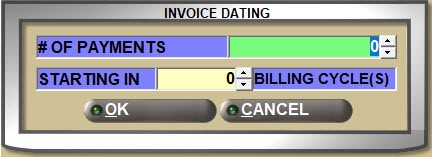
-
Checked: The 'DATING' button displays and the functionality is available.
-
Unchecked: Dating transactions cannot be created at POS.
Determines whether or not to include Core in the GP% calculation at Point-of-Sale.
-
Checked: Core is included in GP% calculation at Point-of-Sale.
-
Unchecked: Core is not included in GP% calculation at Point-of-Sale. (Default)
INCLUDE REBATE ADJUSTED COST IN POS GP%
Determines whether or not to include Rebate Adjusted Cost in the GP% calculation at Point-of-Sale.
-
Checked: The rebate adjusted cost is used in GP% calculation at Point-of-Sale. (Default)
-
Unchecked: Rebate adjusted cost is not used in GP% calculation at Point-of-Sale.
INCLUDE DELIVERY SURCHARGE IN POS GP%
Account Groups and Delivery Surcharges must be set up to use the functionality from this setting. Determines whether or not to include Delivery Surcharge in the GP% calculation at Point-of-Sale.
-
Checked: Delivery surcharges are included in GP% calculation for selected 'ACCOUNT GROUPs' at Point-of-Sale.
-
Unchecked: Delivery surcharges are not included in GP% calculation at Point-of-Sale. (Default)
Determines whether or not to display a pop-up with limited part detail.
-
Checked: A pop-up opens with part field information each time a part is entered on the sell line at Point-of-Sale and automatically closes when the part is sold or canceled.
-
Unchecked: A part field information pop-up does not open.
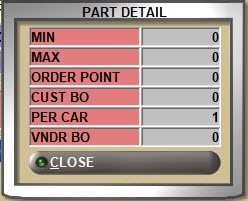
Determines whether or not to display the 'PART NOTE' pop-up. Part notes are set up in the 'INVENTORY NOTES' window on the MAIN PART ENTRY screen.
-
Checked: A pop-up opens with a part note each time a part is entered on the sell line at Point-of-Sale.
-
Unchecked: A part note pop-up does not open for the part entered on the sell line at Point-of-Sale, even if a part note is set up in the 'INVENTORY NOTES' window on the MAIN PART ENTRY screen.
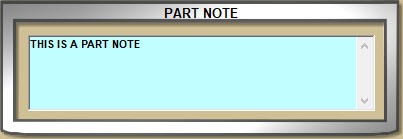
For multi-store setup. Determines whether or not each store has their own accounts.
-
Checked: If stores have their own accounts, then each sale checks the account's 'AGE STORE' and if it is different from the 'SELL' store, prompts to continue or to cancel the sales order.
-
Unchecked: If store's share accounts, the 'AGE STORE' is not checked.
PAID IN/PAID OUT RECEIPT FONT SIZE
Select the text size for printed Paid In and Paid Out receipts used by Cash Drawer tracking. Font size selection is between 8 (2 ¼” - 3 ¼” width) and 20 (8” width).
TRACK ESC AT SELL QTY FIELD AS LOST SALE
Determines whether or not lost sales are tracked for the sell quantity when the Esc key is pressed on the sell line.
-
Checked: Pressing the Esc key with the cursor in the 'SELL' field to cancel sale of the item automatically tracks the displayed quantity as a lost sale(s) for all customers, whether identified or unidentified and regardless of Account Type.
-
Unchecked: Lost sales are not tracked when the Esc key is pressed on the sell line to cancel sale of an item.
Note: The 'TRACK LOST SALES ON TRANSFER ACCOUNTS' setting must be checked in order to track lost sales for Transfer Accounts.
TRACK CANCELLED ITEMS AS LOST SALES
Determines whether lost sales are tracked for canceled items.
-
NEVER: Lost Sales are not automatically tracked for deleted, canceled or decreased quantity on an invoice.
-
ALWAYS: The deleted, canceled or decreased quantity on an invoice is automatically recorded as a lost sale when:
-
A part is deleted after entering the ADVANCED SOURCING screen
-
Sourced quantities are decreased
-
The order is canceled after sourcing is complete
-
A part in the invoice body is zeroed out, deleted or voided
-
The sales order is canceled
-
Note: When either a KIT or BOM part or component part on the open sales order is canceled, a lost sale is recorded for the quantity for the KIT or BOM part and all KIT or BOM components.
-
SOURCED: The deleted, canceled or decreased quantity on an invoice is automatically recorded as a lost sale when:
-
A part is deleted after entering the ADVANCED SOURCING screen
-
Sourced quantities are decreased
-
The order is canceled after sourcing is complete
-
TRACK LOST SALES ON TRANSFER ACCOUNT
Determines whether or not lost sales are tracked for transfer accounts.
-
Checked: (Default) Lost Sales recorded at Point-of-Sale or invoiced from a background process are recorded and tracked as 'LOST SALES' in the part table for accounts with the 'ACCOUNT TYPE' of 'TRANSFER or 'COMMERCIAL' accounts set up as transfer accounts.
-
Unchecked: Lost Sales are not recorded for 'TRANSFER' Accounts even if:
-
Lost sales are manually recorded by entering a value in the 'LOST' field, an ‘L’ in the 'SELL' field, or clicking the 'PROCESS' button.
-
The system automatically prints an invoice for a transfer account and the full order quantity does not exist.
-
Determines whether or not lost sales display in the invoice body grid.
-
Checked: (Default) Parts with Lost Sale quantities display in the invoice body grid of the sales order.
-
Unchecked: Lost sales do not display in the invoice body grid of the sales order.
Note: Does not impact whether or not lost sales print on the invoice, pack or pick tickets.
Determines whether or not the DC QOH displays at Point-of-Sale:
-
ALWAYS: Each time a stocked part is entered on the sell line that has insufficient sell quantity, the system queries the vendor for the DC quantity. If sufficient quantity is not found, it will stock check all Sister Stores in the order listed on the AVAILABLE SOURCES SETUP screen until sufficient quantity equal to or greater than the needed quantity is found, regardless whether the Sister Store is within or outside the querying store’s database.
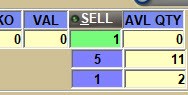
-
OFF: The system does not query the vendor.
-
CONDITIONAL: If there is insufficient sell quantity for a stocked part entered on the sell line, a 'QOH' button displays to optionally manually initiate a vendor query.
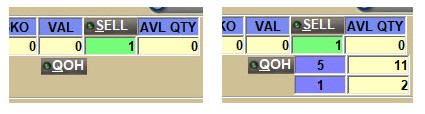
ATTACH POS LINE NOTE TO LAST PART
Determines whether to add a part note to the last item in the invoice grid whether added by entering an asterisk (*) in the 'LINE' field or by right-clicking a part row and selecting 'ADD LINE ITEM NOTE' from the right-click menu.
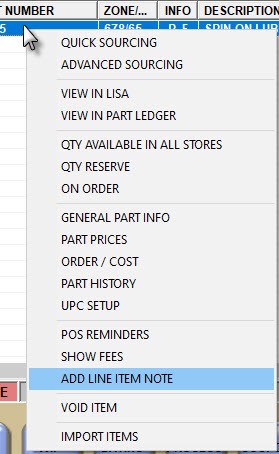
-
Checked: The 'Line Item Note' pop-up opens to enter up to two rows of up to 40 alphanumeric and special characters each as a note attached to a part. Clicking the ‘OK’ button automatically adds the note to the last item entered in the invoicing grid.
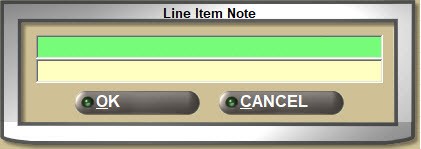
-
Unchecked: The 'Line Item Note' pop-up opens to enter up to two rows of up to 40 alpha numeric and special characters each as a line item note attached to a part.
-
If the right-click option on a line item is used to bring up the ‘Line Item Note’ pop-up, the pop-up will display the 'ATTACH POS LINE NOTE TO THE FOLLOWING PART' field (checked by default), followed by the ‘LINE’ and ‘PART#’ fields containing the ‘LINE’ and ‘PART#’ from the line item that was right-clicked in the invoice body.
-
If checked, the line item note will be attached to the right-clicked part in the invoice body, and if that part is removed (voided), the line item note will also be removed.
-
If unchecked, the line item note will not be attached to any part and if any part is removed (voided), the “*” line item note will remain.
-
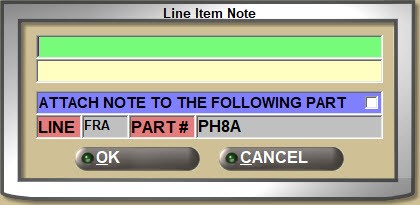
-
If the asterisk (*) is used in the ‘LINE’ field to open the ‘Line Item Note’ pop-up, the pop-up will display the 'ATTACH POS LINE NOTE TO THE FOLLOWING PART' field (unchecked by default), followed by the ‘LINE’ and ‘PART#’ fields containing the last line item in the invoice body.
-
If unchecked, the line item note will not be attached to any part and if any part is removed (voided), the line item note will remain.
-
If checked, the line item note will be attached to the last part in the invoice body, and if that part is removed (voided), the line item note will also be removed.
-
CHECK FOR eORDERS EVERY X MINUTES
Determines how often the terminals check the status of B2C orders, defaulting in every 15 minutes. Allows entry of 5 to 99 minutes.
Determines whether or not a prompt opens for customers with Ship To addresses, but none identified as the 'DEFAULT SHIP TO'.
-
Checked: A prompt opens to ask whether a saved Ship To address should be selected when creating an invoice for a wholesale account that has one or more saved Ship To addresses, but none set as the 'DEFAULT SHIP TO'. Answer 'YES' to the prompt and the 'FIND SHIP TO ADDRESS' window opens or 'NO' to continue without selecting a ship to address for the current invoice.

-
Unchecked: The (checked) functionality is not followed and an invoice will be made without asking to locate a ship to address for the current invoice.
This control is only available when the Autologue ePaperlessOffice functionality is enabled. With the eDelivery add-on enabled, the 'eDELIVERY' flag displays on the INVOICE screen.
-
Checked: If the customer subscribes to eDelivery, the field is enabled to automatically send the invoice to eDelivery. The value of the field can be changed if the sale is for pickup instead of delivery.
-
Unchecked: If the customer does not subscribe to eDelivery, the field is grayed out and not editable.
For multi-stores: Provides the ability to easily “spin off” items requested by a customer onto sales order(s) in one or more other stores when the items are not available in the current store. This is different from sourcing in that the items are being sold directly out of the other stores, and the stock is not being delivered into the current store.
Click the drop-down field and select:
- 'Never' – (Default) Sister store functionality is not enabled.
- 'By Default' – For stores that rarely or never use sourcing. Sister store selling functionality is enabled and a sale with insufficient sell quantity defaults to sourcing from a sister store. The 'SS' checkbox in the 'INSUFFICIENT QUANTITY – SOURCING' (Quick Sourcing) window defaults to checked and unless manually unchecked, the part will be sold from the sister store.
- 'Optional' – For stores that more often source items. Sister store selling functionality is enabled and a sale with insufficient sell quantity defaults the 'SS' checkbox to unchecked in the 'INSUFFICIENT QUANTITY – SOURCING' (Quick Sourcing) window. The 'SS' checkbox can be edited per sale. Unless checked, Quick Sourcing behavior will be followed.
Determines whether or not the 'DNR' flag is checked for sourced parts added at Point-of-Sale.
-
Checked: When sourced parts are automatically added to the system, the DNR (Do Not Reorder) flag is checked so the parts are not reordered. (Default)
-
Unchecked: The DNR flag is not checked for sourced parts added to the part table by Point-of-Sale, so parts will be reordered.
Determines whether or not a COD ticket can be printed without tendering, and allows 'EDIT TENDER' to be used to record receipt of payment on unpaid CODs for accounts that have the COD option checked in the MAIN ACCOUNT ENTRY screen.
The 'EDIT TENDER' button is available for non-COD customers regardless whether the 'ENABLE COD' flag is checked or unchecked.
-
Checked: The 'EDIT TENDER' button is available on all unpaid CODs when viewing them in Invoice Image. COD functionality is enabled for the store.
Uses the 'ALLOW POS PAYMENT CHANGE' User Security proc to determine whether or not COD-UNPD references can be opened and viewed or payment edited.
-
Unchecked: COD functionality is not available for the store.
Only available if the 'ENABLE COD' flag is checked and determines 'EDIT TENDER' functionality for COD accounts.
Does not apply to non-COD accounts. The 'EDIT TENDER' button is available for non-COD customers regardless whether the 'ENABLE COD' flag is checked or unchecked.
-
Checked: If the 'ENABLE COD' flag is checked, 'EDIT TENDER' is allowed to be done more than once on a COD invoice but only if the edit and re-edit are done the same day the COD ticket was created.
-
Unchecked: If the 'ENABLE COD' flag is checked, tender is not allowed to be edited again once the status is COD-PAID.
Only applicable for stores using the non-SKU table.
-
Checked: The system automatically checks the non-SKU parts table as well as the parts table to return all possible results in the 'AVAILABLE MATCHES' window opened in the INVOICE, SHELF SOURCING, and MAIN PART ENTRY screens when a part is entered without a line code.
-
Unchecked: The non-SKU parts table is not checked for 'AVAILABLE MATCHES' when a part is entered without a line code.
Enter up to 3 characters that represent the Line Code used for non-stocked (NIF) parts added to the sell line without first entering a Line Code in the 'LINE' field. Defaults to "NIF". Not used for parts sold from the Catalog or entered at POS with a Line Code that does not exist in the store.
Determines whether or not the grid rows on the invoicing screen are numbered.
-
Checked: All rows in the invoicing grid are numbered, regardless if the item is a part, sourcing freight, part notes or lost sales; and enables an item count field below the 'ITEM' column and displays the '# OF LINE ITEMS' field in the 'TOTAL' pop-up with the total number of item rows in the grid. The '# OF LINE ITEMS' is reported under the 'LINE ANALYSIS' section of the Invoice Journal Summary Report.
-
Unchecked: Default functionality. Invoicing grid rows are not numbered.
Determines whether or not a deposit invoices with a zero-dollar total is printed:
-
ALWAYS: Always prints. (Default)
-
NEVER: Never prints.
-
PROMPT: Prompts each time there is a zero dollar deposit to print / not print the deposit invoice.
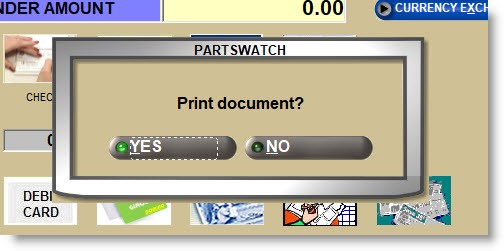
Determines whether or not a RESERVE sales order is printed when the RESERVE button is clicked:
-
ALWAYS: Always prints.
-
NEVER: Never prints.
-
PROMPT: Prompts each time to print / not print reserve sales orders. (Default)
Determines whether or not pick tickets print when the PICK button is clicked:
-
Always: When the 'PICK' button is clicked, a pick slip is printed before closing it on the screen.
-
Never: When the 'PICK' button is clicked, a pick ticket is not printed before closing it on the screen.
-
Prompt: When the 'PICK' button is clicked, a prompt opens to determine whether or not to print the pick ticket before closing it on the screen.
Note: As needed, pick tickets can be reopened from the 'REF' button or printed from the SALES ORDER STATUS screen.
Determines whether or not pack slips print when the PACK button is clicked:
-
Always: When the 'PACK' button is clicked, a pack slip is printed before closing it on the screen.
-
Never: When the 'PACK' button is clicked, a pack slip is not printed before closing it on the screen.
-
Prompt: When the 'PACK' button is clicked, a prompt opens to determine whether or not to print the Pack slip before closing it on the screen.
Note: As needed, pack slips can be reopened from the REF button or printed from the SALES ORDER STATUS screen.
Normally used by warehouses to ensure that all parts added to the invoices are picked before the orders are shipped.
Note: Applies to items scanned with a tethered scanner or a wireless RF gun.
-
NONE: Scan validation is disabled. (Default)
-
SESSION: Each time a sales order is recalled and opened on the INVOICE screen, any items already scanned are cleared and must be re-scanned for validation to ensure the quantities sold match the quantities given to the customer.
-
PERSISTENT: Each time a sales order is opened on the INVOICE screen the system remembers any items already scanned and only new items or items not yet scanned must be scan validated. Any items already scanned do not have to be re-scanned.
ADD SCANNED ITEMS TO EXISTING SALES ORDER
Applies only to items that have been scan-picked on an existing sales order that has been reopened. Does not apply if an item is added to an invoice without using a scanner or if a scanner is used to add a part to an invoice as the first item.
Note: Not for RF gun use. Applies to tethered scanners only.
-
ALWAYS: Allows all scanned items to be added to the existing sales order without prompting. (Default)
-
NEVER: When an item is scanned, a prompt opens "You are not allowed to add this item to the sales order." Clicking 'OK' clears the item from the sell row. (Default) Denies all scanned items from being added to the existing sales order.
-
PROMPT: When an item is scanned, a prompt opens "Do you want to add this item to the sales order?" Clicking 'YES' adds the time with the VAL column set to "Y". 'NO' clears the item from the sell row without adding it.
RF SCAN VALIDATION PRINT INVOICE
Determines whether a finalized invoice with scanned items automatically prints. Note: Only available when the 'SCAN VALIDATION' setting is enabled.
Note: Applies to items scanned with a tethered scanner or a wireless RF gun.
-
PROMPT: When the scan quantity of each part compared to the order quantity of each part on the sales order is an “exact match”, a prompt opens “Print invoice?” Clicking 'YES' sends the order to a printer. 'NO' closes the order without printing.
-
ALWAYS: Defaults to always print the invoice when all scanned quantities are validated.
Note: When using an RF gun and the 'SCAN VALIDATION' setting is set to 'SESSION', setting this control to 'ALWAYS' clears the scan quantities when recalling the ticket manually to print it.
-
NEVER: Defaults to never automatically print invoices after all items are scan validated. Invoices must be manually printed after validation is complete.
Note: Only available when the 'SCAN VALIDATION' setting is enabled.
Note: Not for RF gun use. Applies to tethered scanners only.
-
Checked: A prompt opens asking if the bar code should be added when an unknown numeric-only value is scanned at POS. Clicking 'YES' displays the PART UPC ENTRY screen with the bar code pre-populated. 'NO' cancels the process.
-
Unchecked: A prompt does not open asking if the bar code should be added when an unknown numeric-only value is scanned at POS.
Note: Only available when the SCAN VALIDATION control is enabled.
Note: Not for RF gun use. Applies to tethered scanners only.
-
Checked: A "beep" sounds when an item is successfully scanned at Point-of-Sale.
-
If the 'ADD SCANNED ITEMS TO EXISTING SALES ORDERS' setting is set to 'NEVER', then a "buzz" sounds before the pop-up opens stating the item cannot be added.
-
If the 'ADD SCANNED ITEMS TO EXISTING SALES ORDERS' setting is set to 'PROMPT', then a "buzz" sounds before the pop-up displays asking whether to add the item or not.
-
-
Unchecked: Beeps and buzzes do not sound during scanning.
-
Checked: Enables the Safety Stock feature which prevents warehouse/Hub Store stocking levels from going below minimum for replenishment purchase orders from a sister store, a shelf sourcing purchase order from a sister store, or a “push” of merchandise via invoice (ASN) to a sister store for multi-stores that source or transfer stock between a warehouse/hub store and all other sister stores within the same database.
-
Unchecked: Safety Stock feature is not used.
DISPLAY LAST SALE WITHIN X DAYS
Determines whether a pop-up displays with the last date an invoice was finalized per customer.
Set the field to any value between '1' and '99' to display a pop-up on the INVOICE screen showing information from the last sale of the entered part to the account in focus in any store, regardless of whether or not there was a sale within that many days back from the current date. If there was no sale within that many days back from the current date, the pop-up still displays, but without any information.

The field defaults to '0' so that a pop-up does not display.
ALERT IF PART IS ON EXISTING OPEN REF
Used to determine whether or not the 'EXISTING INVOICE REFS' window opens when a part is entered on the sell line that already exists on an open reference for an identified customer.
-
Checked: When a part is entered on a sales order, either manually or from catalog lookup, and is already on an open reference for the customer, the 'EXISTING INVOICE REFS' window opens to either continue or to open the existing reference instead. Return references are not included in the search and for multi-store, only the current store is searched.
Double-click or single-click the open reference and click 'OK', or press Alt + O to open the sales order with the cursor positioned to continue the sale.
-
If an existing reference is selected from the alert pop-up and the sales order just started has additional parts on it already, then the selected open reference is in focus and the new sales order stays open in a window so it can be easily switched back to it if needed.
-
If an existing reference is selected from the 'EXISTING INVOICE REFS' window and the sales order just started does not have any items on it yet, then that sales order is canceled to prevent blank open sales orders.
Note: Obsolete open references should be manually opened and cancelled. Multiple obsolete references can be canceled using the JOB QUEUE UTILITY.
If both the 'AUTO SHOW ACCT REFS' and the 'ALERT IF PART IS ON EXISTING OPEN REF' settings are checked, when a customer is entered, the 'EXISTING INVOICE REFS' window opens to find an existing reference if one or more exists. If an open sales order is selected and a part is added to the sell line that already exists on an open sales order, then a pop-up opens allowing optional selection of that open sales order. If selected, both references open and can be accessed from the F2 WINDOW.
If the 'AUTO SHOW ACCT REFS' is checked and the 'ALERT IF PART IS ON EXISTING OPEN REF' is unchecked, then the 'EXISTING INVOICE REFS' window opens when the customer is entered if one or more open references exist, but the pop-up does not open even if the entered part is on an existing reference.
If the 'ALERT IF PART IS ON EXISTING OPEN REF' is checked and the 'AUTO SHOW ACCT REFS' is unchecked, the 'EXISTING INVOICE REFS' window will not open when the customer is entered even if open sales orders exist, however, a pop-up will open if a part is entered that is already on an existing reference.
-
Unchecked: Even if the entered part exists on an open sales order, the pop-up does not open.
Select the starting price level for Promotional price calculation for commercial and retail customers based on the campaign setup.
Determines whether or not to display the 'Available Promotions' pop-up for items entered with promotion setups.
-
Checked: The 'Available Promotions' pop-up displays at Point-of-Sale when a part is entered on the sell line that is on a promotion.
-
Unchecked: The 'Available Promotions' pop-up does not display at Point-of-Sale regardless of whether or not the entered part is on a promotion.
DISPLAY AVAILABLE TENDER COUPONS
Determines whether or not to display the 'Available Tender Coupons' pop-up for items entered with tender coupon setups.
-
Checked: The 'Available Tender Coupons' pop-up displays at Point-of-Sale when tender coupons are found for the part entered on the sell line.
-
Unchecked: The 'Available Tender Coupons' pop-up does not display at Point-of-Sale regardless whether or not tender coupons are found for the entered part.
Click this button to navigate to the SYSTEM INVOICE OPTIONS screen.