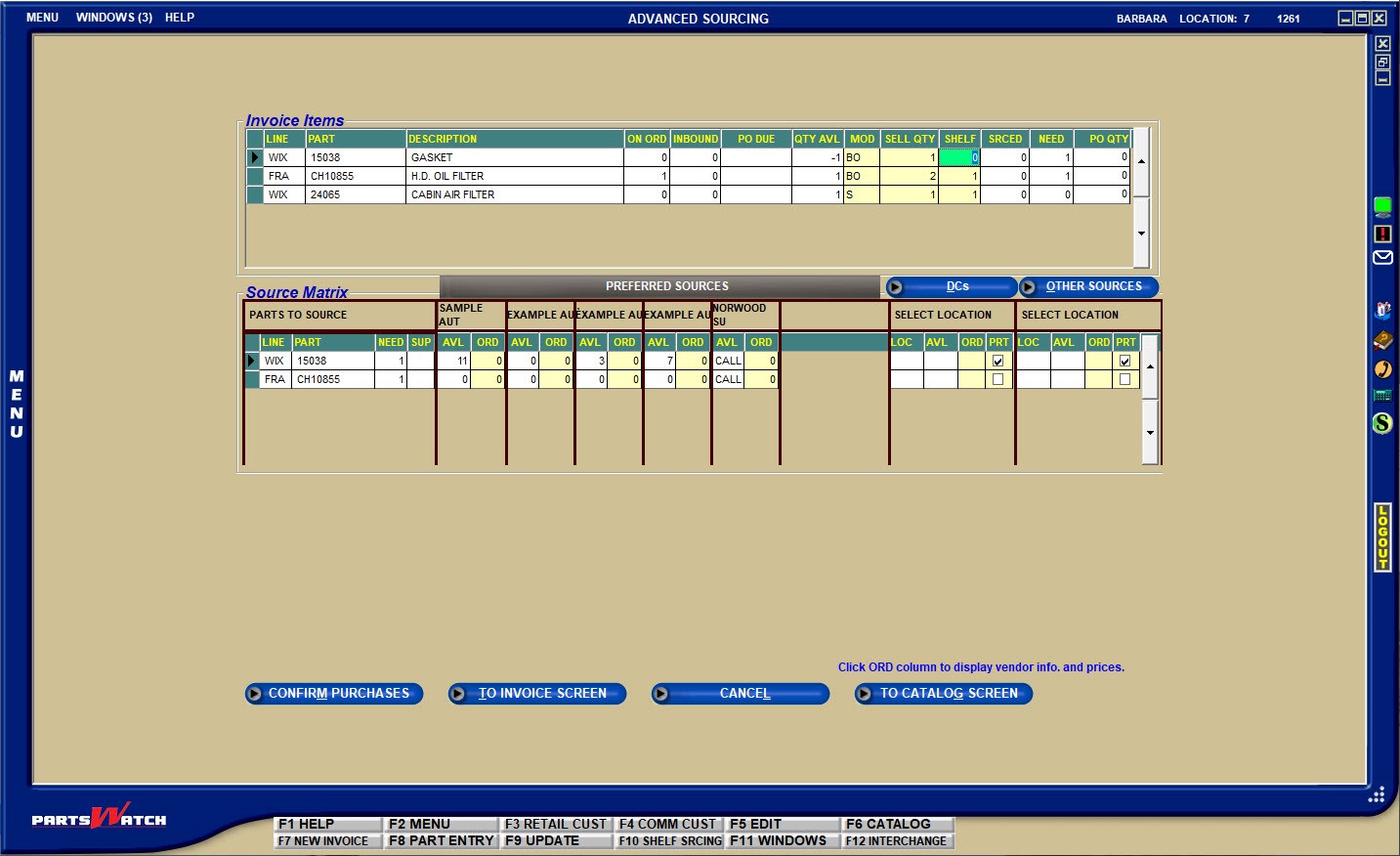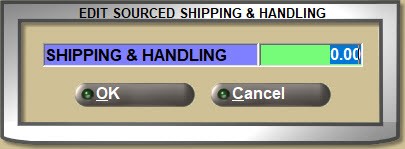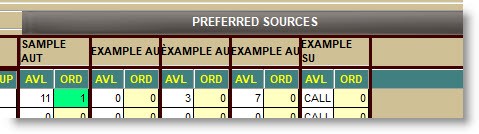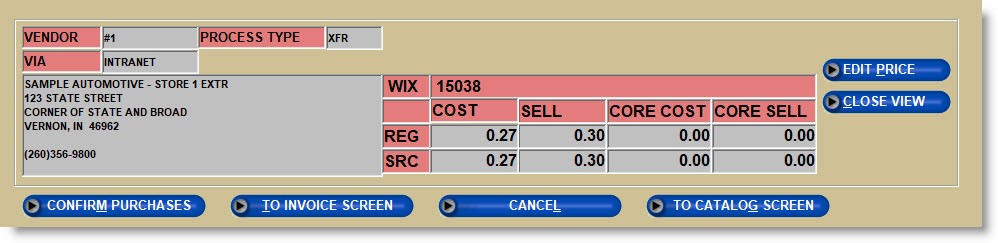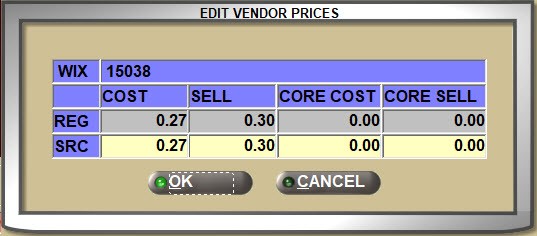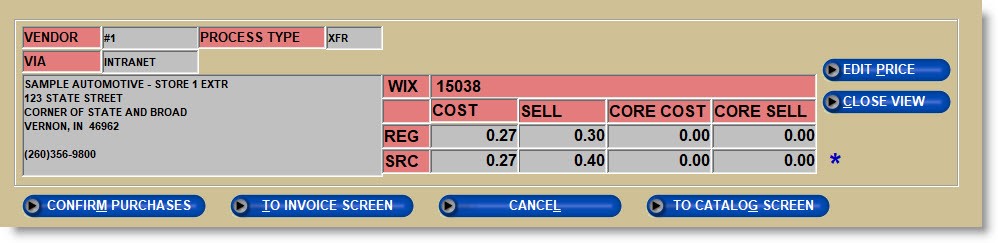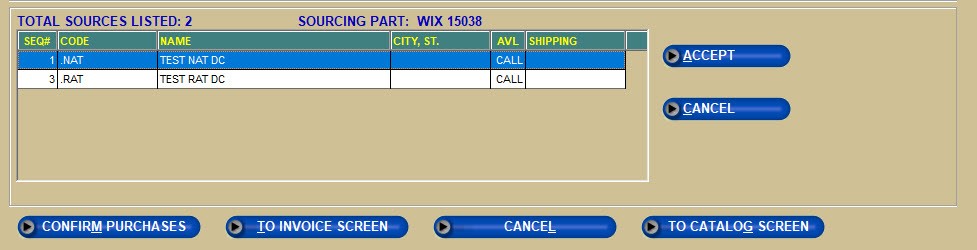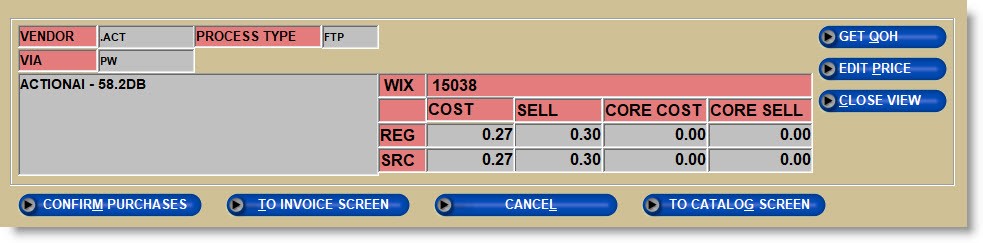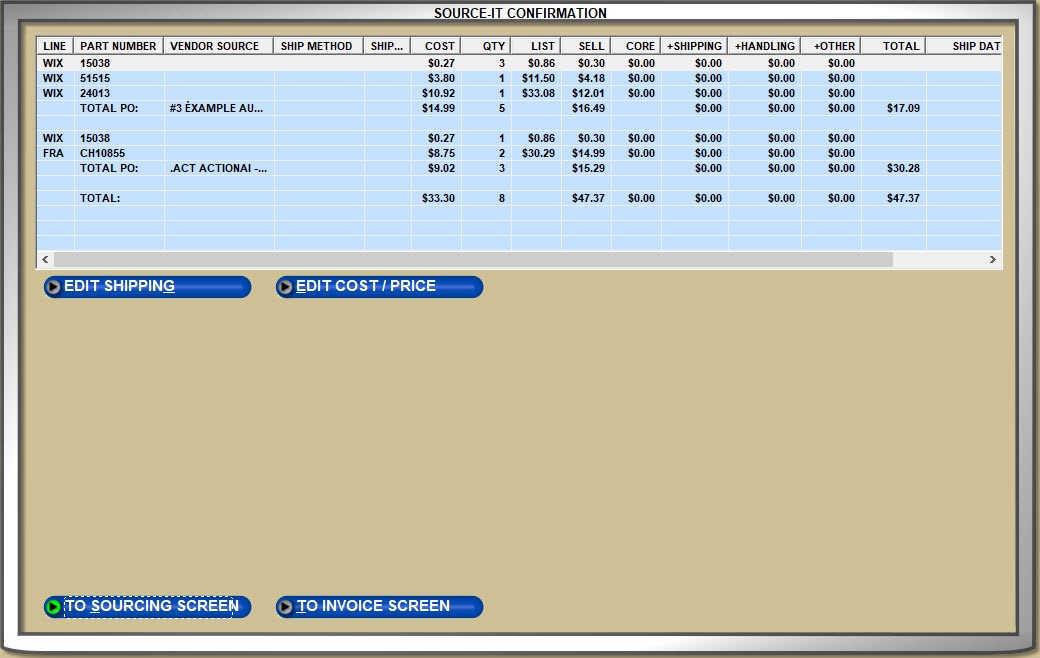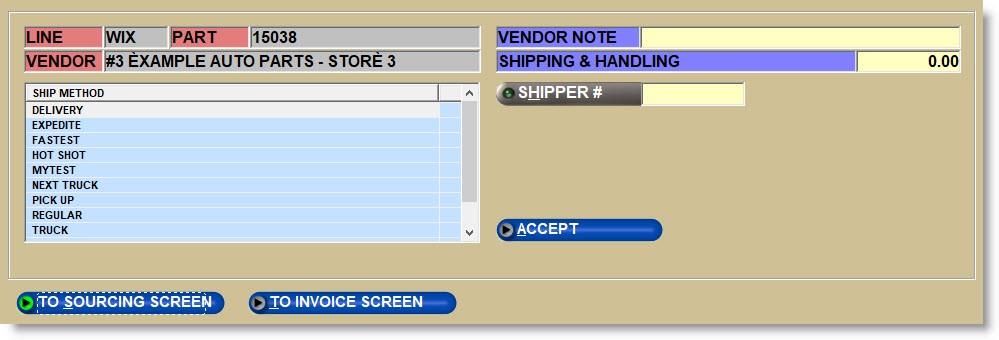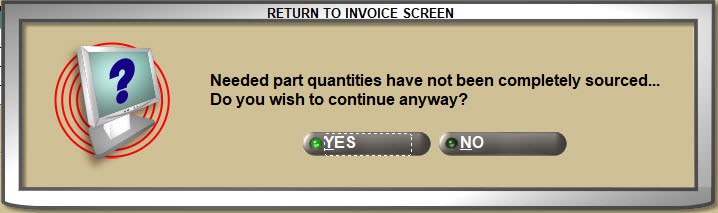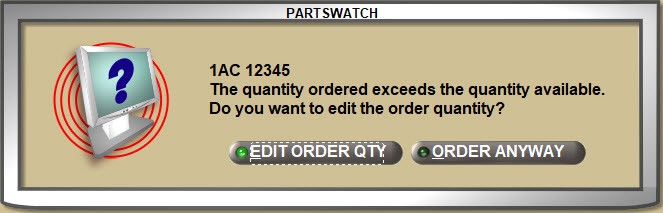Advanced Sourcing
The ADVANCED SOURCING screen can be opened from the 'SOURCE-IT' button on the INVOICE screen, the 'ADVANCED SOURCING' button on the 'INSUFFICIENT QUANTITY – SOURCING' window, or by right-clicking a row in the invoicing grid and selecting 'ADVANCED SOURCING'.
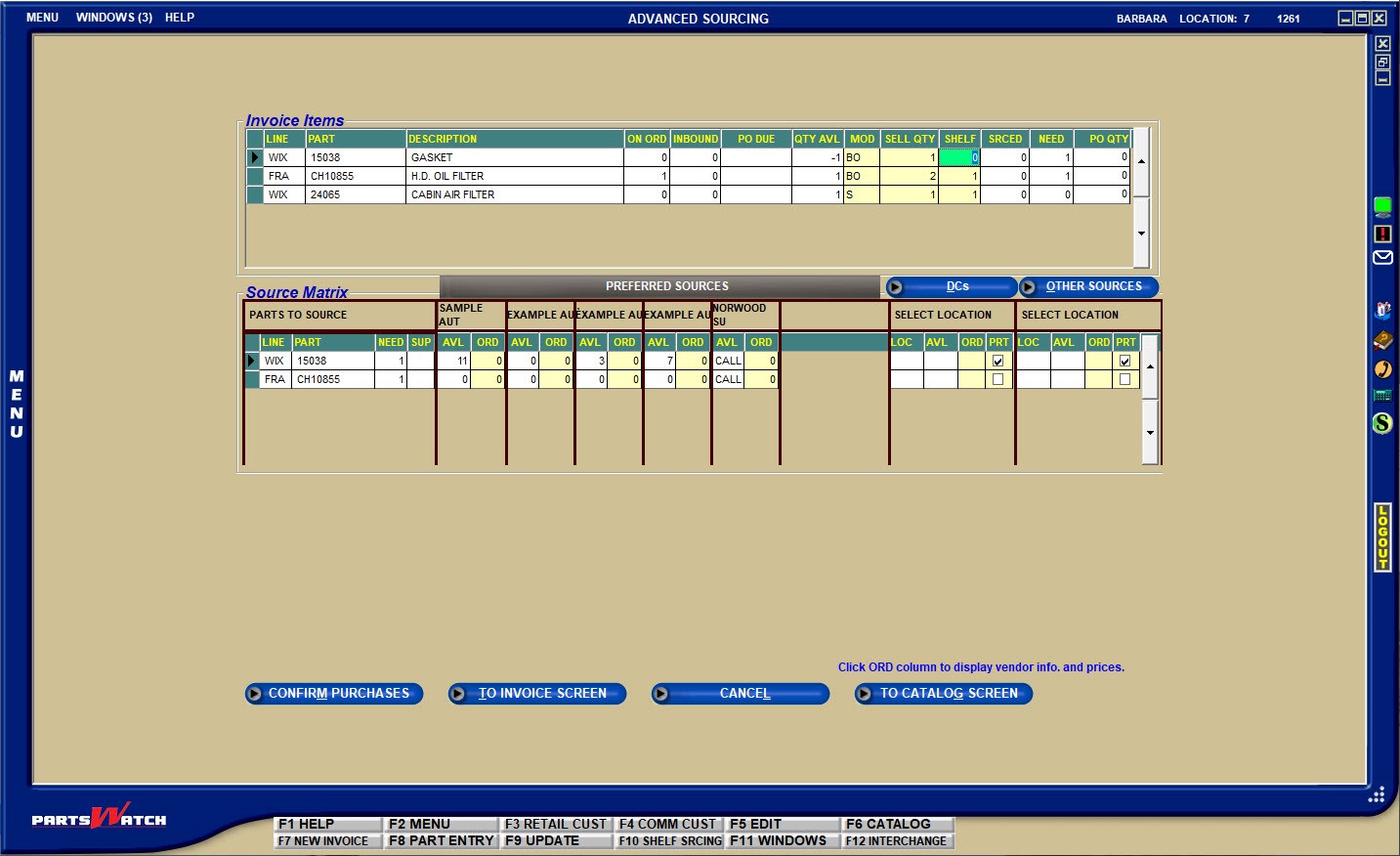
.png) Source Multiple Parts - Advanced Sourcing - 6 minutesSource Multiple Parts - Advanced Sourcing - 6 minutes
Source Multiple Parts - Advanced Sourcing - 6 minutesSource Multiple Parts - Advanced Sourcing - 6 minutes
A banner will display as a stock request is sent to the sources.

The upper 'Invoice Items' section displays each part on the sales order, depending on the 'DISPLAY ALL PARTS ON SOURCING SCREEN' setting, either all parts sold display in the upper grid in the ADVANCED SOURCING screen, or only parts that need sourcing.


The on order ('ON ORD'), Inbound, and the quantity available in stock ('QTY AVL') display for information only.
The modifier ('MOD') used for the sale can be changed by double-clicking the field. The sell quantity ('SELL QTY') and the quantity to sell from the 'SHELF' are also editable.
As a source is selected for each part, the quantity sourced ('SRCED'), the 'NEED' quantity and the quantity on a Purchase Order ('PO QTY') display for information.
The lower Source Matrix is used to enter the quantity to be ordered from the displayed sources.
Each source name and available quantity ('AVL') display to the right of the 'PARTS TO SOURCE' under 'PREFERRED SOURCES'. Enter the quantity to source in the order ('ORD') field.
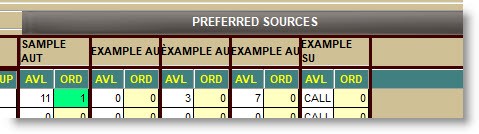
Clicking in an 'ORD' field displays the vendor name and address, and regular pricing ('REG') as well as sourced pricing ('SRC').
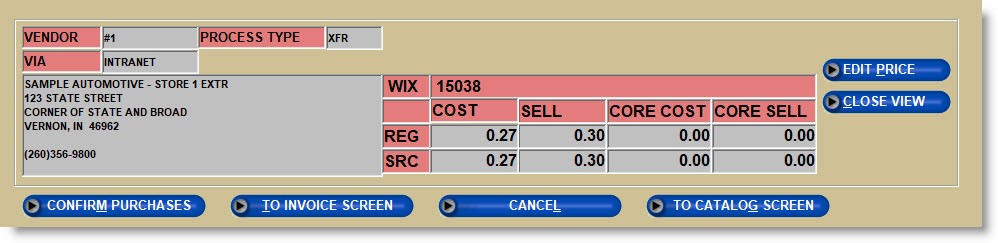
Click the 'EDIT PRICE' button to change the sourced price.
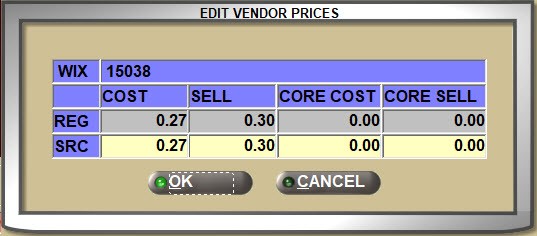
If edited, an asterisk displays by the sourced price when the 'EDIT VENDOR PRICES' pop-up closes.
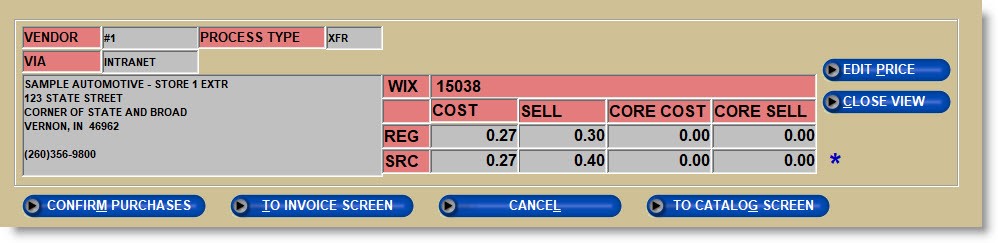
If a displayed source does not satisfy the order, check the part row in the 'PRT' field and click the:
- 'DCs' button to display additional sources set up under 'OTHER DCs'.
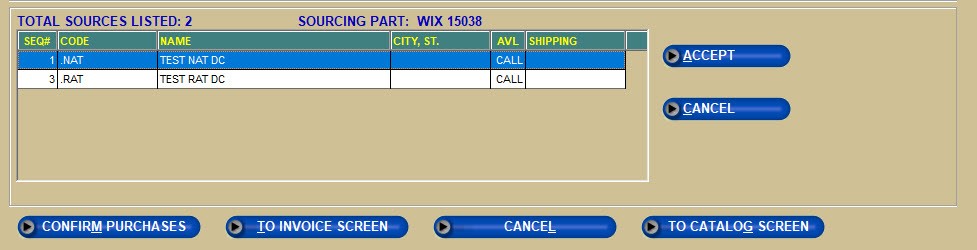
- 'OTHER SOURCES' button to display sources set up as 'OTHER SOURCES'.
Highlight a source and click the 'ACCEPT' button and the supplier information will display. Click the 'GET QOH' button to send a stock check to the supplier and click the 'EDIT PRICE' button to change prices.
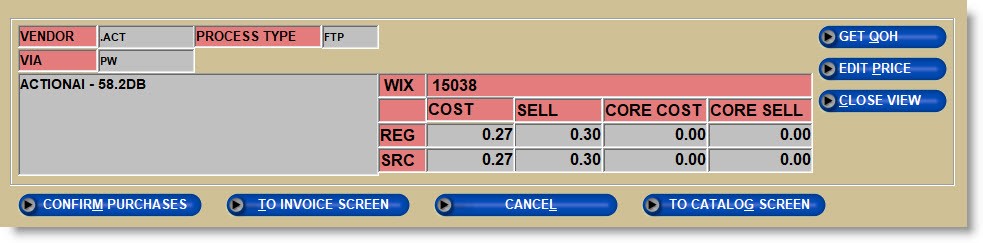
Click the 'CLOSE VIEW' button and the selected source location ('LOC') and available quantity ('AVL') will display. Enter the quantity to order in the highlighted 'ORD' field.
When all parts are sourced, click the:
-
'TO INVOICE SCREEN' button to return to the INVOICE screen with the sourced parts.
-
'CANCEL' button to return to the INVOICE screen without saving any sourcing already done.
-
'TO CATALOG SCREEN' button to open the CATALOG screen to add additional parts or change existing ones.
-
'CONFIRM PURCHASES' button to add shipping charges or edit pricing.


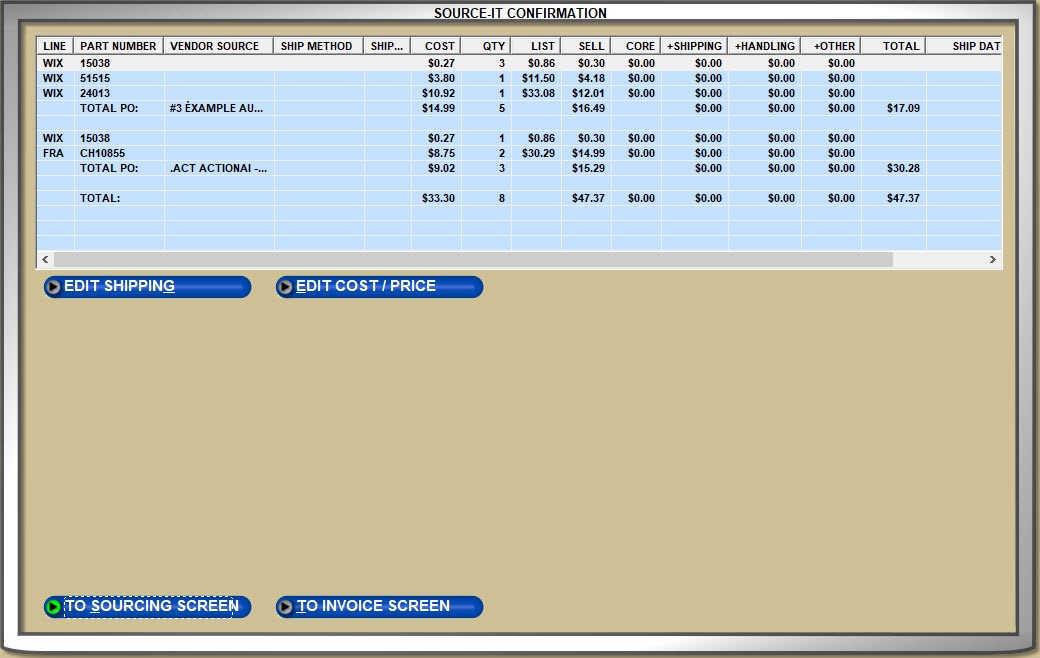
- Click the 'EDIT SHIPPING' button to select a 'SHIP METHOD' / 'SHIPPER #', add a 'VENDOR NOTE', and add a 'SHIPPING & HANDLING' cost to the order. Click the 'ACCEPT' button to save the changes.
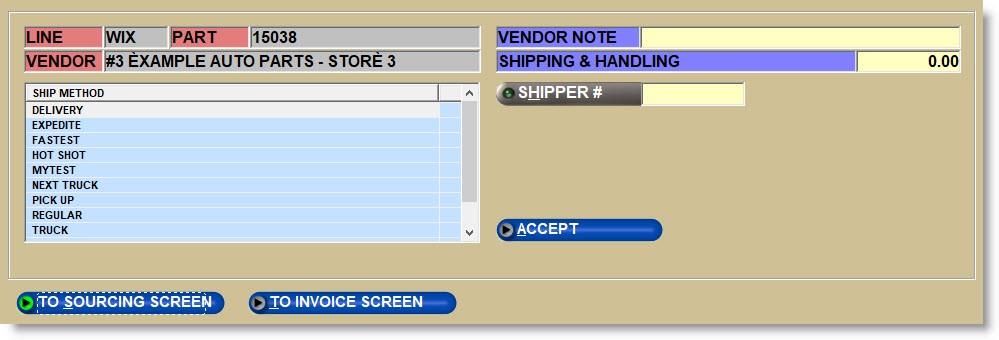
- Highlight a part row and click the 'EDIT COST / PRICE' button to open the 'PRICE EDIT' window to edit the part pricing.
- Click the 'TO SOURCING SCREEN' button to return to the ADVANCED SOURCING screen.
- Click the 'TO INVOICE SCREEN' button to return to the INVOICE screen.
If all parts have not been fully sourced, clicking any of the buttons opens a prompt asking whether to continue or to complete sourcing first.
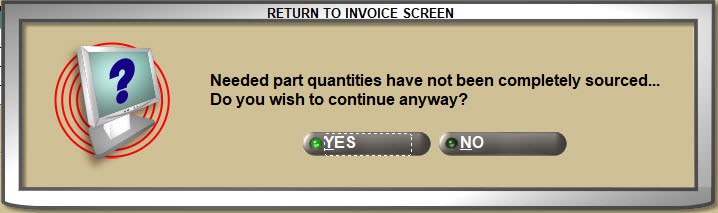
If the source does not have ample quantity for the order, clicking any of the buttons opens a prompt asking how to proceed.
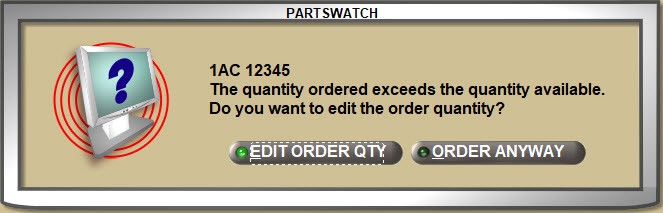
- Click 'EDIT ORDER QTY' to change the quantity ordered.
- Click 'ORDER ANYWAY' to continue ordering the quantity from the selected source or sources.
When sourcing is complete, the invoicing grid displays the 'SOURCE ID', any shipping and handling ('SOURCED S&H') and the 'SOURCING PO#' for each sourced part.
Suppliers must be set up in the STORE SOURCE SETUP screen and are used for both "Quick" and "Advanced" sourcing to order items from warehouses, DCs, suppliers, and for multi-stores, from hub or sister stores in the same or different databases.
If a XMIT record is set up for the source, purchase orders created from customer sourcing are transmitted when the sales order is "finished" or "finalized".
Shipping and handling of a sourced item can be added or edited from the INVOICE screen, before and after the Finish process or by editing/adding a shipping and handling part number. Right-click on the sourced item and select 'EDIT SOURCED SHIPPING' from the right-click menu. A pop-up opens to edit the shipping.
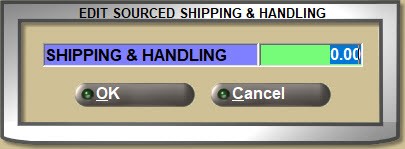
Editing or adding shipping and handling is available on sourced items only.