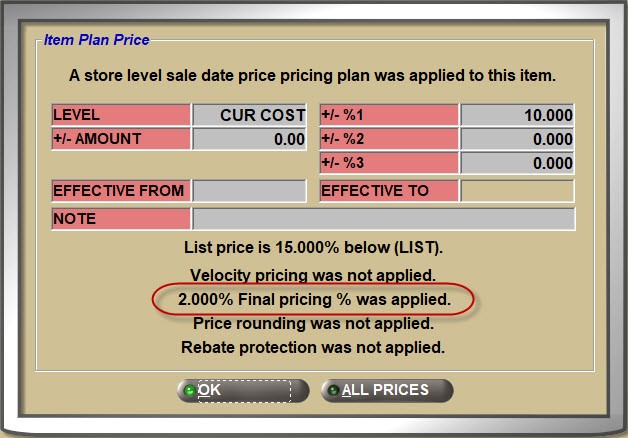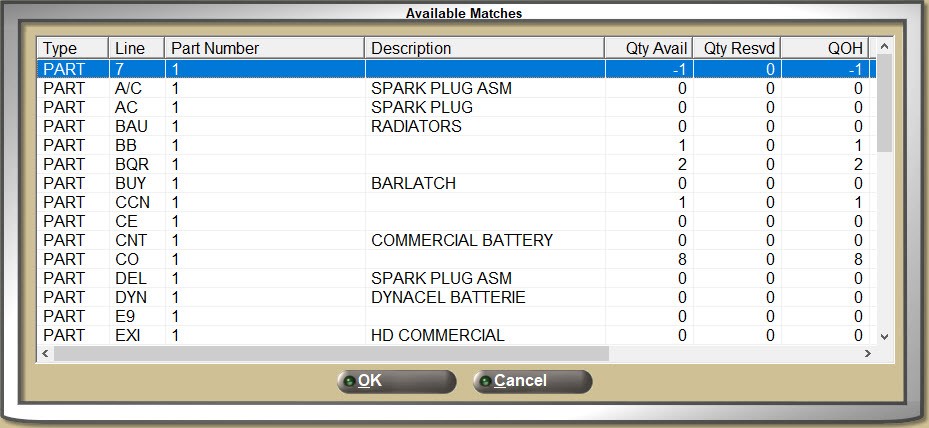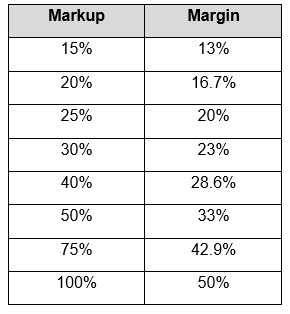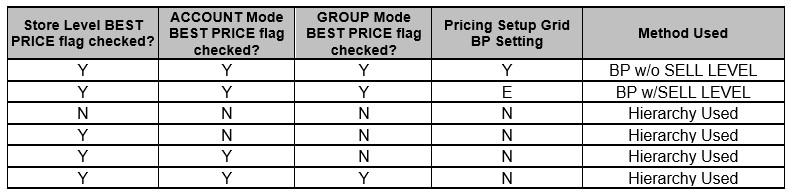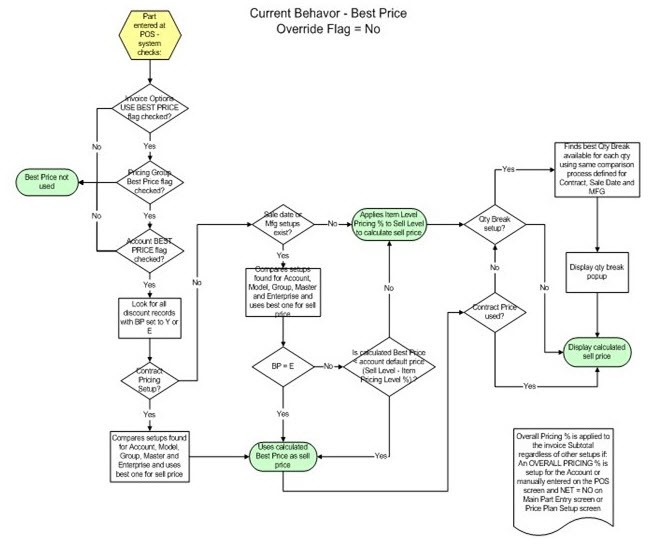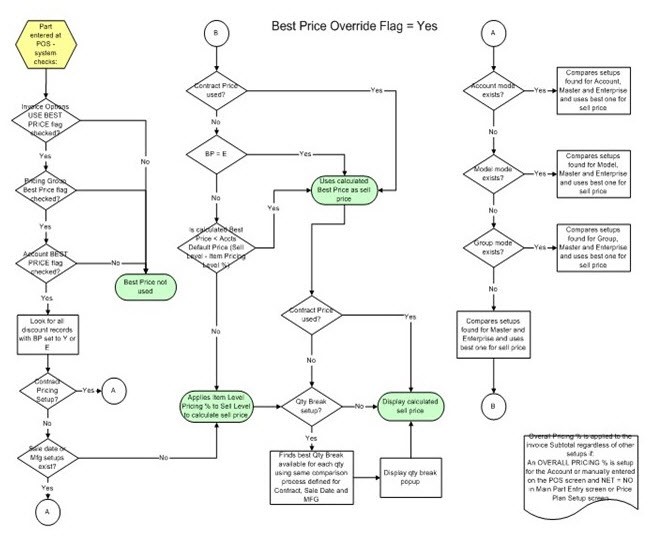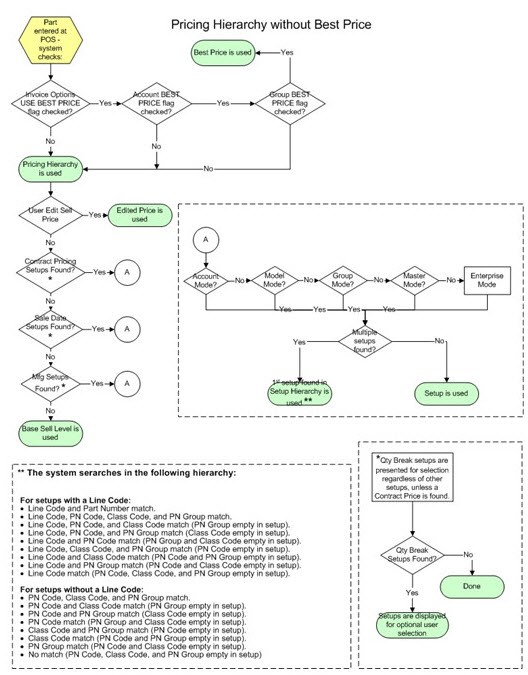Price Plan Setup
Pricing plans are used to determine how much to discount or markup a base sell level in order to calculate the actual amount that the customer will be charged at Point-of-Sale, as well as optionally used to determine the amount to calculate for core, list price and part and core cost.
Menu Path: Customers, Accounts, Account Pricing, Price Plan Setup, PRICE PLAN SETUP screen
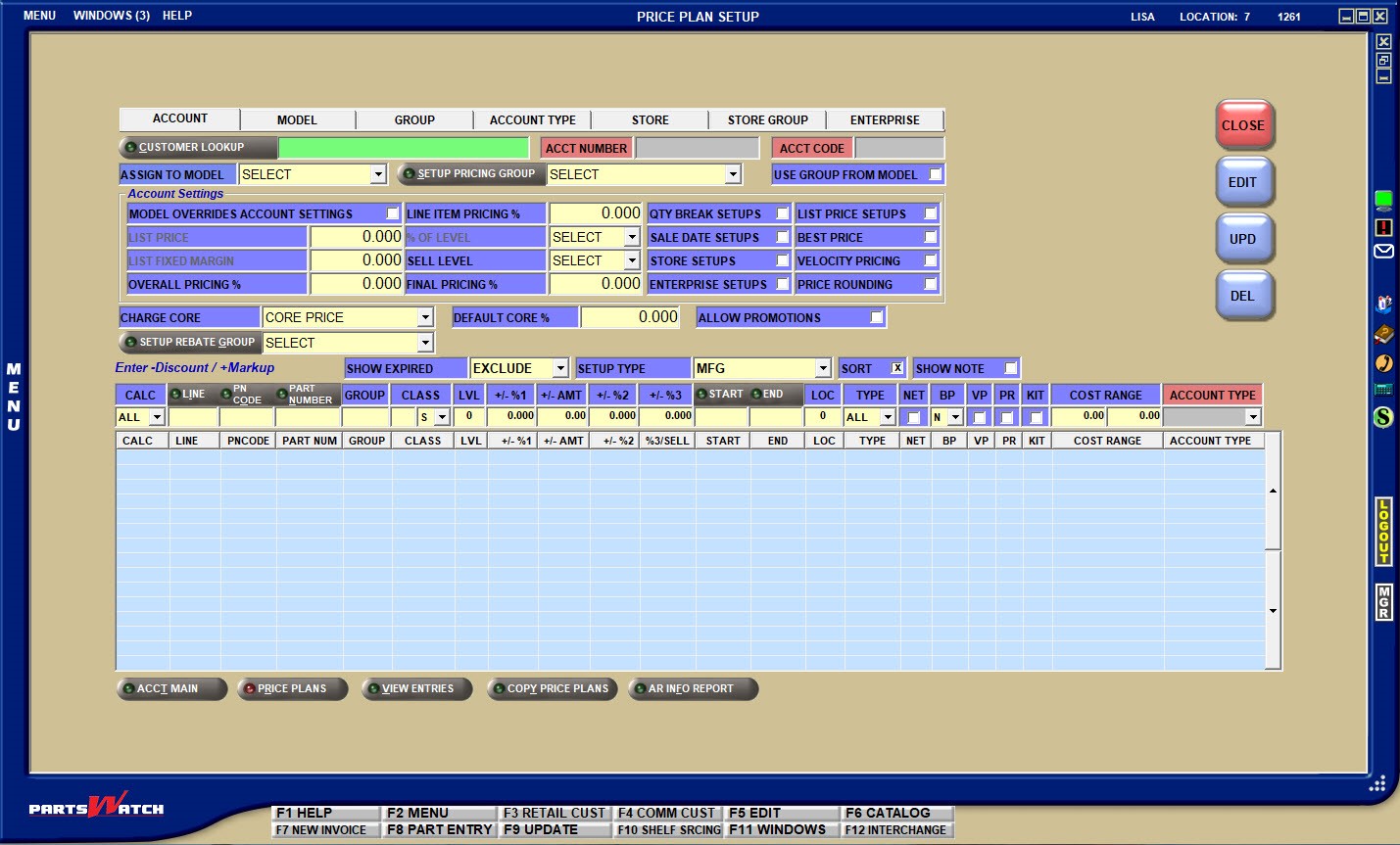
Training Packet: Customer Pricing - 1 page
![]() Pricing Overview - 4 minutesPricing Overview - 4 minutes
Pricing Overview - 4 minutesPricing Overview - 4 minutes
Best Price Vs Pricing Hierarchy
Modes
The tabs across the top of the screen determine the level or “Mode" of setup. Modes are used to order the setups from the greatest to the least amount of customers affected in order to guarantee they are charged the right price.
Basically, a single Mode can be used for setup. For example, set up all pricing for all customers in the 'STORE' or 'ENTERPRISE' Mode and then, set up any customers in the 'ACCOUNT' Mode who get different pricing.
Regardless of the Modes used, setup should start with the most customers affected, then drill down to the lowest, in order to ensure minimum maintenance and maximum flexibility for customer pricing. To avoid confusion, care should be taken not to duplicate setups across different Modes.
-
'ACCOUNT' – Per customer
-
'MODEL' – All customers ‘priced-like’ a model
-
'GROUP' – Any number of customers that are priced the same within a group
-
'ACCOUNT TYPE' – All customers by type of account (Commercial, Retail Main, Partner, Employee, Transfer, Store Use)
-
'STORE' – All customers who shop in the store, and for multi-store, all customers who shop in the current store.
-
'STORE GROUP' – For multi-store, all customers that are assigned to the same store group.
-
'ENTERPRISE' – For multi-store, all customers, regardless what store they shop it.
'ACCOUNT' Mode Setup
![]() Account Mode Setups Part 1 of 2 - 5 minutesAccount Mode Setups Part 1 of 2 - 5 minutes
Account Mode Setups Part 1 of 2 - 5 minutesAccount Mode Setups Part 1 of 2 - 5 minutes
![]() Account Mode Setups Part 2 of 2 - 4 minutesAccount Mode Setups Part 2 of 2 - 4 minutes
Account Mode Setups Part 2 of 2 - 4 minutesAccount Mode Setups Part 2 of 2 - 4 minutes
Even though pricing setups are optional for any and all Modes, there is a dependency between the 'ACCOUNT' Mode and all the other Modes. This means, some of the fields in the account setup are "linked" or assigned to setups in other modes, so these setups should be completed for all customers. To make the job easier, the ACCOUNT MASS UPDATE screen can be used for customers as needed instead of setting up each customer one at a time.
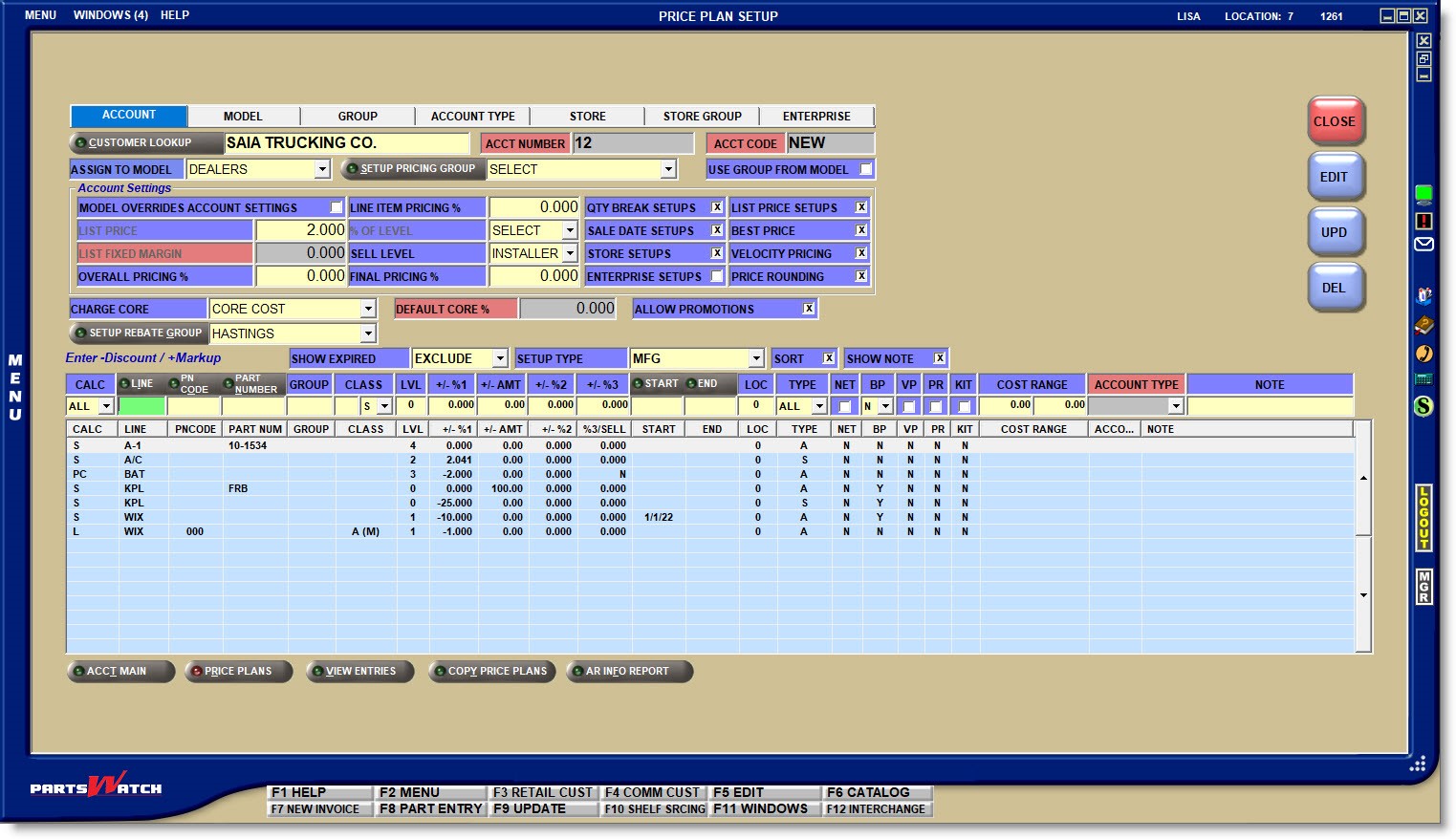
Enter the customer’s 'BILL TO' name, 'PHONE' number, 'ACCT NUMBER', (account number) or 'ACCT CODE' (account code) to display the account that the setups apply to.
To select a customer, click the 'CUSTOMER LOOKUP' button to open the 'FIND ACCOUNT' window.
The 'ACCT NUMBER' and 'ACCT CODE' display for information only. If any pricing setups have already been entered for this account, they will display in the pricing grid.
Model Setups
"Models" are optionally set up from the 'MODEL' Mode tab to provide the same pricing parameters used by multiple accounts that are priced the same way. This way, a Model can be set up or edited once and all customers assigned to the Model are affected at the same time.
Only fields duplicated in the Mode Settings fields in the 'MODEL' Mode are copied to the accounts when a Model is selected in the 'ASSIGN TO MODEL' field. Click the drop-down to select a Model to assign to the account in focus.
'MODEL OVERRIDES ACCOUNT SETTINGS'
The 'MODEL OVERRIDES ACCOUNT SETTINGS' checkbox is used to determine whether the 'Model Settings' or the 'Account Settings' are used for the customer. If a 'MODEL' is selected in the 'ASSIGN TO MODEL' field:
-
Checked: The Model Settings from the 'MODEL' Mode setup display in the 'Account Settings' fields and are used at Point-of-Sale. The 'ACCOUNT' mode 'Account Settings' are unavailable for edit in the 'ACCOUNT' mode and can only be edited in the 'MODEL' mode.
-
Unchecked: The 'Account Settings' (or default settings) are displayed and can edited, and are used at Point-of-Sale instead of the 'Model Settings'.
Regardless of the 'MODEL OVERRIDES ACCOUNT SETTINGS' checkbox, only the 'ACCOUNT' pricing setups in the pricing grid are used for the account.
If a 'MODEL' is selected in the 'ASSIGN TO MODEL' field, determines whether or not the account optionally uses the Model's pricing 'GROUP'.
-
Checked: The Model's 'GROUP' is used when the account is assigned to a model.
-
Unchecked: The Account's 'GROUP' is used even if the Account is assigned to a Model.
Group Setups
Pricing Groups can be set up to divide the customer base into various divisions for pricing discounts and reporting and are set up from the 'GROUP' Mode tab or from the 'SETUP PRICING GROUP' button on the 'ACCOUNT' Mode tab.
Click the drop-down to select a Pricing 'GROUP' to assign to the account in focus. If selected all pricing set up on the 'GROUP' Mode tab is used for the customer.
Rebates can be optionally tracked for manufacturers that offer a Rebate program, and are established in the REBATE SETUP screen. Accounts are assigned to Rebate Groups to determine their rebate percentage which is usually a percent returned to the store by the manufacturer if sales are at or below a certain profit margin.
Rebates are independent from pricing plans.
Click the drop-down field to select an existing rebate group to assign to the account. Click the 'SETUP REBATE GROUP' button to open a 'REBATE GROUP SETUP' window to add new rebate groups.
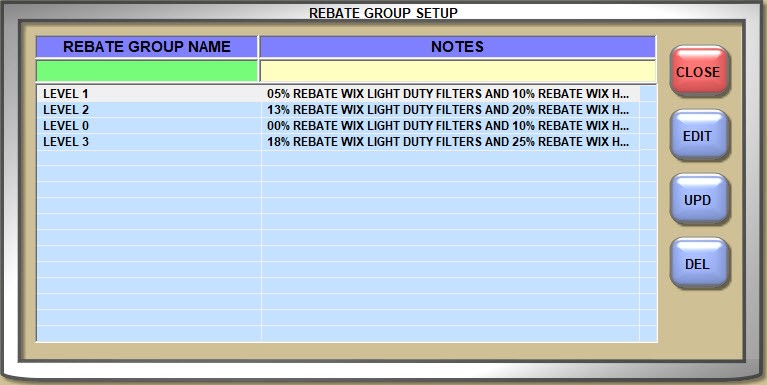
Account Settings
![]() List Price Setup - 2 minutesList Price Setup - 2 minutes
List Price Setup - 2 minutesList Price Setup - 2 minutes
'LIST PRICE' Calculation Setup
There are a number of ways to calculate List price, also known as the manufacturer's suggested retail price are checked by the system in the following order:
-
The system first checks for pricing setups and whether or not the USE LIST PRICE flag is checked:
If pricing grid setups with the 'CALC' field set to ‘LIST’ are found, the pricing hierarchy is used to find the 'LIST' price setup to calculate list price at POS. Note: If a 'LVL' is not selected for the setup, then the account’s 'SELL LEVEL' is used.
In order to use pricing setups to calculate list price per customer, the 'LIST PRICE SETUPS' field, which defaults to unchecked, must be checked on the 'ACCOUNT' Mode 'Account Settings' or the 'MODEL' Mode 'Model Settings' if a Model has been selected in the 'ASSIGN TO MODE'L field and the 'MODEL OVERRIDES ACCOUNT SETTINGS' setting is checked. -
If a 'LIST' pricing setup is not found in the grid, or if the 'USE LIST PRICE' setting is unchecked, the system checks the 'LIST PRICE %' and 'OF LEVEL' setup and if the 'LIST PRICE %' is greater than ‘0.000’, and/or the 'OF LEVEL' field is other than ‘SELECT’ the system uses that percent and the price level to calculate list price at POS.
-
If the 'LIST PRICE %' is equal to ‘0.000’ and the 'OF LEVEL' is set to ‘SELECT’, the system checks the Store level 'LIST FIX MARGIN' and if it is checked, looks for a value greater than ‘0.000’ in the account’s 'LIST FIXED MARGIN' setup and if one exists, uses that with the value of the 'SELL LEVEL' field to calculate list price at POS.
Note: The 'LIST FIXED MARGIN' field is grayed out and unavailable as long a value exists in the 'LIST PRICE %' and/or 'OF LEVEL' setup and is enabled when the 'LIST PRICE %' is equal to ‘0.000’ and the 'OF LEVEL' is set to ‘SELECT’. -
If list calculation setup is not found in any of these setups, then the system uses the account’s 'SELL LEVEL' to calculate list price at POS.
-
To safeguard list price calculation, if a percent is entered in the store 'SELL THRESHOLD %' / 'GM%' setups, then, at the time of list price calculation at POS, the system will make sure that the percent of difference between list and sell price is less than the value of the 'SELL THRESHOLD %' and if it is, list will be recalculated from sell using the percent from the 'GM%' setup.
Enter a value greater than ‘0.000’ and the system will display the percent in the 'OVERALL DISCOUNT' field on the INVOICE screen and apply the percent to the invoice 'SUBTOTAL' created for the customer. The 'OVERALL DISCOUNT' on the INVOICE screen can be edited whether a value is set up here or not.
Parts with the 'NET' setting checked are not included in the calculation.
Enter a value greater than ‘0.000’ and the system will apply the percent to each item added to invoices for this customer. The percent is added to all parts, including those with the 'NET' setting checked.
For example, using regular customer price plan logic, a part’s sell price is calculated at $10.00. If the 'LINE ITEM PRICING %' field is set to 2.000 (2%) as a:
- Discount, the part’s sell price would be calculated "down" as $9.80.
- Markup, the part’s sell price would be calculated “up” as $10.20.
Select the base price level that is used by the system as the customer's 'SELL' price at Point-of-Sale when no other pricing setups are found.
Enter a value greater than ‘0.000’ and the system will apply the percent to the sell price of each item added to invoices for the customer without displaying the discount or markup amount in the INVOICE DISCOUNT sub-total on both the INVOICE screen and the printed invoice.
In order to use pricing setups in customer pricing calculations, a number of setups must be enabled for the customer on the 'ACCOUNT' Mode tab, 'Account Settings' or the 'MODEL' Mode tab, 'Model Settings' if a Model has been selected in the 'ASSIGN TO MODEL' field and the 'MODEL OVERRIDES ACOUNT SETTINGS' flag is checked:
- Checked: Setups with the 'SETUP TYPE' of 'QUANTITY BREAK' are available at Point-of-Sale to the customer.
- Unchecked: 'QUANTITY BREAK' pricing is not available to the customer.
- Checked: Setups with the 'SETUP TYPE' of 'SALE DATE' are available at Point-of-Sale to the customer.
- Unchecked: 'SALE DATE' pricing is not available to the customer.
- Checked: Setups under the 'STORE' Mode are available at Point-of-Sale to the customer.
- Unchecked: 'STORE' mode setups are not available to the customer.
- Checked: Setups under the 'ENTERPRISE' Mode are available at Point-of-Sale to the customer.
- Unchecked: 'ENTERPRISE' mode setups are not available to the customer.
- Checked: List price pricing grid setups are available at Point-of-Sale to the customer.
- Unchecked: List price pricing grid setups are not available to the customer.
- Checked: If Best Price is enabled, best price setups are available at Point-of-Sale to the customer.
- Unchecked: Even if Best Price is enabled, best price setups are not available to the customer.
- Checked: Velocity pricing is applied to pricing calculations at Point-of-Sale for the customer.
- Unchecked: Velocity pricing is not applied to pricing calculations.
- Checked: Price Rounding is applied to pricing calculations at Point-of-Sale for the customer.
- Unchecked: Price Rounding is not applied to pricing calculations to the customer.
- The customer is able to take advantage of promotional pricing at Point-of-Sale.
- Promotional pricing is not available to the customer.
Note: The 'ALLOW PROMOTIONS' setting is available in the 'ACCOUNT' Mode only.
Select how the core sell price is changed if there are no setups for core in the pricing grid:
- 'CORE COST' uses the value of the store 'CORE COST' setup.
- 'CORE PRICE' uses the core price.
- 'NO CHARGE' if the customer is not charged for core.
- 'USE MARGIN %' is dependent on the value in the 'DEFAULT CORE %' setup and if a value exists, then the system will use the percent in the 'DEFAULT CORE %' to increase or decrease the base core cost to calculate the customers 'CORE SELL' price at Point-of-Sale.
If set to 'CORE PRICE' or 'USE MARGIN %', the calculated 'CORE SELL' price is rounded. For example, $0.49 or less is rounded down to $0.00 and $0.50 or more is rounded up to $1.00.
If no setups are found in the grid for core and this field is blank, then 'CORE COST' will be used as the 'CORE SELL' price.
If the 'CHARGE CORE' field is set to anything other than 'NO CHARGE', core price setups can be added to the grid by selecting 'CORE' in the 'CALC' field and if one is found, it will override the 'CHARGE CORE' field value.
Note: Core returns are refunded at the price paid.
Refer to 'CHARGE CORE', 'USE MARGIN %'.
'MODEL' Mode Setup
![]() Other Mode Setups - 4 minutesOther Mode Setups - 4 minutes
Other Mode Setups - 4 minutesOther Mode Setups - 4 minutes
The 'MODEL' Mode is used to set up "price-like" functionality using base pricing parameters that allow a group of accounts to be priced exactly the same by pointing them to the same ‘MODEL’.
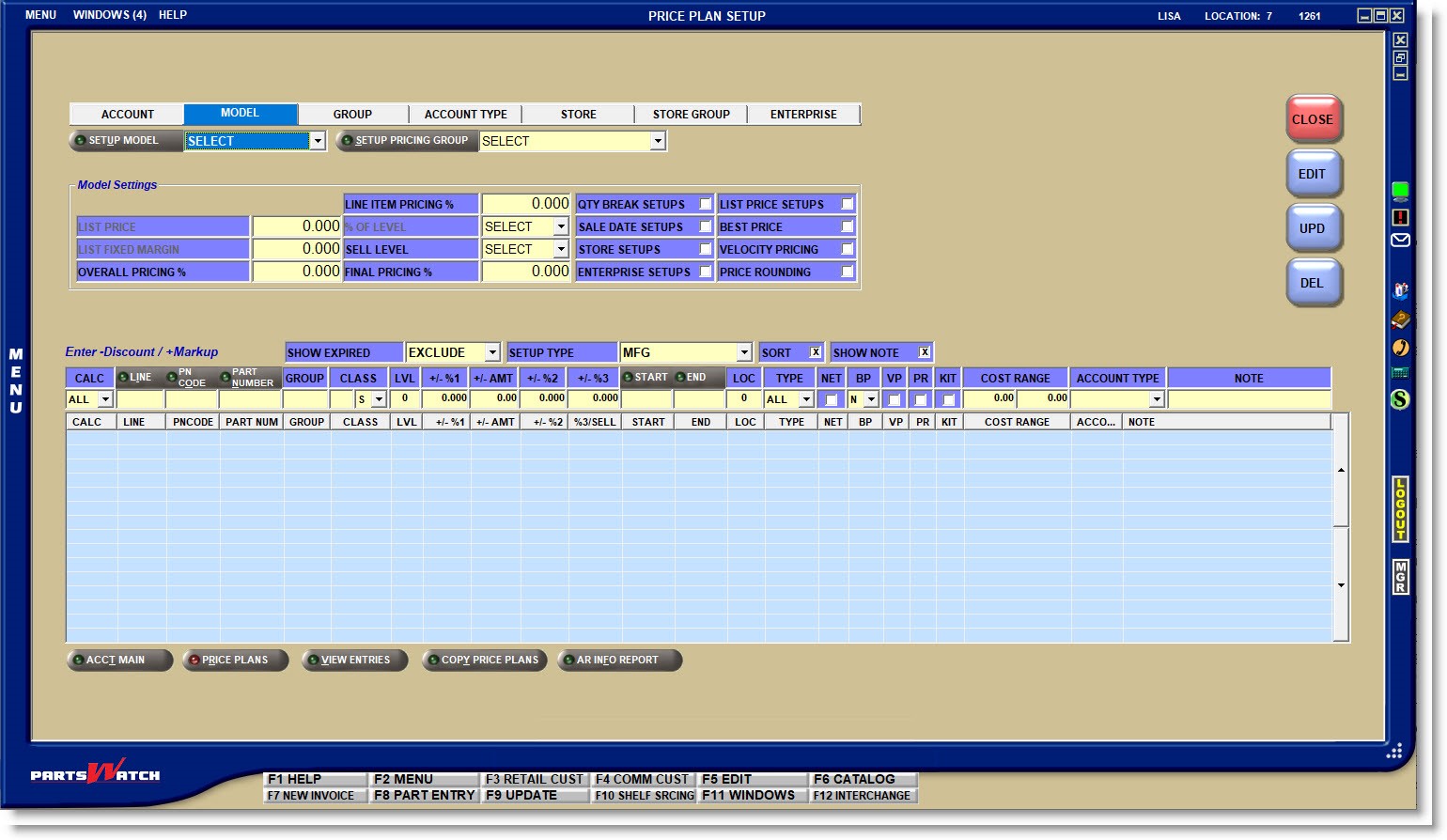
By setting up a 'MODEL', setups are done once for any number of accounts so changes only have to be done once and all the modeled accounts are affected. Since the 'ACCOUNT' mode is prioritized over the 'MODEL' mode, certain different setups including grid setups can still be made in the account mode for modeled accounts.
Click the 'MODEL' tab and the 'SETUP MODEL' button to add and delete models. Enter up to 40 alphanumeric and special characters as the name of each model and optionally enter a note. The ‘#’ is automatically added and used by the system.
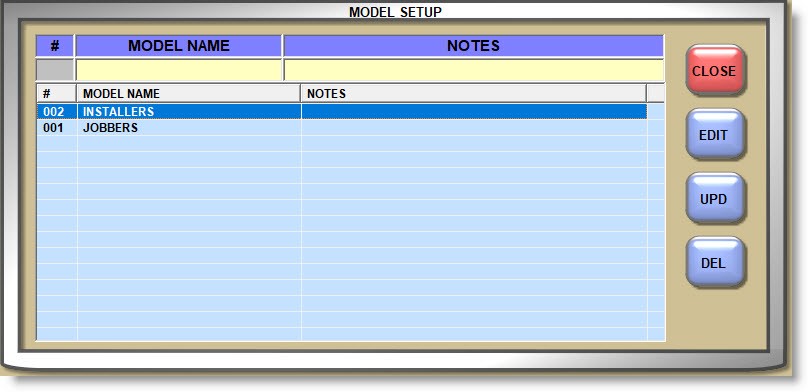
After creating the models, set up the Model Settings and any setups that will be used by accounts assigned to the model.
Models cannot be deleted if assigned to accounts.
In the 'ACCOUNT' mode, select the Model from the 'ASSIGN TO MODEL' field drop-down for each account that will be assigned a Model and only the fields in the 'Model Settings' section are copied to the account. All other account setups are used for the account.
Several of the 'Model Settings' are the same as the 'Account Settings' in the 'ACCOUNT' Mode. Check the 'MODEL OVERRIDES ACCOUNT SETTINGS' flag and the 'Model Settings' from the 'MODEL' mode display in the 'Account Settings' and the 'Account Settings' are grayed out can only be edited in the 'MODEL' mode.
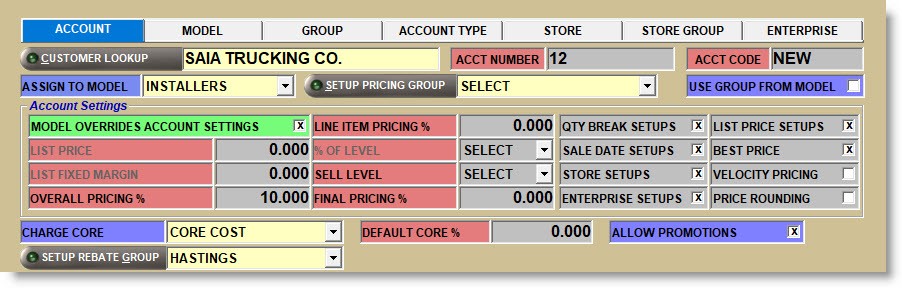
Check the 'USE GROUP FROM MODEL' field and the 'MODEL's 'PRICING GROUP' is used instead of the 'ACCOUNT's.

All other settings in the 'ACCOUNT' Mode are set up per account regardless whether or not the account is linked to a 'MODEL'.
Set up as many Models and assign as many Accounts as needed in order to limit the maintenance needed.
'GROUP' Mode Setup
If 'PRICING GROUPS' are set up on the GROUP SETUP screen, then the customer base can be separated and "Group" pricing can be available for any number of Accounts.
Click the 'SETUP PRICING GROUP' button on the 'ACCOUNT', 'MODEL', or 'GROUP' Mode tab to open the GROUP SETUP screen used to add and edit groups or open the screen from the Controls, System, Group Setup menu.
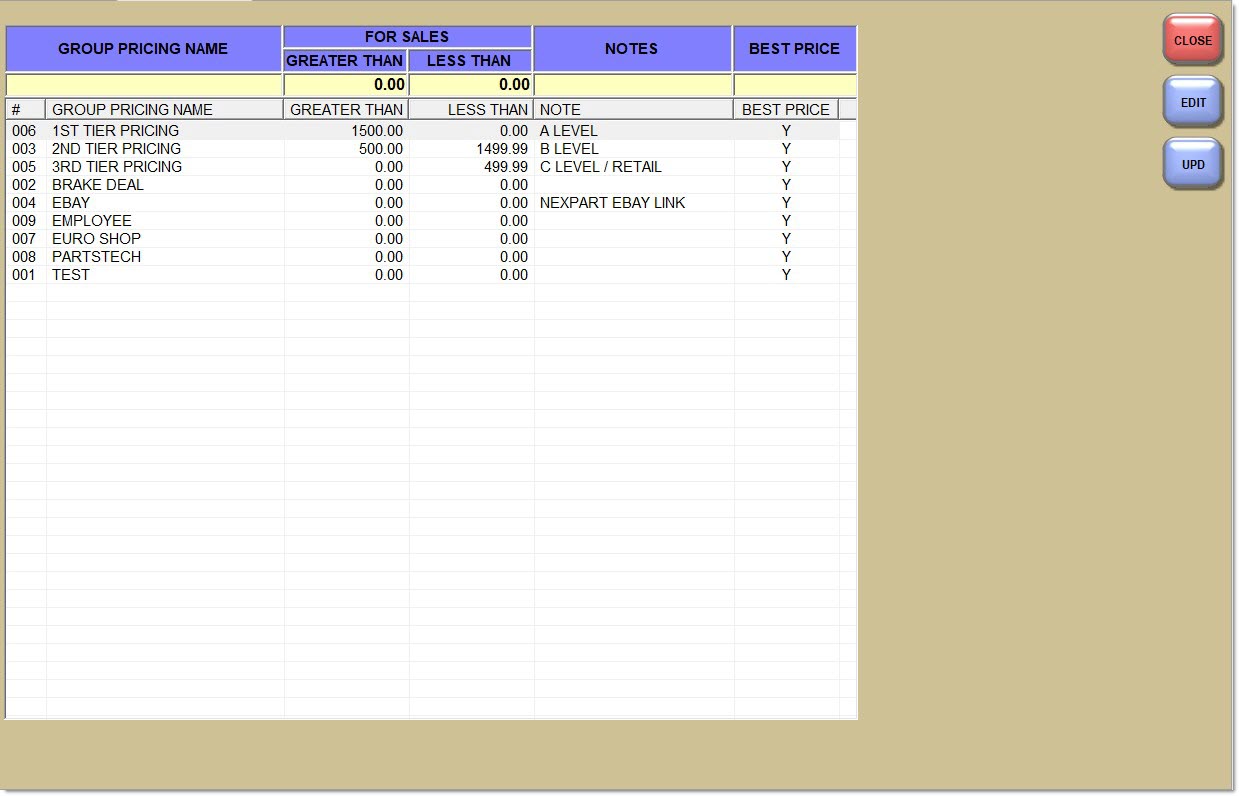
Enter up to 32 alphanumeric and special characters as the name of each group. The '#' is automatically added and used by the system.
Optionally enter a 'GREATER THAN'/'LESS THAN' range of sales dollars that the customer’s monthly sales should fall between in order to get that group pricing. Manually change the customer’s 'PRICING GROUP' should they buy more or less in a period.
Optionally enter a note about each group in the 'NOTES' field.
The 'BEST PRC' (best price) field defaults to ‘Y’ (yes) to allow the Group to get best pricing. Enter an ‘N’ (no) if best pricing is not used for a group.
Double-click a group to edit the 'FOR SALES' range, 'NOTES' and/or 'BEST PRC' (best price) fields. Groups cannot be deleted.
Click the drop-down field in the 'SETUP PRICING GROUP' field and select a group in the 'GROUP' Mode and enter any setups on the 'GROUP' Mode tab.
Click the 'SETUP PRICING GROUP' field on the 'ACCOUNT' or 'MODEL' Mode tabs and select a Pricing Group used by that account or model and all pricing setups in the 'GROUP' Mode will be used by the account, or accounts linked to a Model if the 'USE GROUP FROM MODEL' field is checked.
'ACCOUNT TYPE' MODE SETUP
The 'ACCOUNT TYPE' mode is used to set pricing for each 'ACCOUNT TYPE' used to identify how different types of customers are handled at Point-of-Sale.
Click the 'ACCOUNT TYPE' drop-down and select the type of account that will be affected with the pricing entered in the pricing grid.
Any pricing setups in the 'ACCOUNT TYPE' mode applies to all accounts with the selected Account Type. To enter pricing setups in the 'MODEL', 'GROUP', 'STORE', 'STORE GROUP', or 'ENTERPRISE' level by Account Types, enable the 'ACCOUNT TYPE DETAIL PRICING' setup.
'STORE' Mode Setup
Setups in the 'STORE' Mode apply to all customers in the store.
For multi-store setup, setups in the 'STORE' Mode apply to all customers in the current store. Setup on the 'STORE' level must be done from each store.
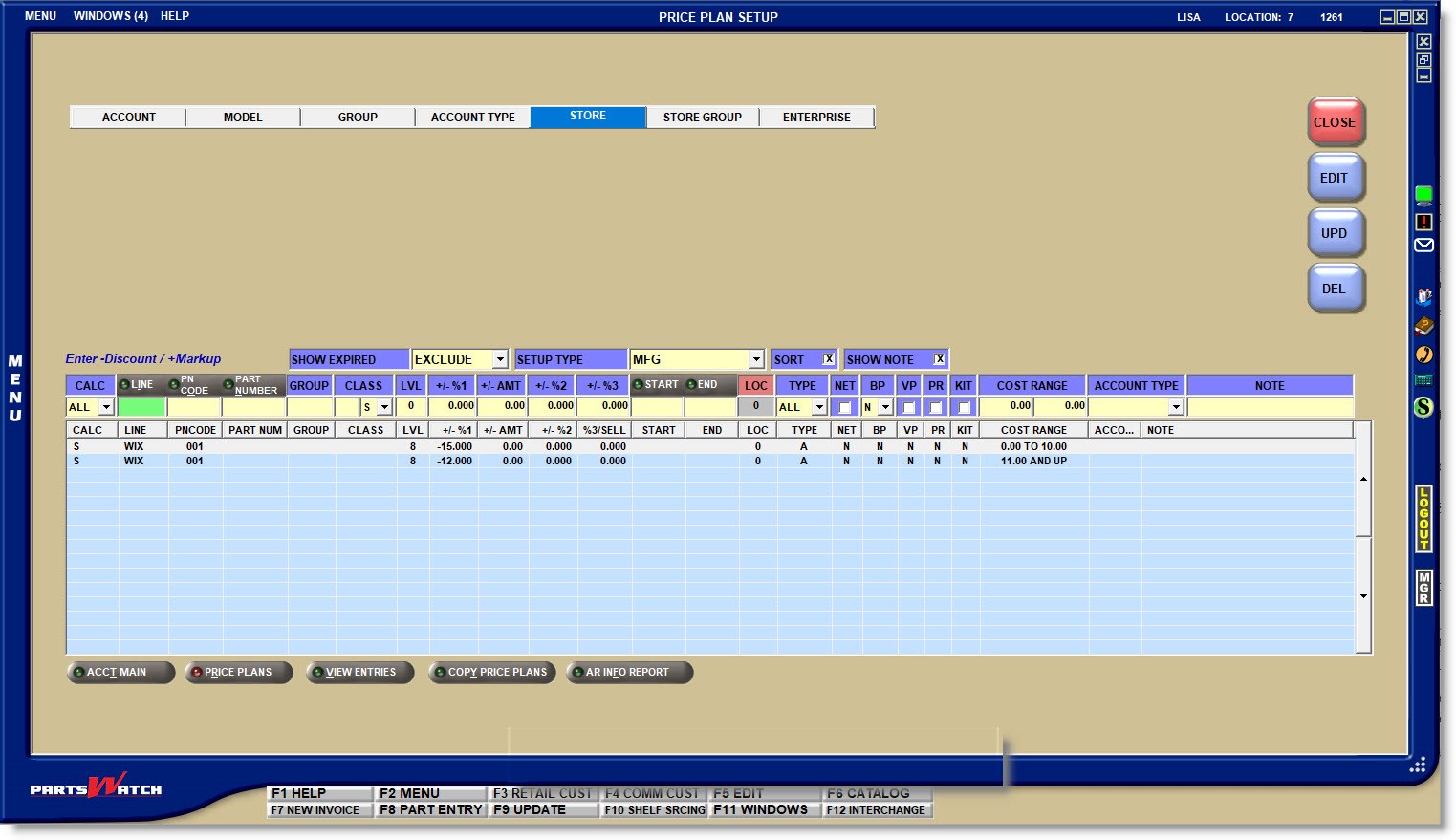
'STORE GROUP' Mode Setups
The 'STORE GROUP' Mode is used by multi-store enterprises where 'STORE GROUPS' are set up and customers are assigned to the 'STORE GROUP's.
Click the 'STORE GROUP' Mode tab and select the 'STORE GROUP' the grid setups apply to.
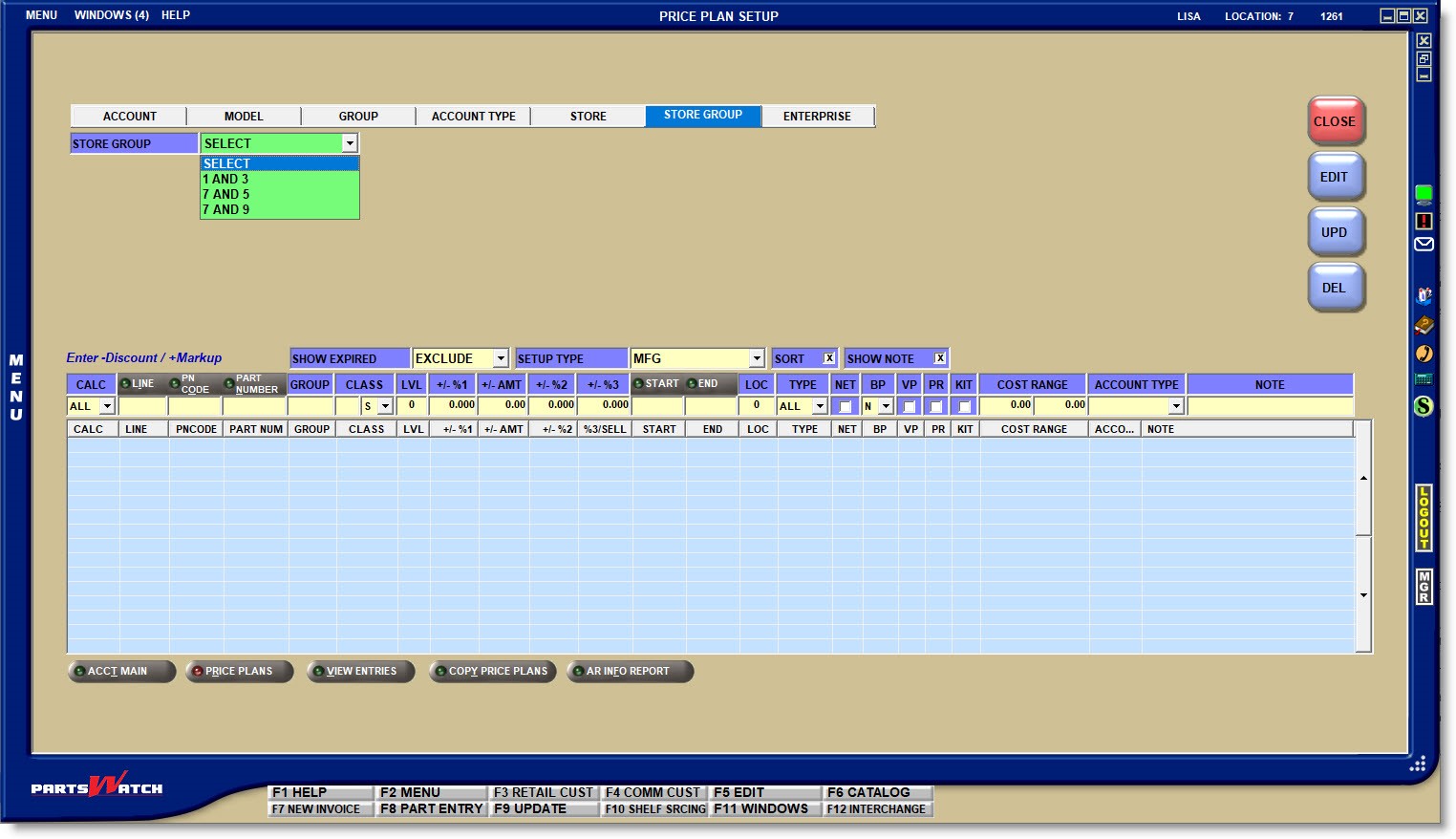
Setups in the 'STORE GROUP' Mode are only available to customers assigned to a store group.
'ENTERPRISE' Mode Setups
The 'ENTERPRISE' Mode is used by multi-store enterprises to add pricing setups used by all stores across the enterprise.
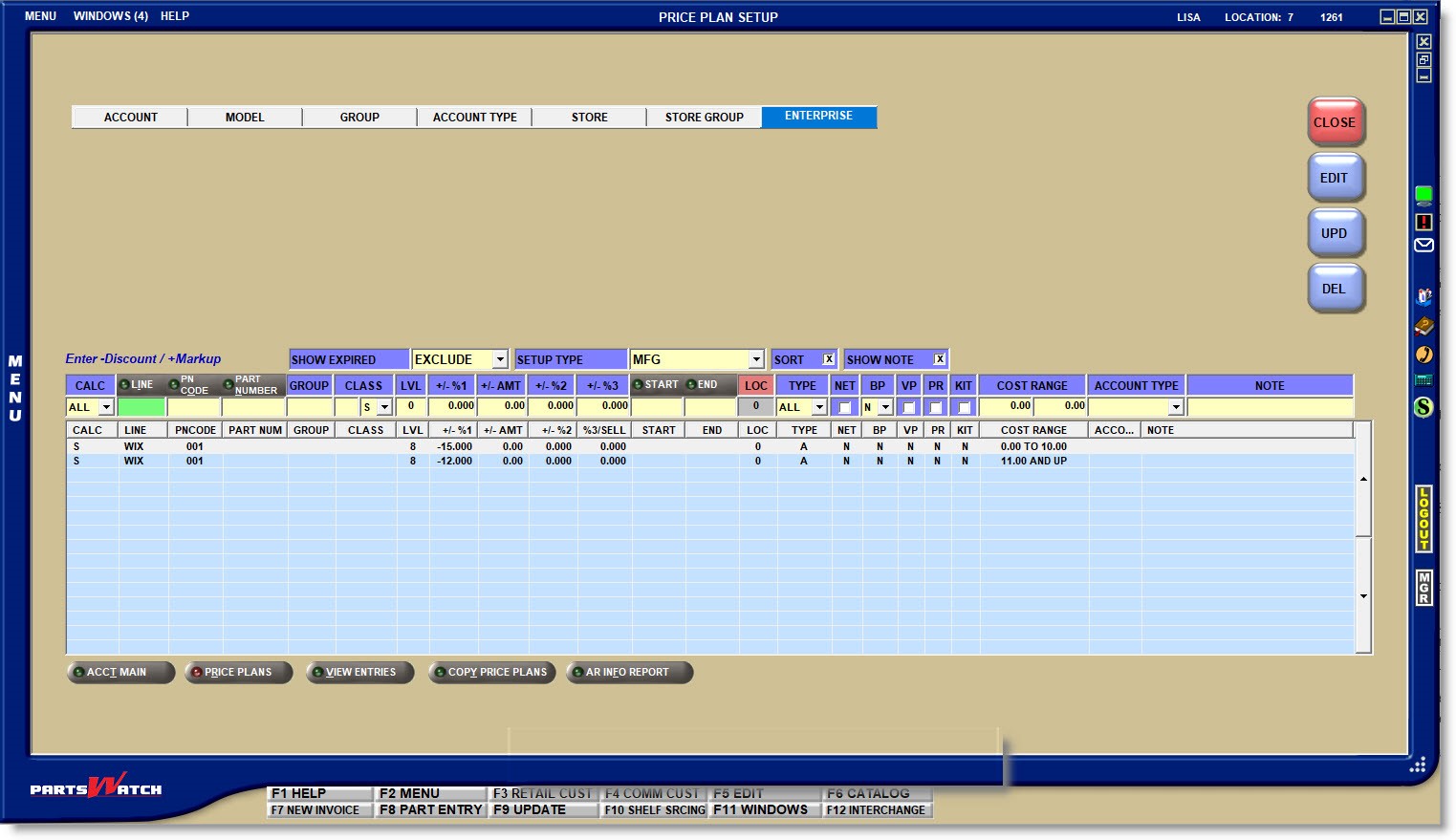
Setup Type
Setup Types are used to sort pricing setups by categories, and provide four different kinds or types of setups:
Used for customers that are given an agreed-to pricing, such as a bid or contract and is always used regardless whether it gives the customer the best price or not. Contract pricing can be edited from the 'PRICE EDIT' pop-up at Point-of-Sale.
Note: Velocity Pricing is not applied to a 'SALE DATE' or 'CONTRACT PRICE' pricing.
Used for special pricing or sale date discounts and are usually set up for a limited date range. If the 'DISPLAY SALE DATE INFO AT POS' field is enabled, a 'SALE PRICE' pop-up displays at Point-of-Sale with both 'REG. (regular) PRICE' and 'SALE PRICE' as well as the sale 'START DATE' and 'END DATE' for information only. Selling or canceling the part automatically closes the pop-up.
Note: Velocity Pricing is not applied to a 'SALE DATE' or 'CONTRACT PRICE' pricing.
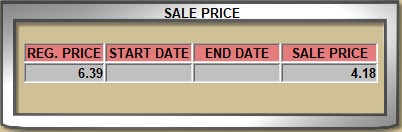
Used for volume pricing to give better pricing for greater quantities sold. When the part entered on the sell line at Point-of-Sale has quantity break pricing set up, a pop-up opens.
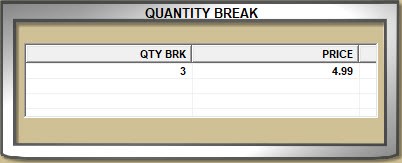
Whereas 'CONTRACT' is used for agreed-to pricing, 'SALE DATE' is used for special pricing, and 'QUANTITY BREAK' is used for volume pricing, 'MFG' is used for general or regular pricing.
Pricing Grid
![]() Pricing Grid Setups Part 1 of 3 - 4 minutesPricing Grid Setups Part 1 of 3 - 4 minutes
Pricing Grid Setups Part 1 of 3 - 4 minutesPricing Grid Setups Part 1 of 3 - 4 minutes
![]() Pricing Grid Setups Part 2 of 3 - 5 minutesPricing Grid Setups Part 2 of 3 - 5 minutes
Pricing Grid Setups Part 2 of 3 - 5 minutesPricing Grid Setups Part 2 of 3 - 5 minutes
![]() Pricing Grid Setups Part 3 of 3 - 4 minutesPricing Grid Setups Part 3 of 3 - 4 minutes
Pricing Grid Setups Part 3 of 3 - 4 minutesPricing Grid Setups Part 3 of 3 - 4 minutes
Pricing grid setups are available under each of the MODES and when entered, are used by Point-of-Sale to calculate the items for the customers depending on the Mode.
When a Mode tab is clicked, all setups in the grid display for the 'SETUP TYPE' of 'MFG'. Select a different 'SETUP TYPE' to see those setups. Once the 'SETUP TYPE' is changed, clicking the Modes shows the setups for that type.
Setups are entered in the Modes the same way regardless which Mode is used.
To add a setup, enter the relevant data across the fields in the data entry row and press the Enter key at the last field. The setup moves into the pricing grid. The 'UPD' button is used for edits only and not when adding a grid setup.
When a new price plan record is added, the record is first updated in the database, and then all of the price plan records are re-retrieved (in “chunks” of 500 rows) and the grid data is refreshed with the results.
To edit a setup, double-click the row in the grid to bring it into the data entry fields, make the changes and click 'UPD' or press the Enter key at the last field to save the changes.
To delete a setup, highlight the row no longer needed and click the DEL button to permanently remove it. The system prompts "Are you sure you want to delete the selected item?" Answer ‘Yes’ to delete or ‘No’ to keep the setup.
Grid Order
When adding pricing plan setups in the pricing grid, the system sorts the setups in the same hierarchy that is used for the search when determining what setup to use.
- Line, Part Number
- Line, PN Code, Class Code, PN Group
- Line, PN Code, Class Code
- Line, PN Code, PN Group
- Line, PN Code
- Line, Class Code, PN Group
- Line, Class Code
- Line, PN Group
- Line
- All Lines, PN Code, Class Code, PN Group
- All Lines, PN Code, Class Code
- All Lines, PN Code, PN Group
- All Lines, PN Code
- All Lines, Class Code, PN Group
- All Lines, Class Code
- All Lines, PN Group
- All Lines
- Base Price
The setups are sorted when entered without having to exit and return to the screen.
When a new setup is added, it is displayed in the correct sort order.
Line Codes are sorted alpha-numerically.
Part Numbers are sorted using the line 'SORT CODE'.
PN Codes are sorted numerically in counting order.
The setups on the screen display in the hierarchical sort order whether or not Best Price is enabled.
Grid Filters
Type-ahead functionality is used in the 'LINE', 'PN CODE', 'PART NUMBER', 'GROUP', 'CLASS', and 'LVL' (level) data entry fields and only the setups that match the values as typed display in order to easily find a setup and to prevent duplicate setups.
The 'SHOW EXPIRED' field defaults to 'EXCLUDE' so that only valid setups within the 'START' and 'END' range display. Click the drop-down and select 'INCLUDE' to show all setups without valid or expired or 'ONLY' to show any dated pricing setups that have expired.
The 'SORT' flag is used to determine the order that data rows are displayed in the setup grid.
Checked: The setup rows display in the grid based on the way hierarchical pricing prioritizes the records.
Unchecked: The setup rows display in the order they were added.
Grid Setup
Pricing setups can be entered in the pricing grid to calculate pricing for:
- SELL - Customer sell price
- LIST - Manufacturer's list price
- CORE - Core price
- PCOST - Part Cost
- CCOST - Core cost
Note: Depending on the 'MODE', 'SETUP TYPE' and 'CALC' selected, the pricing grid fields may change.
'CALC'
The 'CALC' (calculate) field defaults to ‘ALL’ but assumes ‘SELL’ so that entering a setup without changing the 'CALC' field adds the setup as ‘SELL’. Select the type from the 'CALC' field to enter a setup for that type. The 'CALC' displays in the grid as:
- 'S' (SELL)
- 'L' (LIST)
- 'C' (CORE)
- 'PC' (PCOST)
- 'CC' (CCOST)
LINE / PN CODE / PART NUMBER / GROUP / CLASS
Setup is flexible, so optionally enter the 'LINE', 'PN CODE', 'PART NUMBER' and part filters to designate that parts that will be affected by the setup.
Enter the price level that will be used for the pricing setup calculation at Point-of-Sale. Any one of the 17 price and cost levels can be entered using the level number.
The screen displays ‘Enter –Discount / + Markup’ above the grid as a reminder that a minus (-) is entered with a value to set up a discount and markups are entered as a positive number. The (+) is not needed. The value entered in any of these fields is used to calculate the pricing from the 'LVL' entered in the setup. If a 'LVL' is not entered, the account’s 'SELL LEVEL' is used instead.
Margin vs Markup
![]() Margin vs Markup Setup - 2 minutesMargin vs Markup Setup - 2 minutes
Margin vs Markup Setup - 2 minutesMargin vs Markup Setup - 2 minutes
Customer pricing setups can be based on a margin or a markup percent. Therefore, depending on how the setups are entered, the 'PRICE SETUP AS MARGIN / MARKUP' is used to determine whether to enter the customer pricing as a 'MARGIN' or as a 'MARKUP' percentage. This control affects all of the customer pricing setups that use a percent including any 'OVERALL DISCOUNT' value entered at Point-of-Sale.
Enter a value greater than ‘0.000’ as the percent that the system will use as a markup or discount to calculate the designated pricing at Point-of-Sale. Available to all Modes, Setup Types, and 'CALC' types.
Enter a dollar amount greater than ‘0.00’ instead of a percent that the system will use as a markup or discount to calculate the designated pricing Point-of-Sale. Available to all Modes, Setup Types, and 'CALC' types.
Enter a value greater than ‘0.000’ as the percent that the system will use as a second "stacking" discount or markup percent that is calculated from the results of the '+/- %1' or '+/- AMT' setup. Available to all Modes, Setup Types and 'CALC' types.
'+/- %3' / 'SELL'
- '+/-%3'
Available to pricing setups with the 'SETUP TYPE' of 'CONTRACT', 'SALE DATE', and 'MFG' and 'CALC' setups of 'SELL' only.
Enter a value greater than ‘0.000’ as the percent that the system will use as a discount or markup percent that is calculated from the results of the '+/- AMT' field or as a third ‘stacking’ discount or markup percent that is calculated from the '+/- %2' setup. Available to all Modes. - 'SELL'
'SETUP TYPE' of 'QUANTITY BREAK' and 'CALC' setups of 'SELL' only:
Enter the quantity of the item that must be purchased in order to get the quantity break pricing. Available to all Modes.'SETUP TYPE' of 'CONTRACT', 'SALE DATE', and 'MFG' and 'CALC' setups of 'LIST' only.
The field changes to 'SELL' and if a 'LVL' is not designated, is used to indicate whether to calculate list off of the 'SELL' price (Y) or to use the customer’s 'SELL LEVEL' (N) for the calculation. Available to 'CALC' setups of 'LIST' only.
The 'SELL' field is grayed out and unavailable for 'CALC' setups of 'CORE', 'PCOST', and 'CCOST'.
Available to all Modes.
If a setup runs for a set time, for example, a 'SALE DATE' setup may run for a month only, then set the start and end date ranges. The system will consider the setups from 12:01AM of the date entered in the 'START DATE' field and will not consider setups past midnight of the date entered in the 'END DATE'.
Enter the date in the XX/XX/XX format or click the small 'START' or 'END' button to open a pop-up to select a date from the displayed calendar.
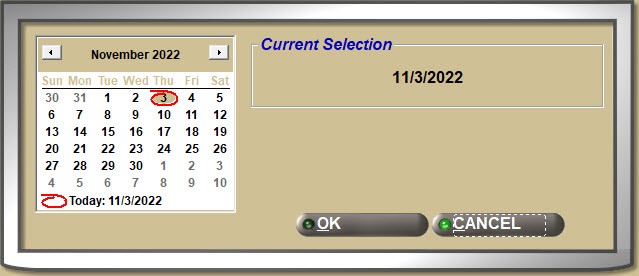
If the 'START DATE' is blank, the system uses the current day as the start date, and if the 'END DATE' is blank, the system assumes the setup does not expire and is always valid.
'LOC' (location)
The field is used for multi-store setup only. Enter a location number if the setup is valid in that store only, or leave the field at ‘0’ to indicate that the setup is valid in all stores.
Narrow the pricing setup to be considered depending on how the part is added to the sales order:
- 'ALL' – Defaults to being available regardless how the part is added to the sales order.
- 'STOCKED' – Only considered when the part is added from the shelf.
- 'NON-SKU' – Only considered when the part is added from the non-SKU table
- 'WRITE-IN' – Only considered when the part is not stocked (NIF) and not sourced.
- 'SOURCED' – Only considered when the part is not stocked (NIF) and is sourced.
Determines whether or not parts with the 'NET' part attribute checked in the part record are included in the pricing calculation at Point-of-Sale. Available to setups with the 'CALC' field set to 'SELL' only.
- Checked: 'NET' parts are not included in the pricing calculation at Point-of-Sale.
- Unchecked: 'NET' parts are included in the pricing calculation at Point-of-Sale.
Determines whether or not, the setup is considered if Best Price is enabled and used when finding the best price at Point-of-Sale. Available to setups with the 'CALC' field set to 'SELL' only.
- Checked: If Best Price is enabled, the system considers the setup when finding the best price at Point-of-Sale. This is dependent on the Best Price / Pricing Hierarchy Combination setups.
- Unchecked: If Best Price is enabled the setup does not consider the setup when finding the best price at Point-of-Sale. This is dependent on the Best Price / Pricing Hierarchy Combination setups.
Determines whether or not, the system applies Velocity Pricing to the pricing calculation of the part added to the sell line if velocity pricing is set up for the part. Available to setups with the 'CALC' field set to 'SELL' only.
- Checked: If the setup is used for the pricing calculation at Point-of-Sale, the system will apply the Velocity Pricing to the calculated price.
- Unchecked: If the setup is used for the pricing calculation at Point-of-Sale, the system will not apply the Velocity Pricing.
Determines whether or not, the system applies Price Rounding to the pricing calculation of the part added to the sell line if price rounding is set up. Available to setups with the 'CALC' field set to 'SELL' only.
- Checked: If the setup is used for the pricing calculation at Point-of-Sale, the system will apply the Price Rounding to the calculated price.
- Unchecked: If the setup is used for the pricing calculation at Point-of-Sale, the system will not apply the Price Rounding.
Determines whether or not the setup applies to user-defined kits. Available to setups with the 'CALC' field set to 'SELL' only.
- Checked: If the pricing is set up using the 'SETUP TYPE' of 'MFG', 'SALE DATE', or 'QUANTITY BREAK', the pricing only applies to kits with a ‘Pricing Rule’ of ‘Kit Plan Price’ and not to regular pricing. If the pricing is set up using the 'SETUP TYPE' of 'CONTRACT', a kit ‘Pricing Rule’ of ‘Kit Plan Price’ is automatically used so the contract price is considered in the pricing, regardless of any ‘Pricing Rule’ set up on the KITS SETUP screen.
- When calculating the sell price of any KIT or BOM part, and a contract price is used:
- Price edit override is not allowed on the 'Kit' pop-up.
- Components cannot be added, deleted or upgraded. Note: Based on the Kit setup, components can be changed but the kit sell price will not be changed from its contract price.
- Assembly fees are not applied to ensure of retaining the contracted price.
- For example, a kit part is set to a ‘PN GROUP’ value of ‘PREM1’ to reflect a premium grade kit price in the part record. The pricing setup is entered with a ‘GROUP’ value of ‘PREM1’ with a 'SETUP TYPE' of 'CONTRACT' with the fixed price of $175.00 for any kit part set with a ‘PN GROUP’ value of ‘PREM1. The 'KIT' flag is checked in the setup.
- When a ‘PREM1’ kit part is added to the sell line with the kit ‘Pricing Rule’ of ‘Kit Fixed Price’, the determined sell price, based on pricing setups, is $175.00 and the contract price is used for the sale.
- When calculating the sell price of any KIT or BOM part, and a contract price is used:
- Unchecked: The system does not check to see whether the part is a kit part or not if the setup is used for the pricing calculation at Point-of-Sale.
COST RANGE
Cost Range pricing is used to calculate part pricing at Point-of-Sale depending on the cost of the part. At the time of the sale, if the cost of the part is within the 'COST RANGE' specified in the pricing setup, the selling price is calculated by the pricing setup. For example, by setup, sell price of all FRAM parts entered for sale with a Cost between $0.01 and $2.99 will be calculated by 42%, and all FRAM parts with a Cost between $3.00 and $9.99 will be calculated using 35% of the setup 'LVL'.
If the 'COST RANGE PRICING' setup is enabled, the 'COST RANGE' setup fields display in the pricing grid. If the setup is disabled, the fields do not display.
The cost selected in the 'COST RANGE PRICING EVALUATION' setup of either 'CUR COST' or 'AVG COST' is used as the cost of the parts when determining the range they fall within. Available to setups with the 'CALC' field set to 'SELL' only.
For setup, enter a starting and ending value in the 'COST RANGE' fields.
- Enter an ending value without entering a starting value and a start range of ‘0.00’ is assumed and displays in the grid.
- Enter a starting value without entering an ending value and an unlimited end range is assumed and displays the text “AND UP” in the grid.
The ranges are validated. For example, if a range of 0.00 to 10.00 already exists, and a starting value of $9.00 is entered on another row that has the same filter criteria, an error message displays and the entry will not be accepted.
If an amount is skipped while entering ranges, for example, a value of $0.00 to $10.00 is entered and a value of $11.00 AND UP is entered on another row so that no pricing is specified for a cost range of $10.01 to $10.99, without opening an error message, cost range rules will not be assigned to the parts within the cost range.
ACCOUNT TYPE
If pricing setups are entered by Account Type under the 'ACCOUNT TYPE' Mode tab, then the setups in the pricing grid are available to all customers with that Account Type.
To enter pricing setups in the grid by Account Type under the 'MODEL', 'GROUP', 'STORE', 'STORE GROUP', and 'ENTERPRISE' Mode tabs, the 'ACCOUNT TYPE DETAIL PRICING' setup can be enabled.
If the setup is disabled, then the 'ACCOUNT TYPE' field is not available in the pricing grid.
If enabled, click the drop-down field and select the 'ACCOUNT TYPE' ('COMMERCIAL', 'RETAIL MAIN', 'PARTNER', 'TRANSFER', 'EMPLOYEE', 'STORE USE') and the setup will be considered for customers with that Account Type only.
The 'ACCOUNT TYPE' field is single select. If setups are needed for more than one Account Type, a setup can be added for each. Leave the field blank for all Account Types.
Available to setups with the 'CALC' field set to 'SELL' only.
Check the 'SHOW NOTE' field above the grid and a ‘NOTE’ field is enabled in the pricing grid. The field allows up to 32 alphanumeric and special characters and can be optionally used to enter a note about the setup, for example, "filters only" or "winter special" as a reminder.
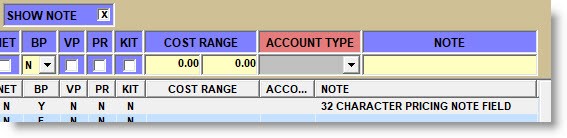
Without a wide monitor, it may be necessary to right-scroll using the horizontal scroll bar to view the 'NOTE' field.
If the full note does not display in the field, slide the columns or double-click the row to bring it back to the data entry field to read the remainder of the note.
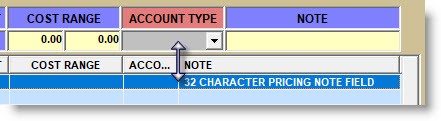
Best Price vs Pricing Hierarchy
![]() Best Price vs Hierarchy Part 1 of 3 - 5 minutesBest Price vs Hierarchy Part 1 of 3 - 5 minutes
Best Price vs Hierarchy Part 1 of 3 - 5 minutesBest Price vs Hierarchy Part 1 of 3 - 5 minutes
![]() Best Price vs Hierarchy Part 2 of 3 - 4 minutesBest Price vs Hierarchy Part 2 of 3 - 4 minutes
Best Price vs Hierarchy Part 2 of 3 - 4 minutesBest Price vs Hierarchy Part 2 of 3 - 4 minutes
![]() Best Price vs Hierarchy Part 3 of 3 - 4 minutesBest Price vs Hierarchy Part 3 of 3 - 4 minutes
Best Price vs Hierarchy Part 3 of 3 - 4 minutesBest Price vs Hierarchy Part 3 of 3 - 4 minutes
How the system determines what pricing setups to use for a sale:
Because pricing setups are so flexible and there can be numerous setups for a customer across the Modes and Setup Types, there are three methods the system uses to make sure Point-of-Sale calculates the right customer pricing:
- Pricing Hierarchy
- Best Price
- Best Price / Pricing Hierarchy combination
Note: If ‘CONTRACT PRICING' is found in the setups considered, the Contract Price is always used as the sell price regardless any other type of pricing setups.
Regardless whether Best Price or Pricing Hierarchy is used to calculate the sell price, if there is a value in the 'LINE ITEM PRICING %' field, that percent will be applied to the sell price per part.
Best Price
As the name implies, if 'best price' is used then the system compares all applicable pricing and uses the one that gives the customer the best price.
Best Price is not considered when ANY of the Best Price setup fields are disabled.
Best Price is considered when ALL of the following setups are enabled:
- 'USE BEST PRICE' is checked on the STORE INVOICE OPTIONS screen.
- 'BEST PRICE' is checked for the account on the PRICE PLAN SETUP screen, 'ACCOUNT' Mode tab.
- If the account is assigned to a group, 'BEST PRICE' must be set to ‘Y’ for the group on the GROUP SETUP screen.
- The ‘BP (Best Price) flag is set to ‘Y’ or ‘E’ in the pricing setup in the grid.
When using the best price method, if pricing is found in multiple modes for the same item, only rows with the 'BP' flag set to ‘Y’ or ‘E’ are considered, and of those, the lowest price will “win”.
The 'BEST PRICE OVERRIDE' control is used to determine what Modes are checked for best price setups but only applies when the account has 'BEST PRICE' pricing enabled.
Unchecked: If best price is enabled, and the 'BEST PRICE OVERRIDE' disabled, the system looks first to see if there are any setups in the 'SETUP TYPE' of 'CONTRACT' and if there is, compares all Contract setups in each of the Modes (Account, Model, Group, etc.) and uses the best one for the customer sell price.
If there are no 'CONTRACT' setups in any Mode, the system looks for any 'SALE DATE' setups across all modes and if any are found compares these setups to find the best one, then looks for any 'MFG' setups across all modes to find the best one there. Then it compares the 'SALE DATE' and 'MFG' setups to see which one would give the best price and uses that one for the customer sell price at Point-of-Sale.
Best Price Override Unchecked Flow Chart
Checked: If best price is enabled and the 'BEST PRICE OVERRIDE' flag is enabled, the system still checks for 'CONTRACT' setups first and if found, uses the best one; if not, it prioritizes the best 'MODEL' setup before the best 'GROUP' setup, even if the 'GROUP' price is better than the 'MODEL' price.
It then prioritizes the best 'ACCOUNT' setup before the best 'MODEL' or 'GROUP' setup, even if the 'MODEL' or 'GROUP' price is better than the 'ACCOUNT' price. This lets special pricing be used without having to do anything to change the 'GROUP' setups when using Best Price.
Best Price Override Checked Flow Chart
If any 'QUANTITY BREAKS' are found, the system finds the best 'QTY BREAK' available for each quantity, compares them in all Modes if the 'BEST PRICE OVERRIDE' flag is disabled or in the 'ACCOUNT' and 'MODEL' modes override the 'GROUP' modes hierarchy if the 'BEST PRICE OVERRIDE' flag is enabled and it displays the 'QTY BREAKS' at Point-of-Sale for optional selection.
Finally, whether the 'BEST PRICE OVERRIDE' flag is enabled or disabled, if no setups are found, it uses the account 'SELL LEVEL' as the customer sell price.
Pricing Hierarchy
The “hierarchical” method is used if Best Price is not enabled. Pricing Hierarchy orders the setups from highest to lowest priority: Account, Model, Group, Account Type, Store, Store Group, Enterprise, by 'SETUP TYPE' and by the order of rows in the grid regardless of how the 'BP' (Best Price) field is set on a row.
The hierarchy method always uses the first grid setup found for the part entered at Point-of-Sale and does not look any further once it finds one. As setups are entered for the same line, the system orders the rows in the grid by priority, regardless the order they are entered in, so that any setups for a single part number is ordered first, then for a 'PN CODE', 'CLASS CODE', 'GROUP' Code, and finally the whole line. This method guarantees when the system looks for at price at Point-of-Sale, it will find the right setup.
The system first checks the 'ACCOUNT' Mode for a 'CONTRACT PRICE' setup and if it finds one, it uses that one to calculate the customers sell price.
If no setups are found for Contract Pricing, it checks for 'SALE DATE' setups and uses the first one found or if none is found, checks for 'MFG' setups in the 'ACCOUNT' mode and uses the first one found to calculate the customers sell price.
If a setup is not found in the 'ACCOUNT' mode for 'MFG', the system starts the process all over again in the 'MODEL' mode. Its search for a 'CONTRACT PRICE', then a 'SALE DATE', then a 'MFG' setup and uses the first one found.
Then if none are found in the 'MODEL' mode, it starts again in the 'GROUP' mode, then the 'ACCOUNT TYPE', 'STORE', 'STORE GROUP' then the 'ENTERPRISE' mode.
If no setups are found in any of the modes, the system uses the customer’s 'SELL LEVEL' as the sell price.
Pricing Hierarchy Flow Chart
Best Price and Pricing Hierarchy Combination
While Best Price finds the lowest price and Pricing Hierarchy finds the highest priority, a combination considers both methods in order to achieve the expected pricing.
When using the hierarchical method, the system looks at all setups in order of highest to lowest in the priority of the way the modes are displayed. And, when using the best price method, it only considers rows with the BP flag set to ‘Y’ or ‘E’, and of those, the lowest or best price will be used.
By setup, there are three ways to achieve a hybrid of best price and pricing hierarchy so that the system considers all rows in the pricing grid when deciding which pricing setups to use:
- 'HIERARCHY WITH BEST PRICE'
- 'CONSIDER BEST PRICE RECORDS IN HIERARCHY'
- 'CONSIDER HIERARCHY RECORDS IN BEST PRICE'
Even though the 'CONSIDER BEST PRICE RECORDS IN HIERARCHY' option always impacts the hierarchy pricing calculation, it is not dependent on the 'HIERARCHY WITH BEST PRICE' option, although these two setups may most often be used together.
'HIERARCHY WITH BEST PRICE' = Y / 'CONSIDER BEST PRICE RECORDS IN HIERARCHY' = N
If 'HIERARCHY WITH BEST PRICE' is enabled, but 'CONSIDER BEST PRICE RECORDS IN HIERARCHY' is disabled, then only setup rows with 'BP' = 'N' are considered to determine the hierarchy winner, and compares that winner to the Best Price ('BP' = 'Y' or 'E' rows) winner to determine the final "winner".
With the combination of hierarchy and best price, accounts set up to use the hierarchy method will get the advertised sale price. For example, when a store has accounts set up to use the hierarchy method, but wants to give them the special Sale Date pricing and, in order to ensure that they always get the advertised price if it is the best price, enable the 'HIERARCHY WITH BEST PRICE' control to use a combination of best price and pricing hierarchy.
To achieve the expected results, set all discounts other than 'SALE DATE' to 'BP' = 'N' and set all 'SALE DATE' discounts to 'BP' = 'Y'.
If “Best Price” is disabled, and the 'HIERARCHY WITH BEST PRICE' control is enabled, then:
- All rows in the pricing plan grid are considered, regardless of the 'BP' flag.
- The system first searches for all applicable pricing plan grid rows and determine the “winner” using the “hierarchy” method.
- If the “winner” of the hierarchy plan records was not a 'CONTRACT PRICE', then the system searches for all applicable pricing plan grid rows that have ‘Y’ to ‘BP’ and determines the “winner” of those rows using the “best price” method. Then, it determines the lower price of the hierarchy “winner” and the best price “winner”, which is the final selling price.
If “Best Price Mode” is off and 'HIERARCHY WITH BEST PRICE' is disabled, hierarchy-based rules are used for pricing.
'HIERARCHY WITH BEST PRICE' = N / 'CONSIDER BEST PRICE RECORDS IN HIERARCHY' = Y
If 'HIERARCHY WITH BEST PRICE' is disabled and 'CONSIDER BEST PRICE RECORDS IN HIERARCHY' is enabled, then both rows with 'BP' = 'Y' or 'E' and 'BP' = 'N' are considered to determine the hierarchy winner.
Both the 'GROUP MFG' Records with 'BP' = 'Y' and 'BP' = 'N' will be considered in the hierarchy contest, however, if the 'ACCOUNT' discounts have higher priority in the hierarchy than 'GROUP' records, the 'ACCOUNT' discounts will always win the hierarchy portion of the “contest” and be compared to the 'BP' winner.
'HIERARCHY WITH BEST PRICE' = Y / 'CONSIDER BEST PRICE RECORDS IN HIERARCHY' = Y
If both controls are enabled, in the pricing grids, both rows with 'BP' = 'Y' and 'BP' = 'N' are considered to determine the hierarchy winner (which is based on hierarchy, not on which price is better).
That winner is then compared to the Best Price ('BP' = 'Y') winner (which is based on which price is better) to determine the final winner (which is the lower of the two winners).
With both flags checked, the result is the part sells at the 'SALE DATE' price even if it is higher.
'HIERARCHY WITH BEST PRICE' = N / 'CONSIDER BEST PRICE RECORDS IN HIERARCHY' = N
If both controls are both disabled, then only rows with 'BP' = 'N' are considered to determine the hierarchy winner. Best Price is not considered.
'CONSIDER HIERARCHY RECORDS IN BEST PRICE'
When checked, all pricing setups are considered regardless of how the 'BP' column is set. The 'BP' flag is ignored.
When unchecked, Best Price functionality is used.
Copy Pricing Plans
Click the 'COPY PRICE PLANS' button to navigate to the COPY PRICING PLAN screen.