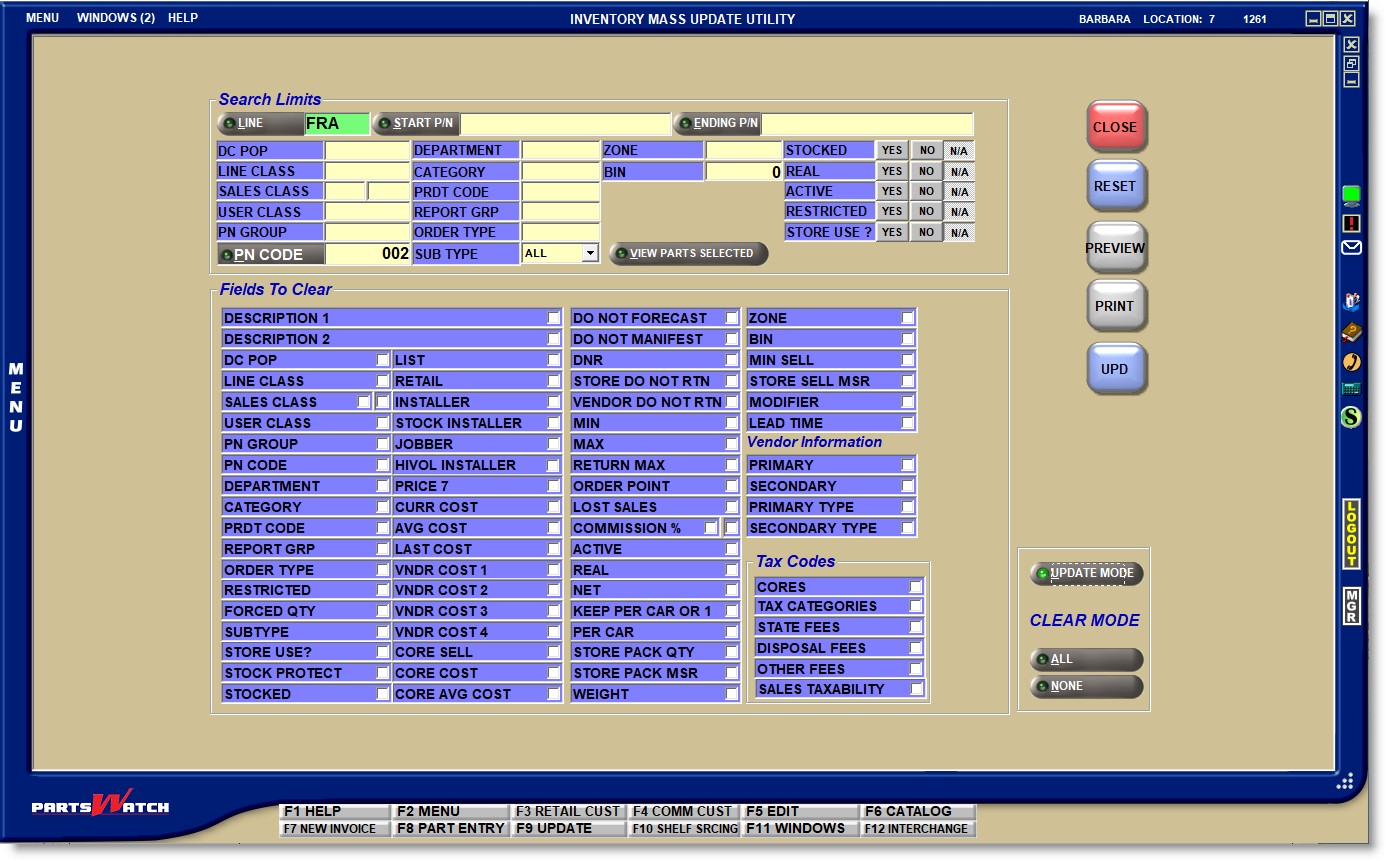Inventory Mass Update
The INVENTORY MASS UPDATE UTILITY is a powerful feature used to quickly and easily add, edit, and clear part attributes across a selected range of parts per store, thus eliminating the time-consuming job of entering the same information part by part.
Menu Path: Inventory, Part Utility, Inv Mass Update, INVENTORY MASS UPDATE UTILITY screen, UPDATE MODE
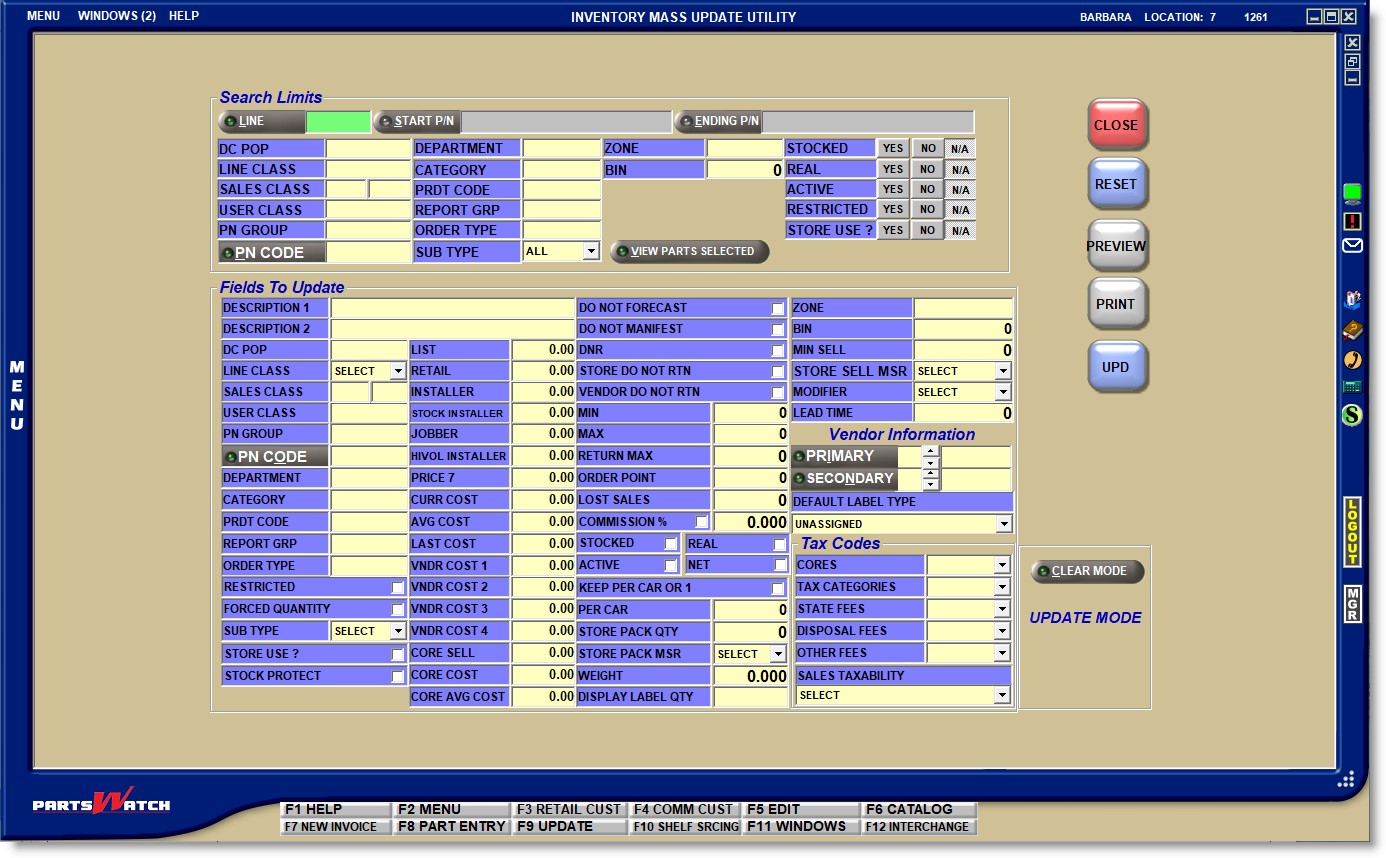
Optionally select the accounts that will be affected by the update or clear process. Only parts that match all the conditions are updated.
- 'LINE'
- 'START P/N' and 'ENDING P/N' range
- 'DCPOP'
- 'LINE CLASS'
- 'USER CLASS'
- 'PN GROUP'
- 'PN CODE'
- 'DEPARTMENT'
- 'CATEGORY'
- 'PRDT CODE'
- 'REPORT GRP'
- 'ORDER TYPE'
- 'SUB TYPE'
- 'ZONE'
- 'BIN'
- 'STOCKED'/'REAL'/'ACTIVE'
- 'RESTRICTED'
- 'STORE USE?'
Use caution and narrow the parts affected before changing or clearing the attributes for the selected parts. Click the 'VIEW PARTS SELECTED' button and all the parts that will be mass-updated display in the 'Parts Selected' grid for review.
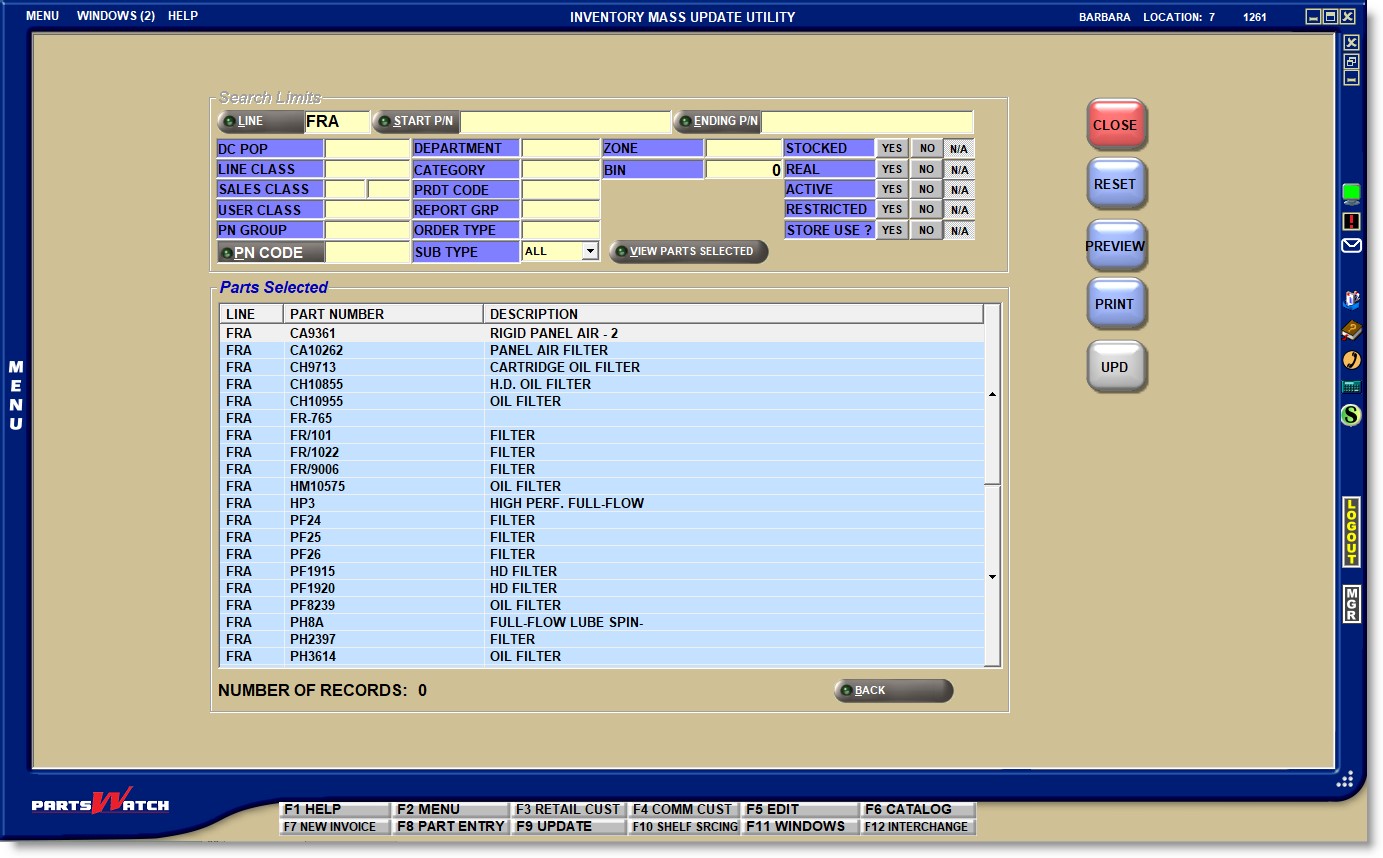
Optionally click the 'PREVIEW' button to view or the 'PRINT' button to print the list of parts before updating. The list can also be printed after the update if needed.
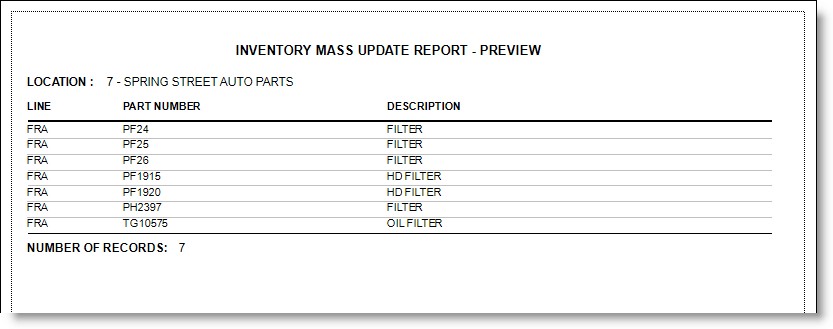
Click the 'BACK' button to close the list.
The screen defaults to 'UPDATE MODE' when opened. If 'Search Limits' and/or setting fields are selected and the 'CLEAR MODE' button is clicked, the system prompts that entered values will be lost. Answer:
- 'YES' and the 'Search Limits' remain, however, the setup fields are reset.
- 'NO' to continue in the 'UPDATE MODE'. The same prompt opens when changing from 'CLEAR MODE' to 'UPDATE MODE'.
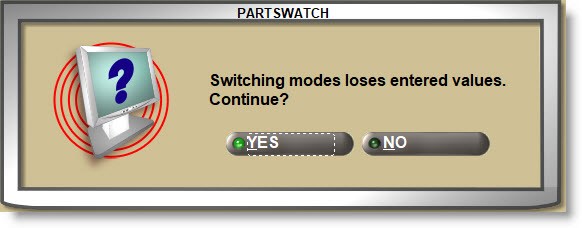
With 'UPDATE' displayed, unless affecting all accounts, select the 'Search Limits' that will define the accounts that will be updated and set the attributes in each field that will be changed.
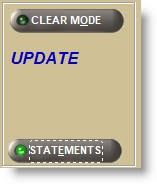
For example, to assign all FRA parts under 'PN CODE' "002" as 'FILTERS', first enter '002' in the 'Search Limits' 'PN CODE' filter, then enter 'FILTER' in the 'DESCRIPTION 1' field under the 'Fields to Update' section.
Make sure that the right parts will be updated, by clicking the 'VIEW PARTS SELECTED' button in the 'Search Limits' section to display a list of every part that meets the 'Search Limits' criteria.
If the correct parts display, click the 'UPD' button and the system will prompt you to continue. Answer 'YES' and the update process with start.
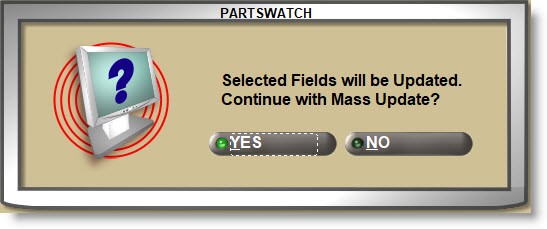
The update will be run in the background and the system will prompt when finished.
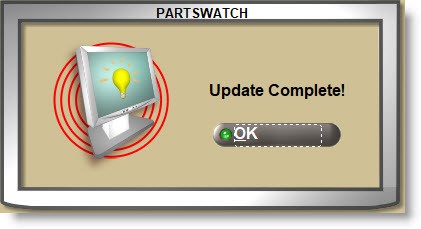
Once the 'UPD' completes, the 'PRINT' and 'PREVIEW' buttons are available to optionally output the list of parts affected. The attributes that have been changed are not displayed or reported.
CLEAR MODE
Click the 'CLEAR MODE' button and 'UPDATE MODE' changes to 'CLEAR MODE'.
Small checkboxes display to the right of each setting and if checked, the value in that field will be cleared when the 'UPD' button is clicked.
'ALL' and 'NONE' buttons are available to check all or uncheck all fields.
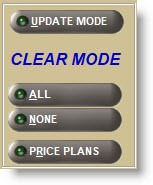
The same functionality defined for the 'UPDATE MODE' is available in the 'CLEAR MODE'.
Menu Path: Inventory, Part Utility, Inv Mass Update, INVENTORY MASS UPDATE UTILITY screen, 'CLEAR MODE'