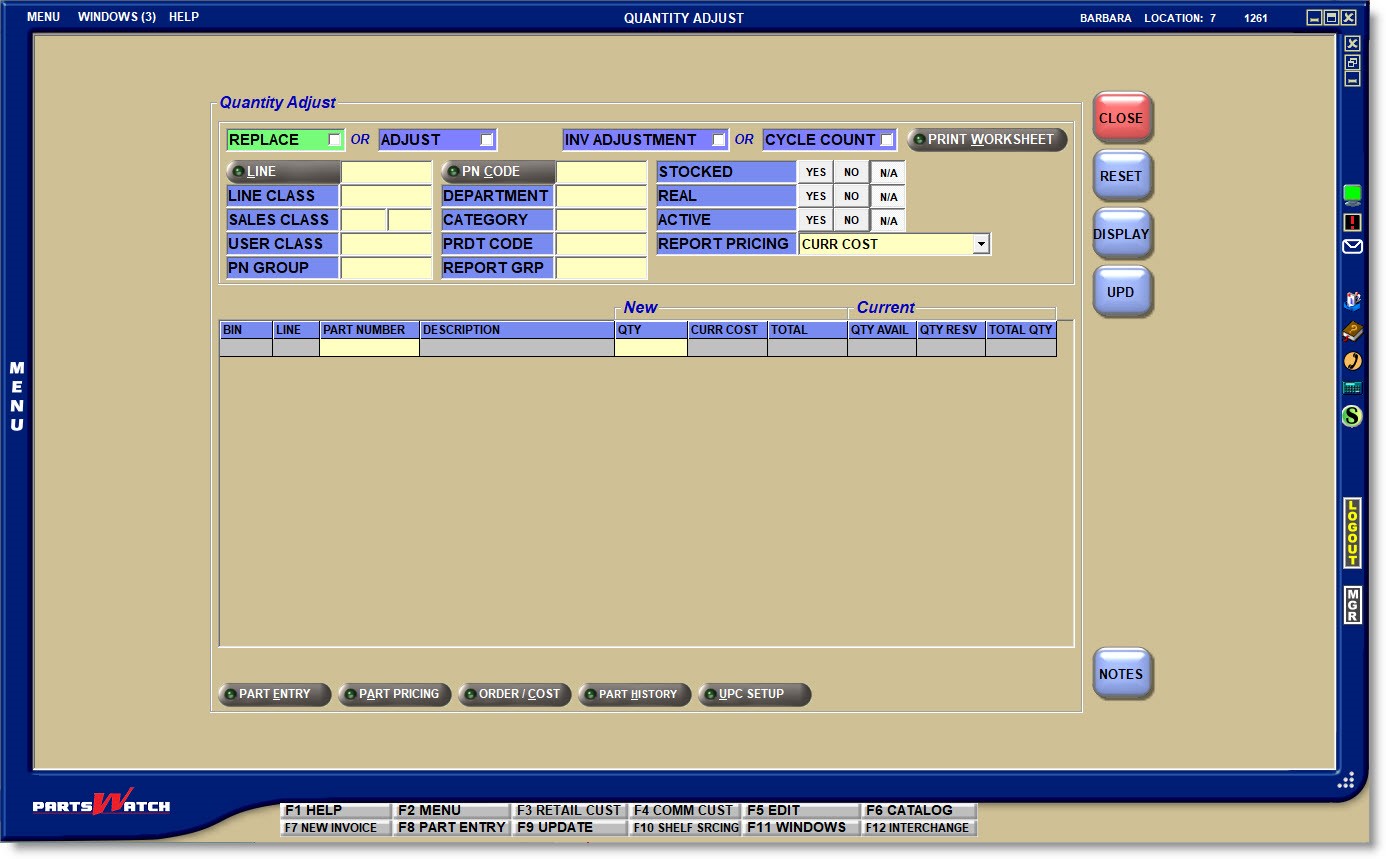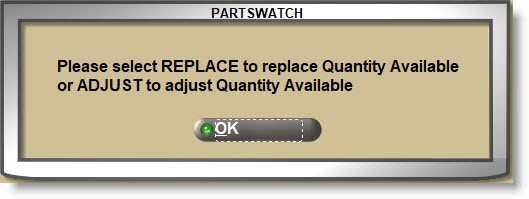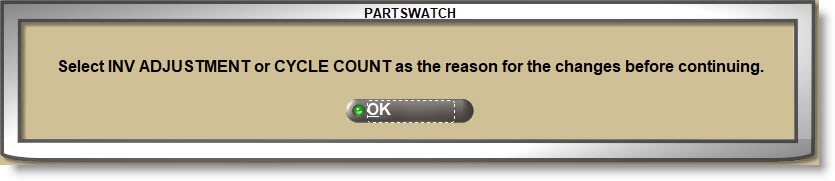Quantity Adjust
The QUANTITY ADJUST screen is used to edit stock quantities and is normally used to update stock quantities when taking physical inventories.
Menu Path: Inventory, Part Entry, Quantity Adjust, QUANTITY ADJUST screen
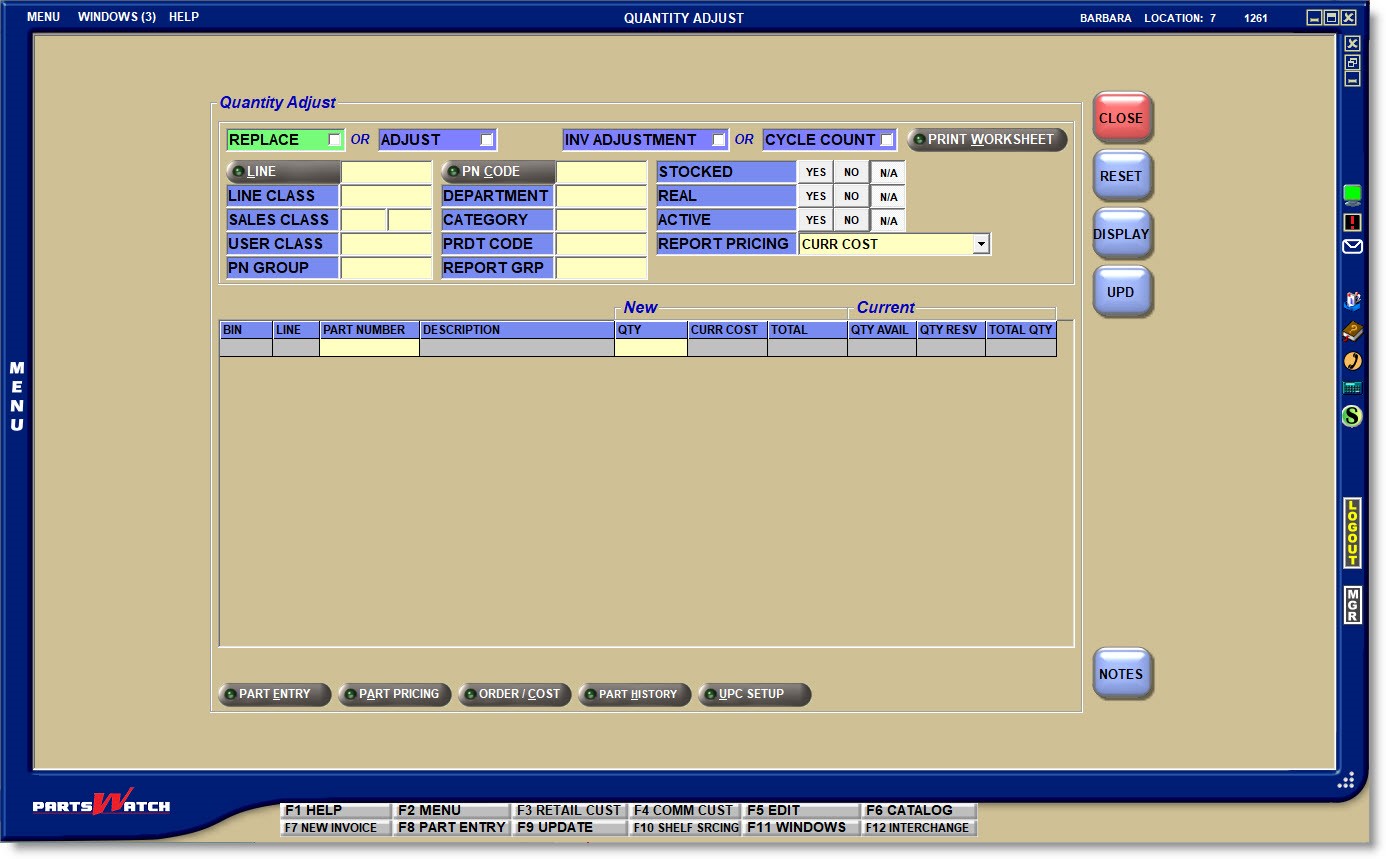
PRINT WORKSHEET
Optionally, click the 'PRINT WORKSHEET' button to open the INVENTORY COUNT REPORT. Select the desired criteria and print the parts. Use the worksheet to manually enter the actual shelf quantity for a manual inventory count.
REPLACE / ADJUST
Check either the 'REPLACE' field to enter the new quantities or the 'ADJUST' field to enter the changes to the existing quantities. If neither is selected, a reminder displays. Click 'OK' to continue.
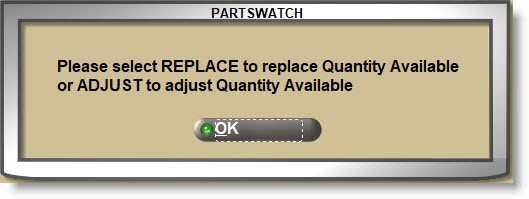


REPLACE
If checked, any changes made to the stock quantity will replace the existing 'QTY AVAILABLE' in the part table when the changes are updated.
ADJUST
If checked, adds or subtracts the amount entered in the 'NEW QTY' field from the current amount in the 'QUANTITY AVAILABLE' field in the part record, when checked. A positive quantity increases and a negative amount (minus (-) before or after) decreases the quantity. Selection of either 'REPLACE' or 'ADJUST' is required to continue. If neither is selected, a prompt displays stating, "Please select REPLACE to replace the Quantity Available or ADJUST to adjust the Quantity Available".
For example, if the current 'QTY AVAILABLE' is '3' and the actual quantity is '5', enter '2' in the New 'QTY'.
If the current is '3' and the actual is '2', enter '-1'.
INV ADJUSTMENT OR CYCLE COUNT
Use to track whether the inventory stock quantity edits were done because of a manual inventory count or a Cycle Count.


If the 'FORCE REASON ON QUANTITY ADJUST SCREEN' setting is checked, then either 'INV ADJUSTMENT' or 'CYCLE COUNT' must be checked in order to track the changes as a manual inventory count or a 'CYCLE COUNT' if running a cycle count before editing the stock quantities. If unchecked, then the 'INV ADJUSTMENT' field is checked by default but can be changed for the session.
- If 'INV ADJUSTMENT' is checked, any changes to stock quantities in the current session will be tracked to the Part Ledger Report as manual adjustments with the tracking code of 'QUA'.
- If 'CYCLE COUNT' is checked, any changes to stock quantities in the current session will be tracked to the Part Ledger Report as cycle count adjustments with the tracking code of 'CCA'.
If neither is selected, a reminder displays. Click 'OK' to continue.
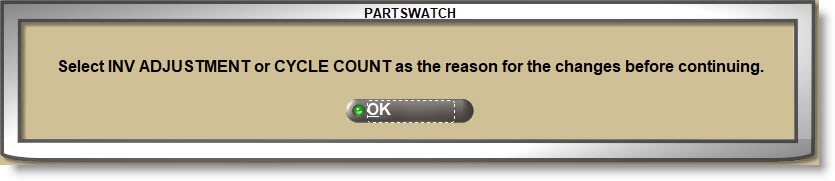
To report 'INV ADJUSTMENT' or 'CYCLE COUNT' changes, enter 'QUA' or 'CCA' in the 'DETAIL' field on PART LEDGER REPORT. The output is narrowed by stock edits from the QUANTITY ADJUST screen or leave the field blank to output all edits in the 'DETAIL' field on the report output.
LINE
Enter a Line Code, or click the 'LINE CODE' button to open the 'BROWSE LINE CODES' window to select a Line Code. The parts grid automatically populates with all parts in the selected line.
PN CODE
Optionally enter a PN Code to narrow the parts for editing, or click the 'PN CODE' button to open the 'P/N CODE SELECTION' window to select a PN Code.
Part Filters
Additional part filters and attributes from the part maintenance screens are available to narrow the parts displayed for edit.
- 'LINE CLASS'
- 'SALES CLASS'
- 'USER CLASS'
- 'PN GROUP'
- 'DEPARTMENT'
- 'CATEGORY'
- 'PRDT CODE'
- 'REPORT GROUP'
- 'STOCKED' / 'REAL' / 'ACTIVE'
REPORT PRICING
Click the drop-down field and optionally select the cost level to display on the screen:
The 'COST AND REPORT PRICING' security proc controls access to the field.
Edit Stock Quantities Grid
To edit the full line: With a 'LINE' Code selected, click the 'DISPLAY' button and the grid fills with all parts in the line narrowed by the part filters selected. Edit the stock quantity in the 'QTY' field for each part and press the 'Enter' key to move the cursor to the next part. Use the up/down arrow keys to move the cursor to the next/previous parts in the list to edit the parts as needed.
To edit one part at a time: With a 'LINE' Code selected, click the 'PART NUMBER' field and either press the 'Enter' key to display the first part in the line, or enter the first part to edit and press the 'Enter' key. The grid displays the part information. Edit the stock quantity in the 'QTY' field for the part and press the 'Enter' key to display the next part in the line depending on the part filters selected.
Grid Columns


- 'BIN' - Both the 'BIN' and the 'ZONE' value are separated by a "/" when the part has a 'ZONE' value, or displays the 'BIN' only.
- 'LINE'
- 'PART NUMBER'
- 'DESCRIPTION'
'NEW'
- 'QTY' - Either Replace or Adjust the stock quantity.
- 'CUR COST' or 'AVG COST' - Displays the cost level selected in the 'REPORT PRICING' field.
- 'TOTAL' - Displays the total value of the new quantity.
Calculation Formula: Total = 'QTY' x ('AVG COST' or 'CUR COST')
'CURRENT' - Displays the values before the 'QTY' edit for information only.
- 'QTY AVAIL' - Displays the quantity currently available in the user's inventory.
- 'QTY RESV' - Displays the quantity currently reserved in the user's inventory.
- 'TOTAL QTY' - Displays the total stock currently available in the user's inventory.
Press the 'UPD' button when finished to save 'QTY' edits to the 'QTY AVAILABLE' field in the part table.