Set Background Process
The Background Processor (BGP) is a program that can run on any store PC. The PC must have the PartsWatch application running in order to start and run a BGP and the BGP must be running on a PC in the store in order to use the selected process. Within one store, PartsWatch allows for multiple PCs to run a BGP.
The 'Background Processor Setup' window is used to establish the processing store and enable a specific background process.
Menu Path: PC Setup, Set Bkgnd Process, 'Background Processor Setup' window
![]() Background Processor - 8 minutesBackground Processor - 8 minutes
Background Processor - 8 minutesBackground Processor - 8 minutes
The 'Printer Assignment' window displays first if a printer has not been previously selected.
Scroll through the list, select the desired printer to use when printing invoice documents, and click 'Ok'. The 'Background Processor Setup' window displays.
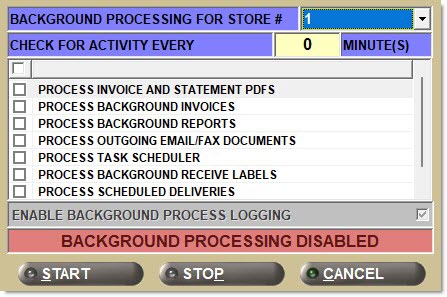
Setups
Background Processing for Store #
Indicates the store from which the specified job will be processed. Automatically populates the field to the current store.
Check for Activity Every [] Minute(s)
Indicates the number of minutes, or interval, that the program waits before checking for activity for the specified job.
Process Outgoing Email/Fax Documents
Indicates that this PC will be used to process outgoing email and faxes for the store specified in the 'Background Processing for Store #' field, when checked.
Process Background Invoices
Indicates that this PC will be used to process incoming internet ecommerce invoices/picks for the store specified in the 'Background Processing for Store #' field, when checked.
Process Background Reports
Indicates that this PC will be used to process reports for the store specified in the 'Background Processing for Store #' field, when checked.
Note: Only the following reports are available to run in the background processor:
Process Task Scheduler
Indicates that this PC will be used to process batches of reports coming from Task Scheduler for the store specified in the 'Background Processing for Store #' field, when checked.
Although not recommended, more than one PC can have this field checked, especially if the PCs have the same default printer. (This allows batches of reports to be processed on another PC should one not be available.) However, if multiple PCs have this field checked and do not have the same default printer, it is difficult to predict which PC will process the batches and print to its default printer.
Enable Background Process Logging
Provides PW Support with additional details in the event there are problems with the Background Processor. Defaults to checked.
Process Background Receive Labels
When unchecked, part labels are disabled from printing at PO Receipt.
When checked, part labels are enabled to print at PO Receipt.
Process Scheduled Deliveries
When the background process 'Process Scheduled Deliveries' runs, the application checks to see if there are any aggregated picklists to print.
-
These could be orders in the automated print queue which are based upon schedules configured in the Store Delivery Setup screen and the Store Work Schedule screen, or they can be orders where printing is manually initiated by the user and are in "Pending" status.
If there are orders ready to be printed, the Store Work Schedule screen is checked. If it is a non-working day, the BG Processor skips processing of scheduled delivery picklists. If it is a designated working day:
-
If there is a delay time configured for the schedule, the BGP holds off processing automated picklists until the delay time has passed. This allows the manager to review orders prior to processing.
-
The automated picklists print at the conclusion of the delay time.
Orders received are placed in the automated print queue up until the cutoff time configured in the schedule. Orders received after the cutoff time are delayed until the next working day.
Run this new Background Processor on a separate PC when using the aggregated picklist printing function in order to support a dedicated printer for aggregated picklists.
Starts the selected tasks for the Background Processor. A pop-up displays confirming that the Background Processor has been started for the current store.
Stop
Clears the window of any input data.
Stops the Background Processor from running its tasks. A pop-up appears for thirty seconds, indicating that the Background Processor is shutting down. If the task the Background Processor was running finishes in those thirty seconds, it is done. If the task is not completed in the thirty seconds, or the Background Processor is forced to shut down during those thirty seconds, the Background Processor runs the tasks the next time it is run.
Procedure to Set up a Background Process
To set up a background process, follow the steps below:
-
From the Menu, select PC Setup, Set Bkgnd Process. The 'Background Processor Setup' window displays.
-
Select the processing store in the 'Background Processing for Store #' field from the drop-down list.
-
Enter the number of minutes that the program will wait before checking for activity for the selected process in the 'Check for Activity Every [] Minute(s)' field.
-
Click the desired checkbox(es) to enable the desired process.
-
Click 'Ok'. Information is saved.