AR Transactions Report
The AR Transactions Report screen is used to generate the 'AR Transactions Report' and the 'AR Transactions By Date Report'. The 'AR Transactions Report' reports, by detail or totals, all of the transactions tracked for Accounts Receivable customers, including recurring charges, when applicable, by the location the transactions were created in and the Age Store the account is assigned to. The 'AR Transactions By Date Report' reports any type of transaction by date range.
Menu Path: Reports, Financial, AR Transactions, AR Transactions Report screen
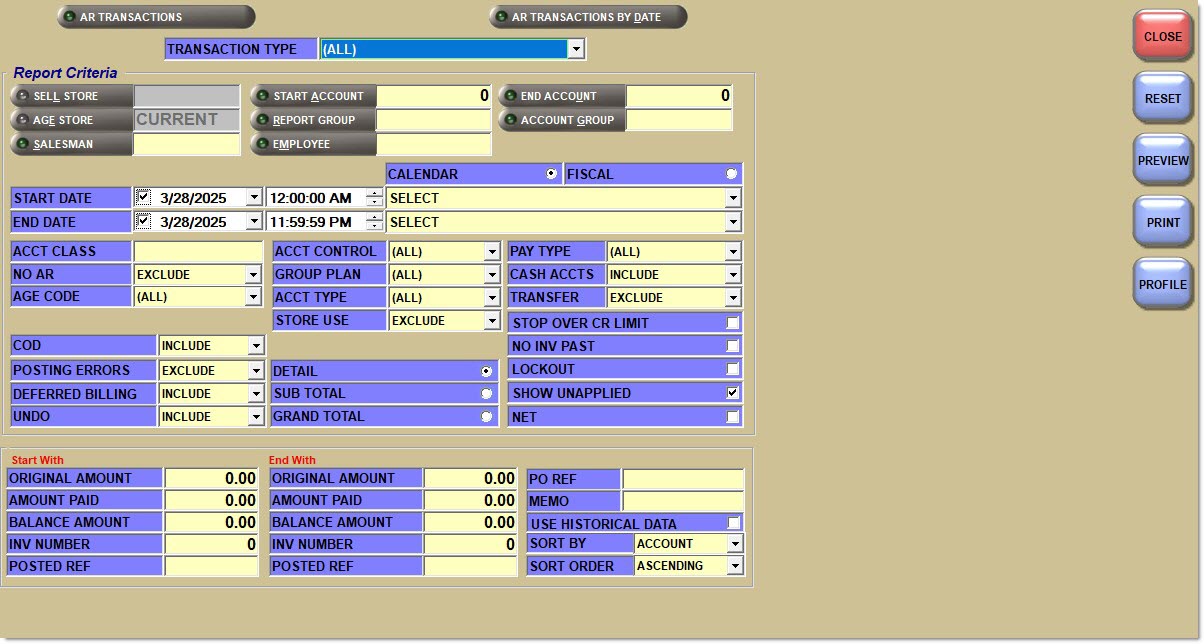
AR Transactions
Reports, by detail or totals, all of the transactions tracked for Accounts Receivable customers, including recurring charges, when applicable, by the location the transactions were created in and the Age Store the account is assigned to. Defaults to 'All'.
AR Transactions By Date
Reports the type of transaction by date range. Defaults to 'PC - Payment Credits'.
Transaction Type
Filters the transactions being reported.
Transaction types are:
-
(All)
-
(All CODs)
-
(Credits Applied)
-
(Credits Pending)
-
(Debits Posted)
-
(Payments Applied)
-
(Payments Pending)
-
(Payment Register)
-
(CM, DC, DM, FC, IA, PE, RC, TA)
-
Open AR -All (Open Item and Open Statement Pay Accounts: Reports all transactions that still have a balance in the 'Balance $' column. Balance Forward Accounts: Excludes accounts with a zero balance; outputs all transactions for accounts with a balance. Note: Cash accounts have no balances, therefore, will never be reported if set to 'Open AR - All'.
-
Open AR - Debits (Open Item and Open Statement Pay Accounts: Reports all debit (positive value) transactions that still have a balance in the 'Balance $' column. Balance Forward Accounts: Excludes accounts with a zero balance; outputs all debit (positive value) transactions for accounts with a balance. Credit transactions are not reported. Note: Cash accounts have no balances, therefore, will never be reported if set to 'Open AR - Debits'.)
-
CE - Invoice Cash Entries
-
CM - Credit Memos
-
CP - COD Paid
-
CU - COD Unpaid
-
DA - Dated Invoices
-
DC - Discount Credits
-
DM - Debit Memos
-
FC - Finance Charges
-
IA - Invoice Adjustments
-
IC - Invoice Credits
-
ID - Invoice Debits
-
PC - Payment Credits
-
RC - Recurring Charge
-
TA - Tax Adjustments
-
XC - External Credits
-
XD - External Debits
Drop-down filter that replaces the 'Transaction Type' drop-down filter for the 'AR Period Balancing Report' only.
Selections are:
-
'Select'
-
'Last Weekly Close'
-
'1st Prior Weekly Close' - Used to report the weekly close for close prior to 'Last Weekly Close'.
-
'2nd Prior Weekly Close' - Used to report the weekly close for close prior to '1st Prior Weekly Close'.
-
'Last Monthly Close'
-
'1st Prior Monthly Close' - Used to report the monthly close for close prior to 'Last Monthly Close'.
-
'2nd Prior Monthly Close' - Used to report the monthly close for close prior to '1st Prior Monthly Close'.
Report Criteria
Sell Store
Filters the report by all transactions created in the location(s). Click the button to display the 'Browse Locations' window to select one, multiple or all stores. Leave the field blank to report all stores. Field defaults to 'All'.
Start Account
Specifies the beginning account number to report data by a range of accounts. Leave blank to report all accounts. Click the button to display the 'Find Account' window to search for a specific account.
End Account
Specifies the ending account number to report data by a range of accounts. Leave blank to report all accounts. Click the button to display the 'Find Account' window to search for a specific account.
Age Store
Specifies the store responsible for aging. Used to filter the report by all transactions for the user's accounts whose 'Age Store' is included in the user's Store Group, regardless which store the transactions were created in. Click the button to display the 'Browse Locations' window to select one, multiple or all stores. Leave the field blank to report all stores. Field defaults to 'Current'.
Salesman
Filters invoices assigned to the specified salesman. Click the button to display the 'Browse Employees' window to search for a specific employee.
Report Group
Filters accounts by Report Group. Click the button to display the 'Report Group' window to search for a Report Group.
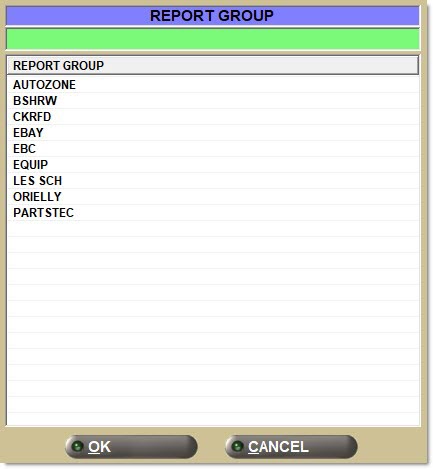
Highlight a 'Report Group' and click 'Ok' to populate the 'Report Group' field.
Employee
Filters invoices created by a specified employee. Click the button to display the 'Browse Employees' window to search for a specific employee.
Account Group
Filters accounts by Account Group. Click the button to display the 'Account Group' window to search for an Account Group.
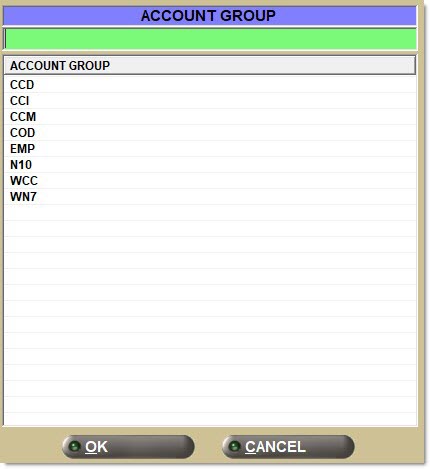
Highlight an 'Account Group' and click 'Ok' to populate the 'Account Group' field.
Start Date
Specifies the start date and time to report data by a range of accounts. Click the small down arrow to display a calendar. Click the desired date to select. Use the small left and right arrows to display previous/next months. Transactions created or submitted within the date range display. Enter a check mark in the field to report sales for a certain period. Displays all transactions, when unchecked. Defaults to current date.
Automatically populates with the appropriate date when a 'Calendar' or 'Fiscal' option is selected.
When saving as a profile, using the relative date option is recommended rather than selecting dates from the pop-up calendar. If the profile is saved with a fixed date range, then whenever the report is run using the saved profile, the report's output always contains the same information for that fixed date range only. If the profile is saved with a relative date range, the dates are adjusted based on when the report is run.
End Date
Specifies the end date and time to report data by a range of accounts. Click the small down arrow to display a calendar. Click the desired date to select. Use the small left and right arrows to display previous/next months. Transactions created or submitted within the date range display. Enter a check mark in the field to report transactions for a certain period. Displays all transactions, when unchecked. Defaults to current date.
Automatically populates with the appropriate date when a 'Calendar' or 'Fiscal' option is selected.
When saving as a profile, using the relative date option is recommended rather than selecting dates from the pop-up calendar. If the profile is saved with a fixed date range, then whenever the report is run using the saved profile, the report's output always contains the same information for that fixed date range only. If the profile is saved with a relative date range, the dates are adjusted based on when the report is run.
Calendar
Uses Relative Calendar dates, when selected. Works in conjunction with the 'Start Date' and 'End Date' fields.
Fiscal
Uses Relative Fiscal dates, when selected. Works in conjunction with the 'Start Date' and 'End Date' fields.
Note: Fiscal Periods refer to the most recently completed (closed) instance.
Filters accounts by Account Class.
No AR
Determines whether accounts with the 'Account Control' of 'No AR' are reported.
Options are:
-
'Exclude' - Reports all accounts except those with the 'Account Control' field set to 'No AR'. (Default)
-
'Include' - Reports all accounts regardless whether the 'Account Control' field is set to 'No AR' or not.
-
'Only' - Reports only accounts with the 'Account Control' field set to 'No AR'.
Age Code
Filters accounts by Age Code.
Options are:
-
'All' (Default)
-
'Monthly'
-
'Weekly'
COD
Determines whether accounts with the 'COD' flag checked are reported.
Options are:
-
'Exclude'
-
'Include' (Default)
-
'Only'
Posting Errors
Determines whether erroneously posted transactions along with the reverse posting error code transactions are reported.
Options are:
-
'Include'
-
'Exclude' (Default)
-
'Only'
Deferred Billing
Determines whether accounts set up as deferred billing accounts are reported.
Options are:
-
'Include' - Reports transactions for accounts regardless if the 'Deferred Core Billing' field in the 'Account Statement Controls' in the Main Account Entry screen is checked or unchecked.
-
'Exclude' - Reports transactions for all accounts except those with the 'Deferred Core Billing' field checked.
-
'Only' - Only reports transactions for accounts with the 'Deferred Core Billing' field checked.
Undo
Determines whether 'Undo' Invoices are reported.
Options are:
-
'Exclude'
-
'Include' (Default)
-
'Only'
Acct Control
Filters accounts by Account Control.
Options are:
-
'All'
-
'AR'
-
'Master'
-
'Linked'
Group Plan
Filters accounts by Discount Group.
Acct Type
Filters accounts by specific Account Type.
Options are:
-
'All'
-
'Commercial'
-
'Retail Main'
-
'Partner'
-
'Employee'
Store Use
Determines whether accounts with 'Account Type' of 'Store Use' are reported.
Options are:
-
'Exclude' (Default)
-
'Include'
-
'Only'
Detail
Print/preview transaction detail for all or selected AR accounts.
Sub Total
Print/preview transaction subtotals for all or selected AR accounts.
Grand Total
Print/preview A/R total for all or selected AR accounts.
Pay Type
Filters accounts by Pay Type.
Options are:
-
'All' (Default)
-
'OI - Standard'
-
'OI - Statement Pay'
-
'Balance Forward'
Cash Accts
Determines whether commercial cash accounts prior to being changed to 'Pay Type' of 'Cash' are reported.
Options are:
-
'Exclude'
-
'Include' (Default)
-
'Only'
Transfer
Determines whether 'Account Type' of 'Transfer' is reported.
Options are:
-
'Exclude' (Default)
-
'Include'
-
'Only'
Stop Over CR Limit
Filters accounts over the credit limit, when checked.
No Inv Past
Filters accounts that have the 'No Inv Past' flag checked, when checked. This means the account is set to not allow charge invoices when they have a past due balance older than a number of days specified in the account.
Lockout
Reports accounts that are locked out, when checked.
Show Unapplied
Determines whether the total of invoice credits, including deferred core credits that have not been applied to core debits and excluding PCs and DCs, not yet applied to a specific debit display.
Defaults to the value in the 'Show Unapplied' field in the AR Control Setup screen.
If the field is edited, then when the AR Transactions Report screen is closed and reopened, the field once again defaults to the value of the 'Show Unapplied' field in the AR Control Setup screen.
Reports the total amount of unapplied credits in the 'Credit Pending $' column of the report and does not reduce each period balance by the value of any unapplied credits that were created in the period, when checked. Reports the total amount of unapplied credits in the 'Credit Pending $' column of the report and does reduce each period balance by the value of any unapplied credits that were created in the period, when checked.
Reports net amounts, when checked.
Start With / End With
Original Amount
Filters entries starting and ending with an original amount from the transaction.
Amount Paid
Filters entries starting and ending with an amount paid.
Balance Amount
Filters entries starting and ending with a transaction balance amount.
Inv Number
Filters entries starting and ending with these invoice numbers.
Posted Ref
Filters the entries starting and ending with these reference numbers. Used to find transactions by a posted reference value range from the By/To field on the posting screen.
PO Ref
Filters an item with a specific PO reference number.
Memo
Filters items by a specific memo entered at Point-of-Sale.
Use Historical Data
Filters data from previous closes, when checked. When checked, an Age Date window displays to select the desired historical close date.
An EOM (End-of-Month) historical period only includes accounts with an 'Age Code' of 'Monthly' with transactions in that period. The 'Age Code' must be set to 'All' or 'Monthly' to get results. The transactions reported are from the monthly snapshot taken at the close of that month.
An EOW (End-of-Week) historical period only includes accounts with an 'Age Code' of 'Weekly' with transactions in that period. The 'Age Code' must be set to 'All' or 'Weekly' to get results. The transactions reported are from the weekly snapshot taken on the end of that week.
The 'Start Date' defaults to the first day of the period and the 'End Date' defaults to last day of the period. Single or double-click an 'Age Date' to default the 'Start Date' and 'End Date' fields to that date. Only transactions created within a date range display.
The 'Use Historical Data checkbox is unavailable when the 'AR Transactions By Date' button is clicked since the system searches for transactions across different weekly or monthly snapshot files in order to find transactions by date. Any unapplied payments that exist in multiple snapshots are only reported once.
Sort By
Sorts the report by 'Account' ('Number' or 'Code, based on the 'Use Account Codes' field in the AR Control Setup screen), 'Account Name', 'Date', 'Sell Store', and 'Age Store'.
Sort Order
Sorts the report in 'Ascending' or 'Descending' order.
Codes
The following table lists the posting codes and the transaction reports that can be run using them.
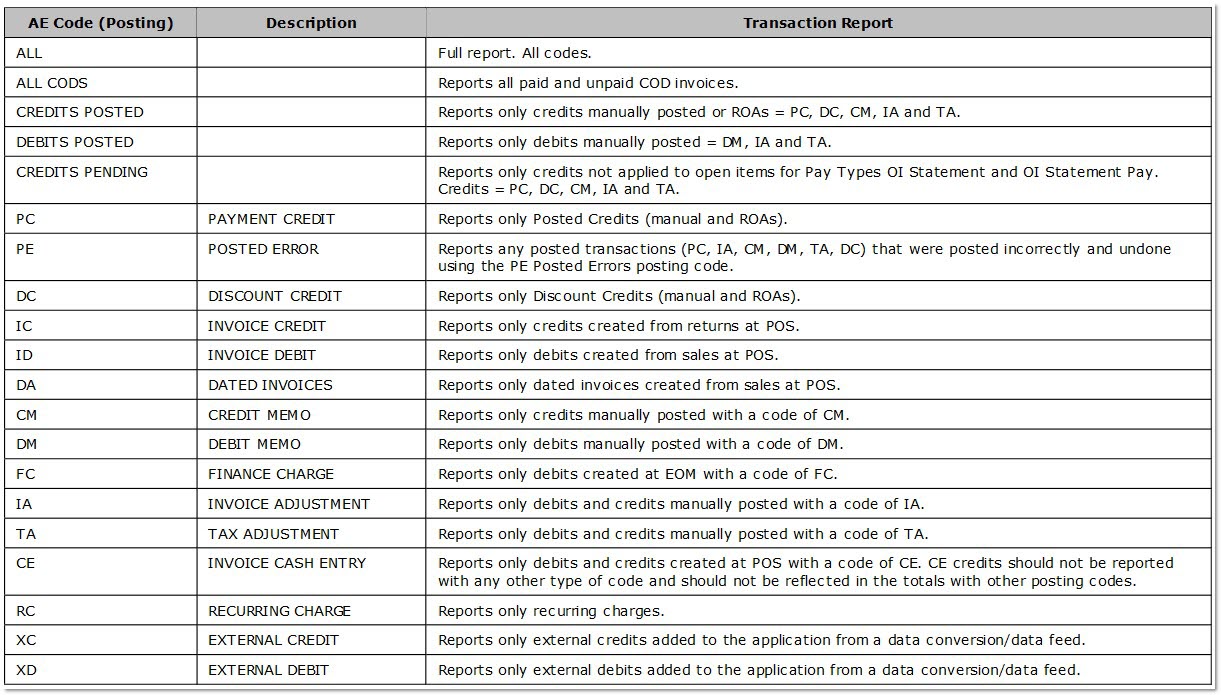
Age Store and Sell Store Filter Examples
The following examples illustrate the results of using 'Age Store' and 'Sell Store' filters.
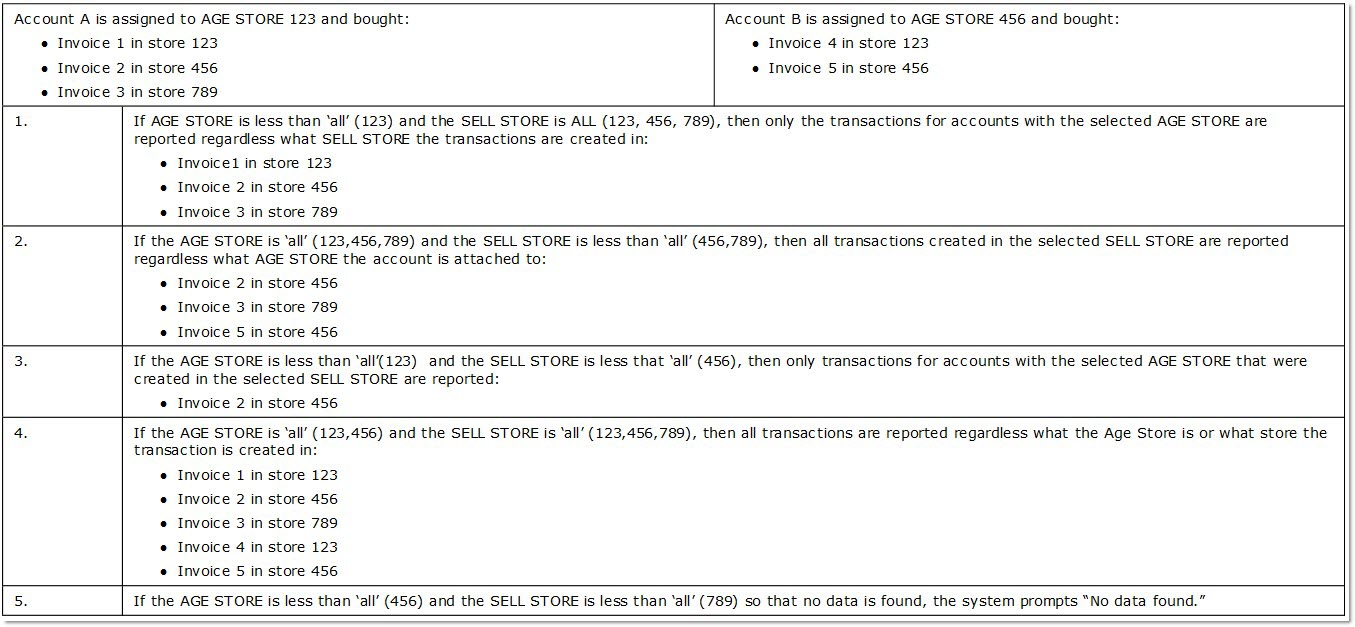
AR Transactions Report
The following is an example of an AR Transactions Report detail report.
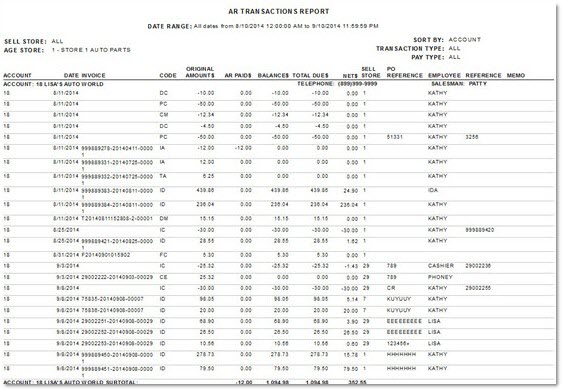
AR Transactions Report - Summary
The following is an example of an 'AR Transactions Report - Summary'.
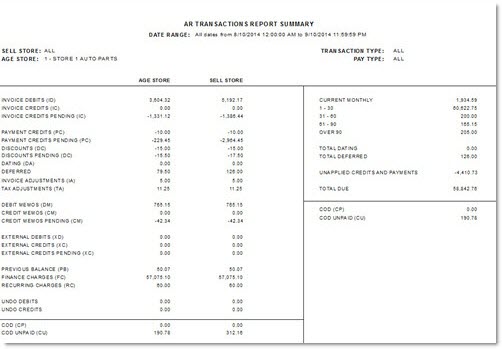
AR Transactions By Date Report
The following is an example of the 'AR Transactions By Date Report'.
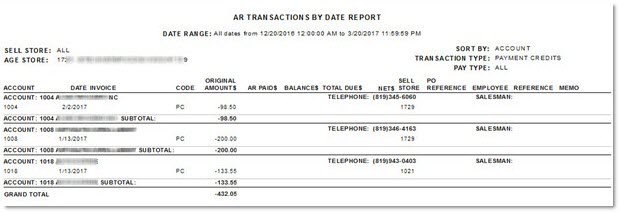
AR Transactions Report By Period - Summary
The left side of the report will output a total of each transaction type following the functionality used by the 'AR Transactions Summary Report', however, the application will use all transactions for the period to sum the totals.
The right side of the report will be used to balance the period.
The following is an example of a 'AR Transactions Report By Period - Summary':
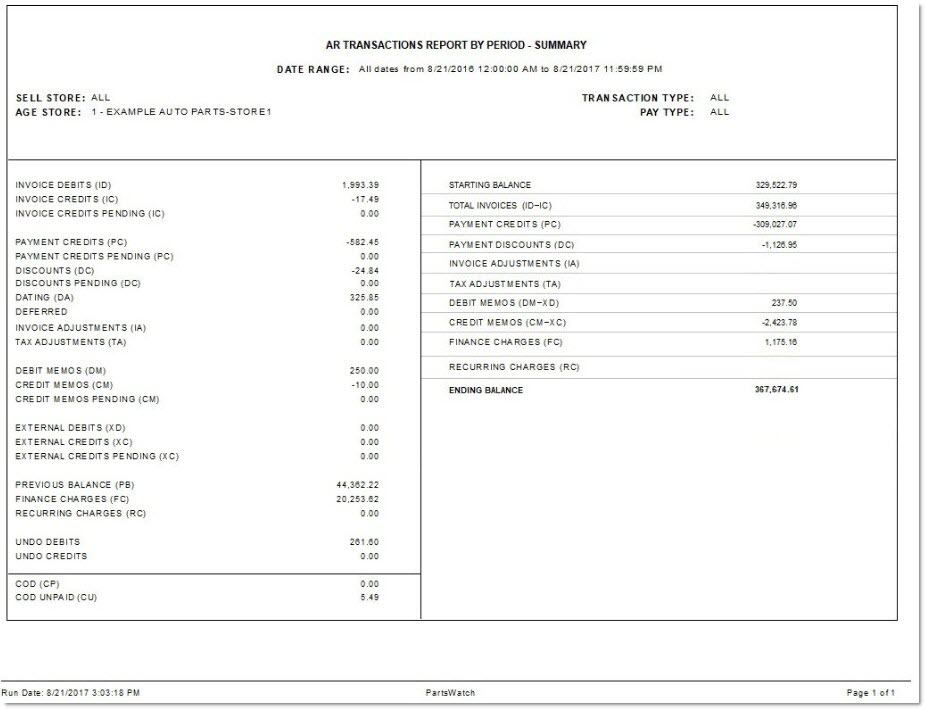
Procedure to Preview and Print the AR Transactions Report
To preview and print the 'AR Transactions Report' follow the steps below:
-
From the Menu, select Reports, Financial, A/R Transactions. The AR Transactions Report screen displays.
-
Click 'AR Transactions' or 'AR Transactions By Date'
-
Select and enter the appropriate 'Report Criteria' information to narrow the scope of the selected report, as needed.
-
Click 'Preview' to review the resulting report. A preview of the report displays.
-
Click 'Print' to print the report. The printout is sent to the default printer.
