Account Sales By Line Report
The Account Sales By Line Report screen is used to generate the 'Account Sales By Line Report', which provides a sales analysis of the purchasing history of a customer, by line and sub line and a comparison of any two period ranges, such as the first quarter of 2013 compared to the first quarter of 2012.
The report provides a means to recognize the opportunities and difficulties a particular account is having with a particular category of parts. Knowing that there are no sales for a line by the account can be an opportunity for increased sales. Sales that are dropping from earlier levels could indicate a problem that needs to be addressed and resolved.
The report also helps to understand sales and profit levels for an account so that the proper discounts can be determined. Management may want to adjust the pricing for an account to be more aligned with the buying patterns if profit and sales levels are too low. When an account is pressing for better discounts, the report results aid Management in determining what increased discounts will mean to profitability.
Menu Path: Reports, Financial, Account Sales By Line, Account Sales By Line Report screen
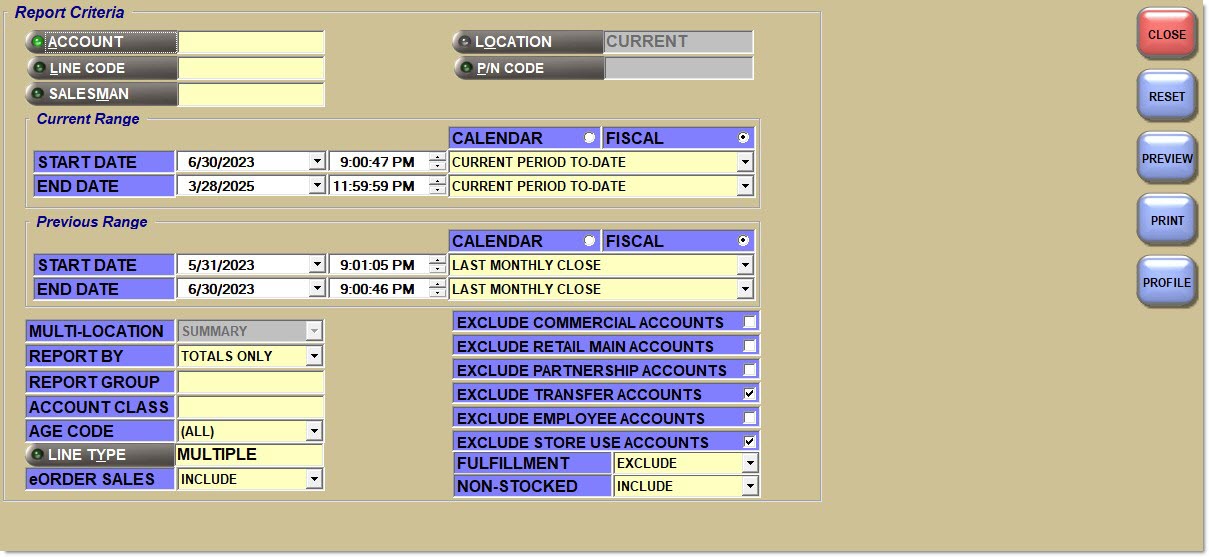
Report Criteria
Account
Filters the report by the selected account. The field displays the account name. Displays the word 'Multiple' when more than one account is specified. Click the button to display the 'Find Account' window to search for a specific account.
Line Code
Filters the report by the line code. Displays the word 'Multiple' when more than one line code is specified. Click the 'Line Code' button to display the 'Browse Line Codes' window to allow selection of a line code in order to search for purchase orders by a specific manufacturer.
Salesman
Filters the report by invoices assigned to a specific salesman. Click the button to display the 'Browse Employees' window to search for a specific employee.
Location
Filters the report by the selected store location or multiple locations. Report transactions from a different location by entering the store location number or clicking the 'Location' button to display the 'Browse Locations' window.
P/N Code
Filters the report by a predefined P/N Code per Line Code. Displays the word 'Multiple' when more than one code is specified. Click the button to search for a specific P/N Code per Line Code.
Current Range
Start Date
Indicates the starting date and time for current range reporting purposes. Use the arrows to select the desired range. Previous date range cannot overlap with current date range.
Automatically populates with the appropriate date when a 'Calendar' or 'Fiscal' option is selected.
When saving as a profile, using the relative date option is recommended rather than selecting dates from the pop-up calendar. If a profile is saved with a fixed date range, then whenever the report is run using the saved profile, the report's output always contains the same information for that fixed date range only. If the profile is saved with a relative date range, the dates are adjusted based on when the report is run.
End Date
Indicates the end date and time for current range reporting purposes. Use the arrows to select the desired range. Date cannot be earlier than the 'Start Month' date. Previous date range cannot overlap with current date range.
Automatically populates with the appropriate date when a 'Calendar' or 'Fiscal' option is selected.
When saving as a profile, using the relative date option is recommended rather than selecting dates from the pop-up calendar. If a profile is saved with a fixed date range, then whenever the report is run using the saved profile, the report's output always contains the same information for that fixed date range only. If the profile is saved with a relative date range, the dates are adjusted based on when the report is run.
Calendar
Uses Relative Calendar dates, when selected. Works in conjunction with the 'Start Date' and 'End Date' fields.
Fiscal
Uses Relative Fiscal dates, when selected. Works in conjunction with the 'Start Date' and 'End Date' fields.
Note: Fiscal Periods refer to the most recently completed (closed) instance.
Previous Range
Start Date
Indicates the starting date and time for previous range reporting purposes. Use the arrows to select the desired month. Previous date range cannot overlap with current date range.
Automatically populates with the appropriate date when a 'Calendar' or 'Fiscal' option is selected.
When saving as a profile, using the relative date option is recommended rather than selecting dates from the pop-up calendar. If a profile is saved with a fixed date range, then whenever the report is run using the saved profile, the report's output always contains the same information for that fixed date range only. If the profile is saved with a relative date range, the dates are adjusted based on when the report is run.
End Date
Indicates the end date and time for previous range reporting purposes. Use the arrows to select the desired month. Date cannot be earlier than the 'Start Month' date. Previous date range cannot overlap with current date range.
Automatically populates with the appropriate date when a 'Calendar' or 'Fiscal' option is selected.
When saving as a profile, using the relative date option is recommended rather than selecting dates from the pop-up calendar. If a profile is saved with a fixed date range, then whenever the report is run using the saved profile, the report's output always contains the same information for that fixed date range only. If the profile is saved with a relative date range, the dates are adjusted based on when the report is run.
Calendar
Uses Relative Calendar dates, when selected. Works in conjunction with the 'Start Date' and 'End Date' fields.
Fiscal
Uses Relative Fiscal dates, when selected. Works in conjunction with the 'Start Date' and 'End Date' fields.
Note: Fiscal Periods refer to the most recently completed (closed) instance.
Multi-Location
Indicates multi-store reporting. Field is gray when a single store is selected.
Options are:
-
'Summary' - Reports all selected stores totaled together as a single total per field.
-
'Comparative' - Reports each selected store for comparison as a separate row.
-
'Consecutive' - Reports each selected store individually.
Report By
Indicates the reporting output.
Options are:
-
'Totals Only' - Reports by total lines within each account.
-
'Line Code' - Reports by line code within each account.
-
'PN Code' - Reports by Line/PN Code within each account.
Report Group
Filters by the Report Group code.
Account Class
Filters by accounts by account class.
Age Code
Filters by an Age Code.
Options are:
-
'All'
-
'Weekly'
-
'Monthly'
Line Type
Filters by a line type as set in the 'Type' field in the Line Code Entry screen.
Click the button to display the 'Line Types' pop-up used to select specific line type(s).
Options are:
-
'Freight'
-
'Gift Cards'
-
'Labor'
-
'Parts'
Include any 'Line Type' by checking the box(es). Check the checkbox in the header to report all line types. Uncheck the checkbox in the header to deselect all line types.
When all are checked, 'All' displays in the 'Line Type' field.
When more than one but less than all types are checked, 'Multiple' displays in the 'Line Type' field.
When only a single line type is checked, that type displays in the 'Line Type' field.
Note: Reports both gift cards and merchandise cards when 'Gift Cards' is selected.
Internet Sales
Determines whether Internet sales are reported.
Options are:
-
'Include' - Reports Internet sales and store sales.
-
'Exclude' - Does not report Internet sales.
-
'Only' - Only reports Internet sales.
Exclude Commercial Accounts
Excludes commercial accounts from the report, when checked.
Exclude Retail Main Accounts
Excludes retail accounts from the report, when checked.
Exclude Partnership Accounts
Excludes partnership accounts from the report, when checked.
Exclude Transfer Accounts
Excludes transfer accounts from the report, when checked.
Exclude Employee Accounts
Excludes employee accounts from the report, when checked.
Exclude Store Use Accounts
Excludes store use accounts from the report, when checked.
Fulfillment
Determines whether fulfillment orders are reported.
Options are:
-
'Include' - Reports fulfillment orders.
-
'Exclude' - Does not report fulfillment orders.
-
'Only' - Only reports fulfillment orders.
Field displays only when the B2C system appswitch is enabled.
Non-Stocked
Determines whether non-stocked parts are reported.
Options are:
-
'Include' - Reports sales and inventory values for non-stocked parts and stocked parts.
-
'Exclude' - Does not report sales and inventory values for non-stocked parts.
-
'Only' - Only reports sales and inventory values for non-stocked parts.
Account Sales By Line Report
The 'Account Sales By Line Report' can be generated for a single store or multi-stores:
-
By Totals Only
-
By Line Codes
-
By PN Codes
Based on the criteria filters selected and formulas calculated, the 'Account Sales By Line Report' may take several seconds and up to a minute to run.
The following is an example of the 'Account Sales By Line Report' - Sort By Account.
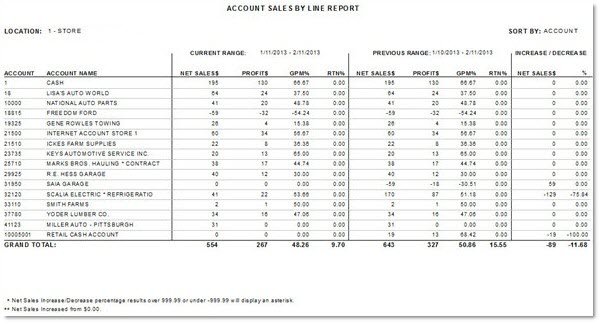
Report Footer
When the 'Net Sales %' is greater than 999.99 or less than -999.99, one asterisk (*) displays. The report footer description states, "*Net Sales Increase/Decrease percentage results is over 999.99 or under -999.99".
When the 'Current Range' 'Net Sales $' is greater than zero (0) and the 'Previous Range' 'Net Sales $' equals zero (0), two asterisks (**) display. This indicates than an increase in Net Sales has occurred yet net sales cannot be calculated because the 'Previous Range' 'Net Sales $' equals zero (0). The footer description states, "**Net Sales increased from $0.00".
Procedure to Generate Account Sales By Line Report
To generate the 'Account Sales By Line Report', follow the steps below:
-
From the Menu, select Reports, Financial, Account Sales By Line. The Account Sales By Line Report screen displays.
-
Select the appropriate 'Report Criteria' to create the appropriate report. The related fields on the screen highlight and populate, as appropriate.
-
Click 'Preview' to review the resulting report. A preview of the report displays.
-
Click 'Print' to print the report. The printout is sent to the default printer.
