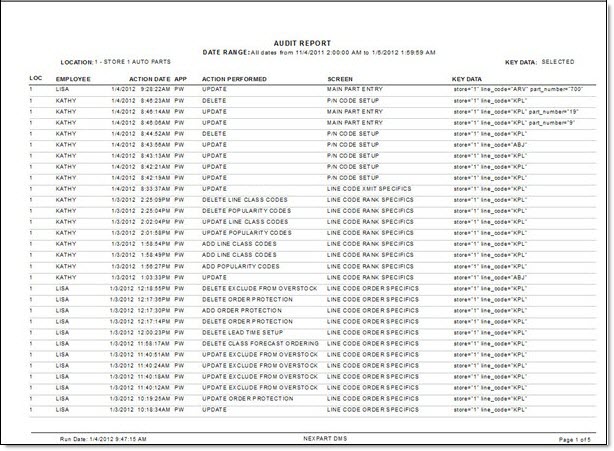Audit Report
The Audit Report screen is used to report the GUI screens that were updated manually or by utility, and when. The report can be run for one or more stores, depending on a user's security access.
The Profile Copy Utility (PCU) is used to automate the pre-live setup tasks for all new stores. The PCU automatically updates field values on 50+ Control GUI screens for each new store going live. In addition, during the same go live time period, enterprise corporate and store users are also manually updating field values on the same Control GUI screens for the go live store, sometimes overriding field values updated by the PCU. An Audit table records GUI screen updates performed by users and the Go Live Automation utilities that are run, such as the PCU. Since GUI updates can be performed by multiple users in a store, whether within an enterprise or a single store, the Audit table tracks exactly which user login made the update. The Audit Report also tracks when another report is run in PartsWatch.
All records within the Audit table are purged on a rolling six months' basis; however, this is a configurable time period.
Menu Path: Utility Options, Audit Report, Audit Report screen
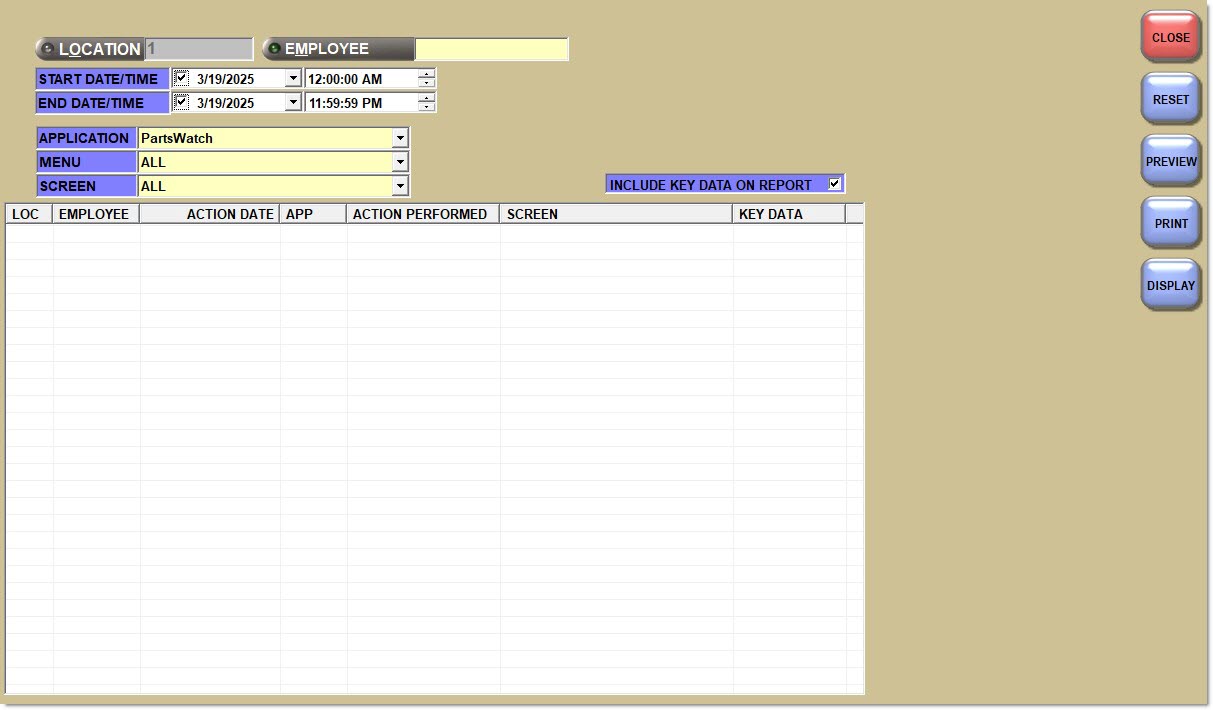
Report Criteria
Location
Displays the current store location(s). Report transactions from a single location or multiple locations by entering the store location number(s) or clicking the button to display the 'Browse Locations' window to select locations.
Employee
Indicates the employee who made the update. Click the button to display the 'Browse Employees' window to select an employee.
Start Date/Time
Indicates the start date and time for the search for reporting purposes. Click the small down arrow to display a calendar. Click the desired date to select. Use the small left and right arrows to display previous/next months. Transactions created or submitted within the date range display. Enter a check mark in the field to report sales for a certain period. Displays all transactions, when unchecked. Defaults to current date.
End Date/Time
Indicates the end date and time for the search for reporting purposes. Click the small down arrow to display a calendar. Click the desired date to select. Use the small left and right arrows to display previous/next months. Transactions created or submitted within the date range display. Enter a check mark in the field to report transactions for a certain period. Displays all transactions, when unchecked. Defaults to current date.
Application
Indicates the branded name of the application or the name of any go live utility or setup task that can be audited.
Applications are:
-
'All' - All applications
-
'Non-PW' - All applications, except the primary application.
-
'Data Conversion Utility' - DCU converts employees, customer accounts, AR, customer price plans, inventory, and historical sales invoices. Typically, the DCU event occurs before go live.
-
'Database Administrator Activity' - When a new database is created, a script is executed that configures system level settings, such as appswitches and default catalog. When a new store is created within a database, a script is executed that configures store level settings, such as catalog overrides. DBA events only occur in production before go live.
-
'GoLive Utility' - GLU sets the current fiscal period and creates all dummy month end close records. Note: It actually creates 5 years of month end close records: current year, next year and three years back. Typically, the GLU event occurs only once for the first store in a database going live so may not occur again for additional stores within the same database going live.
-
'Nexpart DMS' - Primary application of all GUI screens. Application GUI screens are audited on an ongoing basis.
-
'Profile Copy Utility' - PCU copies configuration settings on 50+ GUI screens from an enterprise 'Model' Store to the enterprise store going live. Typically, the PCU event occurs only once before go live, but can occur multiple times, all before go live.
Menu
Indicates the application menu item used to filter the application GUI screens. The selected menu item filters the screens that display in the 'Screen' drop-down. The selection of 'All' displays all screens across all menu items in alphabetical order. Defaults to 'All'.
Screen
Indicates the application GUI screen that is audited. Defaults to 'All'.
Include Key Data on Report
Determines whether the 'Key Data' field value displays on the report output. The 'Key Data' field value contains key information related to the item being updated. For example, in the Main Part Entry screen where a part item is being updated, the 'Key Data' field value will contain the store number, line code, and part number.
Grid
Displays the report output, when the 'Display' button is clicked. The 'Key Data' column always appears in the grid, even if it is not appearing on the report.
Employee
Indicates the employee.
Action Date
Indicates the date/time when the audit event occurred.
App
Indicates the application being reported.
Action Performed
Indicates the action performed based on the selected application.
The following table illustrates the action performed and the description that displays on the Audit Report:
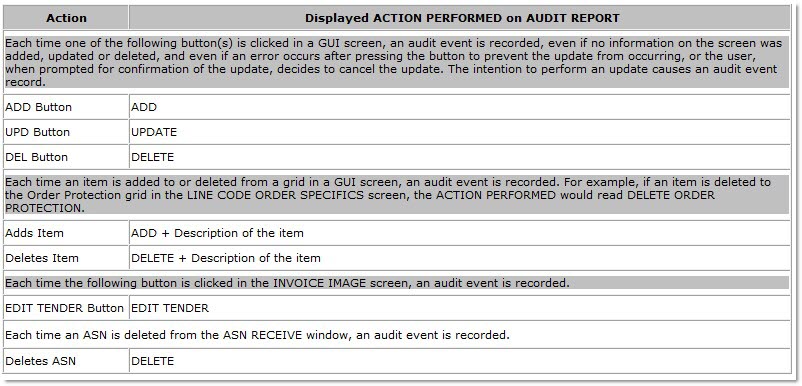
Screen
Indicates the application GUI screen that is audited. Indicates 'Post ASN' when an ASN is deleted from the 'Post ASN' window.
Key Data
Reports the field selected in the Report GUI screen. Reports the deleted ASN number and any PO numbers from a deleted ASN. Date/time displays in the EST time zone.
Procedure to Display Audit Report on Screen
To display the 'Audit Report' on the screen prior to printing, follow the steps below:
-
From the Menu, select Utility Options, Audit Report. The Audit Report screen displays. The current store location displays.
-
Complete the 'Report Criteria', as desired, to narrow the search criteria.
-
Click 'Display'. The grid populates with the report results.
Procedure to Preview/Print an Audit Report
To preview/print an 'Audit Report', follow the steps below:
-
From the Menu, select Utility Options, Audit Report. The Audit Report screen displays. The current store location displays.
-
Complete the 'Report Criteria', as desired, to narrow the search criteria.
-
Click 'Preview' ('Ctrl' + 'W') or 'Print' ('Ctrl' + 'P'). 'Preview' displays the report on the screen; 'Print' sends the report directly to the printer.
Audit Report
The following is an example of the 'Audit Report':