Override Security Setup
Override Security, also called ‘Manager’ Override Security is used to restrict or allow certain tasks or processes at Point-of-Sale based on employee User Security setups. However, Override setups are in addition to User Security setups and do not replace them.
At the time the task is performed, if a manager override is required, a pop-up will open and, depending on the process, a manager can enter their password to allow the task to continue or deny access.
Menu Path: Controls, System, Override Security, OVERRIDE SECURITY SETUP screen
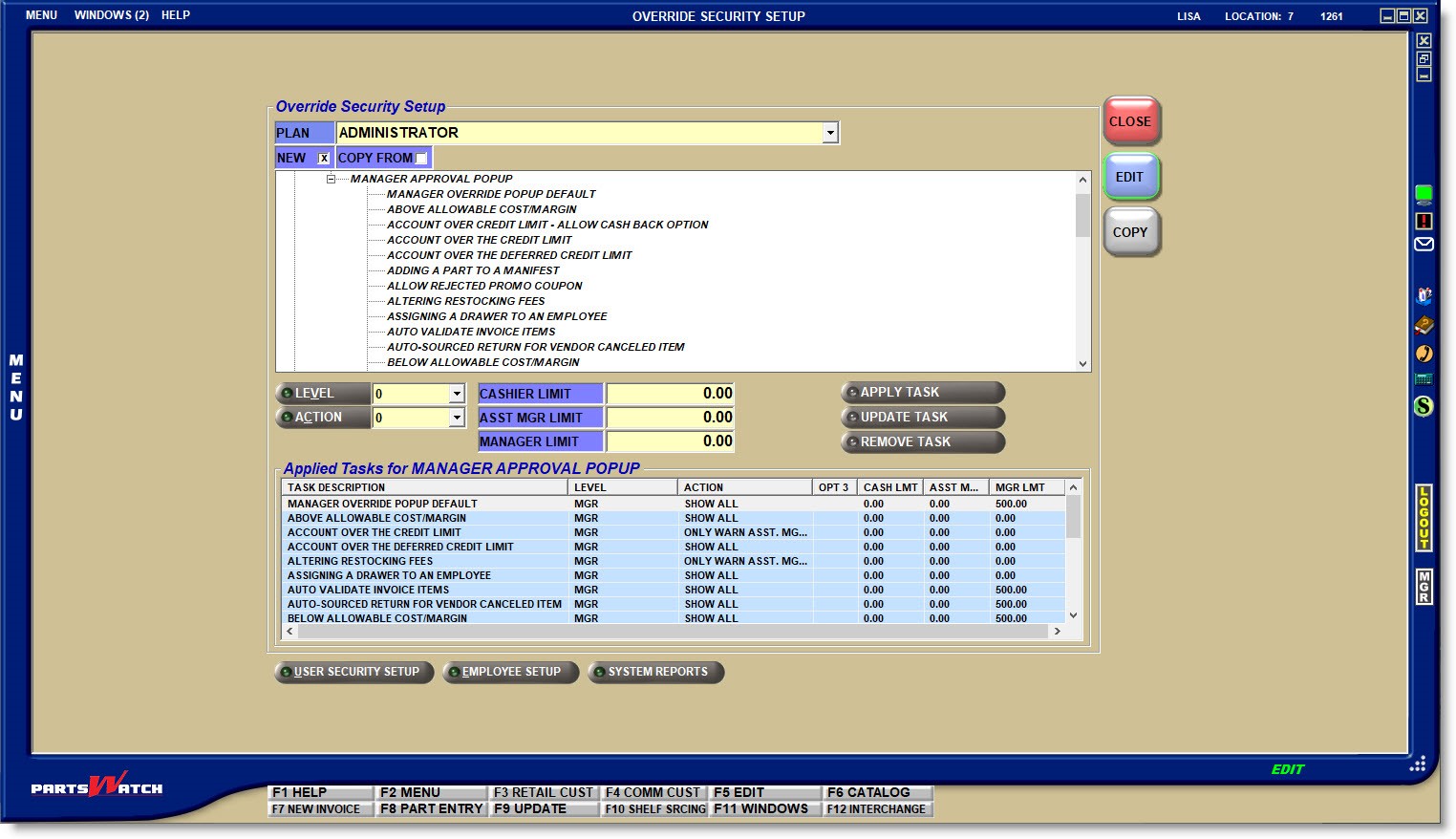
Override Security Task List - 6 pages
![]() Override Security - 8 minutesOverride Security - 8 minutes
Override Security - 8 minutesOverride Security - 8 minutes
Enabling Tasks
User Security PLANs must be set up before Override Securities can be set up.
When the OVERRIDE SECURITY SETUP screen opens, a plan must be selected from the 'PLAN' drop-down before enabling the 'EDIT' button.
Whether adding a new setup or editing an existing setup, leave the 'NEW' flag checked and click the 'EDIT' button or press the F5 key to enable the 'EDIT' mode.
Click the small ‘+’ to the left of ‘GENERAL POPUP’ under ‘POPUP FORMS’ and then click the small ‘+’ to the left of ‘MANAGER APPROVAL POPUP’ to expand the list of tasks.
The first task under the 'MANAGER APPROVAL POPUP', 'MANAGER OVERRIDE POPUP DEFAULT' sets the defaults for all of the tasks in the displayed plan, therefore, a password is required for all tasks by default.
This makes setup much easier:
- If Manager Overrides are used for a large number of tasks, default all tasks to require an override password and then only edit those tasks that do not.
- If Manager Overrides are not needed, or only needed for a few tasks, default all tasks to not require an override password and then only edit those tasks that do.
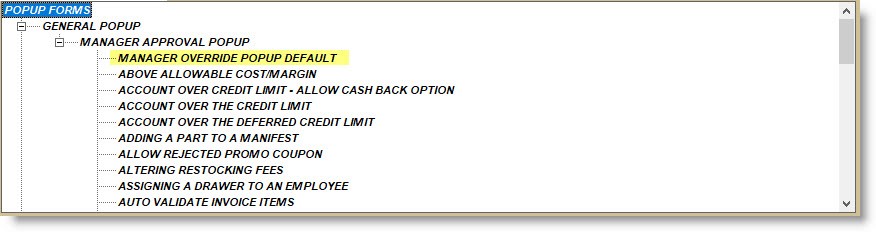
Change the 'MANAGER OVERRIDE POPUP DEFAULT' to another ‘ACTION’ and all tasks that have not been edited will default to the new 'ACTION'.
Note: Contact Customer Support for assistance with ‘INVENTORY’ setups under ‘POPUP FORMS’.
Editing Tasks
Highlight the task under 'MANAGER APPROVAL POPUP'.
The 'LEVEL' field is used to set the "level" of management needed for the override.
Click the 'LEVEL' button to display the 'SELECT POPUP SECURITY LEVEL' window to select the level:
- '0' MGR (Manager) - (Default) only employees with the 'MANAGER' field checked in the EMPLOYEE SETUP screen are able to enter an override password.
- '1' ASST MGR/MGR (Assistant Manager/Manager) - Both employees with the 'ASST MANAGER' field checked and employees with the 'MANAGER' field checked in the EMPLOYEE SETUP screen are able to enter an override password.
Note: An employee can be set up to use the Manager’s security plan but not have the 'MANAGER' field checked in the EMPLOYEE SETUP screen. This type of setup treats that employee as a "manager" in terms of pop-up security, even though this employee is not a titled manager. For example, a senior counterperson may be able to price change during invoicing without requiring any further manager approvals, while all other counterpersons require a manager approval to complete the task. However, this setup is not recommended since the employee is not able to act as the approving manager for other counterpersons.
It is recommended that at least one security 'PLAN' is set up for Managers and/or Assistant Managers and a separate security plan for other employees, since an Override pop-up displays and a manager password is required whenever the task is performed by any employees assigned to the 'PLAN'. Since this includes employees with the 'MANAGER' flag checked, by providing their own 'PLAN', Managers/Assistant Managers do not have to enter a password when they are performing the task.
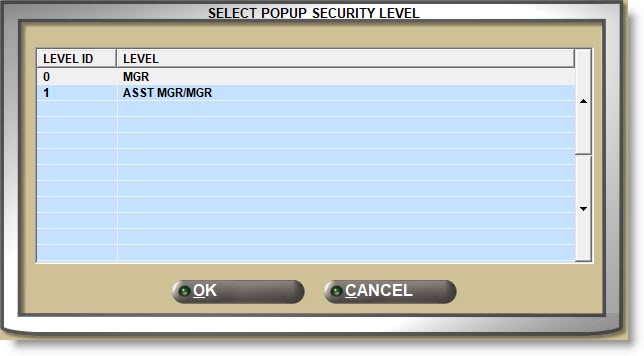
The ‘ACTION’ determines the type of override security needed for the task.
Click the 'ACTION' button to display the 'SELECT POPUP SECURITY ACTION' window to select the action expected:
- '0 PASSWORD REQUIRED (POPUP DISPLAYS)' - (Default) An Override pop-up displays and a manager password is required whenever this task is performed by any employees assigned to the 'PLAN', including employees with the 'MANAGER' flag checked.
- '1 ALLOW USER (NO POPUP DISPLAYS)' - The override security pop-up does not display. Employees are permitted to perform the task without manager approval.
- '2 NEVER ALLOW USER' (NO POPUP DISPLAYS)' - The override security pop-up does not display. The task is not permitted.
- '3 ONLY ALLOW ASST MGR AND MANAGER / PASSWORD REQUIRED FOR OTHER USERS' - The override security pop-up does not display for Assistant Managers or Managers, but does display for all other employees on the 'PLAN'.
- '4 ONLY WARN ASST MGR AND MANAGER / PASSWORD REQUIRED FOR OTHER USERS' - An Override pop-up displays and a manager password is required whenever this task is performed by any employees assigned to the 'PLAN', a notification pop-up opens for Assistant Managers and Managers, however, a password is not needed.
- '5 ONLY ALLOW ASST MGR AND MANAGER / NEVER ALLOW OTHER USERS' - The override security pop-up does not display. The task can be performed by Assistant Managers and Managers only and is not permitted for all other employees.
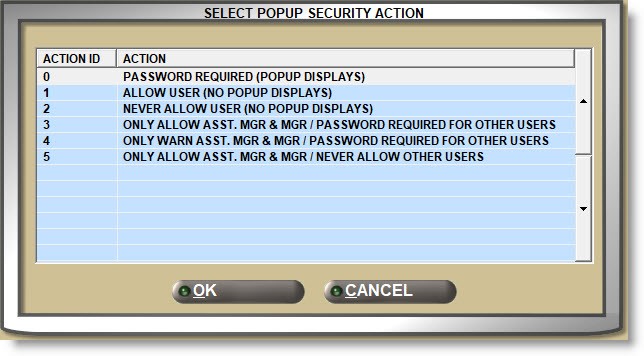
The maximum amount that can be approved must be defined for the following tasks:
- 'PAYING BY CHECK OVER LIMIT'
- 'RETURNING MERCHANDISE OVER LIMIT'
- 'ACCOUNT OVER CREDIT LIMIT - ALLOW CASH BACK OPTION
The limits default to a '0.00' for the above tasks and if not changed, these tasks cannot be approved at Point-of-Sale.
The 'CASHIER LIMIT' specifies the amount at which override approval is required, for all employees that do not have the 'ASST MANAGER' or 'MANAGER' flag checked regardless whether the 'CASHIER' flag is checked or not on the EMPLOYEE SETUP screen.
For example, using the task ‘PAYING BY CHECK OVER LIMIT’, if the 'CASHIER LIMIT' is set at $100.00 and the customer pays with a check, if the check is:
- $100.00 or less, an override approval is not required.
- $101.00 or more, then an override approval is required.
ASST MGR LIMIT
The 'ASST MGR LIMIT' specifies the highest amount that can be approved by employees with the 'ASST MANAGER' field checked on the EMPLOYEE SETUP screen.
MANAGER LIMIT
The 'MANAGER LIMIT' specifies the highest amount that can be approved by employees with the 'MANAGER' field checked on the EMPLOYEE SETUP screen.
For example, using the same ‘PAYING BY CHECK OVER LIMIT’ task, if the 'MANAGER LIMIT' is set to $500.00, when the manager attempts to approve the task for the cashier, if the check is:
- $500.00 or less, the check can be accepted.
- $501.00, the check cannot be accepted.
Saving Changes
APPLY TASK
The 'APPLY TASK' button is enabled when a task is first edited. Click the button to display the task in the lower grid with the changes saved.
UPDATE TASK
The 'UPDATE TASK' button is available when a task that was previously edited is again edited. Click the button to save the changes.
REMOVE TASK
The 'REMOVE TASK' button is available when a task that was previously edited is highlighted in the lower grid. Click the button to revert an edited task back to the 'MANAGER OVERRIDE POPUP DEFAULT' and remove it from the lower grid.
Applied Tasks for MANAGER APPROVAL POPUP Grid
The lower grid displays all edited tasks. All tasks that remain in the upper section continue to use the default.
The grid displays the 'TASK DESCRIPTION', 'LEVEL', 'ACTION', and the 'CASHIER'/'ASST MGR'/'MANAGER LIMIT'. The column labeled 'OPT 3' is for future use.
COPY FROM
To copy the setups from an existing plan, check the ‘COPY FROM’ field and select the 'PLAN' to copy from.
Click the 'COPY' button and tasks from the 'COPY FROM' plan will be copied to the new plan/plan to be modified.
If the displayed task already has edited plans, the system prompts that tasks are already enabled for the 'PLAN' and asks whether to delete them and continue with the copy process or cancel the process.
Answer ‘OK’ to continue.
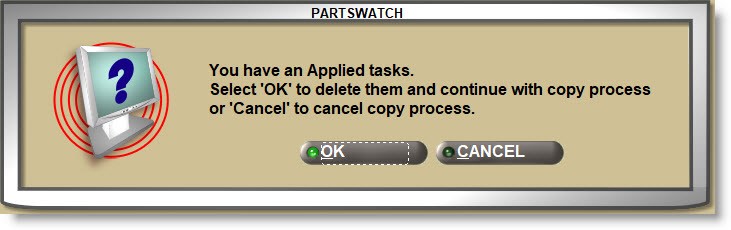
When the copy process is complete, the tasks can be edited as needed.
Using Overrides
The first time the Manager Approval Required popup opens at Point-of-Sale, the 'MGR USER ID' and 'APPROVAL CODE' are both blank and must be entered to approve the task.
Subsequently, for this and any other task displayed for the same user, the previously entered 'MANAGER USER ID' displays, however, the 'APPROVAL CODE' must be entered each time for approval.
The 'MANAGER USER ID' can be changed if another manager is then entering an approval.
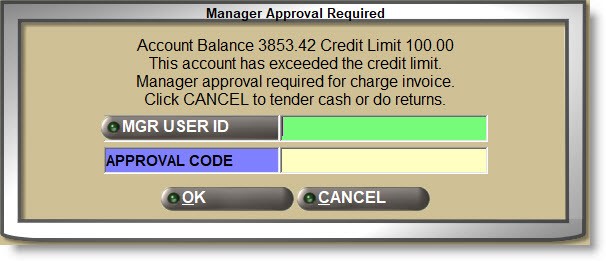
The manager’s 'APPROVAL CODE' is set up on the 'EMPLOYEE SECURITY SETUP' window in the 'Approval Password' field that displays only when the 'MANAGER' flag has been checked for the employee.
If a manager thinks the 'APPROVAL CODE' may have been compromised, the 'MGR' icon on the screen border can be clicked to create a new one.
![]()
Enter up to 4 alphanumeric and special characters in the 'NEW APPROVAL CODE' field for the password and the 'CONFIRM CODE' field will display to confirm it; or click the 'CREATE APPROVAL CODE' button to create a new one and click 'CLOSE'.
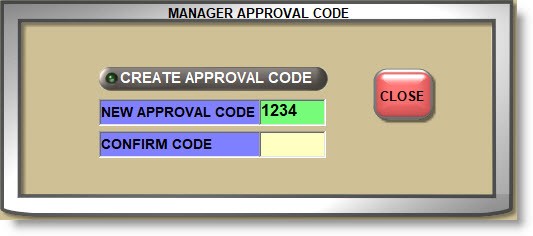
If the Assistant Manager or Manager enters their approval code in the 'Manager Approval Required' pop-up, the invoicing task will continue. If not, the task cannot be performed.