Mailing Labels
The MAILING LABELS screen is used to print customer mailing labels for one, multiple, or all wholesale customers.
Note: Mailing labels cannot be output for retail customers.
Menu Path: Customer, Mailing Labels, MAILING LABELS screen

TEMPLATE
Click the drop-down field and select the 'AVERY' label template from the list or click the 'TEMPLATE' button to display the 'FIND TEMPLATE' window to select a template. Available templates are:
- 'AVERY 5160 - ADDRESS'
- 'AVERY 5161 - ADDRESS'
- 'AVERY 5163 - ADDRESS/SHIPPING'
- 'AVERY 5164 - ADDRESS/SHIPPING'
- 'AVERY 5260 - ADDRESS'
- 'AVERY 5262 - ADDRESS'
- 'AVERY 5389 - INDEX/POST CARD'
Search Criteria
Optionally narrow the labels that are output by any of the following customer setups:
Enter an account number in the 'ACCOUNT' field to print a label for that account. Leave the field blank for all accounts or click the 'ACCOUNT' button to open the 'FIND ACCOUNT' window to select one, multiple, or all accounts.

Leave the field blank for all salespersons or click the 'SALESMAN' button to open the 'BROWSE EMPLOYEES' window to select a salesperson to print labels for all accounts assigned to that salesperson. The window lists all employees, however, if an employee is selected without the 'SALESMAN' checkbox checked, all accounts will be included for labels.
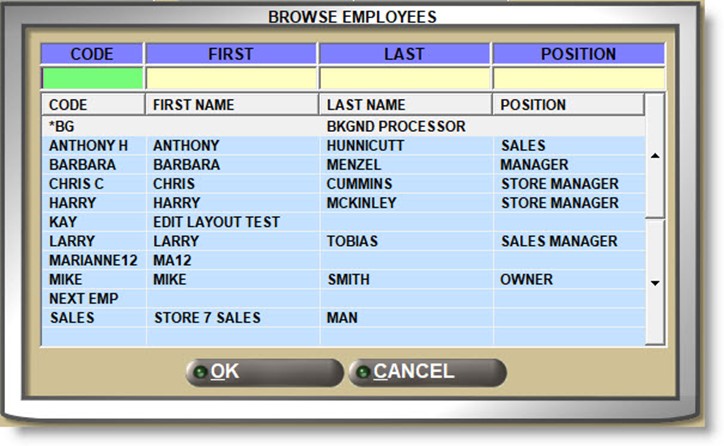
Enter a store number in the 'AGE STORE' field to print a label for all accounts assigned to that 'AGE STORE'. Leave the field blank for all age stores or click the 'AGE STORE' button to open the 'BROWSE LOCATIONS' window to select one, multiple, or all age stores.

Print the labels for the customer's 'BILL TO' or 'DEFAULT SHIP TO' address.
Optionally narrow the labels that are output by clicking the drop-down field to select a value from the following account attributes:
Optionally narrow the labels that are output by entering a value in any of the following account attributes:
- 'ACCT CLASS'
- 'ACCT GROUP'
- 'REPORT GROUP'
- 'STATE'
- 'ZIP'
Optionally narrow the labels that are output by clicking the drop-down field to select *parameters from any of the following account attributes:
- *'LAST PAY' / and date
- *'LAST PAY AMOUNT' / and amount
- *'CREDIT LIMIT' / and amount
- *'LAST SOLD' / and date
- *'CREATE DATE' / and date
*Note: The parameters marked with an asterisk are available for selection. The following parameters are not:
- 'IGNORE'
- '= EQUAL'
- '< LESS THAN'
- '> GREATER THAN'
- '<> NOT EQUAL'
- '<= LESS or EQ' (less or equal)
- '>= GR or EQ' (greater or equal)
Output Sorting
Labels are normally output by 'ACCOUNT NUMBER' or 'ACCOUNT CODE', depending on the 'USE ACCOUNT CODES' setup, in 'ASCENDING' order. The following fields can be used to change the output order:
Determines the value the label output is sorted by.
Click the drop-down field to select the sort order of:
- 'ACCOUNT' (default) - Ordered by Account Number or Account Code, depending on the 'USE ACCOUNT CODES' setup.
- 'NAME '
- 'CITY'
- 'STATE'
SORT ORDER
Determines the order the addresses are arranged in for output:
- 'ASCENDING' - Starting with the first or smallest value. For example, A to Z)
- 'DESCENDING' - Starting with the last or highest value. For example, Z to A)
Click the 'PREVIEW' button to view the labels in the selected template before printing.
PRINT
Click the 'PRINT' button to print the labels.
Each label prints the customer's 'BILL TO' or 'SHIP TO' 'NAME', 'ADDRESS 1', 'ADDRESS 2', 'CITY', 'STATE', and 'ZIP'. Canadian locations display 'PROVINCE' and 'POSTAL CODE'.
If any information is missing, the available information will still print:
- The 1st label shows an example with 'ADDRESS 1' missing.
- The 2nd label shows an example with 'NAME' and 'ADDRESS 1' missing.
- The 3rd label shows an example with 'ADDRESS 1', 'CITY', 'STATE', and 'ZIP' missing.

If 'ADDRESS 2' is not used, 'ADDRESS 1' will print, followed by 'CITY', 'STATE', and 'ZIP' without leaving a space.
- The 1st label shows an example of a 3-line address.
- The 2nd label shows an example of a 4-line address.

RESET
Click the 'RESET' button to clear the selected parameters in order to setup additional mailing labels for output.