Part History
The PART HISTORY screen is used to view part sales histories. Parts can be added, but cannot be edited or deleted from the screen.
Menu Path: Inventory, Part Entry, Part History, PART HISTORY screen
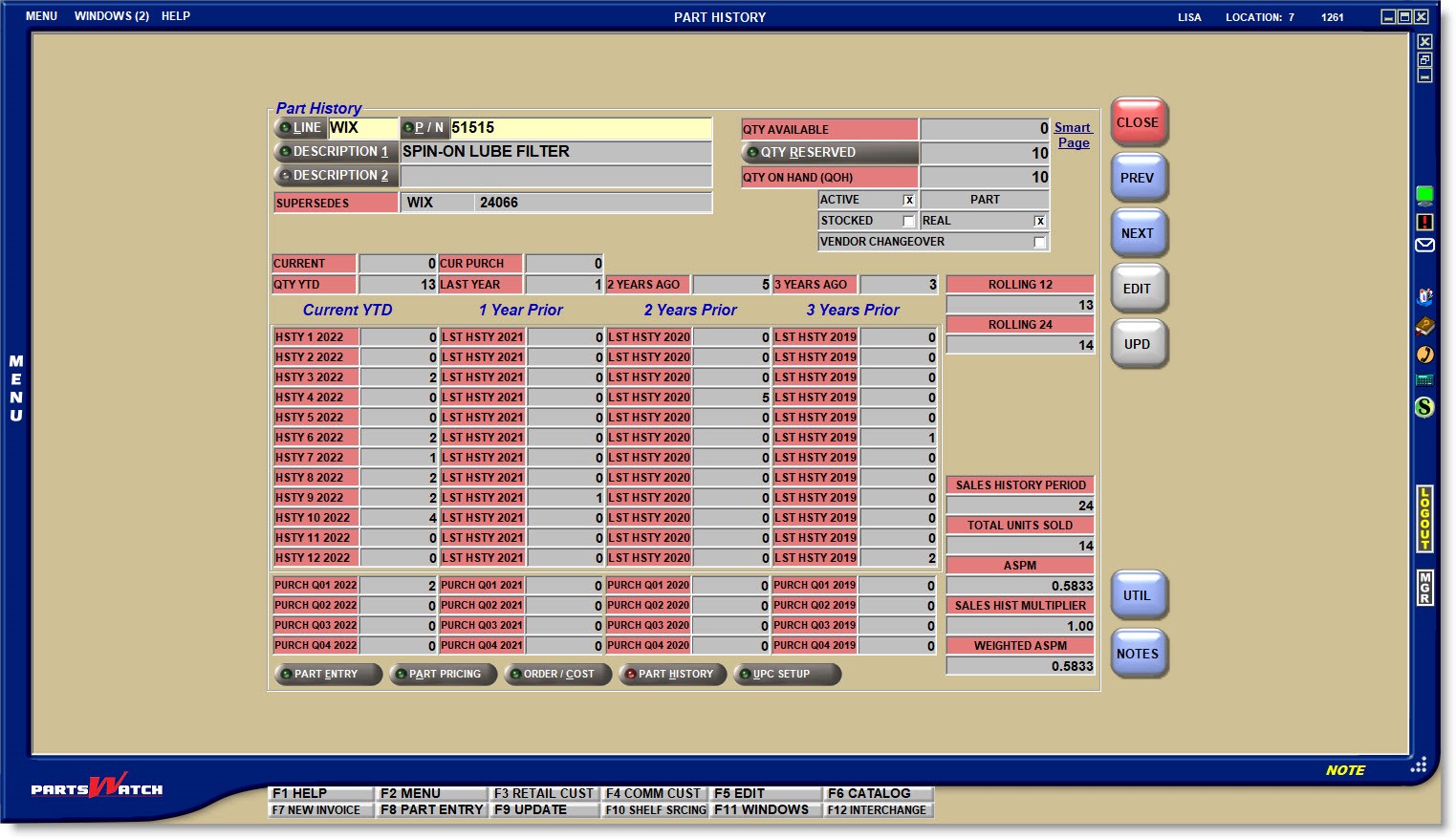
Enter 1-3 alphanumeric characters that represent a valid line code in PartsWatch.
- If the value entered is not a valid Line Code, pressing the 'Enter' key moves the cursor to the 'P/N', however, without a part number, the system opens a pop-up stating that the Line Code is not found.
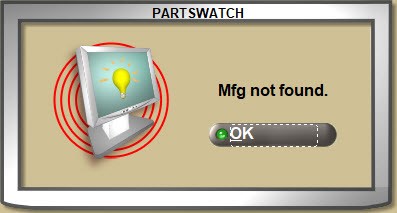
- Click the 'LINE' button to open the 'BROWSE LINE CODES' pop-up to search for a Line Code. Type-ahead functionality can be used to find a Line Code by 'LINE' code, line 'NAME', or line 'DESCRIPTION'.
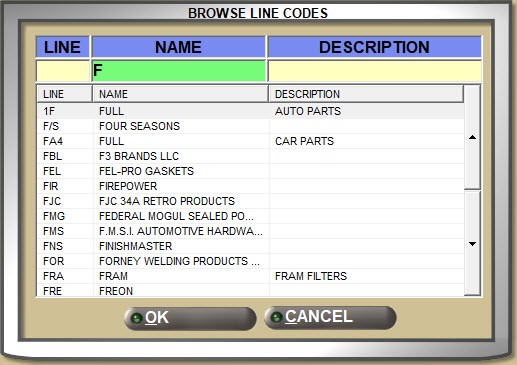
With a 'LINE' displayed:
- Press the 'Enter' key at the 'P/N' field and the first part number from the part table in the Line Code 'SORT CODE' order displays with the part field attributes.
- Enter a valid Part Number in the 'P/N' field and press the 'Enter' key to display the part field attributes for that part.
- The system checks for "stripped" part numbers where letters (A through Z) and numbers (0 through 9) are valid and all other characters are ignored for a part number search.
- If the part number is not found, the system prompts to add it.
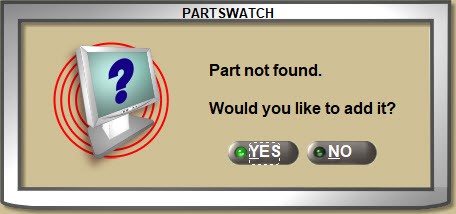
Answer 'YES' and the part is added.
Answer 'NO' and the 'P/N' field clears.
Without a 'LINE' displayed:
- Enter a Part Number and if a single match is found, it will display.
- If more than a single match is found, the 'Available Matches' window opens with all Line Codes that contain the entered part number. Select the correct one to display that Line and Part Number.
- If a match is not found, the cursor remains in the 'P/N' field waiting for a valid input.
Click the 'P/N' button to open the 'FIND PART' window to search for a Part Number with or without a Line Code entered in the 'LINE' field.
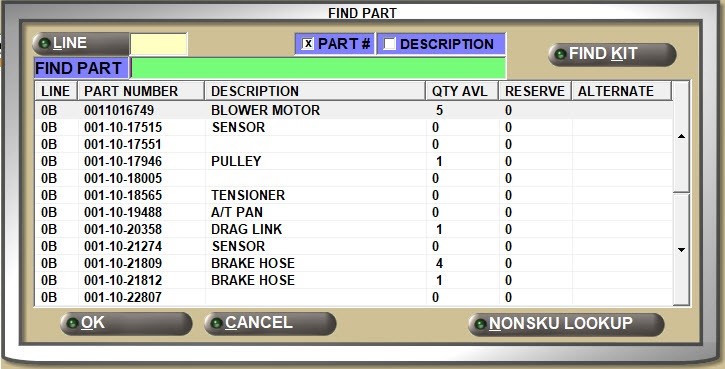
Note: All additional fields are for information only.
Enter up to 255 alphanumeric and special characters that describe the part in focus.
Click the 'DESCRIPTION 1' button to open the 'FIND PART' window to search for parts by description. Focus is on the 'FIND DESC' field in the window.

Enter up to 255 alphanumeric and special characters that describe the part in focus with an additional description that, depending on the process, can be used with or instead of 'DESCRIPTION 1'.
The 'DESCRIPTION 2' button is not enabled for a search and instead, click the 'DESCRIPTION 1' button to locate a part from the 'FIND PART' window by description.
Displays the number of units that are on the shelf and available for sales for the part.
Displays the number of units that are "on reserve" on open sales orders for the part.
Displays the total nuber of parts currently in stock whether on the shelf or on an open sales order.
Additionally, if using the Epicor catalog, and Cover to Cover information is available for the entered 'LINE' and 'P/N', the Cover to Cover link displays instead of Smart Page.
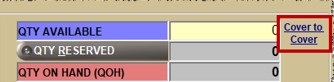
Displays the Line Code and Part Number of the (original) part being replaced if the part in focus supersedes a part.
"Stocked" parts are inventoried, ordered, and kept on the shelf.
"Real" parts are actual, physical parts as opposed to "parts" used for other things, such as coupons.
"Active" parts can be defined however needed. For example, "active" parts might have a min/max and stock quantity while "inactive" parts do not.
The Line Type field does not have a label. Instead, the field displays 'PARTS', 'FREIGHT', 'LABOR', or 'GIFT CARDS' depending on the Line Code 'TYPE' setting.
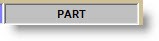
The Vendor Changeover (VCO) process, via the inventory feed, loads "change over" part numbers that replace existing parts, into the old part record as part associations. The field is checked if the part in focus is a VCO part.
Displays the part histories for the current month.
Displays the total quantity of the part in focus that was purchased during the current period.
Displays the part histories for the current year-to-date.
LAST YEAR
Displays the part histories for the previous calendar or fiscal year.
2 YEARS AGO
Displays the part histories for two years before the current calendar or fiscal year.
3 YEARS AGO
Displays the part histories for three years before the current calendar or fiscal year.
ROLLING 12
Displays the part histories for the past 12 months. This value always displays the past 12 months regardless what the current month is.
ROLLING 24
Displays the part histories for the past 24 months. This value always displays the past 24 months regardless what the current month is.
Part History Totals
Depending on the 'AGE INVENTORY' setting on the SYSTEM CLOSE SCHEDULE screen, part histories are either aged 'MONTHLY' or 'QUARTERLY' and display the current year and the previous 3 years.
- Current YTD
- 1 Year Prior
- 2 Years Prior
- 3 Years Prior
If set to 'MONTHLY', the history fields display 12 monthly totals (total # of units sold, less returns) for each year:
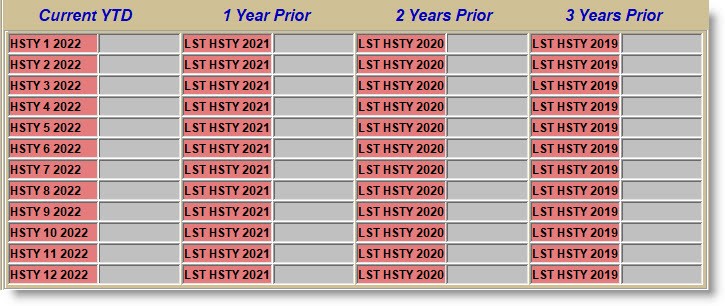
If set to 'QUARTERLY', the history fields display 4 quarterly totals (total # of units sold, less returns) for each year:

Regardless of the 'AGE INVENTORY' setting on the SYSTEM CLOSE SCHEDULE screen, quarterly purchasing histories display for the current and 3 previous years.

SALES HISTORY PERIOD
Displays the Sales History Period being used for order creation. The Sales History Period is the total combined list of individual sales periods that is used when calculating a part’s average sales per month. This value is typically the number of months in the period.
The Sales History Period is defined in the STORE PURCHASING SETUP screen. For individual lines, it can also be set in the LINE CODE ORDER SPECIFICS screen as an override to the store setting. Changes made to either setting will not affect calculations until the next end of month close.
Note: If the part’s create date is later than either of the Sales History Period setups, the number shown here might be less until the part history again ages to meet the Sales History Period defined. For example: if the part was added to inventory in January and it is now July, the Sales History Period will display 6 months since it doesn’t have enough sales history for 24 months.
TOTAL UNITS SOLD
Displays the total quantity of the selected part sold during the Sales History Period.
Note: The value is calculated at the previous End-of-Month close.
ASPM (Average Sales Per Month)
Displays the average number of units sold (less returns and UNDOs) for a part within a fiscal or calendar monthly period. The number is typically fractional (e.g. 2.3 or 4.7) and standard rounding rules are used to calculate a part’s order or return order quantity (e.g. 2.3 would be 2 and 4.7 would be 5).
Displays the Average Sales Per Month, which is calculated by dividing the value of 'TOTAL UNITS SOLD' by the value of 'SALES HISTORY PERIOD', and rounding the result to four decimal places.
SALES HIST MULTIPLIER
Displays the Sales History Multiplier set up on the on the STORE PURCHASING SETUP screen and used for Overstock order creation.
WEIGHTED ASPM (Average Sales Per Month)
Displays the Weighted ASPM, and is calculated by multiplying the 'ASPM' by the 'SALES HISTORY MULTIPLIER' on the 'Overstock' tab on the STORE PURCHASING SETUP screen; unless there is a 'SALES HISTORY MULTIPLIER' value not equal to 0.00 set up on the LINE CODE ORDER SPECIFICS screen.
When parts are ordered using the Weighted ASPM, the quantity ordered may be reduced as it does take into account any parts that are already in stock or on order (unless corresponding settings to ignore these are checked when creating the PO).