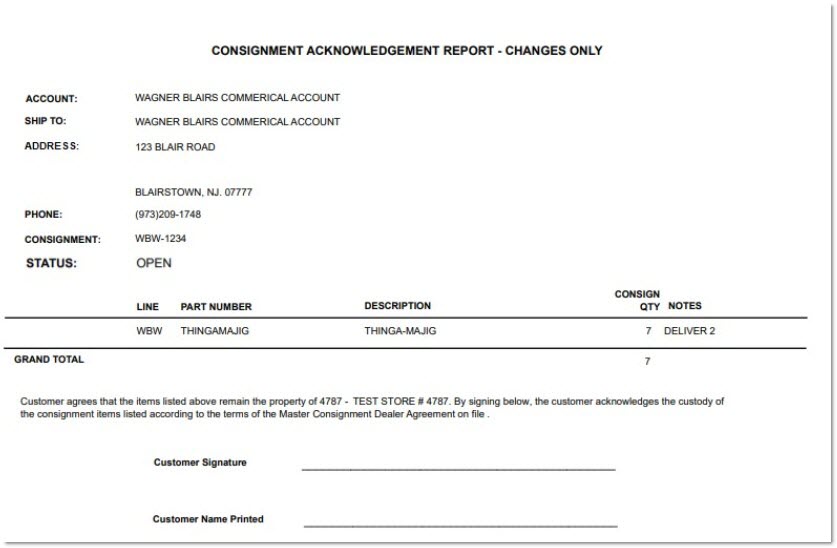Consignment Reports
The Consignment Reports screen outputs reports that analyze consignments by part and by account.
Menu Path: Reports, Consignment Reports, Consignment Reports screen
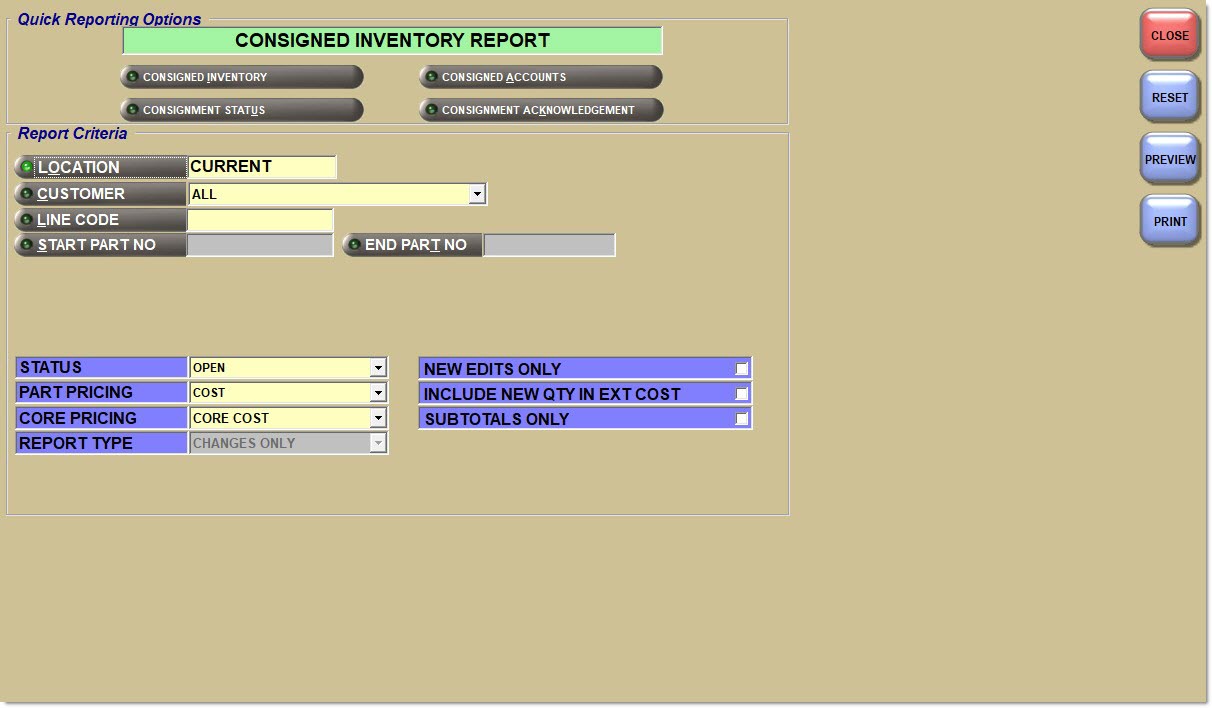
Quick Reporting Options
Outputs a report that reports consigned parts by location, line and part number.
Consigned Accounts
Outputs a report that reports consigned parts by location, customer and ship to.
Consignment Status
Outputs a report that reports consigned parts' status, whether opened or closed.
Consignment Acknowledgment
Outputs a report that reports consigned parts after consigned part information is imported and the 'Update Stock' button is clicked on the Consignment Setup screen.
Report Criteria
Location
Allows for selection of a location from a browser window.
Multi-Location
Allows for selection of the multi-store report options.
Options are:
-
'Summary'
-
'Consecutive' (default)
Customer
Allows for the selection of a customer from the drop-down field.
All customers with consignments are available from the drop-down regardless of the location the consignment is set up in. Since customer are set up per location, the selected customer is reported with the selected location.
Note: The consignment location must be selected with the customer or 'All' locations must be selected in the order to output the report.
Note: The 'Customer' button is unavailable.
Line Code
Allows for the selection of line codes from the browser button and field.
Note: If the selected line code is not on a consignment, no data will be output in the report.
Start Part No
Allows for selection of the beginning of a part number range if a single 'Line Code' is selected.
End Part No
Allows for selection of the end of a part number range if a single 'Line Code' is selected.
Status
Used to select the status type of consignments to be output in the report.
Options are:
-
'Closed'
-
'Draft'
-
'Open' (default)
New Edits Only
When checked, outputs only consigned parts with a value in the 'New Qty' column. Any consigned parts with the 'New Qty' column value of blank are not printed.
When unchecked, outputs all consigned parts in the report.
Part Pricing
Allows for selection of a user-created price level. Uses default 'Part Pricing Default' from the System General Setup screen.
Include New Qty in Ext Cost
When checked, totals the 'New Qty' and the 'Consign Qty' in the 'Ext Cost $' field.
When unchecked, only includes the 'Consign Qty' in the total.
Core Pricing
Allows for selection of a created price level. Uses default 'Core Pricing Default' from the System General Setup screen.
Report Type
Drop-down that determines which type of 'Consignment Acknowledgment Report' to print.
Options are:
-
'All Parts' - Displays all parts on an imported consignment after the 'Update Stock' button is clicked on the Consignment Setup screen.
-
'Changes Only' - Displays only the changes on an imported consignment after the 'Update Stock' button is clicked on the Consignment Setup screen.
Subtotals Only
When checked, only totals are output for all consignments for all stores.
When unchecked, both totals and details are output for all consignments for all stores.
Consigned Inventory Report
The 'Consigned Inventory Report' provides a view of all parts on consignment by store, by line and across all accounts and ship to addresses, without displaying any accounts and ship to addresses.
There are six reporting combinations that yield six different output versions of this report. They are:
-
Single store with both sub-totals and details.
-
Single store with sub-totals only.
-
Multi-store consecutive with both sub-totals and details.
-
Multi-store consecutive with sub-totals only.
-
Multi-store summary with both sub-totals and details.
-
Multi-store summary with sub-totals only.
The following is an example of the 'Consigned Inventory Report'.
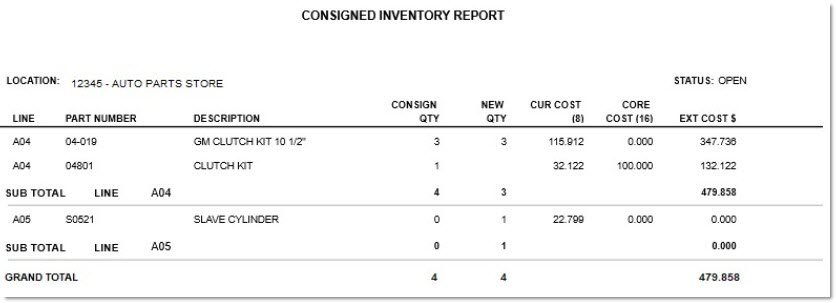
Consigned Accounts Report
The 'Consigned Accounts Report' displays parts consigned per store and account.
There are six reporting combinations that yield six different output versions of this report. They are:
-
Single store with both sub-totals and details.
-
Single store with sub-totals only.
-
Multi-store consecutive with both sub-totals and details.
-
Multi-store consecutive with sub-totals only.
-
Multi-store summary with both sub-totals and details.
-
Multi-store summary with sub-totals only.
The following is an example of the 'Consigned Accounts Report'.
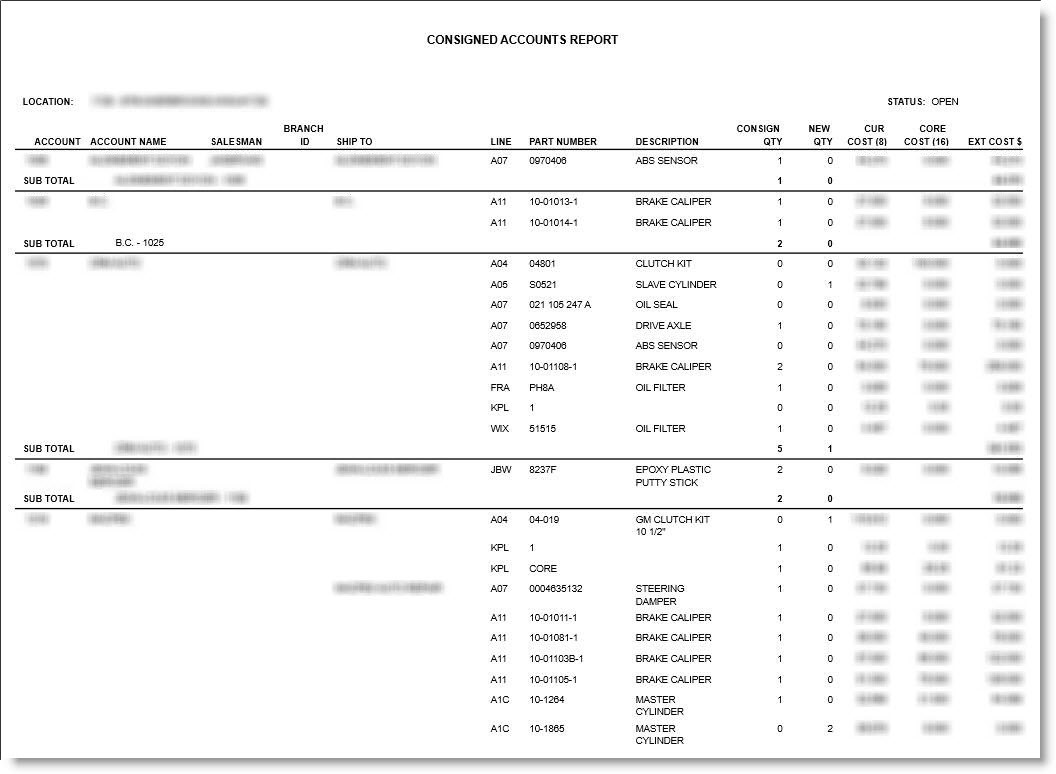
Consignment Status Report
The following is an example of the 'Consignment Status Report':
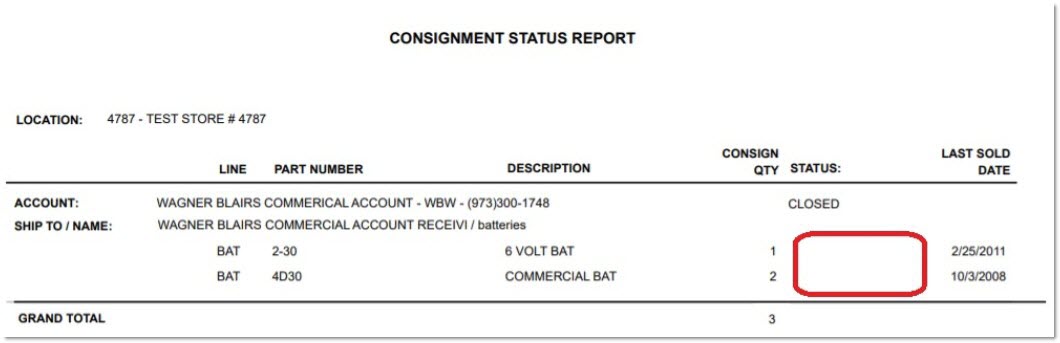
Consignment Acknowledgment Report - All Parts
The following is an example of the 'Consignment Acknowledgement Report - All Parts':
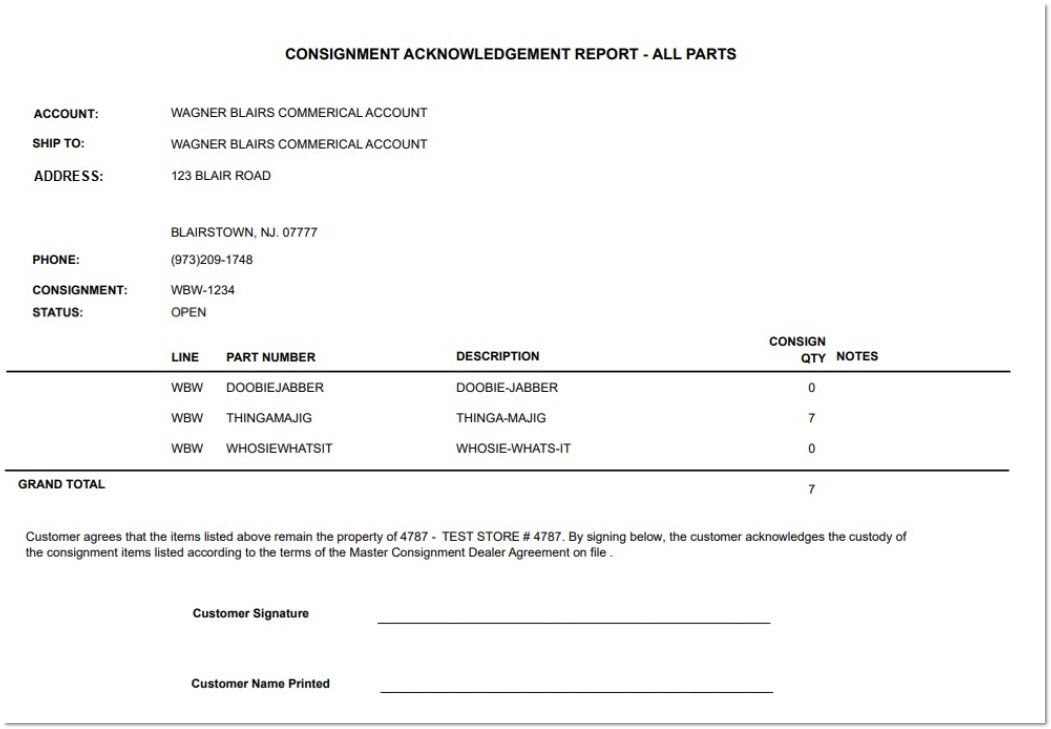
Consignment Acknowledgment Report - Changes Only
The following is an example of the 'Consignment Acknowledgement Report - Changes Only':