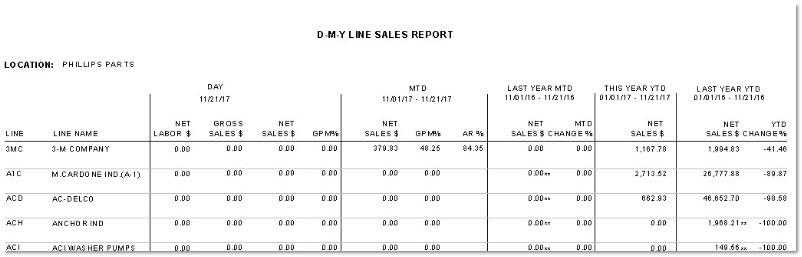D-M-Y Store Sales Report
The D-M-Y Store Sales Report screen is used to preview and print the 'D-M-Y Store Sales Report', which reports sales for the current day, month-to-date and last year’s month-to-date compared to this year’s month-to-date for a single store or multiple stores.
Menu Path: Reports, Financial, D-M-Y Store Sales, D-M-Y Store Sales Report screen
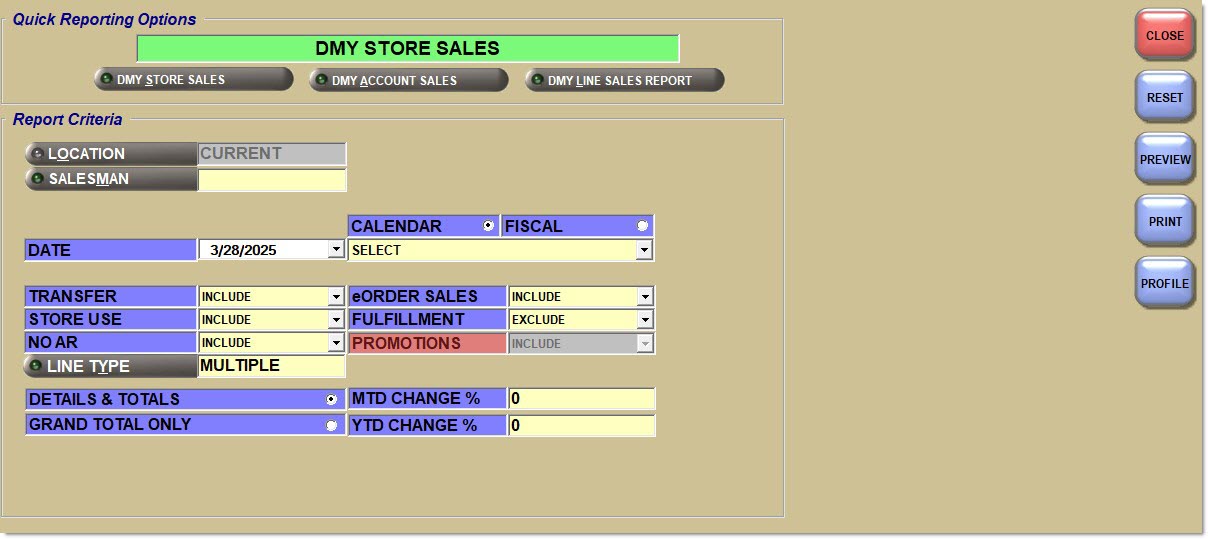
Quick Reporting Options
DMY Store Sales
Reports store sales for the current day, month-to-date and last year's month-to-date compared to this year's month-to-date for a single store or multiple stores.
DMY Account Sales
Reports account sales for the current day, month-to-date and last year's month-to-date compared to this year's month-to-date for a single store or multiple stores.
DMY Line Sales Report
Reports Line Codes that have had invoiced part sales and/or returns within any of the reported periods ('Day', 'MTD', 'Last Year MTD', 'This Year YTD', and 'Last Year YTD').
Report Criteria
Location
Filters the report by the selected store location(s). Access to locations is based on User Security. Click the button to display the 'Browse Locations' window to search for a specific location or multiple locations. Defaults to the currently logged in store. Accelerator key is 'L'.
Salesman
Filters the report by the selected salesman. Displays the 'Browse Employees' window, when clicked.
To obtain subtotals for each salesman, add the report to Task Scheduler once for each salesman.
Date
Filters by the reporting date. Defaults to the current date. Can be populated manually or by using the 'Calendar' or 'Fiscal' buttons by selecting a period from the 'Select' drop-down(s). Automatically populates with the appropriate date when a 'Calendar' or 'Fiscal' option is selected in the respective 'Select' field.
When saving as a profile, using the relative date option is recommended rather than selecting dates from the pop-up calendar as the profile stores the fixed date range and then, whenever the report is run using the saved profile the report's, output always contains the same information for that fixed date range only.
Calendar
Uses Relative Calendar dates, when selected. Works in conjunction with the 'Start Date' and 'End Date' fields.
When 'Calendar' is selected, this report provides just two relative date options: 'Today' and 'Yesterday'.
-
'Day' columns report figures for either today or yesterday based on the selection.
-
'MTD' columns report figures for the first day of the month through either today or yesterday (and same month to date of the previous year) based on the selection.
-
'YTD' columns report from the first day of the last year closed, to the current date of the last year closed.
Fiscal
Uses Relative Fiscal dates, when selected. Works in conjunction with the 'Start Date' and 'End Date' fields.
When 'Fiscal' is selected, this report provides just four fiscal relative date options: 'Last Daily Close', 'Last Weekly Close', 'Last Monthly Close', and 'Last Yearly Close'.
-
'Day' columns report figures for the first day of the fiscal period selected.
-
'MTD' columns report figures the first day of the period selected to the current day (for that month this year and last year).
-
'YTD' columns report the first day of the last year closed to the current date of the last year closed.
Note: Fiscal Periods refer to the most recently completed (closed) instance.
Transfer
Determines whether transactions with an 'Account Type' of 'Transfer' are reported.
Options are:
- 'Exclude'
- 'Include' (Default)
- 'Only'
Store Use
Determines whether transactions with an 'Account Type' of 'Store Use' are reported.
Options are:
- 'Exclude'
- 'Include' (Default)
- 'Only'
No AR
Determines whether transactions with 'Account Control' of 'No AR' are reported.
Options are:
- 'Exclude' (Default) - Reports all accounts except those with the 'Account Control' field set to 'No AR'.
- 'Include' - Reports all accounts regardless whether the 'Account Control' field is set to 'No AR' or not.
- 'Only' - Reports only accounts with 'Account Control' field set to 'No AR'.
Line Type
Filters by the line type of part, as set in the 'Type' field in the Line Code Entry screen.
Click the button to display the 'Line Types' pop-up used to select specific line type(s).
Options are:
-
'Freight'
-
'Gift Cards'
-
'Labor'
-
'Parts'
Include any 'Line Type' by checking the box(es). Check the checkbox in the header to report all line types. Uncheck the checkbox in the header to deselect all line types.
-
When all are checked, 'All'displays in the 'Line Type' field.
-
When more than one but less than all types are checked, 'Multiple' displays in the 'Line Type' field.
-
When only a single line type is checked, that type displays in the 'Line Type' field.
Note: Reports both gift cards and merchandise cards when 'Gift Cards' is selected.
Internet Sales
Determines whether Internet sales are reported.
Options are:
-
'Include' - Reports Internet sales and store sales.
-
'Exclude' - Does not report Internet sales.
-
'Only' - Only reports Internet sales.
Fulfillment
Determines whether fulfillment orders are reported.
Options are:
-
'Include' - Reports fulfillment orders.
-
'Exclude' - Does not report fulfillment orders.
-
'Only' - Only reports fulfillment orders.
Promotions
Drop-down menu that allows for the ability to report promotional sales.
Selections are:
-
'Include' - Outputs the selected report with all parts from regular as well as promotional sales.
-
'Exclude' - Outputs the selected report with regular sales only.
-
'Only' - Outputs the selected report with promotional sales only.
MTD Change %
Filters based on the Month to Date Change percent.
Options are:
-
'Blank' - Reports all store or account records unless other criteria are entered to filter the records.
-
'1000 to -1000' (whole number only)
When a positive number is entered, only store or account records that have a percentage MTD increase change that is equal to or greater than that number displays in the report.
When a negative number is entered, only store or account records that have a percentage MTD decrease change that is equal to or greater than that number displays in the report.
When a number is entered in the 'YTD Change %' field as well, a pop-up displays stating "Cannot enter a change percentage for both the MTD and YTD fields".
YTD Change %
Filters based on the Year to Date Change percent.
Options are:
-
'Blank' - Reports all store or account records unless other criteria are entered to filter the records.
-
'1000 to -1000'
When a positive number is entered, only store or account records that have a percentage YTD increase change that is equal to or greater than that number displays in the report.
When a negative number is entered, only store or account records that have a percentage YTD decrease change that is equal to or greater than that number displays in the report.
When a number is entered in the 'MTD Change %' field as well, a pop-up displays stating "Cannot enter a change percentage for both the MTD and YTD fields".
Details & Totals
Displays a list of each selected store followed by a total of all selected stores.
Grand Total Only
Displays a single total, which is a total of all selected stores.
D-M-Y Store Sales Report
The 'D-M-Y Store Sales Report' displays store sales for the current day, month-to-date and last year's month-to-date compared to this year's month-to-date for a single store or multiple stores.
The following is an example of the 'D-M-Y Store Sales Report' with 'Details & Totals':
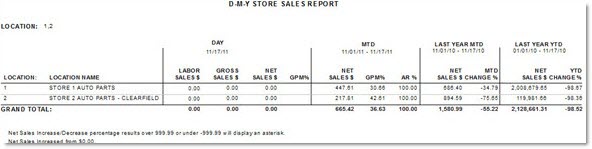
D-M-Y Account Sales Report
The 'D-M-Y Account Sales Report' displays account sales for the current day, month-to-date and last year's month-to-date compared to this year's month-to-date for a single store or multiple stores.
The following is an example of the 'D-M-Y Account Sales Report' with 'Details & Totals':
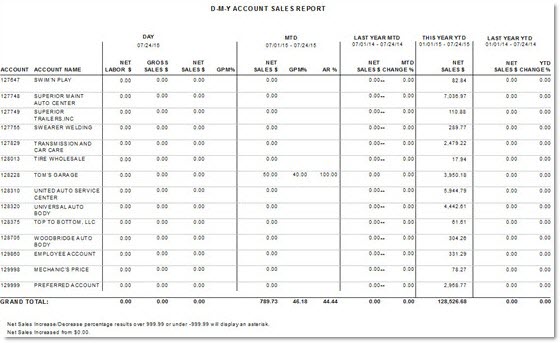
D-M-Y Line Sales Report
The following is an example of the 'D-M-Y Line Sales Report':