Line Sales Report
The Line Sales Report screen is used to generate the 'Line Sales Report' that is used to report on the sales for the various lines. The report can be run for all lines or a particular line to view sales and related sales data by specific manufacturer.
Menu Path: Reports, Financial, Line Sales, Line Sales Report screen
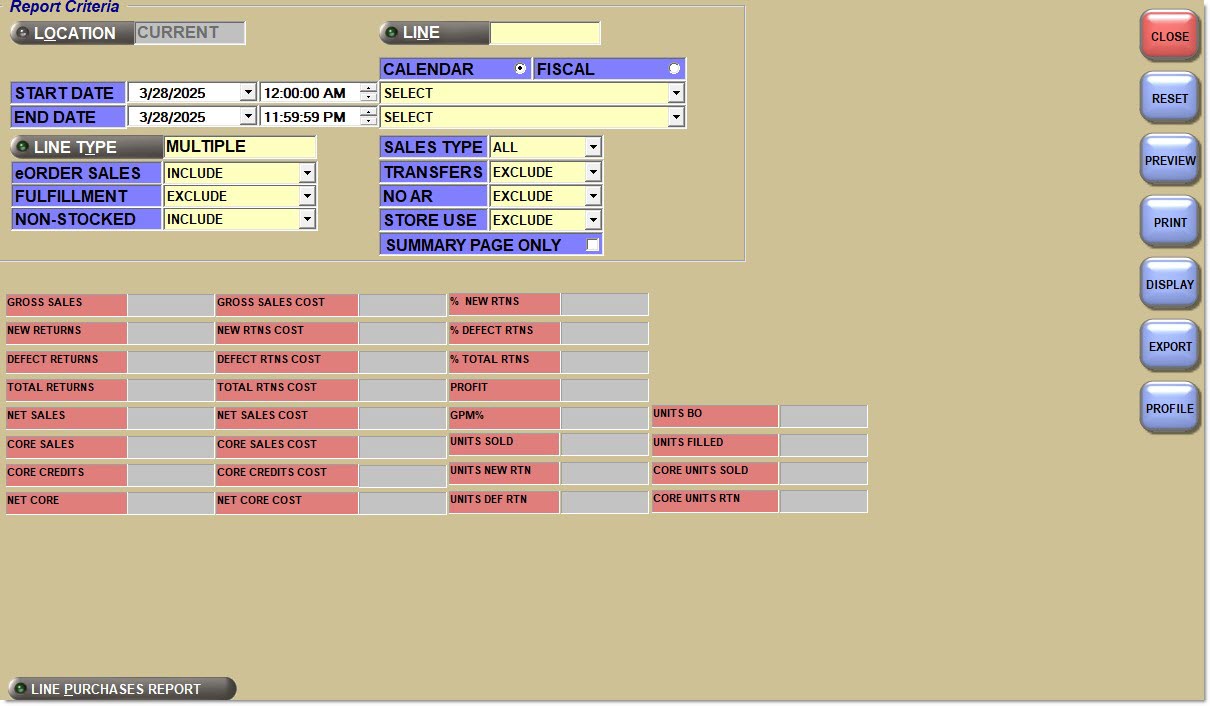
Report Criteria
Location
Filters the report by the selected location. Click the button to display the 'Browse Locations' window to search available store locations. When multiple locations are selected, the word 'Multiple' displays in the field. Defaults to current location.
Line Code
Filters by a line code. Click the button to display the 'Browse Line Codes' window to search for a line code. Enabled when reporting All Purchases and Direct.
Start Date
Specifies the start date and time to report data by a range of accounts. Click the small down arrow to display a calendar. Click the desired date to select. Use the small left and right arrows to display previous/next months. Transactions created or submitted within the date range display. Enter a check mark in the field to report sales for a certain period. Displays all transactions, when unchecked. Defaults to current date.
Automatically populates with the appropriate date when a 'Calendar' or 'Fiscal' option is selected.
When saving as a profile, using the relative date option is recommended rather than selecting dates from the pop-up calendar. If the profile is saved with a fixed date range, then whenever the report is run using the saved profile, the report's output always contains the same information for that fixed date range only. If the profile is saved with a relative date range, the dates are adjusted based on when the report is run.
End Date
Specifies the end date and time to report data by a range of accounts. Click the small down arrow to display a calendar. Click the desired date to select. Use the small left and right arrows to display previous/next months. Transactions created or submitted within the date range display. Enter a check mark in the field to report transactions for a certain period. Displays all transactions, when unchecked. Defaults to current date.
Automatically populates with the appropriate date when a 'Calendar' or 'Fiscal' option is selected.
When saving as a profile, using the relative date option is recommended rather than selecting dates from the pop-up calendar. If the profile is saved with a fixed date range, then whenever the report is run using the saved profile, the report's output always contains the same information for that fixed date range only. If the profile is saved with a relative date range, the dates are adjusted based on when the report is run.
Calendar
Uses Relative Calendar dates, when selected. Works in conjunction with the 'Start Date' and 'End Date' fields.
Fiscal
Uses Relative Fiscal dates, when selected. Works in conjunction with the 'Start Date' and 'End Date' fields.
Note: Fiscal Periods refer to the most recently completed (closed) instance.
Line Type
Filters by a line type, as set in the 'Type' field in the Line Code Entry screen.
Click the button to display the 'Line Types' pop-up used to select specific line type(s).
Options are:
-
'Freight'
-
'Gift Cards'
-
'Labor'
-
'Parts'
Include any 'Line Type' by checking the box(es). Check the checkbox in the header to report all line types. Uncheck the checkbox in the header to deselect all line types.
-
When all are checked, 'All' displays in the 'Line Type' field.
-
When more than one but less than all types are checked, 'Multiple' displays in the 'Line Type' field.
-
When only a single line type is checked, that type displays in the 'Line Type' field.
Note: Reports both gift cards and merchandise cards when 'Gift Cards' is selected.
Internet Sales
Determines whether Internet sales are reported.
Options are:
-
'Include' - Reports Internet sales. (Default)
-
'Exclude' - Does not report Internet sales.
-
'Only' - Only reports Internet sales.
Fulfillment
Determines whether fulfillment orders are reported.
Options are:
-
'Include' - Reports fulfillment orders.
-
'Exclude' - Does not report fulfillment orders. (Default)
-
'Only' - Only reports fulfillment orders.
Non-Stocked
Determines whether non-stocked parts are reported.
Options are:
-
'Include' - Reports sales and inventory values for non-stocked parts and stocked parts.
-
'Exclude' - Does not report sales and inventory values for non-stocked parts.
-
'Only' - Only reports sales and inventory values for non-stocked parts.
Sales Type
Filters by the Sales Type.
Options are:
-
'All' (Default)
-
'Chg' (Charge)
-
'Csh' (Cash)
-
'Und' (Undo)
Transfer
Determines whether accounts with 'Account Type' of 'Transfer' are reported.
Options are:
-
'Include' (Default)
-
'Exclude'
-
'Only'
No AR
Determines whether accounts with the 'Account Control' of 'No AR' are reported.
Options are:
-
'Exclude' - Reports all accounts except those with the 'Account Control' field set to 'No AR'. (Default)
-
'Include' - Reports all accounts regardless whether the 'Account Control' field is set to 'No AR' or not.
-
'Only' - Reports only accounts with the 'Account Control' field set to 'No AR'.
Store Use
Determines whether accounts with 'Account Type' of 'Store Use' are reported.
Options are:
-
'Exclude'
-
'Include' (Default)
-
'Only'
Summary Page Only
Displays the summary page of the selected report only, when checked.
Gross Sales
Reports taxable and non-taxable sales. Does not include Disposal Fees (or any other fees), Labor, Freight, or Tax.
Formula: Gross Sales = (Taxable Sales + Non-Taxable Sales)
The 'Include Core in GPM%' flag in the Store General Setup screen, 'Report GPM%' tab, determines whether Cores are included in this figure.
New Returns
Reports the amount of all returns for new resellable parts.
Defect Returns
Reports the amount of all returns of damaged parts.
Total Returns
Reports the sum of new and defective returns. Core Returns will also be included in the total when 'Include Core in GPM%' flag is set to checked in the Store General Setup screen, 'Report GPM%' tab. Labor and Freight Returns are not included.
Net Sales
Reports the invoice value of sales after deducting customer discounts and returns. Based on defined settings, this amount may also include Core sales and Delivery Surcharges. Contains part sales only; does not include Labor or Freight Sales. Does not include any Fees, such as Disposal or Restocking, or any Taxes. Always have all Discounts (on Part sales) applied, including Plan Discounts, POS Discounts and Invoice Discounts.
Formula: Part Sales – Discounts (on Part Sales) – Total Returns
Core Sales
Reports core part sales amount.
Core Credits
Reports core credits amount.
Net Core
Reports net core amount.
Formula: Core Sales – Core Returns
Gross Sales Cost
Reports cost of sales amount.
New Rtns Cost
Reports the cost of new returns.
Defect Rtns Cost
Reports the cost of defect returns.
Total Rtns Cost
Reports of total cost of returns.
Net Sales Cost
Reports the total net cost of all parts sold to customers, after excluding all customer-returned parts. Based on defined settings, this amount may also include the total net cost of all core parts sold to customers, after excluding all customer-returned core parts. Based on a setting, either Part Cost or Adjusted Cost is used.
Core Sales Cost
Reports the cost of core sales.
Core Credits Cost
Reports the cost of core credits.
Net Core Cost
Reports the cost of all core parts sold less the cost of all core parts returned amount.
Formula: Core Sales Cost – Core Returns Cost
% New Rtns
Reports new returns percentage.
% Defect Rtns
Reports defect returns percentage.
% Total Rtns
Reports total returns percentage.
GPM%
Reports gross profit margin percentage.
Formula: Profit / Net Sales
Units Sold
Reports the number of units sold.
Units New Rtn
Reports the number of new returns.
Units Def Rtn
Reports the number of defect returns.
Units BO
Reports the number of units on back order.
Units Filled
Reports the number of units filled. Back order units filled are not updated until the Pick is finalized as an invoice.
Core Units Sold
Reports the number of core units sold.
Core Units Rtn
Reports the core units returned.
Line Sales Report
The following is an example of the 'Line Sales Report'.
Note: A triple asterisk (***) in the 'Line' field represents sales to any line code that is flagged as Not-In-File (NIF).
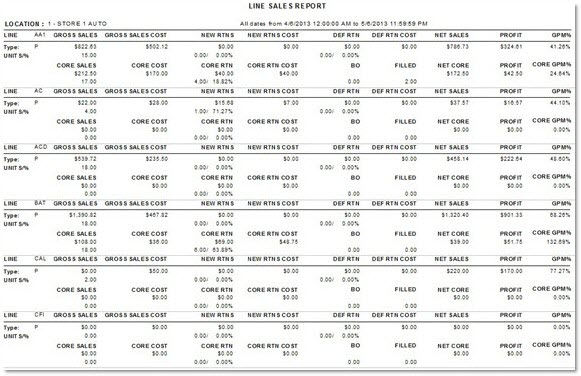
Procedure to Generate a Line Sales Report
To generate a 'Line Sales Report', follow the steps below:
-
From the Menu, select Purchasing, Reports, Financial, Line Sales. The Line Sales Report screen displays.
-
Select the desired criteria in the 'Report Criteria' section.
-
Click 'Display'. The results populate the appropriate fields in the lower portion of the screen.
-
Adjust criteria, as needed.
-
Click 'Preview' to preview the report prior to printing.
-
Click 'Print' to send the report to the default printer.
-
Click 'Export' to save the report to a file.