Sales By Account Group Report
The Sales By Account Group Report screen is used to generate the 'Sales By Account Group Report'. The 'Sales By Account Group Report' reports by one of many offered account attribute selections.
Menu Path: Reports, Financial, Sales By Acct Group, Sales By Account Group Report screen
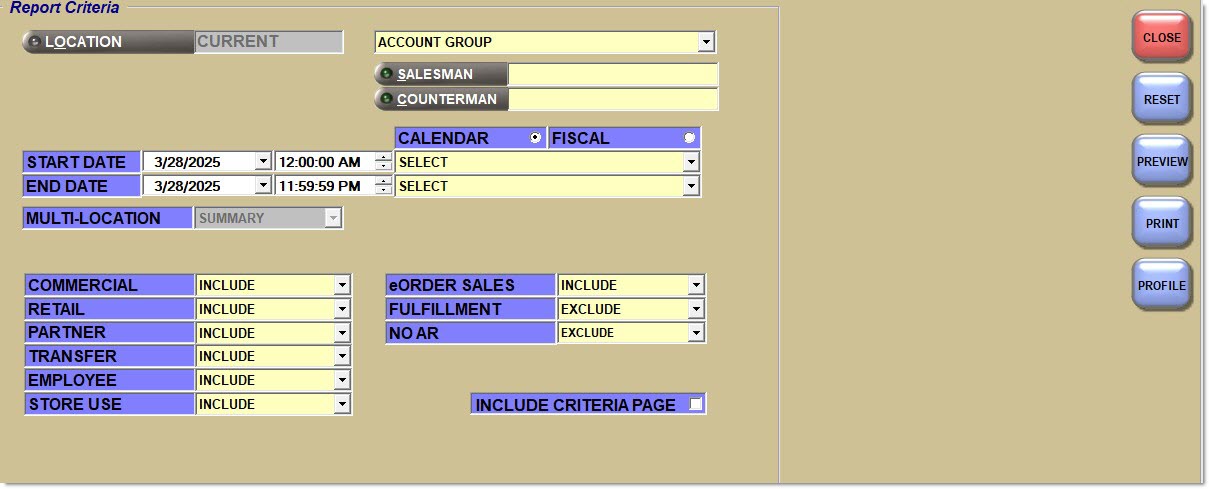
Report Criteria
Location
Indicates the store location of the reporting. Defaults to the location the system is currently logged into. Click the button to display the 'Browse Locations' window to select location. Allows for multi-location selection based on User Security permission.
[Drop Down]
Filters the report by the selected criteria.
Options are:
-
'Account Group' (Default)
-
'Report Group'
-
'Store'
-
'Zip Code'
-
'Bill To State'
-
'Ship To State'
-
'Account Number'
-
'Account Name'
-
'Salesman'
-
'Counterman'
-
'Pricing Group'
-
'Pricing Model'
Sales from accounts that do not have the selected category field populated are reported as 'Unspecified'.
Filters the report by the selected salesman. Displays the 'Browse Employees' window, when clicked. Defaults to 'All'.
Can be used in conjunction with 'Counterman'. When both fields are used, sales for accounts with the Salesman assigned, credited to the Counterman, are reported.
For ease in obtaining subtotals for each salesman, add the report to Task Scheduler once for each salesman.
Filters only the sale transactions created by a single counterman. Defaults to 'All'.
Can be used in conjunction with 'Salesman'. When both fields are used, sales for accounts with the Salesman assigned, credited to the Counterman, are reported.
Start Date
Specifies the start date and time to report data by a range of accounts. Click the small down arrow to display a calendar. Click the desired date to select. Use the small left and right arrows to display previous/next months. Transactions created or submitted within the date range display. Enter a check mark in the field to report sales for a certain period. Displays all transactions, when unchecked. Defaults to current date.
Automatically populates with the appropriate date when a 'Calendar' or 'Fiscal' option is selected.
When saving as a profile, using the relative date option is recommended rather than selecting dates from the pop-up calendar. If the profile is saved with a fixed date range, then whenever the report is run using the saved profile, the report's output always contains the same information for that fixed date range only. If the profile is saved with a relative date range, the dates are adjusted based on when the report is run.
End Date
Specifies the end date and time to report data by a range of accounts. Click the small down arrow to display a calendar. Click the desired date to select. Use the small left and right arrows to display previous/next months. Transactions created or submitted within the date range display. Enter a check mark in the field to report transactions for a certain period. Displays all transactions, when unchecked. Defaults to current date.
Automatically populates with the appropriate date when a 'Calendar' or 'Fiscal' option is selected.
When saving as a profile, using the relative date option is recommended rather than selecting dates from the pop-up calendar. If the profile is saved with a fixed date range, then whenever the report is run using the saved profile, the report's output always contains the same information for that fixed date range only. If the profile is saved with a relative date range, the dates are adjusted based on when the report is run.
Calendar
Uses Relative Calendar dates, when selected. Works in conjunction with the 'Start Date' and 'End Date' fields.
Fiscal
Uses Relative Fiscal dates, when selected. Works in conjunction with the 'Start Date' and 'End Date' fields.
Note: Fiscal Periods refer to the most recently completed (closed) instance.
Multi-Location
Indicates the multi-store reporting. Field is only available when two or more locations are selected in the 'Location' field.
Options are:
'Summary' - Reports all selected locations totaled together as a single total per field.
'Consecutive' - Reports each selected location individually, one location after the other, followed by a Grand Total.
'Comparative' - Reports each selected location as a separate row, stacked against each other, to allow comparison of the data.
Commercial
Determines whether accounts with 'Account Type' of 'Commercial' are reported.
Options are:
-
'Exclude'
-
'Include' (Default)
-
'Only'
Retail
Determines whether accounts with 'Account Type' of 'Retail Main' are reported.
Options are:
-
'Exclude'
-
'Include' (Default)
-
'Only'
Partner
Determines whether accounts with 'Account Type' of 'Partner' are reported.
Options are:
-
'Exclude'
-
'Include' (Default)
-
'Only'
Transfer
Determines whether accounts with 'Account Type' of 'Transfer' are reported.
Options are:
-
'Exclude'
-
'Include' (Default)
-
'Only'
Employee
Determines whether accounts with 'Account Type' of 'Employee' are reported.
Options are:
-
'Exclude'
-
'Include' (Default)
-
'Only'
Store Use
Determines whether accounts with 'Account Type' of 'Store Use' are reported.
Options are:
-
'Exclude'
-
'Include' (Default)
-
'Only'
Internet Sales
Determines whether Internet sales are reported.
Options are:
-
'Include' - Reports Internet sales. (Default)
-
'Exclude' - Does not report Internet sales.
-
'Only' - Only reports Internet sales.
Fulfillment
Determines whether fulfillment orders are reported.
Options are:
-
'Include' - Reports fulfillment orders.
-
'Exclude' - Does not report fulfillment orders. (Default)
-
'Only' - Only reports fulfillment orders.
No AR
Determines whether accounts with the 'Account Control' of 'No AR' are reported.
Options are:
-
'Exclude' - Reports all accounts except those with the 'Account Control' field set to 'No AR'. (Default)
-
'Include' - Reports all accounts regardless whether the 'Account Control' field is set to 'No AR' or not.
-
'Only' - Reports only accounts with the 'Account Control' field set to 'No AR'.
Include Criteria Page
Prints/previews a separate report page after the regular report of all search filter criteria settings at report run time, when checked.
Sales By Account Group Report
The following is an example of the single location 'Sales By Account Group Report' when run with 'Account Group' selected:
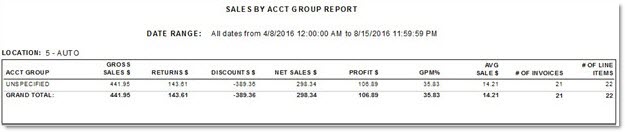
Sales By Account Group Report - Summary
A multi-location summary reports more than one store, aggregated together "on one page".
The following is an example of the multi-location 'Sales By Account Group Report - Summary'.
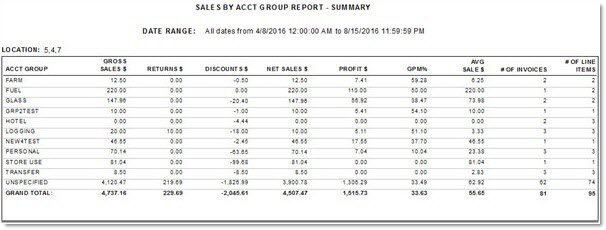
Sales By Account Group Report - Consecutive
A consecutive report reports multiple locations, one location per page, one after the other.
The following is an example of the multi-location 'Sales By Account Group Report - Consecutive'.

Sales By Account Group Report - Comparative
A comparative report reports more than one location, "side by side" or "stacked" for comparison.
The following is an example of the multi-location 'Sales By Account Group - Comparative'.
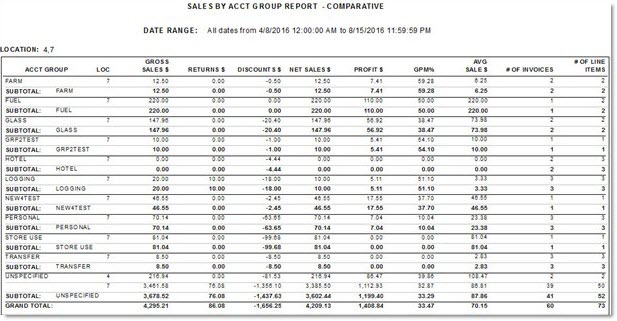
Sales By Account Group Report - Criteria Page
A Criteria Page provides a summary of all search filter criteria used at report run time.
The following is an example of the multi-location 'Sales By Account Group Report - Criteria Page'.
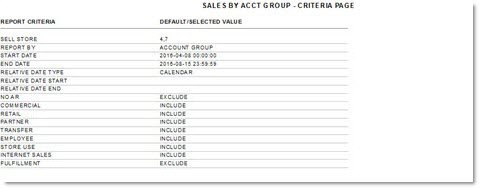
Procedure to Generate the Sales By Account Group Report
To generate a 'Sales By Account Group Report', follow the steps below:
-
From the Menu, select Reports, Financial, Sales By Acct Group. The Sales By Account Group Report screen displays.
-
Select the criteria in the drop-down field.
-
Select the salesman in the 'Salesman' field, if running for one salesman.
-
Select the counterman in the 'Counterman' field, if running for one counterman.
-
Select the desired start and end dates to report in the 'Start Date' and 'End Date' fields.
-
Select the desired version of report in the 'Multi-Location' field when reporting on multiple locations.
-
Select all other applicable criteria.
-
Click 'Preview' to preview the report.
-
Click 'Print' to send the report to the default printer.
