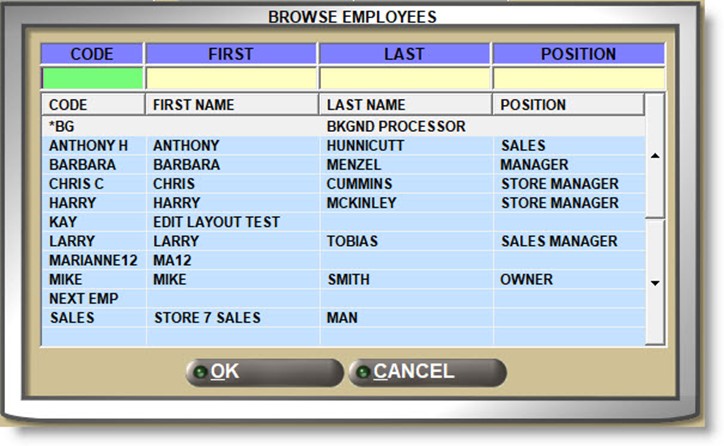Drawer Management
Tracking cash received at Point-of-Sale is optional and can be handled one of three ways by 'CASH DRAWER' setting per store:
-
'NONE' - Cash drawers are not tracked.
-
'VIRTUAL' - Sellers are tracked instead of drawers.
-
'REAL' - Drawers are tracked and reconciled.
To see the settings for drawer management, go to the STORE GENERAL SETUP screen, 'CASH DRAWER' tab.
Virtual Drawer Management Screen
Menu Path: Invoicing, Cash Drawer, Management Functions, Drawer Management, VIRTUAL DRAWER MANAGEMENT SCREEN
Menu Path: Closeouts, Day / Cash Close, DAY / CASH CLOSE screen, 'DRAWER MANAGEMENT' button
The Virtual Drawer Management Screen is used to see the total transactions per open drawer and depending on the type of drawers used, to create drawers and assign sellers.

Because User Security restrictions control access, the 'ENTER PASSWORD' pop-up opens each time the drawer management screen is accessed. Enter a valid application 'USER ID' and 'PASSWORD' to open the screen.

The employee who logs into a VIRTUAL DRAWER MANAGEMENT SCREEN is tracked for anything done in that screen instead of the employee who logged into the application.
The 'ACCESS OTHER DRAWERS' User Security proc determines whether only their own drawer or all drawers display when the screen opens.
If the 'CASH DRAWER' field is set to 'VIRTUAL', sellers are tracked instead of the physical drawers for cash transactions. By setup, the 'DRAWER TYPE' identifies how the drawers are tracked on the VIRTUAL DRAWER MANAGEMENT SCREEN.
When the screen opens, setup defines the way the drawers display. Regardless, the following functionality is available per drawer:
-
Click the PAID-IN button to create a paid-in transaction to the drawer.
-
Click PAID-OUT button to create a paid-out transaction from the drawer.
-
Click the CLOSE DRAWER button to close the drawer. A notification prompt opens.

Answer 'OK' to close the drawer.
Answer 'CANCEL' to abort the close.
Click the 'DAY / CASH CLOSE' button to open the DAY / CASH CLOSE screen.
ONE DRAWER PER STORE

ONE DRAWER PER USER

MANUALLY ASSIGN DRAWERS
Click the 'CREATE DRAWER' button and a pop-up opens to name the drawer.

Any number of drawers can be created, but once created, drawers cannot be renamed or deleted.
Click the 'ASSIGN EMPLOYEE' button to select an employee or types the 'EMPLOYEE CODE' or 'FIRST NAME' in the 'ASSIGN EMPLOYEE' field.

For multi-store, since the employees displayed in the 'BROWSE EMPLOYEES' window are from the current store only, click the 'SELECT STORE' button to find an employee in another store if needed.