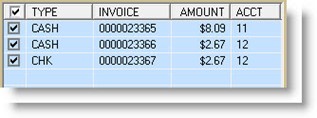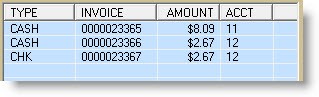End of Day / Cash Close
The Day/Cash Close screen is used to balance cash and end business for the day.
Note: Functionality applies to both "Virtual" and "Real Drawers" unless otherwise stated.
Menu Path: Closeouts, Day Cash Close, DAY/CASH CLOSE screen / or from the DRAWER MANAGEMENT screen.
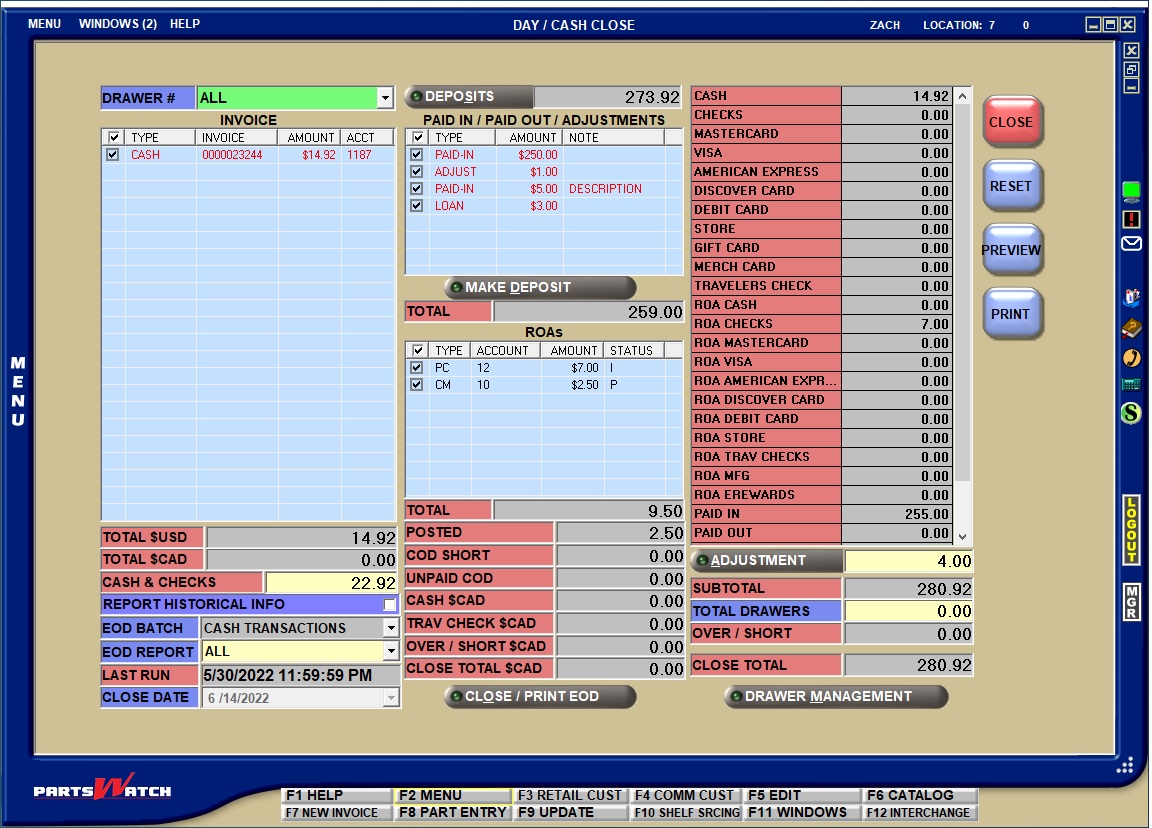
About the Day Cash Close Screen
About the Day / Cash Close Screen
For added security, a system login and password must be entered before the screen opens.
When the screen opens, all closed drawers display. Select a 'DRAWER #' to display the transactions from that drawer only. Only drawers that have been closed from the DRAWER MANAGEMENT screen are available for the end-of-day close. If a drawer is closed more than once daily, it is tracked as a single drawer.
DRAWER #
The 'DRAWER #' field defaults to display 'ALL' transactions for all closed drawers. The field must be set to 'ALL' to close the day.
Select a drawer to display and balance transactions for that drawer only. Only drawers closed in the DRAWER MANAGEMENT screen per store are available for selection.
INVOICE
The 'INVOICE' grid defaults to display all tendered invoices from the closed drawers and are included in the close unless the 'INV/ROA/ADJ ON DAY / CASH CLOSE' proc on the USER SECURITY SETUP screen is enabled so that transactions can be excluded from the close.
The 'INVOICE' grid shows the 'TYPE' of tender, 'INVOICE #', 'AMOUNT', and customer 'ACCT' number for each invoice from the drawers selected in the 'DRAWER #' field.
Displays the 'TOTAL' of all transactions included in the close tendered with 'HOME CURRENCY' as set up in the CURRENCY EXCHANGE setup screen. The field displays only when the Currency Exchange functionality is enabled.
TOTAL $CAD
Displays the 'TOTAL' of all checked transactions included in the close tendered with 'EXCHG CURRENCY' (exchange currency) as set up in the CURRENCY EXCHANGE setup screen. The field displays only when the Currency Exchange functionality is enabled.
CASH & CHECKS
Displays the total value of the cash & checks included in the close obtained using the following calculation:
CASH + CHECKS + TRAVELERS CHECKS + ROA CASH + ROA CHECKS + ROA TRAVELERS CHECKS + Positive ADJUSTMENTS - Negative ADJUSTMENTS of CASH, CHECKS, and TRAVELERS CHECKS
Note: Inclusion/exclusion of Checks and Travelers Checks is based on the 'ACCEPTED' settings in the TENDER SETUP screen and only includes 'HOME CURRENCY'.
REPORT HISTORICAL INFO
With the 'DRAWER #' field set to 'ALL', check the 'REPORT HISTORICAL INFO' field to display a list of previous closes by 'CLOSE DATE'. All close dates display, depending on how long cash drawer records are retained. Double-click a row to review the transactions for that day.
Report all, or select a single end-of-day report from the 'EOD BATCH' or 'EOD REPORT' field to print or preview for the historical close.
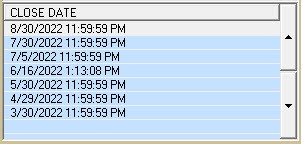
The 'EOD BATCH' and 'EOD REPORT' fields are used together. The 'EOD BATCH' field determines the set of reports that is available and the 'EOD REPORT' field allows for the selection of a single report.
The field is available for selection if one or more batches have been set up with the 'RUN AT' of 'EOD' in the TASK SCHEDULER.
When the screen opens, the 'EOD BATCH' field defaults to 'CASH TRANSACTIONS' and is grayed out/unavailable.
The 'EOD REPORT' field defaults to 'ALL'. Click the 'PREVIEW' or 'PRINT' button to output the 'CASH TRANSACTIONS' reports without closing the day.
Click the 'EOD REPORT' field to output a single 'CASH TRANSACTIONS' report:
- 'ALL'
- *'CASH INVOICES' (only)
- *'DEPOSIT INVOICES' (only)
- *'INVOICES/DEPOSITS' (both Cash and Deposit Invoices)
- *'AR POSTS' (any payment credits manually entered or tendered for A/R accounts)
- *'ADJUSTMENTS' (made against the day)
- *'PAID IN / PAID OUT' (to and from a drawer)
- 'SUMMARY REPORT OF DEPOSIT' (one-line summary of all totals)
- 'DEPOSIT SUMMARY' (single page of totals by transaction/tender type)
- *'CREDIT CARD TRANSACTIONS'

*Note: Each of the detail selections ('CASH INVOICES', 'DEPOSIT INVOICES', 'AR POSTS', 'ADJUSTMENTS', 'PAID IN / PAID OUT', and 'CREDIT CARD TRANSACTIONS') output the detail report followed by the 'SUMMARY REPORT OF DEPOSIT' and 'DEPOSIT SUMMARY' reports.
If the 'EOD BATCH' field is set to 'DEFAULT EOD', and the 'EOD REPORT' field is set to 'ALL', then the following five reports output:
- 'CASH TRANSACTION'
- 'INVOICE JOURNAL'
- 'TAX JOURNAL'
- 'CORE ACTIVITY'
- 'AR TRANSACTIONS
If an 'EOD BATCH' is set to 'CASH TRANSACTIONS', the 'EOD REPORT' field defaults to 'ALL', and all reports are output with the end-of-day closes.
To output a single report, select it from the drop-down and click the 'PREVIEW' or 'PRINT' button to output that report only.
LAST RUN
Displays the last close date and time.
CLOSE DATE
If the 'LAST RUN' date is less than the previous day, the 'CLOSE DATE' drop-down field displays to select the day to close.
To close one day at a time, select the earliest date to close that date. Then select the next earliest date to close that one.
To close all days at the same time, leave the 'CLOSE DATE' set to the current date, and all of the days since the 'LAST RUN' date will be included in the close.
The 'DEPOSITS' field shows the total of any deposits made during the day for virtual drawers only. Deposits can be made at any time in order to take money from the day to the bank.
To make a Deposit, click the 'MAKE DEPOSIT' button below the 'PAID IN / PAID OUT / ADJUSTMENTS' grid and all (checked) transactions will be included in the deposit.
Print or Preview the deposit and select a single or all reports to output and click 'OK'.
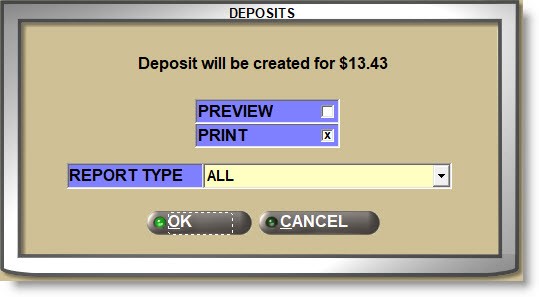
The transactions included in the deposit display in red and continue to be included in the totals. This way, the physical cash can be taken to the bank and the day will still balance against the remaining end-of-day counted amount.
If a 'DEPOSIT' has been made, click the 'DEPOSIT' button to display the Deposits grid showing a system-assigned tracking 'DEPOSIT #' and the 'DATE' and 'AMOUNT' of the deposit.
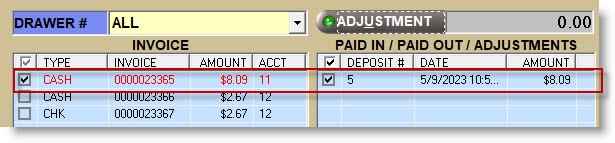
The 'DEPOSIT' button changes to 'ADJUSTMENT' and the total amount in deposits displays below the 'MAKE DEPOSIT' button. Click the 'ADJUSTMENT' button to re-display the 'PAID IN / PAID OUT / ADJUSTMENTS' grid.
PAID IN / PAID OUT / ADJUSTMENTS
The grid below the 'DEPOSITS' field displays all:
- Paid In and Paid Out transactions by 'TYPE', 'AMOUNT', and any 'NOTES' from the Paid In or Out.
- Adjustments made for the day from the 'ADJUSTMENTS' button.
The total Paid In, Paid Out, and Adjustments are displayed in the 'TOTAL' field below the 'MAKE DEPOSIT' button.
ROAs
Any ROAs created for payments received from AR customers display by 'TYPE', 'ACCOUNT', 'AMOUNT', and 'STATUS'.
- 'TYPE' - Displays 'PC' for payment credits or 'CM' for credit memos.
- 'STATUS' - Displays 'P' if posted in the POST ENTRIES screen without being tendered and 'I' if tendered as a ROA from the invoice or posting screens.
Tendered ROAs are always included in the drawer, but the 'DEPOSIT' flag during payment entry from the POST ENTRIES screen must be checked to display posted payment credits and credit memos.
Note: Unchecking the 'DEPOSIT' flag on the POST ENTRIES screen allows the back office to post payments and make deposits without going through tender or making a deposit in the DAY/CASH CLOSE screen.
The total posted and tendered ROA payments are displayed in the 'TOTAL' field below the grid.
POSTED
The 'POSTED' field displays a total of all 'PC'/'CM' transactions posted from the POST ENTRIES screen, is for information only and is not included in the day.
COD SHORT
Displays the 'COD SHORT' total is the write-off amount not collected for the total COD transactions in the close. The field is highlighted in orange when the amount is greater than 0.00.
UNPAID COD
Displays the total of any COD transactions that were not yet paid.
Foreign Currency fields only display if the store tenders both home and foreign currency as set up on the CURRENCY EXCHANGE SETUP screen. Totals display for foreign currency collected and is for information only. Foreign currency is not included in the system-calculated 'SUBTOTAL'.
- 'CASH $CAD' (or foreign currency code) - Displays the total of foreign cash collected.
- 'TRAV CHECK $CAD' - Displays the total of foreign Traveler's Checks collected. Only displays when Traveler's Checks are 'ACCEPTED' as a form of tender by the store.
- 'OVER / SHORT $CAD' (or foreign currency code) - Displays the total over or short for foreign currency from 'Real Drawer' reconciliation only.
- 'CLOSE TOTAL $CAD' (or foreign currency code) - Displays the total foreign currency from 'Real Drawer' reconciliation only.
The right-side grid displays a total for each type of tender. All Debit and Credit Card types display even if the tender setting 'CARD BUTTONS' field is set to other than 'INDIVIDUAL'. Use the vertical scroll bar to display additional totals.
Click the 'ADJUSTMENT' button to open a window to make an adjustment to the 'SUBTOTAL' to balance the day depending on the 'EOD ADJUSTMENTS' User Security proc.
Enter the amount to debit or credit the day, by tender type, and add a 'NOTE' if needed.
It is important to know that Adjustments are made to balance the day and not to balance a drawer and will affect the day's total.
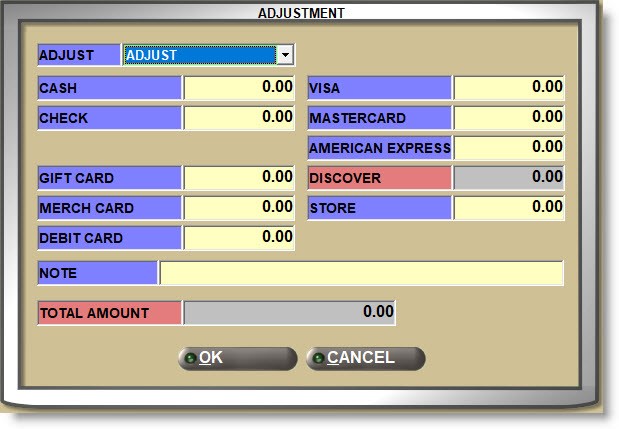
Balance the Day
The 'SUBTOTAL' is the amount the system tracked for the transactions that will be included in the close.
Enter the physical amount counted in the 'TOTAL DRAWERS' field.
- Virtual Drawers - Displays the difference between the amount entered in the 'TOTAL DRAWERS' field and the system-calculated 'SUBTOTAL'.
(('SUBTOTAL' - 'TOTAL DRAWERS') + 'ADJUSTMENTS') = 'OVER / SHORT'
Displays 0.00 when the 'SUBTOTAL' equals the 'TOTAL DRAWERS' amount.
A positive amount identifies an 'OVER' and a negative amount identifies a 'SHORT'.
If the value is greater than or less than the 'SUBTOTAL', re-count, create a paid-in or paid-out, and re-close the drawer or drawers, or create an 'ADJUSTMENT' as needed.
- Real Drawers - Displays the system calculated 'OVER / SHORT' from the DRAWER RECONCILIATION screen, for information only.
CLOSE TOTAL
The 'CLOSE TOTAL' is the amount tracked as collected for the day.
If the day is balanced, the 'CLOSE TOTAL' will equal the 'SUBTOTAL'. If not, the system uses the 'EOD OVER/SHORT' setting to allow the close or force the day to balance before closing.
- Virtual Drawers: Displays the sum of the 'SUBTOTAL', 'ADJUSTMENTS', and 'DEPOSITS' totals.
- Real Drawers: Displays the sum of the 'TOTAL DRAWERS' and 'OVER / SHORT' totals.
Click the button to begin the manual End-of-Day Close.
Manual End-of-Day Close
![]() Manual End-of-Day Close Process - 6 minutesManual End-of-Day Close Process - 6 minutes
Manual End-of-Day Close Process - 6 minutesManual End-of-Day Close Process - 6 minutes
The end-of-day cash closeout is used to close the business for the day and to prepare for the next day's work. If cash drawers are not used, then closing the day includes all cash transactions with no extra steps. But if cash drawers are used, then each drawer must be closed to be included in the day.
To run the end-of-day close, open the screen from the Closeouts, Day Cash Close menu, or from the VIRTUAL DRAWER MANAGEMENT screen. A prompt opens to enter a login and password for added security.
For both real and virtual drawers, close each day by first closing the drawers and then the day. Multiple days can be closed together, for example, once a week on a certain day.
Select the latest day and all open days up to that day will be closed together.
If a daily close is missed for any reason, select the missed day and close that day the next morning before work begins for the new day. If work has started, make sure the 'FORCE EOD DRAWER CLOSE' setting on the 'Cash Drawer' tab of the STORE GENERAL SETUP screen is disabled so the new day's drawers remain open when the previous day is closed.
For multi-store, each store must be closed separately.
Optionally select each drawer from the 'DRAWER #' field separately and make sure the amount collected for the day matches the 'SUBTOTAL' for each drawer and then, make sure the 'DRAWER #' at the top is set to 'ALL' to include all closed drawers for the day.
The 'SUBTOTAL' is the amount that PartsWatch has tracked for the work done.
Depending on the INV/ROA/ADJ ON DAY / CASH CLOSE User Security proc, any unchecked transactions are excluded from the close. Whether checked or not, all transactions are forced to be included in the last end-of-day close of the month.
Only the checked transactions are included in the 'SUBTOTAL'. Any unchecked will be rechecked when the screen is again opened or when manually rechecked, depending on the 'RESET EOD UNCHECKED TRANSACTIONS' setting on the AR CONTROL SETUP screen.
When satisfied that the totals per drawer are correct, the manual close can begin.
First, count all drawers together to get the total amount collected for the day. Then, to balance the day, enter the counted total amount in the 'TOTAL DRAWERS' field. The system will compare the amount entered to the 'SUBTOTAL' and if it is the same, the 'OVER/SHORT' will be zero and the day is balanced.
Make sure the counted amount equals the 'SUBTOTAL' to balance the day. If the cash was counted correctly, but the day is not balanced, either find and correct the discrepancy or:
Make an 'ADJUSTMENT' against the day if the 'EOD ADJUSTMENTS' User Security proc permits.
Make a Paid In or Paid Out against a drawer and close the drawer again to include the transaction in the close.
Then, when ready, click the 'CLOSE / PRINT EOD' button.
The value of the 'FORCE EOD DRAWER CLOSE' setting on the STORE GENERAL SETUP screen determines how the close will continue:
If checked, then the close cannot continue if one or more drawers are open:
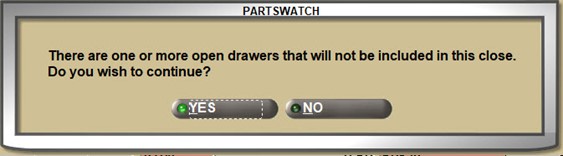
If unchecked, then answer 'YES' to continue the close.
Either answer 'NO' and close the drawers or answer 'YES' and depending on the value of the 'EOD OVER/SHORT' setting on the AR CONTROL SETUP screen, if set to:
- 'FORCE' and the amount entered in the 'TOTAL DRAWERS' is not equal to the 'SUBTOTAL', the system will prompt that it must balance and will not allow the close to continue until it does.
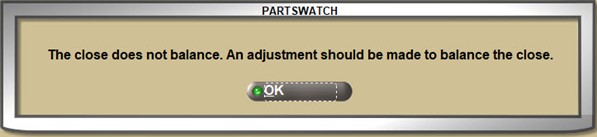
- 'DO NOT FORCE' then a prompt will still open, but it will let the close continue.
- 'DO NOT PROMPT' then any over or short amount is ignored by the system.
Assuming the close can continue, a window opens to begin the close.
The system warns that the close can only be done once a day, and shows the start and end dates that will be closed.
Select the reports to output from either the 'EOD BATCH' or 'EOD REPORT' fields and check 'PRINT' or 'PREVIEW' and either 'CANCEL' or answer 'OK'.
PartsWatch will initiate the close and once started, the totals cannot be changed.
All of the 'EOD REPORTS' can be re-run historically from the close screen or the CASH TRANSACTIONS REPORT screen/INVOICE JOURNAL/AR TRANSACTIONS REPORT screens. Or set up in Task Scheduler to be automatically output to a printer, email, or file any time after the close.
All totals of closed drawers are included in the end-of-day for cash drawer reporting. The 'CLOSE EMPLOYEE' is tracked for the 'Cash Drawer Deposit Summary Report'.
If running the close for additional days, repeat the process until each day is closed. Or for additional stores, repeat the process from each store.
When the End-of-Day is running, the screen is disabled and unavailable, but other screens can be opened to continue working.
Automatic End-of-Day Close
![]() Automatic End-of-Day Process - 3 minutesAutomatic End-of-Day Process - 3 minutes
Automatic End-of-Day Process - 3 minutesAutomatic End-of-Day Process - 3 minutes
Rather than manually closing business at the end of each day, by setup, PartsWatch will automatically close the day for the stores.
To enable the automatic end-of-day close, open the CLOSEOUT QUEUE screen from the Closeouts, End of Period menus, click the 'DAILY QUEUE' button and answer 'YES' to the "Are you sure?" prompt and the automatic queue will be turned on.
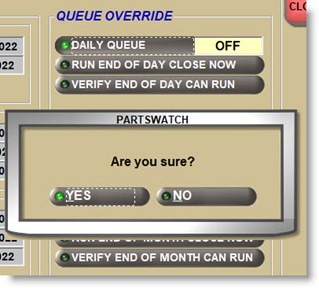
The SYSTEM CLOSE SETUP screen must be set up first so that PartsWatch knows whether to close every day or only once a week on a certain day.
Automatic close is only available for "Virtual" cash drawer tracking. Real drawers must be closed manually.
With the automatic 'DAILY QUEUE' 'ON', at the set time in the SYSTEM CLOSE SETUP screen, the system automatically executes the end-of-day process.
After business, but before the scheduled time, make sure the totals are correct. Once the close starts, the totals cannot be changed.
When automatically closing the day, the system considers the 'FORCE EOD DRAWERS CLOSED' flag and:
- If checked, and the system finds any drawers open, it will force them closed so that they are included in the close. A 'System Message' is recorded with the time the drawers are closed.
- If unchecked, then any open drawers remain open and are not included in the close.
If the 'INV/ROA/ADJ ON DAY / CASH CLOSE' User Security proc is enabled, so that any transactions are unchecked, the system will include only the checked transactions in the close. Any unchecked will remain for the next close.
When the End-of-Day process is automatically running, the screen is disabled and unavailable. If the screen is open, and the automated End-of-Day process begins, any attempt to make a change will open a prompt warning, "End-of-Day Close is running - no changes allowed".
If End-of-Day has not been run when End-of-Month kicks off, the End-of-Month process will automatically run one End-of-Day by default.
If a store goes into Mode 2 after some sales were done, and the automated End-of-Day kicks off, only the sales that were done in regular mode will be included. Transactions that were done in Mode 2 and not yet uploaded will be included in the next day. If the store was in Mode 2 for the entire day, it is possible the End-of-Day will not have any transactions.
All totals of closed drawers are included in the End-of-Day for cash drawer reporting. The 'CLOSE EMPLOYEE' is tracked for the 'Cash Drawer Deposit Summary Report' and if the close is run automatically, the drawer close employee is tracked as the '**BG**' (background processor).
The automatic End-of-Day process will not automatically print any reports but they can be printed any time after the close. The Task Scheduler can be set up to automatically print, email, or save the End-of-Day reports to a folder that can be output any time after the automatic End-of-Day completes.
End-of-Day Reports
![]() End-of-Day Reporting - 4 minutesEnd-of-Day Reporting - 4 minutes
End-of-Day Reporting - 4 minutesEnd-of-Day Reporting - 4 minutes
At a minimum, running End-of-Day reports allows all POS sales activity to be monitored to help the stores keep firm control of the business on a daily or weekly basis, depending on how often the close is run, and helps the day to end without mistakes.
The Cash Transactions Report, opened from the Reports, Financial menu, was designed to provide current and historical reporting per store and by cash drawer using cash totals available from the daily close. For convenience, the Cash Transaction Reports can be output from the DAY / CASH CLOSE screen when running the End-of-Day process or historically for previous closes. The report is broken into eight separate sections to help identify the totals needed:
- 'CASH INVOICES' only
- 'DEPOSIT INVOICES' only
- 'INVOICES/DEPOSITS' - both Cash and Deposit Invoices reports from a single output
- 'AR POSTS' - which are any payment credits manually entered or tendered for A/R accounts.
- 'ADJUSTMENTS' made against the day
- 'PAID IN / PAID OUT' transactions
- 'SUMMARY REPORT OF DEPOSITS' - one-line summary of all totals
- 'DEPOSIT SUMMARY' - single page of all totals by transaction and tender type
- 'CREDIT CARD TRANSACTIONS'
At End-of-Day, output 'ALL' for all of the reports or select a single report from the 'EOD REPORT' field, and that report will be output along with the 'SUMMARY REPORT OF DEPOSITS' and the 'DEPOSIT SUMMARY'. Select the 'SUMMARY REPORT OF DEPOSITS' or the 'DEPOSIT SUMMARY' to output that report only.
Other End-of-Day reports that can be run at the time of the close or historically using the close dates from the report screens include:
-
'JOURNAL EOD'
-
'INVOICE JOURNAL SUMMARY'
-
'INVOICE JOURNAL DETAIL'
-
'DAILY SELLER ID SUMMARY' (Counterman Totals)
-
'INVOICE JOURNAL MTD'
-
'TRANSFER ACCTS'
-
'STORE USE ACCOUNTS'
-
'TAX JOURNAL'
-
-
'AR TRANSACTIONS REPORT DETAIL' and 'SUMMARY' (for all payment credits, credit memos, ROAs)
-
'CASH TRANSACTIONS REPORT'
-
'CORE ACTIVITY REPORT' (deferred and delinquent core)
If any reports output from the DAY / CASH CLOSE screen do not have data, the final page in the report will list the missing reports to indicate that the system considered them.
If 'EOD BATCH' reports have been set up in Task Scheduler, those reports can be output with the 'EOD' instead of the 'EOD REPORTS'.
Most reporting data is saved from 5 to 7 years, so these reports can be rerun anytime by opening the report screen from the Reports menu and filtering the data.