Reconcile/Close Drawer
The Drawer Reconciliation screen allows a manual blind count and entry of cash by denomination (number of bills/coin rolls/loose coins rather than total of bills/coin rolls/loose coins in the safe) for all monies in the drawer.
The screen is available to assigned employees, including managers, when the drawer status is 'Active', 'Safe', or 'Reassign' and another drawer is not loaded on the terminal. The screen is not available when the drawer status is 'Locked'.
If the manager or assistant manager is reconciling the drawer for another assigned employee, the screen can be accessed from the Drawer Management screen only, not from the menu.
A drawer cannot be closed when the drawer balance is negative. When the drawer has negative balance, and the screen is accessed, a prompt displays stating, "The drawer cannot be closed with a negative balance". Click 'Ok' to close the prompt and return to the previous screen. Once a Paid In (or a sale) is made to the drawer bringing the drawer balance to a positive value equal to or greater than $0.00, the Drawer Reconciliation screen can be accessed.
Menu Path: Invoicing, Cash Drawer, Recon/Close Drawer, Drawer Reconciliation screen

Bills
Indicates the number of each bill denomination, such as $100.00/$50.00/$20.00/$10.00/$5.00/$2.00/$1.00. Value is up to 9999.99.
Coins
Indicates the number of each coin, such as $2.00/$1.00/$0.50/$0.25/$0.10/$0.05/$0.01. Value is up to 9999.99.
Rolls
Indicates the number of each rolled coin, such as $2.00/$1.00/$0.50/$0.25/$0.10/$0.05/$0.01). Value is up to 9999.99.
Bills
Indicates the amount of each denomination entered, populated by the system. Value is up to 9999.99.
Coins
Indicates the amount of each denomination entered, populated by the system. Value is up to 9999.99.
Rolls
Indicates the amount of each denomination entered, populated by the system. Value is up to 9999.99.
Denominations [Foreign Currency]
Displays when Currency Exchange is enabled.
Bills
Indicates the number of each foreign bill denomination, if Currency Exchange is set up, such as $100.00/$50.00/$20.00/$10.00/$5.00/$2.00/$1.00. Value is up to 9999.99.
Coins
Indicates the number of each foreign coin, if Currency Exchange is set up, such as $1.00/$0.50/$0.25/$0.10/$0.05/$0.01. Value is up to 9999.99.
Rolls
Indicates the number of each foreign rolled coin, if Currency Exchange is set up, such as $1.00/$0.25/$0.10/$0.05/$0.01. Value is up to 9999.99.
Total
Indicates the total of all the denomination amounts.
Drawer #
Indicates the number assigned to the drawer.
Terminal #
Indicates the terminal number the reconciliation is being done from or the drawer is loaded on.
Starting Cash
Indicates the amount of the starting cash in the drawer.
Cash
Displays the total of the user-entered cash. Dynamically updates as the user enters the cash denominations.
Checks
Displays the system-tracked total of checks.
Checks posted in the Post Entries screen are not included in the total.
Credit Cards
Displays the system-tracked total of credit card transactions.
Debit Cards
Displays the system-tracked total of debit card transactions.
Gift Cards
Displays the system-tracked total of gift card transactions.
Paid In
Displays the system-tracked total of Paid In transactions.
Paid Out
Displays the system-tracked total of Paid Out transactions.
Coupon 1
Displays the total of the coupons, as named in the Tender Setup screen.
Coupon 2
Displays the total of the coupons, as named in the Tender Setup screen.
Trav Checks
Displays the system-tracked total of Travelers Checks. Only displays if Travelers Checks are accepted as a form of tender as set up in the Tender Setup screen.
Drawer Totals
Displays the total sum of the 'Starting Cash' + user-entered 'Cash' + 'Checks' + 'Credit Cards' + 'Debit Cards' + 'Gift Cards' + 'Travelers Checks' + 'Coupon 1' + 'Coupon 2' – 'Ending Cash'. Dynamically updates as cash is entered by denomination.
Note: Paid In and Paid Out transactions generated by the system are not included in the 'Paid In' and 'Paid Out' totals.
# Transactions
Displays the number of invoices and ROAs for each tender type. For informational purposes only.
If the customer paid by split tender, the transaction is added to both tender types. For example, if the customer paid 1/2 with Cash and 1/2 by Credit Card, the # Transactions report '1' under 'Cash' and '1' under 'Credit Cards'.
Over / Short
Displays the amount that the drawer is over or short.
The 'Over / Short' amount only displays when the 'Cash Drawer Totals' User Security proc, under 'Drawer Management', in the User Security Setup screen, is set to 'View Only' or 'Allow Edit'. When set to 'Not Visible', the field is blank.
The 'Over / Short' amount prints on the Drawer Reconciliation receipt and is reported in the Day / Cash Close screen and Cash Drawer Report regardless of the value of the 'Cash Drawer Totals' proc.
Ending Cash
Displays the total of the 'Starting Cash' and is editable. Represents the amount of cash that will remain in the drawer for the next shift. The value does not affect the 'Drawer Total'.
Foreign Currency
Foreign currency can be counted by denomination during drawer reconciliation when Currency Exchange is set up for the store. Foreign currency is counted as the actual value, not the exchange value.
<foreign currency code> Cash
Displays the total value of the entered foreign currency amount. Dynamically updates as the cash denominations are entered. The value is kept as a separate total and is not included in the 'Drawer Total'.
<foreign currency code> Trav Checks
Displays the total value of the system-tracked foreign Travelers Checks. Only displays if Travelers Checks are accepted as a form of tender as set up in the Tender Setup screen.
Drawer Total
Displays the total sum of the entered <foreign> 'Cash' + 'Checks' + 'Credit Cards' + 'Debit Cards' + 'Gift Cards' + 'Paid Ins' + 'Travelers Checks' + 'Coupon 1' + 'Coupon 2' – 'Paid outs'. Dynamically updates as tender is entered.
<foreign currency code> Over / Short
Displays the amount that the drawer is over or short.
The <foreign currency> 'Over / Short' amount only displays when the 'Cash Drawer Totals' User Security proc, under 'Drawer Management', in the User Security Setup screen, is set to 'View Only' or 'Allow Edit'. When set to 'Not Visible', the field is blank.
The 'Over / Short' amount prints on the Drawer Reconciliation receipt and is reported in the Day / Cash Close screen and Cash Drawer Report regardless of the value of the 'Cash Drawer Totals' proc.
Close Drawer
Reconciles the drawer. The drawer can only be reconciled once per shift. However, the drawer can be counted by denominations to obtain the drawer total at any time and as often as needed.
The 'Close Drawer' button is used to balance and close the drawer. When clicked, the total 'Cash' on the right side of the screen is compared to the system-tracked 'Cash' value on the left. The entered foreign currency is compared to the system-tracked foreign currency separately from the "home" currency reconciliation, when Currency Exchange is set up. The 'Over / Short' amount for both home and foreign currency is tracked for reporting purposes, whether or not the 'Over / Short' field(s) display the amount.
The counted cash is compared to the system-tracked cash for the home currency (and also foreign currency separately). The 'Starting Cash', 'Paid In', and 'Paid Out' are taken into consideration. In order for the drawer to be in balance, the amount of cash that the system tracks and the amount of cash counted should equal. If not, the 'Over / Short' field displays any out-of-balance amount, as follows:
((System-tracked Cash – Starting Cash) compared to (User-entered Cash – Starting Cash)):
-
When the system value is greater than the user value, the drawer is short and the value is reported with a minus (-).
-
When the system value is less than the user value, the drawer is over and the value is reported as a positive value.
-
When the system value equals the user value, the drawer is balanced and the 'Over / Short' field value is 0.00.
The predetermined Over/Short threshold value in the 'Over / Short Threshold' field in the Store General Setup screen, 'Cash Drawer' tab, determines whether or not the drawer count is within an acceptable range. When the drawer is over/short by a value greater than the drawer over/short limit field a prompt displays stating, "Drawer is out of balance outside the acceptable range."
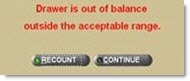
Click 'Recount' to close the prompt and return to the Drawer Reconciliation screen.
Click 'Continue' and a prompt displays stating, "Close drawer?"
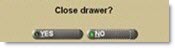
Click 'Yes' to complete the close process. The close process:
-
Places the collected amount (counted cash less starting cash) loose in the safe or into a receipt envelope(s) in the safe based on the value in the 'Receipt Envelop Setup' field in the Store General Setup screen, 'Cash Drawer' tab.
-
Creates a 'Paid Out of the Drawer' with the 'Reason' of 'Ending Cash' for the amount of the ending cash.
-
Creates a 'Paid In To Safe with' the 'Reason' of 'Drawer Ending Cash' for the amount of the ending cash.
-
Tracks the value of the 'Ending Cash' field to the 'Start Cash' for the amount of the starting cash that will remain in the drawer.
-
Creates a 'Paid Out of Safe' with the 'Reason' of 'Drawer Starting Cash' for the amount of the starting cash that will remain in the drawer.
-
Creates a 'Paid In To Drawer' with the 'Reason' of 'Starting Cash' for the amount of the starting cash that will remain in the drawer.
-
Creates a 'Paid Out Of Drawer' with the 'Reason' of 'Drawer Close Amount' for the actual amount that was collected for the day from the drawer close, excluding the 'Start Cashing' and 'Ending Cash', whether it is in a receipt envelope or loose.
-
Creates a 'Paid In To Safe' with the 'Reason' of 'Drawer Close Amount' for the actual amount that was collected for the day from the drawer close, excluding the 'Starting Cash' and 'Ending Cash', whether it is in a receipt envelope or loose. Note: Although the receipt envelope and the 'Paid In To Safe' both go in the safe, the 'Paid In To Safe' is used to update the safe total. Receipt envelopes are used to store amounts that will be added to the deposit without being recounted.
-
Creates an 'Over' transaction if the drawer is over for the amount of the overage. The entered amount is the true amount in the drawer. The 'Over' is used to balance the drawer for auditing/reporting purposes and does not bring the drawer balance down to the system-tracked balance.
-
Creates a 'Short' transaction if the drawer is short for the amount of the shortage. The entered amount is the true amount. The 'Short' is used to balance the drawer for auditing/reporting purposes and does not bring the drawer balance up to the system-tracked balance.
-
In the Drawer Management screen,
-
Displays the amount of the 'Start Cash' in the 'Starting Cash' field and the 'Drawer Total' field.
-
Continues to display the employee in the 'Employee' field (who remains assigned to the drawer if the 'Drawer Type' field in the Store General Setup screen, 'Cash Drawer' tab is set to 'Always Assigned'
-
Clears the 'Employee' field when the 'Drawer Type' field is set to 'Manager Reassigns'.
-
Clears the value in the 'Terminal' field, if applicable.
-
Clears the 'Total' field, if displayed, and displays the starting cash.
-
-
Displays the prompt, "Drawer successfully reconciled. Printing receipt", when the drawer is balanced, or the over or the short is equal to the value of the drawer predetermined over/short threshold value in the 'Over / Short Threshold' field on the Store General Setup screen, 'Cash Drawer' tab.
-
Prints a receipt for (each) receipt envelope if receipt envelopes are created.
-
Prints a receipt for the drawer.
-
Changes the drawer status to 'New'. (Cash cannot be tendered at Point-of-Sale unless the employee assigned to another drawer and the drawer is loaded.
Click 'No' at the "Close drawer?" prompt to close the Drawer Reconciliation screen. A receipt does not print.
Once closed, the drawer close cannot be undone. If the "Drawer Out of Balance" prompt displays, recount or have the manager count the drawer. The Manager can access the Drawer Management screen to view the system-tracked drawer total and determine the best course of action before committing to the drawer close.
Drawer Reconciliation Receipt
The following is an example of the drawer reconciliation receipt"
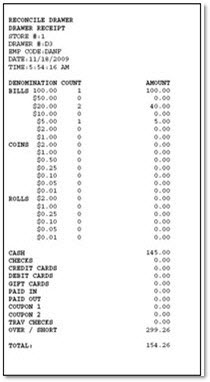
Drawer Balancing Receipts
Two Drawer Close receipts print when a receipt envelope(s) is created: Receipt Envelope Receipt and Drawer Receipt. The Receipt Envelope Receipt prints for each type of receipt envelope created as defined in the 'Receipt Envelope Setup' field on the Store General Setup screen, 'Cash Drawer' tab.
When a receipt envelope is not created, only the Drawer Receipt prints.
The following is an example of the Drawer Receipt, and is representative of the Receipt Envelope Receipt:
