End of Period / Closeout Queue
The CLOSEOUT QUEUE screen is used to manually perform end-of-month, end-of-week, and/or end-of-day closeouts for the store. Completing each end-of-period close ensures all financial reports cross-balance. The process moves, captures, and protects the business and financial data for the period just ending and sets the new period so work can continue.
Menu Path: Closeouts, End of Period, CLOSEOUT QUEUE screen.
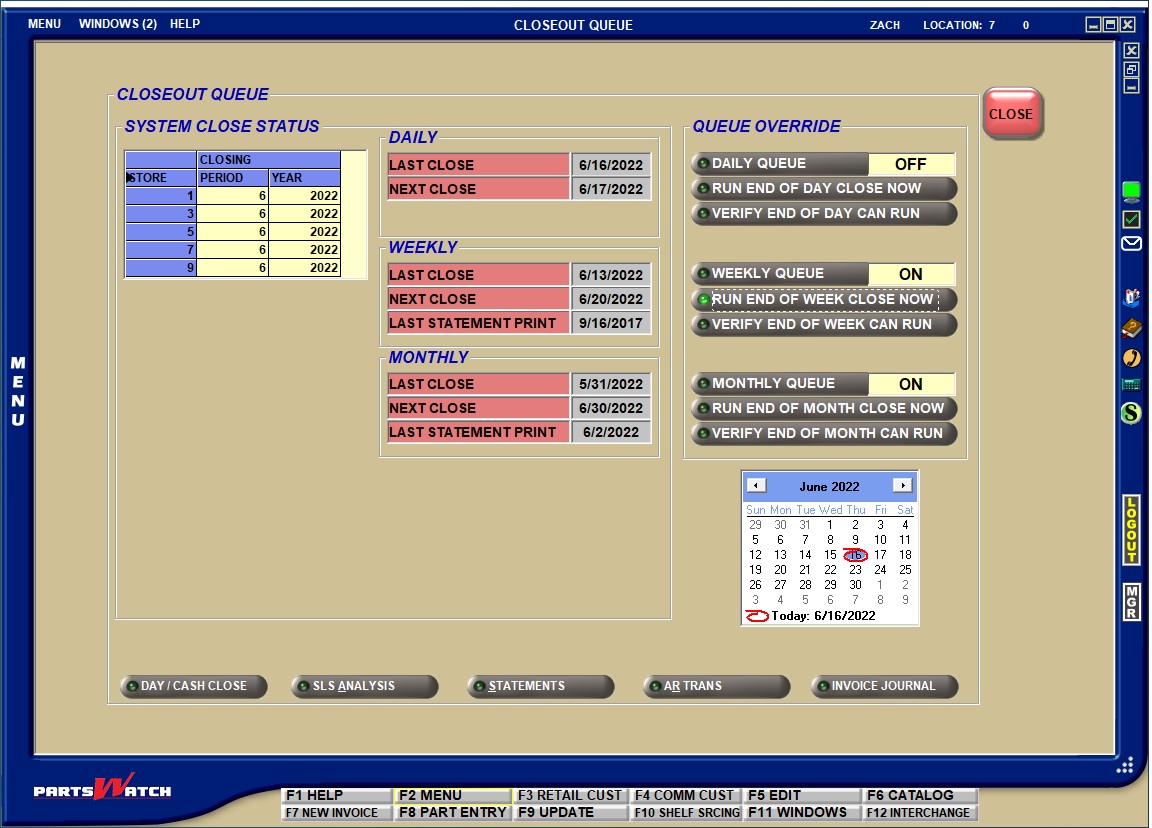
![]() End-of-Period Overview - 3 minutesEnd-of-Period Overview - 3 minutes
End-of-Period Overview - 3 minutesEnd-of-Period Overview - 3 minutes
![]() Closeout Queue - 3 minutes Closeout Queue - 3 minutes
Closeout Queue - 3 minutes Closeout Queue - 3 minutes
The current Calendar or Fiscal period and year display for information only and for a multi-store environment, displays for each store.
- 'LAST CLOSE'/'NEXT CLOSE' - Displays the date the End-of-Day close process was last run and the next time it is scheduled to run, for information only.
- 'LAST CLOSE'/'NEXT CLOSE-' - Displays the date the End-of-Week close process was last run and the next time it is scheduled to run, for information only.
- 'LAST STATEMENT PRINT' - Displays the date statements were last run for weekly accounts.
- 'LAST CLOSE'/'NEXT CLOSE' - Displays the date the End-of-Month close process was last run and the next time it is scheduled to run, for information only.
- 'LAST STATEMENT PRINT' - Displays the date statements were last run for monthly accounts.
QUEUE OVERRIDE
Click the 'QUEUE' button on any of the (daily, weekly, monthly) queue sections and the system will ask "Are you sure?". Answer 'Yes' and the 'QUEUE' will change to 'ON', and at the correct date and time, the system will automatically close the period. Click the button again to change back to 'OFF' and answer 'YES' to the "Are you sure?" prompt.
The 'QUEUE' can be set to 'ON' or 'OFF' for any of the closes as needed, however, if left 'OFF', closeouts must be manually run and if left 'ON' closeouts cannot be manually run.
DAILY QUEUE
Displays the automatic End-of-Day closeout queue status. Set to 'OFF' and the close must be manually run. Set to 'ON' and the close will automatically be run by the system. Defaults to 'OFF'.
RUN END OF DAY CLOSE NOW
Click the button and the DAY/CASH CLOSE screen opens. The End-of-Day close cannot be manually run from the CLOSEOUT QUEUE screen.
VERIFY END OF DAY CAN RUN
To make sure the close will run, click the button, and a prompt opens to proceed. Answer 'YES' to continue.
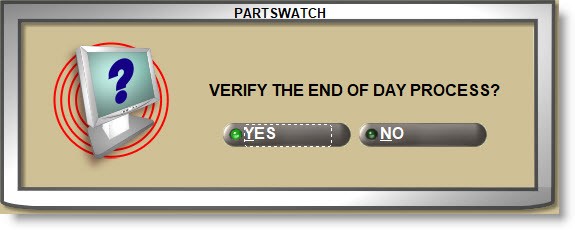
If the process is ready to run, the system will prompt "THE END OF DAY PROCESS IS READY TO RUN".
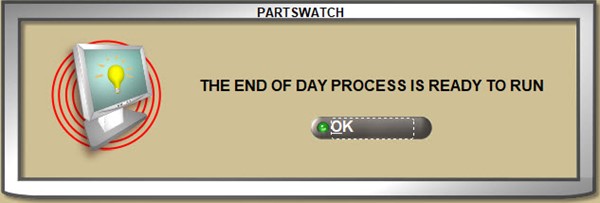
If it cannot, a message will open with the reason.
WEEKLY QUEUE
Displays the automatic End-of-Week closeout queue status. Set to 'OFF' and the close must be manually run. Set to 'ON' and the close will automatically be run by the system. Defaults to 'OFF'.
RUN END OF WEEK CLOSE NOW
Click the button and the manual End-of-Week close process is initiated. If the close cannot proceed, a prompt will open with the reason.
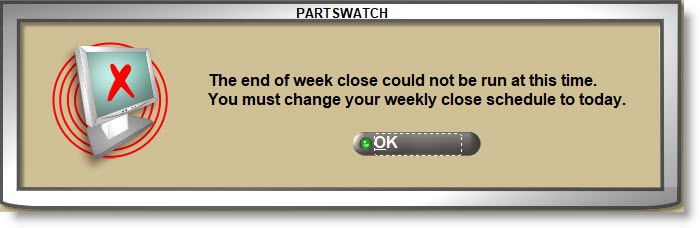
To make sure the close will run, click the button and a prompt will open to verify the close.
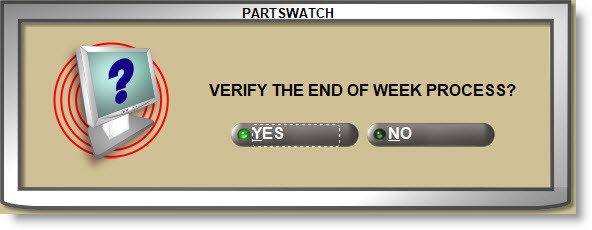
Answer 'YES' to continue.
The system will prompt if the close is ready to run.
If the close cannot run, a message will open with the reason.
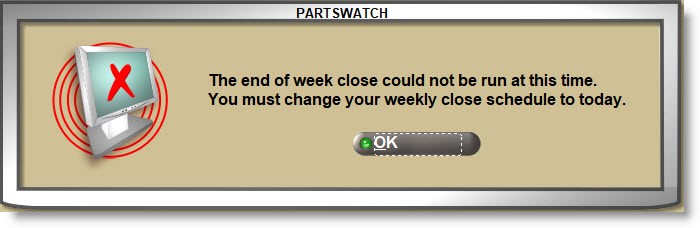
Displays the automatic End-of-Month closeout queue status. Set to 'OFF' and the close must be manually run. Set to 'ON' and the close will automatically be run by the system. Defaults to 'OFF'.
RUN END OF MONTH CLOSE NOW
Before End-of-Month processing, complete all End-of-Day tasks. End-of-Day must be completed since transaction data has already been updated in all reporting files.
Click the button the manual End-of-Month close process is initiated. If the close cannot proceed, a prompt will open with the reason.
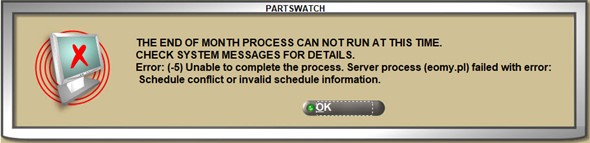
To make sure the close will run, click the button and a prompt will open to verify the close.
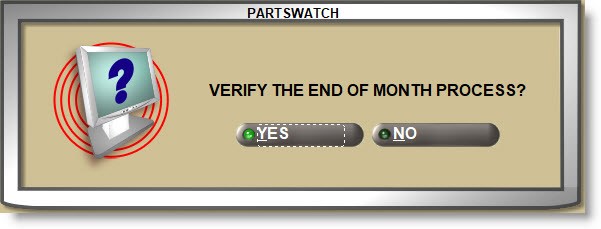
Answer 'YES' to continue.
The system will prompt if the close is ready to run.
If the close cannot run, a message will open with the reason.
Note: If a close cannot be run, address the issue before trying again, or contact PartsWatch Support for assistance.
The calendar displays at the bottom of the screen for information only.
Manual End-of-Week Close
![]() Manual End-of-Week Close - 4 minutesManual End-of-Week Close - 4 minutes
Manual End-of-Week Close - 4 minutesManual End-of-Week Close - 4 minutes
Manual End-of-Week closes are run for any A/R accounts with an 'AGE CODE' set to 'WEEKLY' on the 'STATEMENT SETUP' window opened from the MAIN ACCOUNT ENTRY screen.
Set the 'WEEKLY QUEUE' to disabled so that the close will not be automatically executed and then, manually run the close on the same day each week.
Before running the End-of-Week process, all End-of-Day tasks should be completed first to ensure financial reports balance since transaction data updates reporting files when created, however, the End-of-Week process is simply an aging for weekly accounts and the close process does not force the day to be closed. If the daily close has not been done before initiating the End-of-Week close, the system will prompt to with a reminder that all End-of-Day processes are not yet complete, however, it will not force any open drawers closed or the day to be closed. The End-of-Day transactions will not be included in the historical End-of-Week reporting.
With all business finished for the day, as a safety check, click the 'VERIFY END OF WEEK CAN RUN' button. The system will ask "Are you sure?" and answer 'YES' to continue. It will look for any issues that might cause the close to fail and prompt with the reason if any are found. For example, if a day other than the one set up in the SYSTEM CLOSE SETUP screen, either change the date or wait to close on the right day.
Weekly closes are prevented from occurring if it has been less than 5 days since the last close. If more than eight days have passed since the last End-of-Week, a warning message displays but the process will be allowed to continue.
Assuming the close can continue, click the 'RUN END OF WEEK CLOSE NOW' button, and the close will be initiated.
Even if the automatic End-of-Week is enabled, the queue can be overridden, and the close run manually as long as it is before the automatic close is executed.
An End-of-Week close, whether run manually or automatically, the system takes a snapshot of the Accounts Receivables' current weekly entries for reporting and statements. When running reports from the AR TRANSACTIONS and the AGING REPORT screens, check the 'USE HISTORICAL DATA' checkbox and select the End-of-Week date to report weekly accounts. Any time after the close, weekly statements can be run manually or can be set up to run automatically using Task Scheduler.
End-of-Week ages all entries and removes any that are paid in full from the open file. It then calculates the new Current, 7,14, 21, and over 21 amounts due for weekly accounts.
Recurring charges, if enabled are not applied, and Finance Charges are not calculated weekly, and are only calculated at month-end for all A/R accounts set up to be charged recurring or finance charges.
Automatic End-of-Week Close
![]() Automatic End-of-Week Close - 3 minutesAutomatic End-of-Week Close - 3 minutes
Automatic End-of-Week Close - 3 minutesAutomatic End-of-Week Close - 3 minutes
To allow PartsWatch to automatically close the week, make sure the System Close Setup is set up so that the system knows the date and time for each close.
The SYSTEM CLOSE SETUP must be set up for weekly accounts so that PartsWatch knows the day of the week and time for each close. When ready, click the 'WEEKLY QUEUE' button, answer 'YES' to the "Are you sure?" prompt and the automatic queue will be turned on.
With the queue 'ON', at the date and time set up in the SYSTEM CLOSE SETUP, the system automatically executes the End-of-Week, and if the process errors or aborts, the End-of-Week will not continue until the problem is resolved. A SYSTEM MESSAGE will provide information about the failed close.
Before the End-of-Week is scheduled to be run, make sure all End-of-Day tasks are completed first to ensure financial reports balance since transaction data updates reporting files when created. If the daily close has not been done before the system initiates the End-of-Week close, the system will continue and will not force the day close. The End-of-Day transactions will not be included in the historical End-of-Week reporting.
An End-of-Week close, whether run manually or automatically, takes a snapshot of the Accounts Receivables' current weekly entries for reporting and statements. When running reports from the AR TRANSACTIONS and the AGING REPORT screens, check the 'USE HISTORICAL DATA' checkbox and select the End-of-Week date to report weekly accounts. Any time after the close, weekly statements can be run manually or can be set up to run automatically using TASK SCHEDULER.
End-of-Week ages all entries and removes any that are paid in full from the open file. It then calculates the new Current, 7,14, 21, and over 21 for weekly accounts.
Recurring charges, if enabled are not applied, and Finance Charges are not calculated weekly, and are only calculated at month-end for all A/R accounts set up to be charged recurring or finance charges.
Manual End-of-Month Close
![]() Manual End-of-Month Close - 4 minutesManual End-of-Month Close - 4 minutes
Manual End-of-Month Close - 4 minutesManual End-of-Month Close - 4 minutes
Manual End-of-Month closeouts are run from the Closeouts, End of Period, CLOSEOUT QUEUE screen. If the 'MONTHLY QUEUE' is disabled, the close will not be automatically executed and must be run manually.
When ready to run the monthly close, as a safety check, click the 'VERIFY END OF MONTH CAN RUN' button. The system will test to ensure no issues exist that will prevent the close from running and will prompt to continue or will identify any issues found so they can be resolved before running the close.
Even if the 'MONTHLY QUEUE' is enabled, the queue can be overridden and the close manually run as long as it is at the scheduled date and before the automatic close is executed.
Before running the End-of-Month process, all End-of-Day tasks must be completed since transaction data has already been updated in all reporting files.
If the daily close has not been done before initiating the End-of-Month close, the system will prompt to complete all End-of-Day processes, however, the process will not be stopped and instead, answer 'YES' to continue and the End-of-Month will close any open days before ending the month.
If the day is closed but one or more cash drawers are left open, the 'FORCE EOD DRAWER CLOSE' flag is not used and instead, the open drawers are always forced closed by End-of-Month for both Virtual and Real Cash Drawers.
If the day is closed and then more invoice transactions are made, or transactions created in Mode 2 that were not included in End-of-Day close are updated to the tables, if a monthly close is then run, when the system finds the open transactions, it will first re-close the day, making sure all transactions are included in the month.
The End-of-Month process moves, captures and protects the business and financial data for the period just ending and sets the new period so work can continue.
Assuming issues were corrected or no issues are found, click the 'RUN END OF MONTH CLOSE NOW' button. The system will ask "Are you sure?" and answer 'YES' to continue and the close will be completed.
The End-of-Month close is a system event, so for a multi-store environment, all stores are processed at the same time and the data from each is saved for statements and future reporting.
Automatic End-of-Month Close
![]() Automatic End-of-Month Close - 3minutesAutomatic End-of-Month Close - 3minutes
Automatic End-of-Month Close - 3minutesAutomatic End-of-Month Close - 3minutes
To allow PartsWatch to automatically close the month, make sure the System Close Setup is set up so that the system knows the date and time for each close, and when ready, click the 'MONTHLY QUEUE' button, answer 'YES' to "Are you sure?" and the automatic queue will be turned on.
With the queue 'ON', at the time set up in the SYSTEM CLOSE SETUP screen, the system automatically executes the End-of-Month processes. If any day closes have not occurred, the automatic process forces the day closed first and then runs the End-of-Month tasks.
If the day is closed but one or more cash drawers are left open, the 'FORCE EOD DRAWER CLOSE' flag is not used and instead, the open drawers are always forced closed by End-of-Month for both Virtual and Real Cash Drawers.
If the day is closed and then more invoice transactions are made, or transactions created in Mode 2 that were not included in End-Of-Day close are updated to the tables, if a monthly close is then run, when the system finds the open transactions, it will first re-close the day, making sure all transactions are included in the month. A SYSTEM MESSAGE will notify that the end-of-day reports should be re-run because End-of-Month changed the result due to open transactions. In this case, two daily closes are done for the same day, however, reports will output the closes together.
If the close errors or aborts, the End-of-Month will not continue until the problem is resolved. A SYSTEM MESSAGE will provide information about the failed close.
Like the manual close, the automatic close process will not occur if the number of days from the last close is less than 23 days or greater than 40 days to prevent more than one End-of-Month close in any given period.
The system always closes the day, then the week for weekly accounts, and then the month. The End-of-Year is always automatic and run by the system in the last accounting period for the year after all other closes are finished.
End-of-Month Updates
![]() End-of-Month Updates - 5 minutesEnd-of-Month Updates - 5 minutes
End-of-Month Updates - 5 minutesEnd-of-Month Updates - 5 minutes
The End-Of-Month close is run to provide consistent reporting needed for educated business decisions and tax time preparation.
When the End-of-Month close is started, either manually or automatically in any given period, PartsWatch first makes sure it is within the proper calendar or fiscal period and that the month has not already been closed within the past 23 days or that it has not been more than 40 days since the last close.
If manually closing the month and it is outside the allowed dates, the system will prompt that the close will not run and will prompt with the reason why.
If the system is automatically closing the month, it will log an issue with System Messages with information on why the close failed.
Either way, contact Customer Support for assistance in correcting the issue.
Assuming the close can be run, End-Of-Month always includes all transactions created in the month, so any open drawers are forced closed. The 'FORCE EOD DRAWER CLOSE' flag is not used by the End-Of-Month process and the End-of-Day will be closed if it has not already been done.
If the day has been closed but additional transactions have been made such as internet invoices or any created in Mode 2 that were not included in the End-Of-Day close, if manually closing the month, the system will prompt that the process will close all cash drawers, but whether run automatically or manually, the End-Of-Month process will force the 2nd End-of-Day. All reporting will include both closes.
Should Deferred Core Billing (DCB) functionality be used, DCB invoices will optionally print when the End-Of-Day is forced closed.
The system also checks and executes an End-Of-Week close for weekly customers.
Accounts Receivables are updated:
- Finance charges are applied to both weekly and monthly accounts.
- A snapshot is taken of current account entries for reporting and statements.
- All entries are aged and any entries paid in full are removed from the open file
- The new Current, 30, 60, 90, and over 90 is calculated for monthly accounts and 7,14,21, and over 21 for weekly accounts.
The inventory file is also updated:
- Part histories are aged and the current period is updated with the number of units sold to provide the current and the last 3 years of history for reporting and purchasing.
- Inventory "Turns" are calculated and updated with the number of times inventory has been sold and replaced, and the return on investment or ROI for all Lines.
- A snapshot is taken of the line summary of the INVENTORY COST REPORT. If a full details report is needed, it must output it before the close.
- The new period is set.
End-of-Month does not automatically output Statements. They must be run either manually from the STATEMENTS screen or set up and output automatically to a printer, email, or a file, using Task Scheduler any time after the close is done.
The End-of-Month close does not produce reports. Instead, all applicable reports can be run historically or scheduled in Task Scheduler any time after the close for up to 5 years.
Recommended End-of-Month reports include the INVOICE JOURNAL which will provide a list of all invoices created in the period in detail or summary by CALENDAR or FISCAL periods.
The AGING REPORT can be output historically to get the account aging and to balance the Accounts Receivables. Use the 'AR TRANSACTIONS BY DATE REPORT' to output all Finance Charges applied in the period.
The 'SALES ANALYSIS', 'LINE SALES', and Historical 'INVENTORY COST' are also helpful End-of-Month reports.