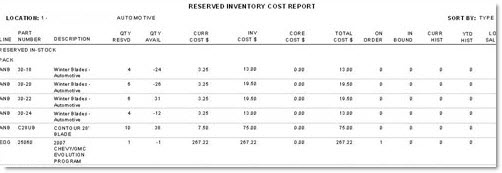Inventory Cost Report
The Inventory Cost Reports screen is used to generate the 'Inventory Cost Report', 'Historical Inventory Cost Report', and 'Reserve Cost Report'. The 'Inventory Cost Report' and 'Historical Inventory Cost Report' report on available, reserved, on order and in bound quantities, cost totals, current and year to date history and lost sales for either current inventory, or "historical" inventory, which is a snapshot that can be saved at the time of weekly and monthly closes. The 'Reserve Cost Report' outputs those same fields but only for parts that have stock reserved on open sales orders.
Menu Path: Reports, Inventory, Inventory Cost, Inventory Cost Reports screen
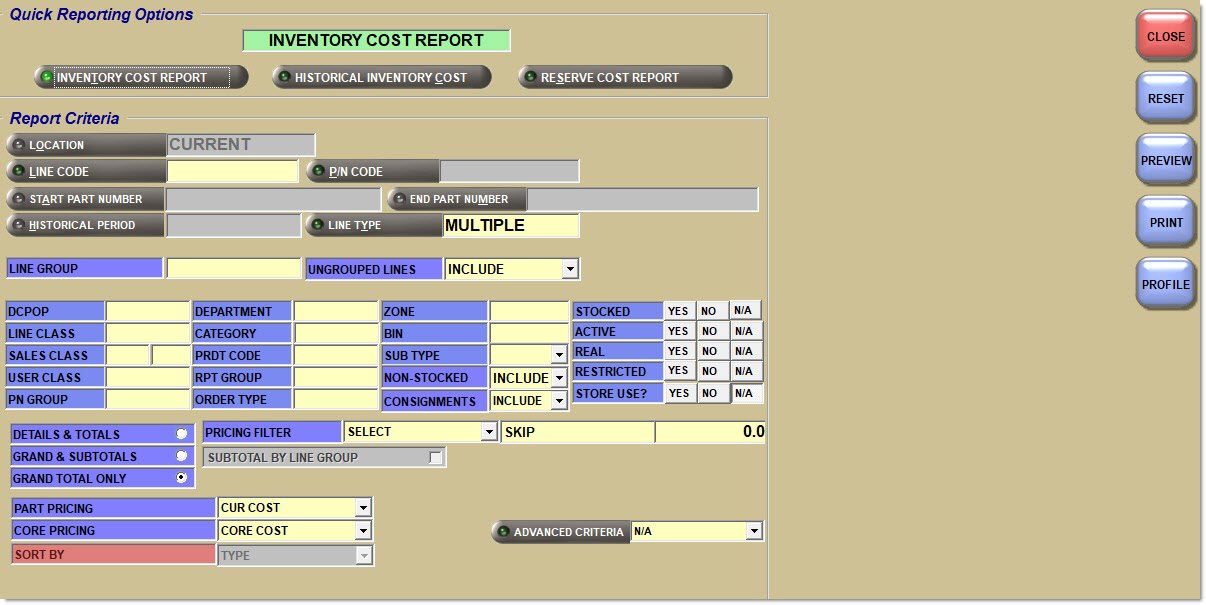
Quick Reporting Options
Inventory Cost Report
Reports on available, reserved, on order and in bound inventory parts and cost totals, current and year to date history, and lost sales.
Report can be archived either 'Monthly' or 'Weekly'. When the 'Weekly Inventory Cost Archive' field in the System Close Setup screen, is checked, the report is archived weekly.
Historical Inventory Cost
Reports on a historical period that was saved at the time of a weekly or monthly close and report on the inventory values at the time of that close.
Reserve Cost Report
Reports on reserved inventory parts and cost totals by Type or Line.
Report Criteria
Location
Filters by the selected location(s). Defaults to current location. Click the button to display the 'Browse Locations' window to search available locations. Select one or multiple stores. Displays the word 'Multiple' when multiple locations are selected.
Multi-Location
Specifies the desired type of multi-location report.
Options are:
-
'Consecutive': (Default) When the 'Inventory Cost Report is selected with 'Consecutive' and:
-
'Details & Totals' - Prints a report listing each store's Line and Part Number data, subtotaled by Line, followed by the grand total of all stores.
-
'Grand & Subtotals' - Prints a report listing each store's subtotal by Line followed by the grand total of all stores.
-
'Grand Total Only' - Prints a report listing each store's totals and the available Grand Total data, in consecutive order by store number.
-
When the 'Reserve Cost Report' is selected with 'Details & Totals', 'Grand & Subtotals', or 'Grand Total Only' - Prints a report for each store individually, in consecutive order by store number, when any of the three options are selected.
-
'Comparative': When the 'Inventory Cost Report' is selected with 'Comparative' and:
-
'Details & Totals' - Not available.
-
'Grand & Subtotals' - Prints information by Line by Location on consecutive rows so store values can be compared, followed by the grand total of all stores.
-
'Grand Total Only' - Prints information by location on consecutive rows so store values can be compared, followed by the grand total of all stores.
-
Note: Option is not available for the 'Reserve Cost Report'.
Available when multiple locations are selected. Field is unavailable and displays 'N/A' when a single location is selected.
Line
Filters by a line code. Click the button to display 'Browse Line Codes' window. Allows for the selection of multiple lines codes.
P/N Code
Filters by a PN Code. Click the button to display the 'Browse P/N Codes' window to search for a specific P/N Code per Line Code. Displays the word 'Multiple' when multiple P/N Codes are selected.
Start Part Number
Specifies the Start Part Number to report data by a range of part numbers within a specific line. Click the button to display the 'Find Part' window to search for a specific part number. Available only when one 'Line Code' is selected.
When the 'Customer Lookup Stripped Match' flag is checked in the System General Setup screen, only letters and numbers are searched; spaces, special characters and punctuation are "stripped-out" of the search and ignored.
End Part Number
Specifies the End Part Number to report data by a range of part numbers within a specific line. Click the button to display the 'Find Part' window to search for a specific part number. Available only when one 'Line Code' is selected.
When the 'Customer Lookup Stripped Match' flag is checked in the System General Setup screen, only letters and numbers are searched; spaces, special characters and punctuation are "stripped-out" of the search and ignored.
Historical Period
Filters by the selected Close Date. Click the button to display the 'Select Historical Period' window to select a close date. Available only when 'Historical Inventory Cost' is selected.
The 'Select Historical Period' window is used to select the date and period for reporting purposes on the 'Historical Inventory Cost Report'.
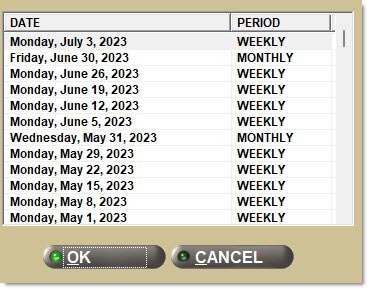
Line Type
Filters by a line type, as set in the 'Type' field in the Line Code Entry screen.
Click the button to display the 'Line Types' pop-up used to select specific line type(s).
Options are:
-
'Freight'
-
'Gift Cards'
-
'Labor'
-
'Parts'
Include any 'Line Type' by checking the box(es). Check the checkbox in the header to report all line types. Uncheck the checkbox in the header to deselect all line types.
When all are checked, ALL displays in the 'Line Type' field.
When more than one but less than all types are checked, 'Multiple' displays in the 'Line Type' field.
When only a single line type is checked, that type displays in the 'Line Type' field.
Note: Reports both gift cards and merchandise cards when 'Gift Cards' is selected.
Line Group
Allows entry of a Line Group that corresponds to the set up Line Groups on the Line Code Entry screen. Run the report for the Line Group instead of multiple lines.
Ungrouped Lines
Determines whether or not to include ungrouped lines in the report output:
-
'Include' - Include on the report output parts within lines not mapped to a Line Group.
-
'Exclude' - Exclude on the report output parts within any lines not mapped to a Line Group.
-
'Only' - Only display on the report output parts within any lines not mapped to a Line Group.
Note: If a value of 'Include' or 'Only' is selected, and the 'Subtotal By Line Group' option is checked, the application aggregates part information for all parts within all lines not mapped to any Line Group into a single 'Line Group' with a blank value.
Page Break for Each Location
Provides a page break in the report by location, when checked.
Displays only when more than one location is selected from the 'Browse Locations' window.
DCPop
Filters by a Distribution Center (DC) Popularity (POP) Code.
Line Class
Filters by a Line Class code.
Sales Class
Filters by a Sales Class code.
User Class
Filters by a User Class code, as set on the Main Part Entry screen.
PN Group
Filters by a Part Number Group code.
Department
Filters by a Department code.
Category
Filters by a Category code, as set on the Main Part Entry screen.
Prdt Code
Filters by a Product Code, as set on the Main Part Entry screen.
Rpt Group
Filters by a Report Group code.
Order Type
Filters by a Order Type.
Zone
Filters by a location of parts.
Bin
Filters by a location of parts within zones.
Sub Type
Filters by parts for warranty and prorating purposes.
Options are:
-
'None'
-
'Tire'
-
'Batt' (Battery)
Non-Stocked
Determines whether non-stocked parts are reported.
Options are:
-
'Include' - Reports sales and inventory values for non-stocked parts and stocked parts.
-
'Exclude' - Does not report sales and inventory values for non-stocked parts.
-
'Only' - Only reports sales and inventory values for non-stocked parts.
Consignments
Determines whether or not to include consignment inventory with other inventory for reporting purposes.
Selections are:
-
'Include' - Reports consignment inventory with other inventory.
-
'Exclude' - Does not report consignment inventory with other inventory.
-
'Only' - Only reports consignment inventory.
Stocked
Filters by the number of units of the part that are currently available in inventory to be sold, when 'Yes'.
Active
Filters by the defined parts that are not inactive, when 'Yes'. Inactive parts have no min/max, no stock quantity, no current or year-to-date history.
Real
Filters by any part that is sold to a customer, when 'Yes'. Items such as freight, labor, office or cleaning supplies are examples of parts that are not real.
Restricted
Filters by parts, such as paint, chemical or Freon, that are restricted, when 'Yes'. If restricted, when the part is purchased at Point-of-Sale, a window displays to verify information about the buyer, such as driver's license number, date of birth or state ID number, prior to the sale.
Store Use?
Filters by store use items only, when 'Yes'.
Details & Totals
Reports the part details and costs plus subtotals and totals.
Grand & Subtotals
Reports the total lines for parts, active SKUs, reserved inventory/lost sales/on order/inbound costs, new, defective and total returns percentages for the selected location(s).
Grand Total Only
Reports only the 'Grand Totals' for parts, active SKUs, reserved inventory/lost sales/on order/inbound costs, new, defective and total returns percentages for the selected location(s). No details or subtotals print for the location(s).
Part Pricing
Filters by the selected pricing level for the individual report.
Defaults to the value specified in the 'Part Pricing Default' field in the System General Setup screen on the 'Inventory Cost Report' and 'Reserve Cost Report'.
Defaults to the value in the 'Cost at POS' field in the Store Invoice Options screen, 'Standard' tab on the 'Historical Inventory Cost Report'.
Core Pricing
Filters by core pricing.
Defaults to the value specified in the 'Core Pricing Default' field in the System General Setup screen on the 'Inventory Cost Report' and 'Reserve Cost Report'.
Defaults to the value in the 'Cost at POS' field in the Store Invoice Options screen, 'Standard' tab on the 'Historical Inventory Cost Report'.
Options are:
-
'Core Sell' (not available on the 'Historical Inventory Cost Report')
-
'Core Cost'
-
'Core Avg Cost'
Sort By
Selectable only when the 'Reserve Cost Report' is selected.
Sorts the 'Reserve Cost Report' by 'Line' or 'Type'. 'Line' sorts by line code. 'Type' sorts by type of point-of-sale document ('Reserve', 'Pick', 'Pack', 'Deposit', or 'Quote').
Sorts the 'Inventory Cost Report' by 'Line' (within each 'Location' if multiple locations are selected).
Sorts the 'Historical Inventory Cost Report' by 'Line' (within each 'Location' and if multiple locations are selected).
Pricing Filter
Reports parts that have a value in a specified cost or pricing level equal to, less than or greater than a specified dollar amount. This is typically used to report parts that have zero cost.
Options are:
-
'Price 1-7'
-
'Cur Cost'
-
'Avg Cost'
-
'Lst Cost'
-
'Vndr 1-4'
-
'Core Sell'
-
'Core Cost'
-
'Core Avg Cost'
Options are:
-
'< Less Than'
-
'= Equal'
-
'> Greater Than'
-
'< > Not Equal'
Specify a dollar amount in the dollar value field to be searched.
Not available on the 'Historical Inventory Cost Report'.
Subtotal By Line Group
Determines whether or not the subtotals section is calculated by Line Group:
-
Checked - When this option is checked, and the 'Grand & Subtotals' radio button is checked, subtotals on the 'Inventory Cost Report' and the 'Historical Cost Inventory Report' will use line groups instead of line codes.
-
Unchecked - The report subtotals use line codes.
Note: This option is only applicable to the 'Grand & Subtotals' versions of the single store, multi-store consecutive, and multi-store comparative 'Inventory Cost Report', and the single store and multi-store consecutive versions of the 'Historical Cost Inventory Report'.
Advanced Criteria
Displays the 'Inventory Reports Override' window used to set override defaults for the inventory report, when clicked.
Inventory Cost Report
The following is an example of the 'Inventory Cost Report':
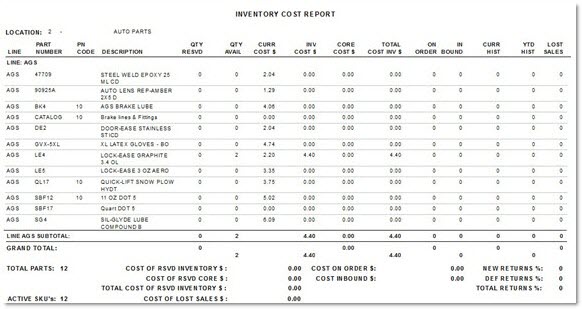
Historical Inventory Cost Report
The 'Historical Inventory Cost Report' is available in both single and multi-location. The multi-location version of the report is a consecutive report; therefore, a single location version of the report prints for each of the locations selected with a page break between each location.
The following is an example of the 'Historical Inventory Cost Report' - Single Location:

Reserved Inventory Cost
The following is an example of the 'Reserved Inventory Cost Report':