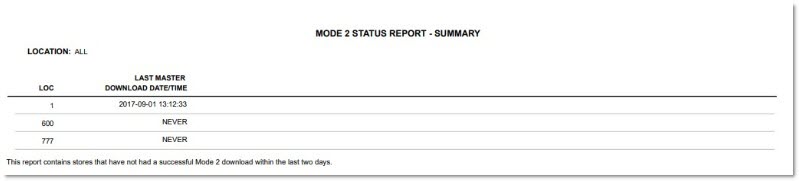System Reports
The System Reports screen is used to generate multiple reports, including the 'Employee Setup Report', 'Employee List Report', 'System Security Setup Report', and 'Security Plan Comparison Report'.
Menu Path: Reports, System Reports, System Reports screen
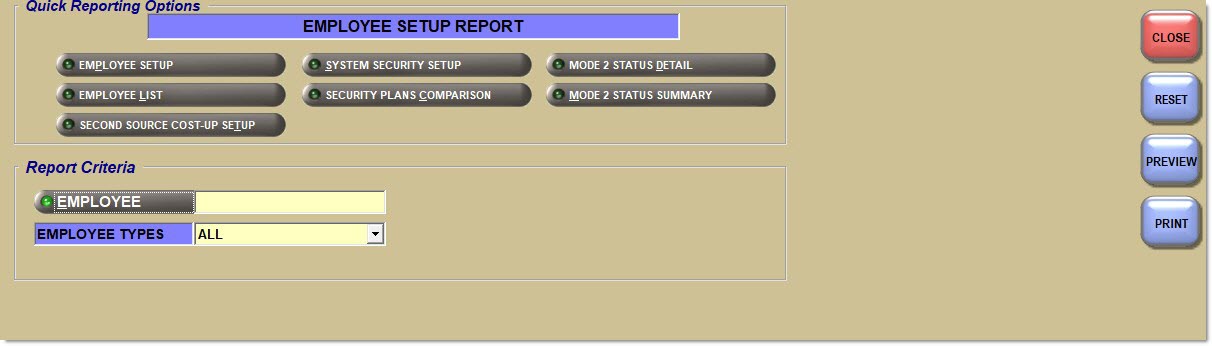
Quick Reporting Options
Employee Setup Report
Generates the 'Employee Setup Report' that is used to report permissions and information on specific employees.
Employee List Report
Generates the 'Employee List Report' that is used to list information about specific employees.
System Security Setup Report
Generates the 'System Security Setup Report' that is used to output a list of security plan settings by Group type.
Security Plans Comparison Report
Generates the 'Security Plans Comparison Report' used to compare two security plans in order to see the similarities and differences between them.
Mode 2 Status Detail
Generates the 'Mode 2 Status Detail Report' used to identify the Mode 2 operations of the machines in stores.
Mode 2 Status Summary
Generates the 'Mode 2 Status Summary Report' used to identify the 'Host' or 'Subscriber' status of machines in stores, and to identify the last successful Mode 2 download.
Report Criteria
Employee
A button used to optionally narrow the 'Employee Setup Report' and 'Employee List Report' to a single employee.
When the field is accessed, the 'Browse Employees' window opens to select a single employee.
Leave the field blank for all employees.
Appears in the 'Report Criteria' section only if the 'Employee Setup Report' button or the 'Employee List Report' buttons are clicked.
Drop-down field that allows selection from different employee types, from the following list:
-
'All'
-
'Corporate'
-
'Manager'
-
'Asst Manager'
-
'Cashier'
-
'Phone Room Rep'
-
'Driver'
-
'Salesman'
Appears in the 'Report Criteria' section only if the 'Employee Setup Report' button or the 'Employee List Report' buttons are clicked.
Plan
Field that reports one or all of the security plans. Defaults to 'All'.
Appears in the 'Report Criteria' section only if the 'Employee Setup Report' button or the 'Employee List Report' buttons are clicked.
Used to report the plan's security per Task Type, with the following selections:
-
'Disabled'
-
'View Only'
-
'Enabled/Edit'
-
'Hidden'
Appears in the 'Report Criteria' section only if the 'Employee Setup Report' button or the 'Employee List Report' buttons are clicked.
Used to report one or all tasks/restrictions by the way they are identified in the User Security Setup screen. These selections are:
-
'Form' (menus that open to other (sub) menus).
-
'Proc' (non-menu processes).
-
'Menu' (menus that directly open screens).
-
'All'
Appears in the 'Report Criteria' section only if the 'Employee Setup Report' button or the 'Employee List Report' buttons are clicked.
Include Defaults
When this field is checked, task types that use the system default and have not been set by are included in the report output.
When this field is left unchecked, pre-set task types are not included in the report output.
Appears in the 'Report Criteria' section only if the 'Employee Setup Report' button or the 'Employee List Report' buttons are clicked.
Plan 1
Used to select a security plan to compare to another plan ('Plan 2').
Appears in the 'Report Criteria' section only if the 'Employee Setup Report' button or the 'Employee List Report' buttons are clicked.
Plan 2
Used to select a security plan to compare to another plan ('Plan 1').
Appears in the 'Report Criteria' section only if the 'Employee Setup Report' button or the 'Employee List Report' buttons are clicked.
Sort By
Determines how the report output is sorted, either by 'Access', 'Group', 'Title', or 'Task Type'.
These options appear only if the 'Employee Setup Report' button or the 'Employee List Report' buttons are clicked.
<run time>
Only displays when the 'Mode 2 Status Report - Detail' or the 'Mode 2 Status Report - Summary' are selected.
Location
Multi-select field that allows selection of a location for the report output. Defaults to the current location.
Device Type
Drop-down that allows the user to filter by the designation of the machine from the Terminal Setup screen.
Options are:
-
'Host'
-
'Unassigned'
-
'Subscriber'
Sort By
Allows selection of how the report will be sorted when run.
Options are:
-
'Loc, Terminal Name'
-
'Loc, Device Type'
These options appear only if the 'Mode 2 Summary Report' button or the 'Mode 2 Detail Report' buttons are clicked.
Show Fail Only
A checkbox that determines if the report will show devices with a failed upload or download status.
When checked, the report shows machines that have a failed upload or download status only.
When unchecked, the report shows all machines.
Employee Setup Report
The following is an example of the 'Employee Setup Report':
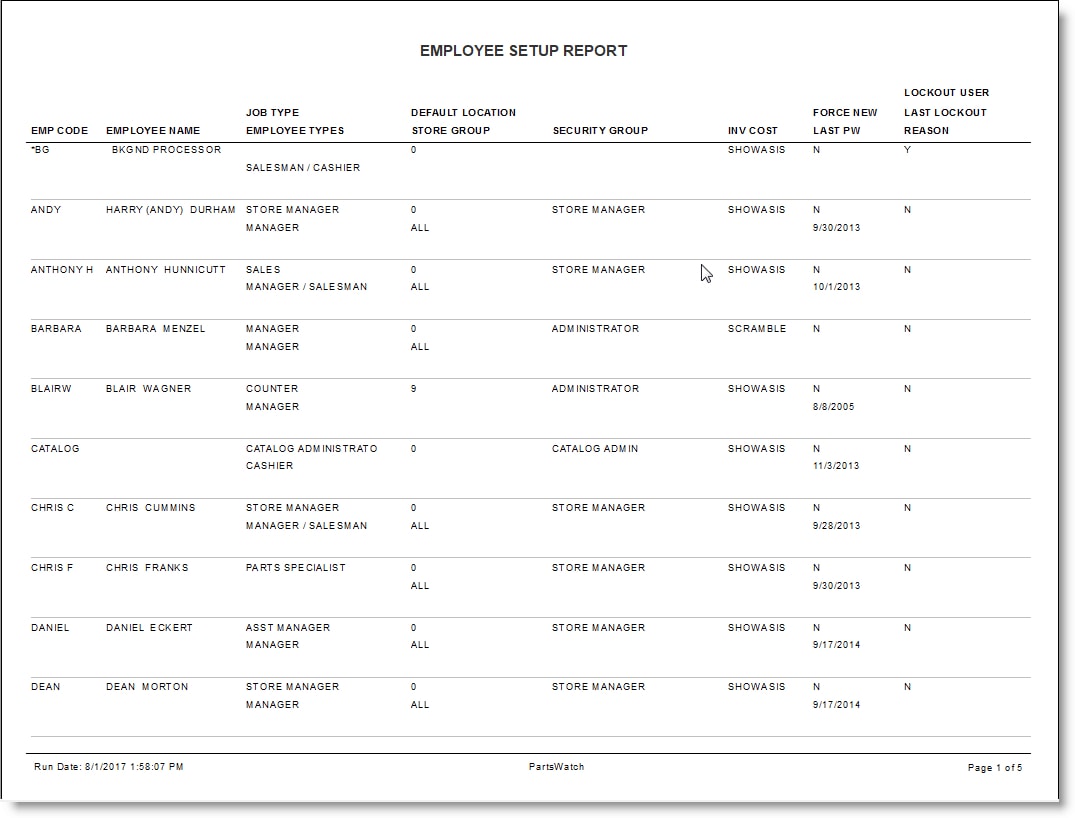
Employee List Report
The following is an example of the 'Employee List Report':
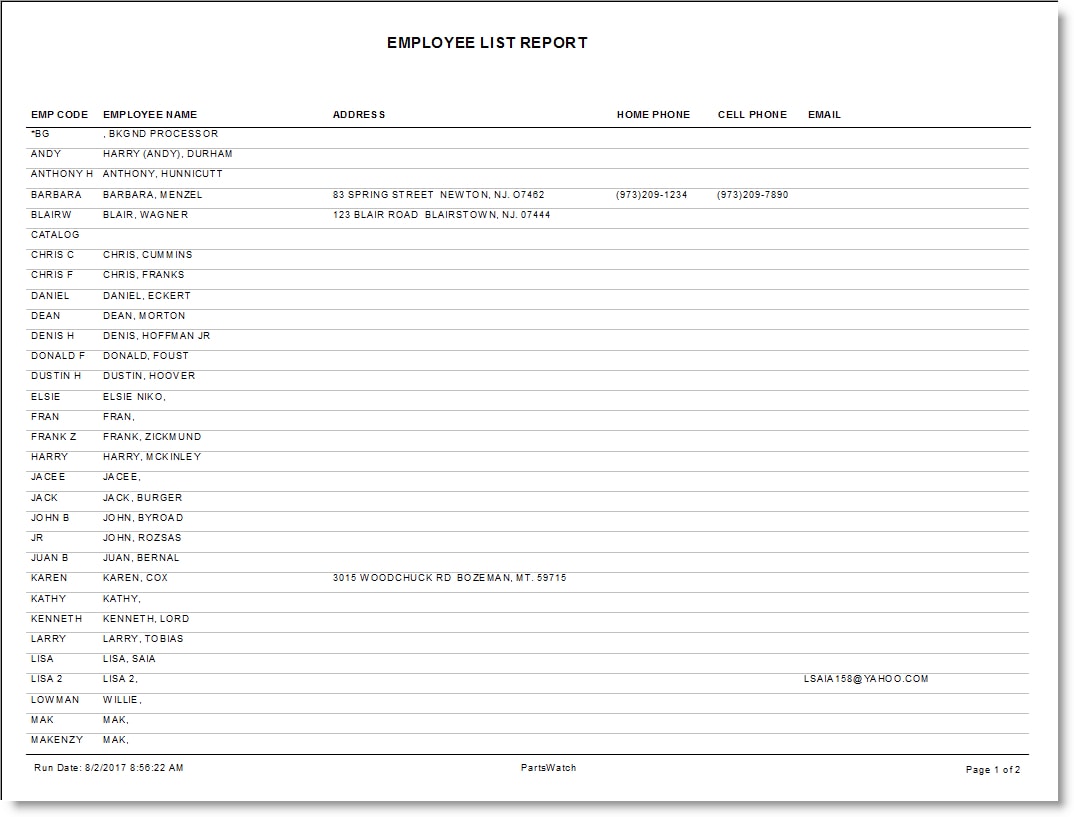
System Security Setup Report
The following is an example of the 'System Security Setup Report':
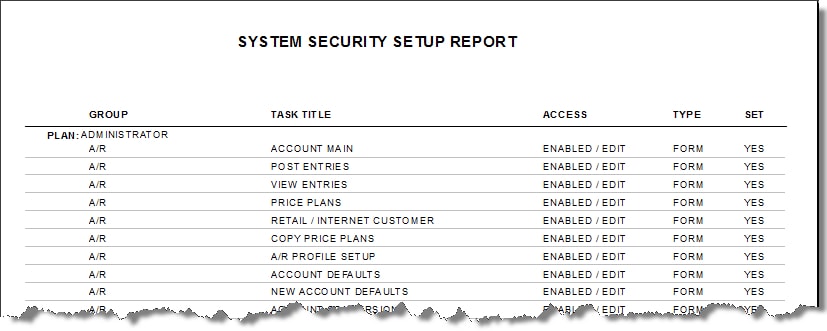
Security Plans Comparison Report
The following is an example of the 'Security Plans Comparison Report':
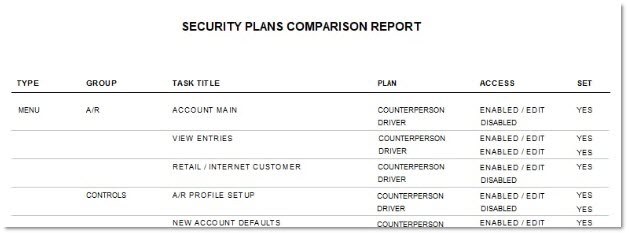
Mode 2 Status Report - Detail
The following is an example of the 'Mode 2 Status Report - Detail':
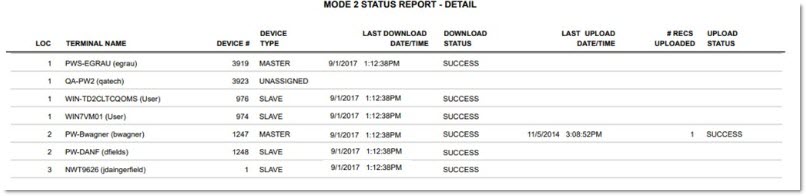
Mode 2 Status Report - Summary
The following is an example of the 'Mode 2 Status Report - Summary':