Consignment List Tab
The Consignments Setup screen is used to add, edit and close consignments. The Consignments Setup screen has three tabs:
Menu Path: Customer, Consignments Setup, Consignment Setup screen
The 'Consignment List' tab is used to display a list of consignments in a grid so that a consignment can be added, copied, or deleted.
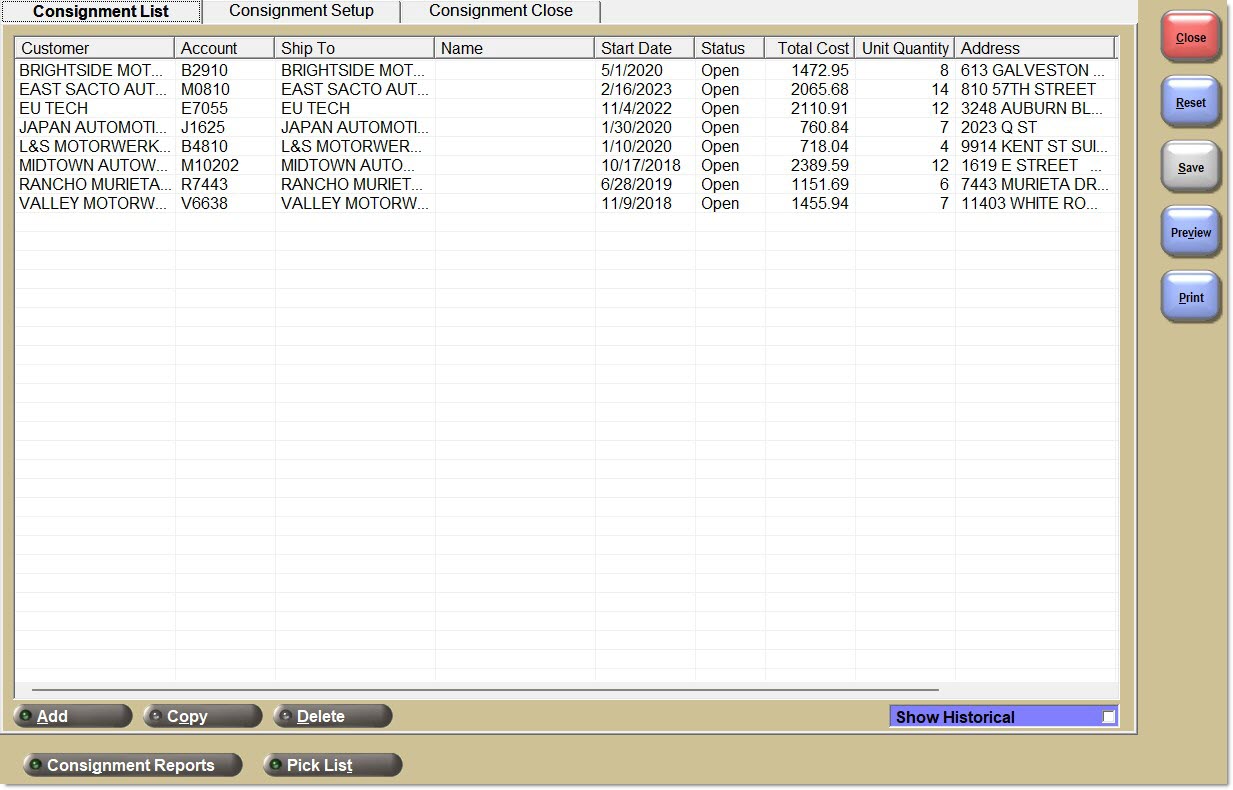
Displays a row for each open consignment. Click any column heading to sort by that data type.
Customer
Displays the customer's Bill To Name.
Account
Displays the customer's Account Number or Account Code.
Ship To
Displays the customer's Ship To Name.
Name
Displays the user-defined Consignment Name that allows the creation of multiple consignments within one account or one account/ship to combination.
Start Date
Displays the date the consignment was opened.
Status
Displays the status of the consignment, 'Draft', 'Open', or 'Closed'.
Total Cost
Displays the total cost of parts on consignment.
Unit Quantity
Displays the total number of units on consignment.
Address
Displays the customer's Bill To Address or Ship To Address (if Ship To is used).
City
Displays the customer's Bill To City or Ship To City (if Ship To is used).
State
Displays the customer's Bill To State or Ship To State (if Ship To is used).
Zip
Displays the customer's Bill To Zip Code or Ship To Zip Code (if Ship To is used).
Add
Opens the 'Create Consignment' pop-up when clicked. Used to add a new consignment to the list.
Copy
Opens the 'Copy Consignment' pop-up when clicked. Used to copy an existing consignment in the list.
Delete
Deletes a consignment that has a status of draft. A pop-up will display prompting the user to confirm the deletion.
Show Historical
When checked, all consignments with the status of 'Closed' will display in the grid.
When unchecked, all consignments with a status of 'Draft' and 'Open' will display in the grid.
Consignment Reports
Opens the Consignment Reports screen when clicked. See the Consignment Setup Report section for more.
Pick List / Return List
Prints the list of parts to be picked from the shelf (or returned to the shelf) on a consignment. Displays as Pick List when the 'Show Historical' flag is unchecked, and displays as Return List when the 'Show Historical' flag is checked. See the Consignment Pick List / Consignment Return List section for more.
Procedure to Add a Consignment
To add a consignment, follow the steps below:

-
Click the 'Add' button below the 'Consignment List' grid. The 'Create Consignment' pop-up displays.
-
Click the 'Customer Lookup' button to select from the list of accounts. The 'Find Account' pop-up displays.
-
If a customer is selected that does not have the 'Allow Consignments' flag checked, the system will prompt to enable the account for consignments.
-
Click the 'Ship To' button to select the ship To address. The Ship To address is used to identify different consignments under the same account.
-
Click 'Ok' to close the pop-up and start a draft consignment for the customer. The pop-up closes and the Consignment Setup screen opens with the customer information displayed in the upper section of the screen.
-
Click 'Cancel' to close the pop-up and abort adding a consignment for the customer.
-
Optionally enter a 'Consignment Name', so that multiple consignments can be created within one account or one account/ship to combination.
Procedure to Copy a Consignment
To copy a consignment, follow the steps below:
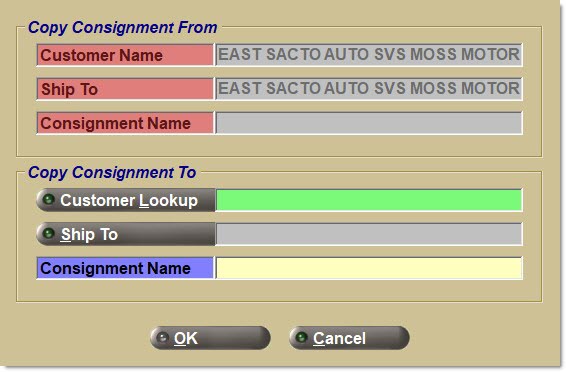
-
Highlight the consignment to be copied in the grid on the Consignment Setup screen by clicking it, then click the 'Copy' button.
-
The 'Copy Consignment' pop-up displays.
-
The 'Copy Consignment From' section displays the customer information from the selected consignment that is being copied.
-
The 'Copy Consignment To' section has the 'Customer Lookup' button to select an account. The 'Find Account' pop-up displays.
-
Click the 'Ship To' button to select the ship To address. The Ship To address is used to identify different consignments under the same account.
-
Click 'Ok' to copy the highlighted consignment to the selected account. The new consignment will display in the grid and will be available for all consignment functionality.
-
Click 'Cancel' to abort copying the consignment.
-
Optionally enter a 'Consignment Name', so that multiple consignments can be created within one account or one account/ship to combination.