Sales Class Margins Tab
The 'Sales Class Margins' tab is optionally used to define margin percentages by specified sales classes. Price any kit using a pricing rule of 'Sum Sales Class Margins'. When a kit has a pricing rule of 'Sum Sales Class Margins', the formula to calculate a kit's sell price uses these percentages.
The Kit Setup screen has several tabs:
- Kit Setup Screen - Kit List Tab
- Kit Setup Screen - Kit Setup Tab
- Kit Setup Screen - Kit Classes Tab
- Kit Setup Screen - Sales Class Margins Tab
Menu Path: Inventory, Kit Setup, KIT SETUP screen, 'Sales Class Margins' tab
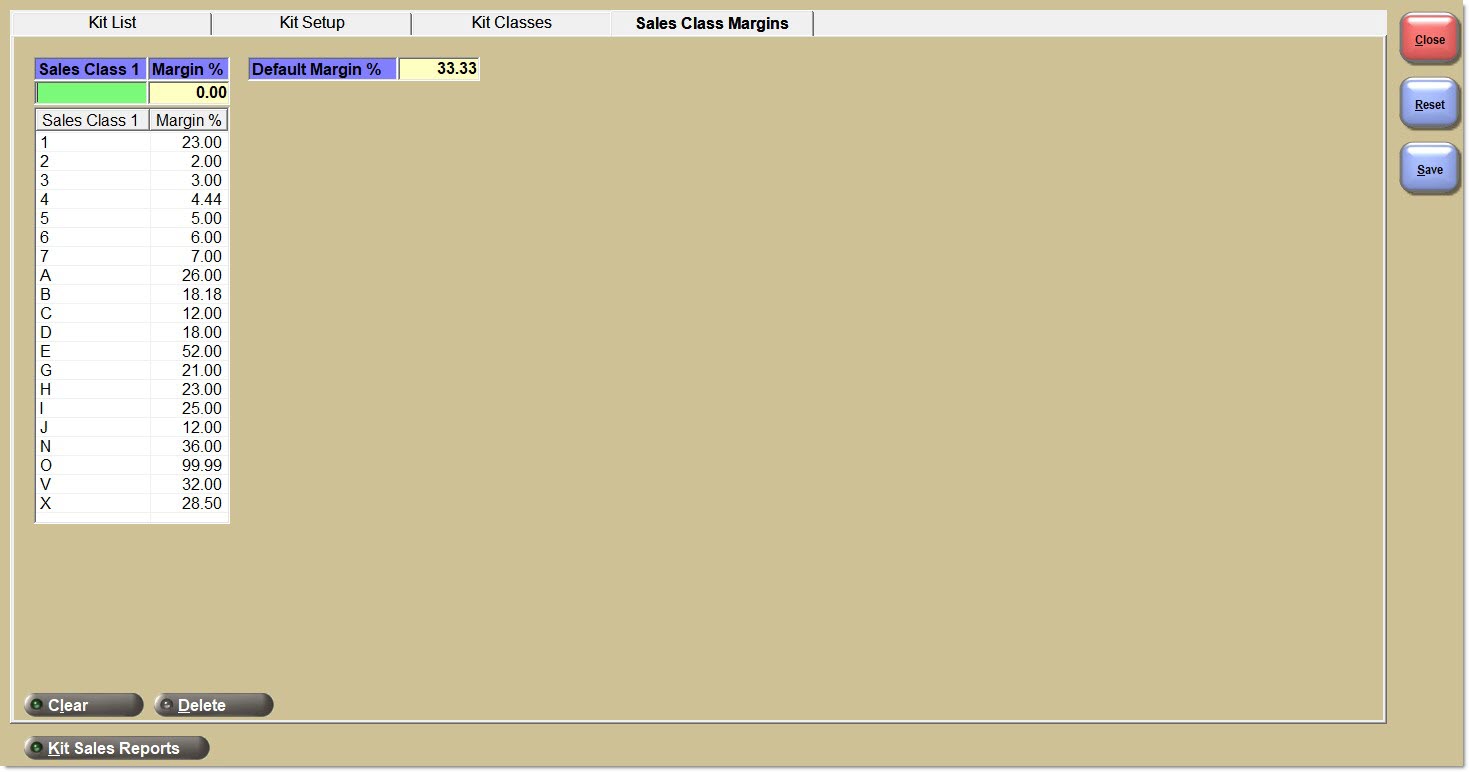
Sales Class 1
Enter any 1 character (letter or number).
Allows the differentiation between the different levels of Sales Classes that are set up.
Margin %
Enter a percentage value from 0.00 to 99.99.
The margin percent associated with the selected sales class. Different sales classes will have different margin % values.
Default Margin %
Enter a percentage value from 0.00 to 99.99. The default is 33.00.
If a store does not use sales classes, setting up a 'Default Margin %' can still be used and applied to all component parts in the kit if the kit has a pricing rule of 'Sum Sales Class Margins'.
When a kit has a pricing rule of 'Sum Sales Class Margins', the formula to calculate a kit's sell price uses the default margin percentage for any component part that has no sales class 1, or any component part that has a sales class 1 but which doesn't match any of the 'Sale Class 1' values defined in the setup list on the 'Sales Class Margins' tab, as long as the component part does not have a 'Margin % Override'.
Grid
Populate an unlimited amount of 'Sales Class 1' and 'Margin %' values.
Sales Class 1
Displays the entered 'Sales Class 1' name.
Margin %
Displays the 'Margin %' associated with the entered 'Sales Class 1' name.
Clear
Click the 'Clear' button to remove all 'Sales Class 1' and 'Margin %' values from the list.
Or, highlight and right-click the Sales Class grid and click the right-click menu option 'Clear All Sales Class Margins' for the same effect.
Note: All clears must be saved by clicking the 'Save' button.
Delete
Click the 'Delete' button to remove the selected Sales Class Margin from the list.
Or, highlight and right-click the desired sales class margin and click the right-click menu option 'Delete Sales Class Margin' for the same effect.
Note: All deletes must be saved by clicking the 'Save' button.