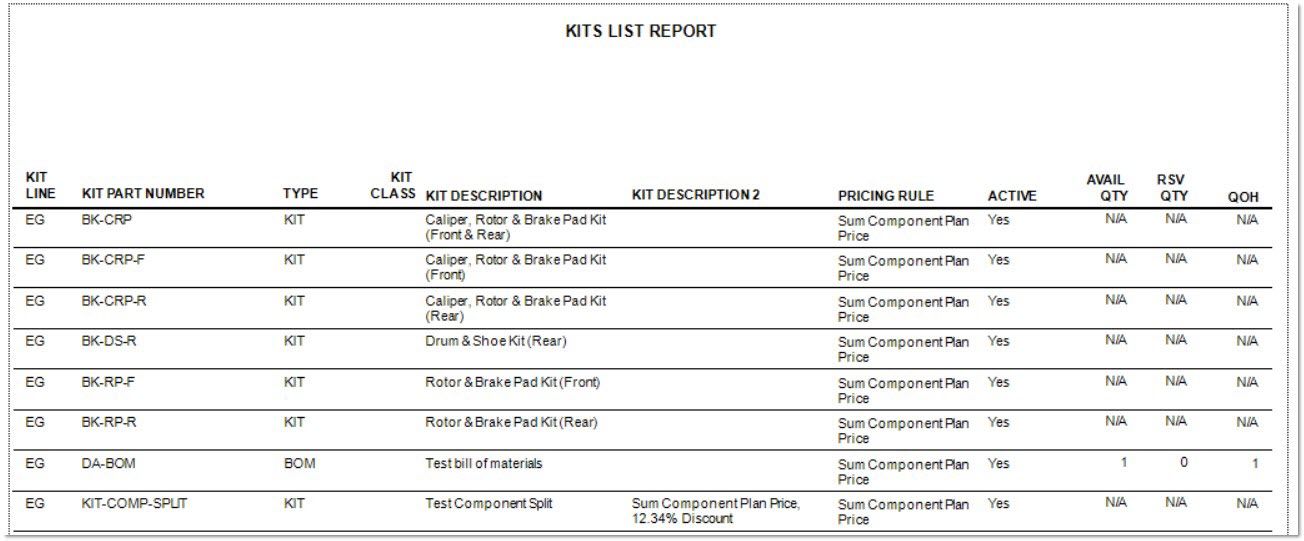Kit List Tab
The Kit List Tab is used to display a list of all kits created with buttons to Add, Copy, Delete, or Edit a kit. There is an additional "toggle" button to 'Display Search Criteria' or 'Hide Search Criteria' used for searching kits. When the Kit List tab is opened or the 'Reset' button is clicked, all kits are re-sorted by 'Line' and 'Part Number'. Click on any column heading in the list to re-sort by the desired column.
The Kit Setup screen has several tabs:
- Kit Setup Screen - Kit List Tab
- Kit Setup Screen - Kit Setup Tab
- Kit Setup Screen - Kit Classes Tab
- Kit Setup Screen - Sales Class Margins Tab
Menu Path: Inventory, Kit Setup, KIT SETUP screen, 'Kit List' tab
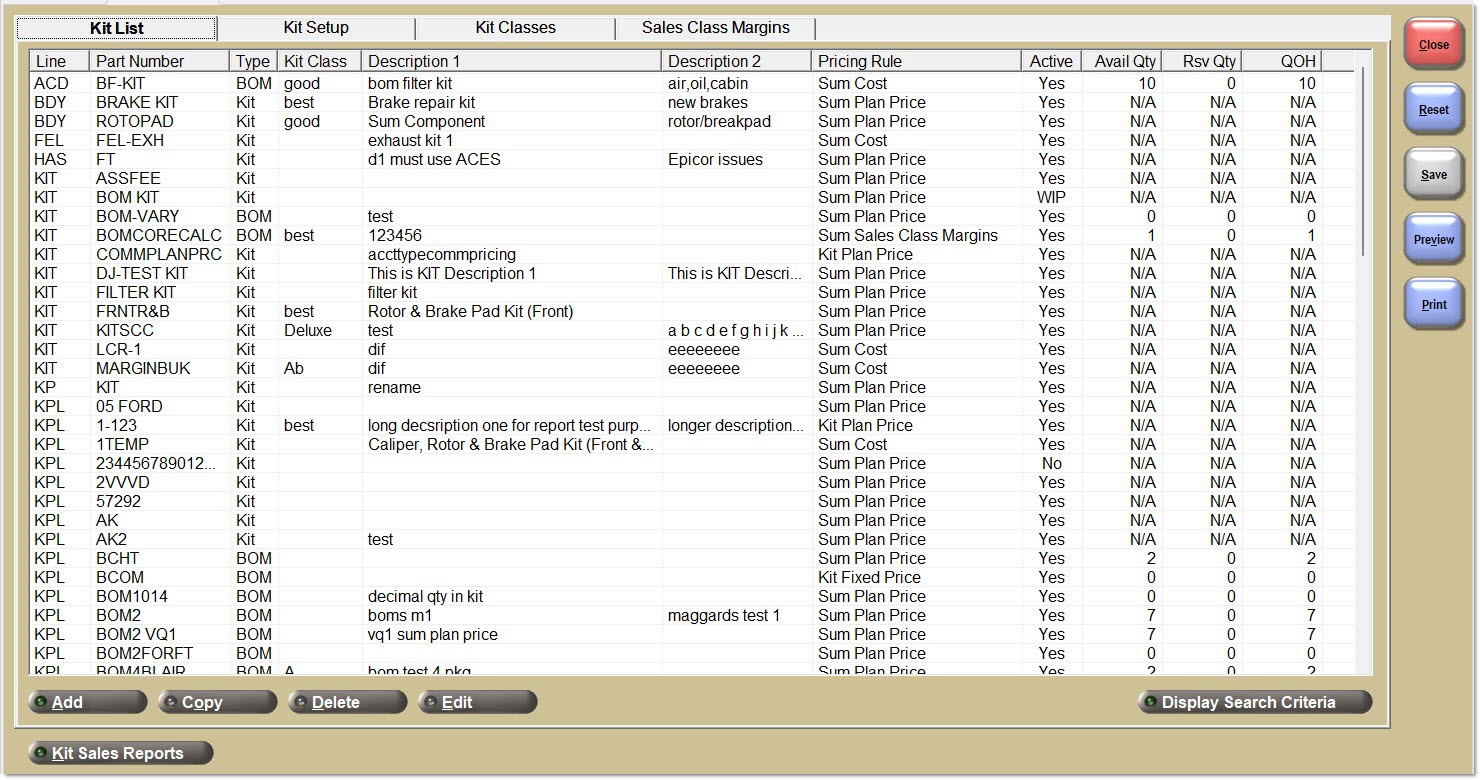
Kit List Grid
Line
Displays the kit Line Code chosen from the 'Add Kit' pop-up at the time of the kit's creation.
Note: The line code must exist in the store that the kit is being created in, and may not exist in other stores.
Part Number
Displays the Part Number that the was entered in the 'Add Kit' pop-up at the time of the kit's creation.
Type
Displays the kit type that was entered in the 'Add Kit' pop-up at the time of the kit's creation, either Kit or BOM.
Kit Class
Displays the optional kit class that is associated with the kit, set up from the 'Kit Classes' tab.
Description 1
Displays the entered 'Description 1' value from the 'Add Kit' pop-up from the time of the kit's creation.
Description 2
Displays the entered 'Description 2' value from the 'Add Kit' pop-up from the time of the kit's creation.
Displays the status of the kit. The different statuses are:
- 'WIP' - In the process of creating a new kit. This kit is not viewable at Point-of-Sale or available to sell.
- 'Test' - The 'Test Kit' button on the 'Kit Setup' tab has been clicked. The kit is now viewable at Point-of-Sale (to verify pricing and components). However, the user cannot add the kit to an invoice.
- 'Yes' - Both the 'Test Kit' and 'Activate Kit' buttons on the 'Kit Setup' tab have been clicked. The kit is now "active" and ready for sale. The kit can be added to an invoice.
- 'No' - The 'Deactivate Kit' button on the 'Kit Setup' tab has been clicked. The kit can no longer be sold and cannot be viewed at Point-of-Sale. The Activate/Deactivate is a "toggle" button and the kit can be reactivated again at any time.
Pricing Rule
Displays the pricing rule associated with the kit at setup. The different pricing rules are:
- 'Sum Plan Price' - The kit sell price is different for every customer (depending upon customer price plans).
- 'Sum Cost' - The kit sell price is the same for all customers within the store, and all stores if the same current or average cost exists in all stores.
- 'Sum Sales Class Margins' - The kit sell price is the same for all customers across all stores.
- 'Kit Fixed Price' - The kit sell price is the same for all customers across all stores.
- 'Kit Plan Price' - Different "fixed" kit prices can be set up for different customers, customer groups, stores, or regional store groups using customer price plans.
Displays the available quantity for the pre-packaged Bill of Materials kits, how many complete kits there are available. Note: Only applies to BOMs, for Kits, the value is always N/A.
Rsv Qty
Displays the reserved quantity for the pre-packaged Bill of Materials kits, how many complete kits there are on reserve to be sold. Note: Only applies to BOMs, for Kits, the value is always N/A.
QOH
Displays the total quantity on hand for the pre-packaged Bill of Materials kits, how many complete kits there are on reserve to be sold and how many there are available. Note: Only applies to BOMs, for Kits, the value is always N/A.
Kit List Action Buttons
Click to open the 'Add Kit' pop-up, which allows for the creation of a new kit.
Copy
Opens the 'Copy Kit' pop-up. This pop-up allows the creation of a kit based off of a copy of an existing kit.
Delete
Click to delete any selected kit in the list, regardless of their 'Active' status ('WIP', 'Test', 'Yes', or 'No').
When the 'Delete' button is clicked and the delete is confirmed, for a KIT part, if there is Res Qty for the KIT part in any store, display the prompt "The kit part number was found on an open invoice. Cannot delete kit.". Note: Either remove the KIT part from the sales order or void or finalize the sales order.
When the delete button is clicked and the delete is confirmed for a BOM part, if the BOM part exists on any open sales order in any store (whether or not the BOM part is reserved), the application displays the prompt "The kit part number was found on an open invoice. Cannot delete kit.". Note: Either remove the BOM part from the sales order or void or finalize the sales order. The Parts on Open Documents Report can be used to identify the open sales orders that contain the BOM part. If there is 'Avail Qty' for the BOM part in any store, the application displays the following prompt: "The kit has been packaged in one or more stores. Cannot delete kit until all packages have been sold or unpackaged.", and does not allow the deletion. Note: "Un-package" the BOM if the Avail Qty is non-zero.
Edit
Opens the 'Kit Setup' tab with the selected kit in focus to allow settings related to the selected kit to be changed.
Display Search Criteria / Hide Search Criteria
Click to open or close the 'Kit Search Criteria' and 'Component Search Criteria' sections on top of the Kit List.

The search criteria are:
- 'Kit Type' - Select a value of either KIT or BOM, or leave blank to find both.
- 'Kit Class' - Select from a list of values they entered on the 'Kit Classes' tab, or leave blank.
- 'Kit Line and P/N' - These fields allow filtering by the kit 'Line' and kit 'Part Number'. The 'Line' and 'P/N' fields will do a "beginning text match" search.
- 'Kit Description' - This field allows filtering by both kit 'Description 1' and kit 'Description 2'. The system will search for the text entered anywhere in either of the two Description fields.
- 'Kit Vehicle' - This field allows filtering for kits based upon a list of freeform or catalog vehicles optionally set up for a kit.
- 'Component Line, PN Code and P/N' - These fields allow the finding of kits that contain parts using the entered 'Line', 'PN Code', or 'P/N'. The fields will perform "beginning text match" searches.
The 'Search' button will initiate a search to find kits using all kit and component search criteria and will display results in the list. The list will only change after the 'Search' button is clicked.
Add Kit Pop-up
This pop-up allows creation of a new kit.
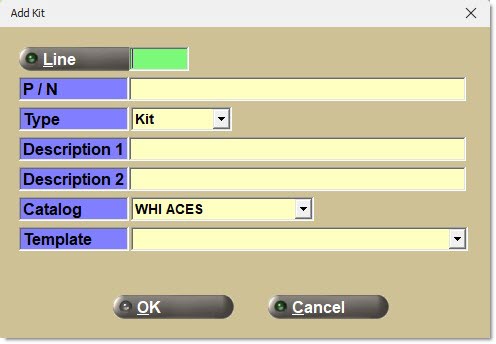
Enter or select a kit 'Line'. The Line Code must exist in the store creating the kit when the 'OK' button is clicked. If it does not, the application displays a pop-up with the message "Line code does not exist in the current store. Cannot create kit".
Enter a part number up to 28 characters.
Select either a type of BOM or Kit. Note: Kit is the default.
Optionally enter a description to make the kit easier to find, up to 255 characters.
Optionally enter a secondary description to make the kit easier to find, up to 255 characters.
If access is allowed for two of the following three catalogs (ACES, Epicor, or TecAlliance), enter the one Catalog used for the kit. Each kit can only be set up using one catalog.
If access is allowed for only one kit, only one catalog display as "view-only" the one catalog used.
If access to any embedded catalog is allowed (e.g. NCC, ePartConnection, or Fedlink), other than ACES, Epicor, or TecAlliance, or does not use a catalog, the Catalog and Template choices are hidden.
Note: 'Part', 'Part List' and 'Part Choice' components are available when using any catalog but 'Part Type' components are only available when using the ACES, Epicor, or TecAlliance catalog.
If access is allowed to the ACES catalog, select one of the six Template "brake kits" that contain pre-selected ACES catalog Part Types for all of the components in the kit.
Note: This enables the quick set up and testing a brake kit they can use across all vehicles. It is also possible to set up their own brake or other types of kits choosing their own ACES, Epicor, or TecAlliance catalog 'Part Type' components.
It is only possible to click the 'Ok' button when there is a value entered for the 'Line', 'P/N', and 'Type' fields.
Click 'Ok', and if the line/part already exists as a kit in any store, a prompt displays with the message "A kit with this Line and Part number already exists. Cannot create kit."
Click 'Ok', and if the line/part already exists in the store's inventory but is not a kit part, a prompt displays with the message "Part number already exists. Cannot create kit."
Click 'Ok', and if the kit is ready to be set up, the 'Kit Setup' tab opens to allow entry the remaining information for the kit.
Click 'Cancel' to return to the 'Kit List' tab.
Copy Kit Pop-up
Allows duplication of another kit to use as a template. Kits can be copied regardless of their 'Active' status ('WIP', 'Test', 'Yes', or 'No').
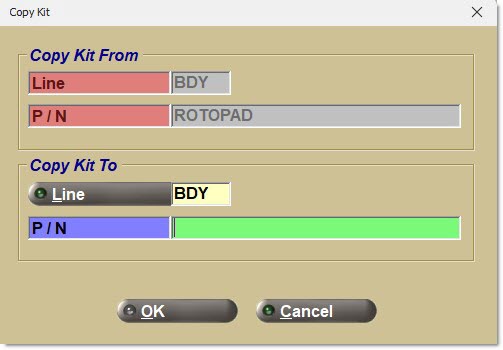
Copy Kit From
The old Line associated with the kit selected from the Kit List grid to be copied.
P/N
The old Part Number associated with the kit selected from the Kit List grid to be copied.
Copy Kit To
Displays the old Line associated with the kit selected from the Kit List grid to be copied. Select a new line for the new kit.
P/N
The new part number for the kit.
Click the 'Ok' button, and if the part already exists as a kit in any store, a prompt displays with the message "A kit with the Copy To Line and Part number already exists. Cannot copy kit."
Click the 'Ok' button, and if the part already exists in the store's inventory but is not a kit part, a prompt displays with the message "Part number already exists. Cannot create kit."
Click the 'Ok' button and if the kit is ready to be made, the new kit is created, and the 'Kit Setup' tab is opened (and the 'Kit Options' tab within the 'Kit Setup' tab) for the new kit.
Note: The new kit immediately exists without clicking the 'Save' button. If the 'Close' button is clicked on the 'Kit Setup' tab (before the 'Save' button), the new kit will appear on the 'Kit List' tab.
Click 'Cancel' to return to the 'Kit List' tab.
Kit List Report
The Kits List Report contains one row for each kit with the same columns that display on the 'Kit List' tab: 'Kit Line', 'Kit Part Number', 'Type', 'Kit Class', 'Kit Description 1', 'Kit Description 2', 'Pricing Rule, 'Active' (status), 'Avail Qty', 'Rsv Qty', and 'QOH'.