Criteria Tab
The 'Criteria' tab is used to identify the parts that will be considered for the order (for the selected Line Codes), and to filter the parts across the Lines to narrow the list of parts ordered.
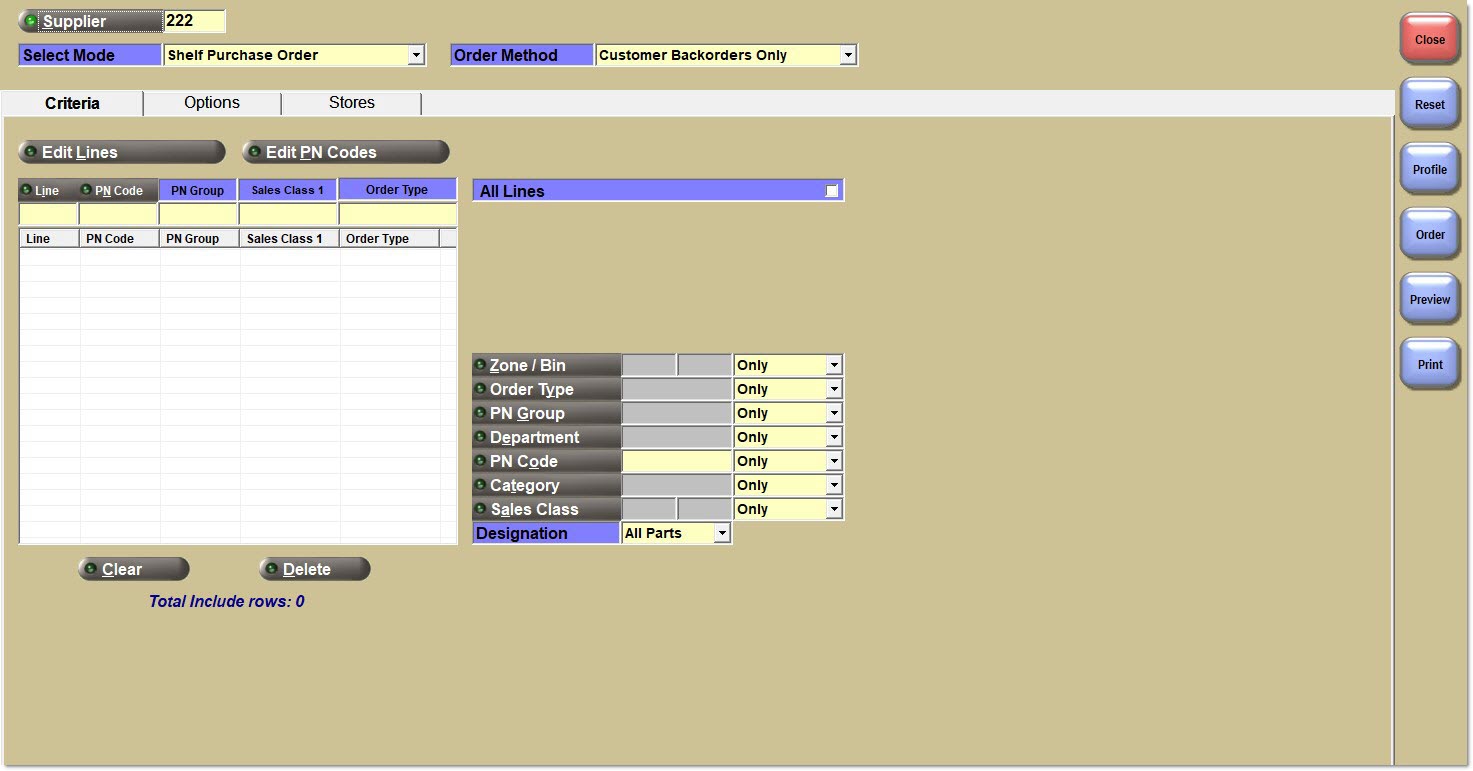
The 'Criteria' tab is available to all 'Order Types' except:
- Write-In Order
- Scan-In Order
- Lowest Cost Profile
- Write-In Return
- Scan-In Return
Supplier Line Codes
The grid pre-populates with the configuration for the selected supplier from the Supplier Line Codes screen.
Changes can be made to include/exclude Lines for each order as needed. Changes made to the grid affect this purchase order only.
Editing the Grid
To remove an item from the grid, select it and click the 'Delete' button below the grid.
To clear the entire grid of all entries, click the 'Clear' button below the grid.
To add an item to the grid, enter one or more criteria in the data entry row at the top of the grid. Press the 'Enter' key until the row is added to the grid.
The 'Edit Lines' button is used to remove or add lines to the order.
Click the 'Edit Lines' button to open the multi-select 'Browse Line Codes' window. Lines already populated in the grid are selected and displayed at the top of the list. Check, or uncheck, one or more Lines as needed.
Check 'Show Selected Lines Only' to display only the Lines already selected.
Check 'Show Supplier Lines Only' to display only the Lines configured for the supplier on the Supplier Line Codes screen.
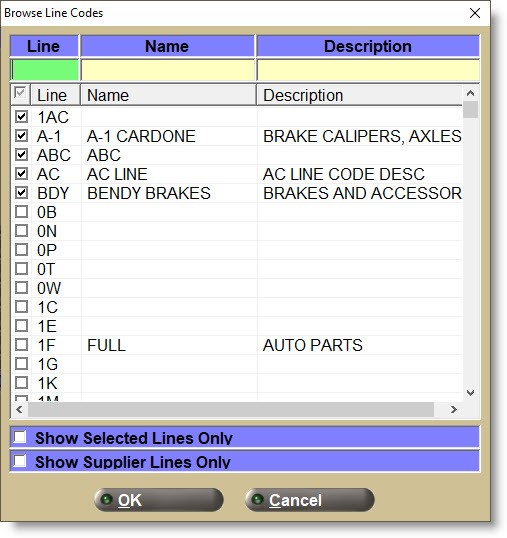
Click the 'Edit PN Codes' button to open the multi-select 'Browse PN Codes' window. PN Codes from the Supplier Line Codes screen for the supplier are checked. Check, or uncheck the PN Codes as needed.
Check 'Show Selected PN Codes Only' to display only the PN Codes selected.
Grid
Optionally enter additional Line Codes to narrow the Lines ordered by 'PN Code', 'PN Group', 'Sales Class 1', and/or 'Order Type'.
Click the 'Clear' button to remove all Lines from the grid.
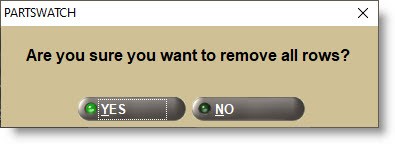
Highlight a row and click the 'Delete' button to remove that 'Line' row from the grid.
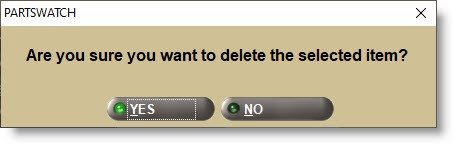
Optionally check the 'All Lines' checkbox to order all Lines or uncheck the checkbox to only order selected Lines. If 'All Lines' is checked, any Lines displayed in the grid will be excluded from the order.
Total Include / Exclude Rows
The text 'Total Include rows' and the number of rows included display below the grid if the 'All Lines' checkbox is unchecked.
The text 'Total Exclude rows' and the number of rows excluded display below the grid, if the 'All Lines' checkbox is checked.
Part Filters
The following part attributes can be used to 'Only' order parts or to 'Exclude' parts from the order across all Lines under the selected 'Supplier'. These attributes are configured on the Main Part Entry screen.
-
'Zone/Bin' - Click the 'Zone/Bin' button to open the 'Enter Zones and Bins' pop-up.
-
'Order Type'
-
'PN Group'
-
'Department'
-
'PN Code'
-
'Category'
-
'Sales Class'
-
'Designation'
-
If multiple filters are used, the system uses "and", not "or" when considering parts. For example, if the 'Order Type' of "X" and the 'PN Group' of "Y" are used, only parts with both these values will be considered.
Click an attribute button to open a pop-up to enter one or more values per filter. If multiple values are used for an attribute, the system uses "or" so that any parts with any of the entered values will be considered.
Configuration Examples
Note: 'Order Type' is used in the following example, however, all of the above part filters follow the same functionality:
Specifying one or more 'Order Types' will limit the amount of available parts for the order based on the 'Order Type'.
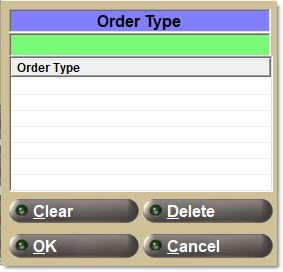
- Click the 'Order Type' button.
- Enter the 'Order Type' value into the pop-up.
- Press the 'Enter' key to insert it into the grid.
Repeat the process to enter multiple 'Order Types'.
Use the 'Delete' button to remove a single, selected 'Order Type'.
Use the 'Clear' button to remove all 'Order Types' in the list.
Click 'OK' to accept the entries.
If a single 'Order Type' is entered, it will display in the read-only field adjacent to the 'Order Type' button. If more than one 'Order Type' is entered, the text "Multiple" will be displayed.

Click the adjacent drop-down field to select:
- 'Only' - Only parts with the selected filter(s) are included in the order.
- 'Exclude' - All parts except those with the filter(s) entered are excluded from the order.
A part can have a Primary and Secondary vendor associated with it. This is configured on the Main Part Entry screen. When creating purchase orders, you can designate to order only parts where the selected vendor is the 'Primary' or 'Secondary' vendor for that part.
Click the 'Designation' drop-down to optionally order only 'Primary' or 'Secondary' parts instead of 'All Parts'.
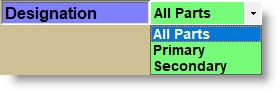
Edit Zones and Bins
A part's zone and/or bin may be used as a filter for selecting a part for ordering.
'Zone' and 'Bin' are not both required. Enter a zone/bin combination, only a zone, or only a bin. Note: There is no validation for data in this grid.
The 'Zone' field will accept up to 3 alphanumeric characters and the 'Bin' field will accept up to 5 numeric characters.
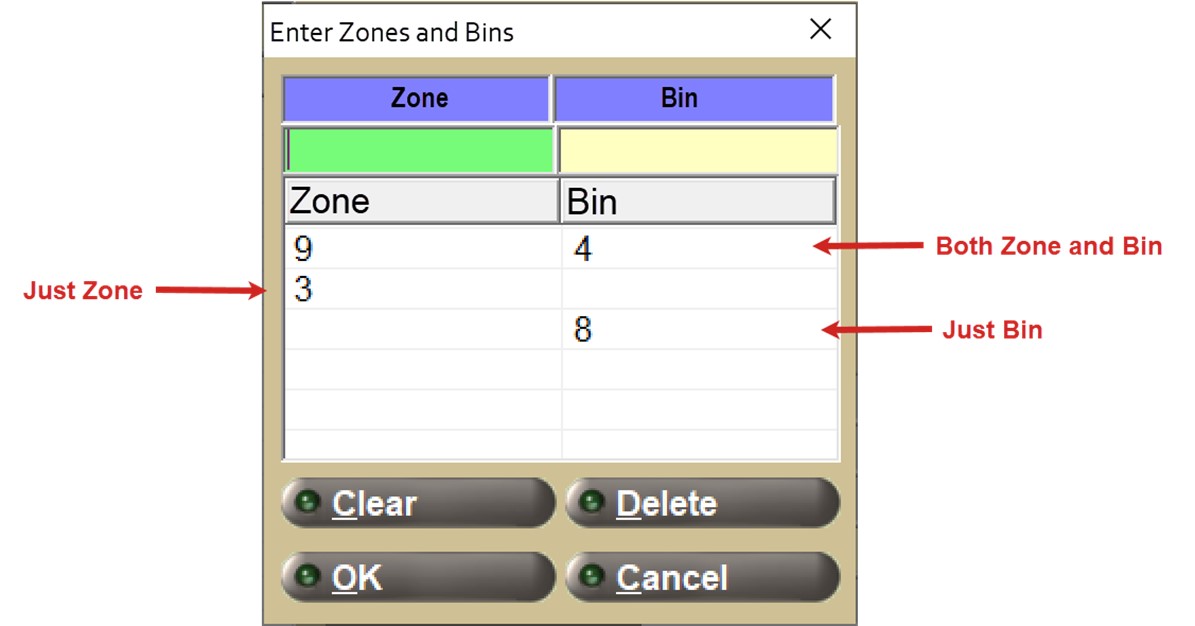
Zone
Optionally enter a zone value to designate where the part resides in the warehouse. Any part that is assigned to this zone may be included in the order.
Bin
Optionally enter a bin value to designate where the part resides in the warehouse. Any part that is assigned to this bin may be included in the order.
When a purchase order is generated, the application includes any zones or bins provided in the 'Enter Zones and Bins' pop-up as another filter criterion to generate the purchase order.
Any combination of zone and bin is acceptable.
Note: The system will not do any validation that a specific zone, bin, or zone/bin combination exists in the system.
Note: The zones and bins are filtered by any zone or bin specified on the Main Part Entry screen. Additionally, on the Zone/Bin Setup screen, 'Zone 1', 'Zone 2', 'Zone 3', and 'Bin 1' will also be used. 'Bin 2' and 'Bin 3' will only be used if the data is a numeric value of 5 digits or less.
The Zone/Bin filtering is applied after 'Include Customer Backorders' is processed and before the 'Best Price' option is evaluated. This ensures that no parts outside of the specified Zone/Bin criteria are ordered.
