About Inventory Reports
On-demand inventory reporting is designed to provide the analytics needed in order to minimize inventory investment, as well as to budget, plan, and achieve and maintain customer satisfaction.
Depending on the report, inventory report screens will have either one or both of the following sections:
Quick Reporting Options
Available on report screens where more than one report can be output. Each different report on the screen is accessed with either a button or a checkbox.

The section may include a green center field displaying the report name.

Report Criteria
Available filters to narrow the report being output. Refer to the individual report screens to determine the 'Report Criteria' available.
Most inventory reports have one or more of the following 'Report Criteria' filters:
-
'LOCATION' – Defaults to all and allows selection of either a single or multiple Locations.
-
'LINE CODE' – Defaults to all and allows selection of either a single or multiple Line Codes.
-
'START / END LINE CODE' range.
-
'START / END PART NUMBER' – Only enabled when a single Line Code is selected.
-
'PN CODE' – Defaults to all and allows selection of either a single or multiple PN Codes.
-
'START / END DATE' – Date and time range. (About Start/End Dates)
-
'CALENDAR' / 'FISCAL' - Specified date and time range based on user-selections. (About Relative Dates)
If a field is blank, the filter is not used to narrow the parts output.
If the 'LINE CODE' field is blank to report all lines, and the 'PREVIEW' or 'PRINT' button is clicked, the system will prompt to make sure, since the report will take extended time to run.
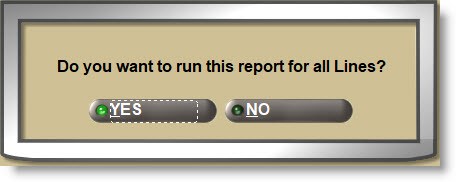
Any filter with both a button and a field normally defaults to blank for 'all' and allows a single value to be entered in the field. Clicking the button opens a browser window to select either a single or multiple values, depending on the report.
Example of a browser window that allows a single value to be selected:
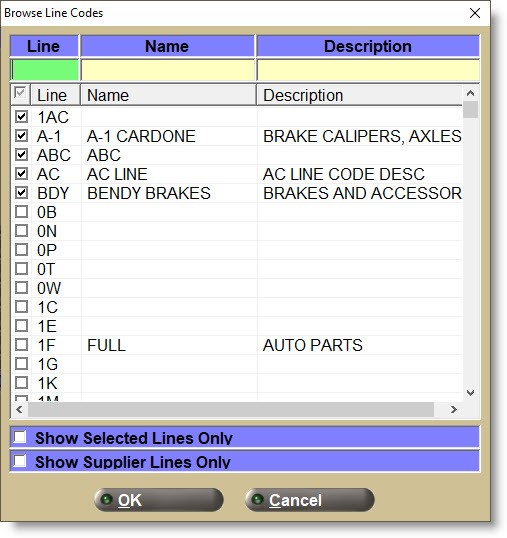
Example of the same browser window that allows one, multiple, or all values to be selected:
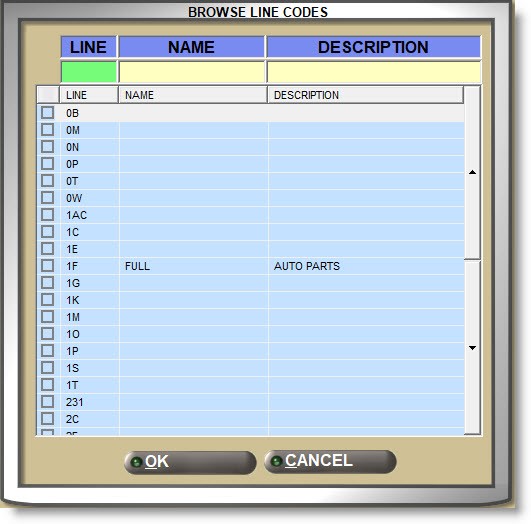
Additional part filters and attributes from the part maintenance screens are available to narrow the parts output. For example:
- 'DCPOP'
- 'SALES CLASS'
- 'USER CLASS'
- 'PN GROUP'
- 'SUBTYPE'
- 'NON-STOCKED'
- 'ZONE / BIN'
Depending on the report several output options may be available to determine what fields actually output on the report:
- 'PRINT DESCRIPTION 1'
- 'PRINT STOCKING LEVEL'
- 'PRINT COST'
Depending on the report, several output options may be available to determine how the report is output. For example:
- 'SORT BY'
- 'SORT ORDER'
All inventory reports with the 'ADVANCED CRITERIA' button use the ADVANCED CRITERIA functionality. The field defaults to 'N/A' so that ADVANCED CRITERIA is not used to filter the report output.
PROFILE
'PROFILES' are used to save the report setups so they do not have to be reset each time the report is run.
Report Output
PREVIEW
Reports can be output to a printer by clicking the 'PRINT' button or previewed by clicking the 'PREVIEW' button.
DISPLAY
If available, click the 'DISPLAY' button to view the report output on the screen. 'DISPLAY' is used to allow selection of additional fields in order to customize the report output. If available, check the fields to include in the report output and click the 'DISPLAY' button.

Either the report will display at the bottom of the report screen or a full display screen will open to view the report.
If available, click the 'EXPORT' button to output the report to an Excel spreadsheet. A progress indicator may display if the report takes time to generate.