Account Information Reports
The Account Information Reports screen is used to output account information to assist in maintaining customer settings.
Menu Path: Reports, Financial, A/R Info, Account Information Reports screen
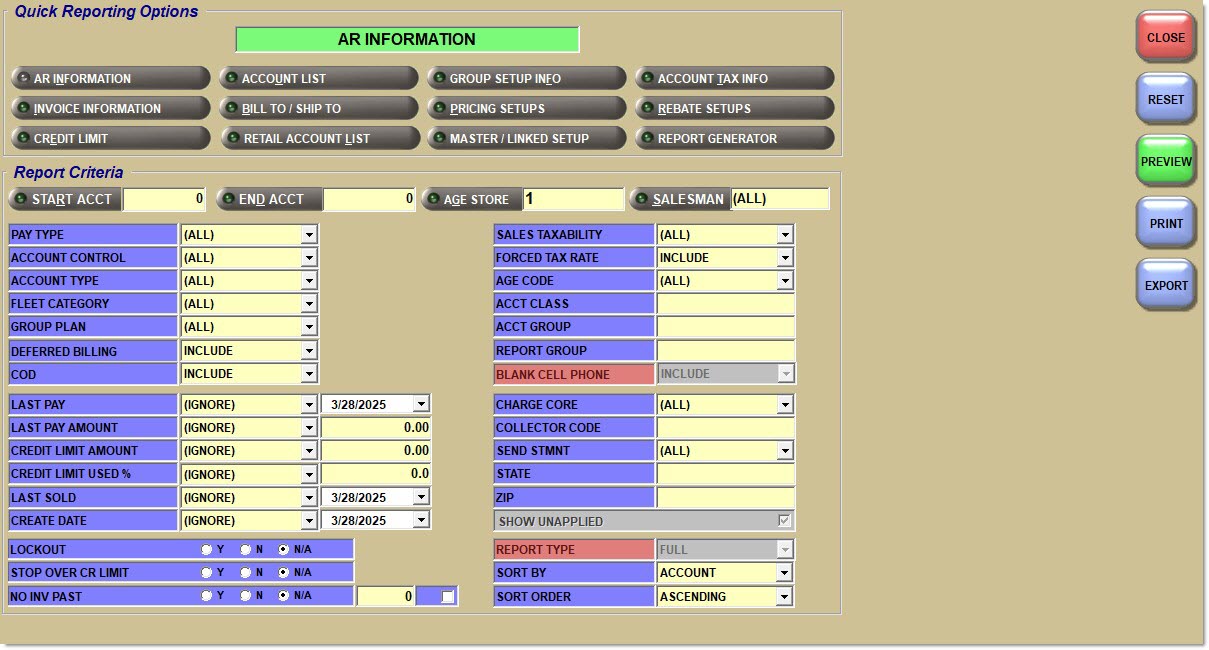
Quick Reporting Options
AR Information
Displays the 'AR Information Report' that reports Account Receivable account setups.
Account List
Displays the 'Account List Report' that reports a list of account codes, numbers, names and phone numbers.
Group Set Up Info
Displays the 'Customer Groups Report' used to report Customer Pricing Setup models and rebate groups, as well as the 'Groups Setup Report' reporting 'Pricing Groups'.
Account Tax Info
Displays the 'Account Tax Information Report' that reports account tax setups, such as taxability type, tax ID # and forced rate type.
Invoice Information
Displays the 'Invoice Information Report' that reports account information used at Point-of-Sale.
Bill To / Ship To
Displays the 'Bill To / Ship To Report' that reports Bill To and Ship To addresses for accounts.
Pricing Setups
Displays the 'Customer Pricing Setups' reports that reports customer pricing setup information.
Master / Linked Setup
Displays the 'Master / Linked Setup Report' that reports all linked accounts and their master accounts.
Rebate Setups
Displays the 'Rebate Setup Report' that reports customer rebate setup information.
Credit Limit
Displays the 'Credit Limit Report' that reports the Accounts Receivable credit limits of accounts. Use to analyze which accounts are below, close to or have exceeded their credit limits.
Retail Account List
Displays the 'Retail Account List Report' that reports Retail/Internet Customers. The 'Start Acct' and 'End Acct' fields are disabled. The 'Age Store' field defaults to the Current store. If sorted by State or Zip: filters on the State/Zip of the Retail accounts, not the Retail Main accounts they are tied to.
Report Generator
Displays the 'Select Columns' window, when clicked, used to select available fields to generate a custom 'Account Information Report'. The selected fields can be exported only. Clicking the 'Print' or 'Preview' button displays the 'Account Information Report'.
Report Criteria
Start Acct
Specifies the beginning account number to report data by a range of accounts. Leave blank to report all accounts. Click the button to display the 'Find Account' window to search for a specific account.
End Acct
Specifies the ending account number to report data by a range of accounts. Leave blank to report all accounts. Click the button to display the 'Find Account' window to search for a specific account.
Age Store
Specifies the store responsible for aging. Select one, several or all stores. Leave blank to report all Age stores. Click the button to display the multi-select 'Browse Locations' window to search for a specific location if multi-store permissions exist. Defaults to the current store.
Salesman
Filters invoices assigned to a specific salesman. Click the button to display the 'Browse Employees' window to search for a specific salesman from the employee table.
Pay Type
Filters all accounts that are a specific Pay Type.
Options are:
-
'All'
-
'OI-Standard'
-
'OI-Standard Pay'
-
'Balance Forward'
-
'Cash'
Account Control
Filters only accounts by Account Control.
Options are:
-
'All'
-
'AR'
-
'Master'
-
'Linked'
-
'No AR'
Account Type
Filters accounts by a specific Account Type.
Options are:
-
'All'
-
'Commercial'
-
'Retail Main'
-
'Partner'
-
'Transfer'
-
'Employee'
-
'Store Use'
Available when the 'Pricing Mode' drop-down is set to 'Model', 'Group', 'Store', 'Store Group', and 'Enterprise' if the 'Account Type Detail Pricing' field is enabled in the 'Price Plan Setup' section of the System General Setup screen. This allows reporting of Account Type pricing setups.
Fleet Category
Filters accounts by Fleet Category.
Options are:
-
'None'
-
'Standard'
-
'Commercial Fleet'
-
'Leasing Management'
-
'Extended Warranty'
-
'Rental'
-
'Reconditioning'
-
'Affinity'
Group Plan
Filters accounts by Group Plan.
Deferred Billing
Determines whether accounts set up as deferred billing accounts are reported.
Options are:
-
'Include'
-
'Exclude'
-
'Only'
COD
Determines whether accounts with paid and unpaid COD invoices are reported.
Options are:
-
'Exclude'
-
'Include' (Default)
-
'Only'
Available for the 'Account List Report' and 'AR Information Report' only.
Last Pay
Filters accounts based on a specified last payment date.
Options are:
-
'= Equal' (equal to)
-
'< Less Than' (less than)
-
'> Greater Than' (greater than)
-
'<> Not Equal' (not equal to)
-
'<= Less or Eq' (or less than or equal to)
-
'>= Gr or Eq' (greater than or equal to)
Last Pay Amount
Filters accounts based on a specified last payment amount.
Options are:
-
'= Equal' (equal to)
-
'< Less Than' (less than)
-
'> Greater Than' (greater than)
-
'<> Not Equal' (not equal to)
-
'<= Less or Eq' (or less than or equal to)
-
'>= Gr or Eq' (greater than or equal to)
Credit Limit Account
Filters accounts based on a specified credit limit.
Options are:
-
'= Equal' (equal to)
-
'< Less Than' (less than)
-
'> Greater Than' (greater than)
-
'<> Not Equal' (not equal to)
-
'<= Less or Eq' (or less than or equal to)
-
'>= Gr or Eq' (greater than or equal to)
Credit Limit Used %
Filters accounts based on a specified credit limit condition and amount to determine which accounts are above, close to or have exceeded their credit limits.
Options are:
-
'= Equal' (equal to)
-
'< Less Than' (less than)
-
'> Greater Than' (greater than)
-
'<> Not Equal' (not equal to)
-
'<= Less or Eq' (or less than or equal to)
-
'>= Gr or Eq' (greater than or equal to)
Last Sold
Filters accounts based on a specified last sold date.
Options are:
-
'= Equal' (equal to)
-
'< Less Than' (less than)
-
'> Greater Than' (greater than)
-
'<> Not Equal' (not equal to)
-
'<= Less or Eq' (or less than or equal to)
-
'>= Gr or Eq' (greater than or equal to)
Create Date
Filters accounts based on specified creation date.
Options are:
-
'= Equal' (equal to)
-
'< Less Than' (less than)
-
'> Greater Than' (greater than)
-
'<> Not Equal' (not equal to)
-
'<= Less or Eq' (or less than or equal to)
-
'>= Gr or Eq' (greater than or equal to)
Lockout
Filters accounts based on the value of the 'Lockout' flag.
Options are:
-
'Y' - 'Lockout' flag is checked.
-
'N' - 'Lockout' flag is unchecked.
-
'N/A' - Both checked and unchecked flags.
Stop Over CR Limit
Filters accounts based on value of the 'Stop Over CR Limit' flag.
Options are:
-
'Y' - 'Stop Over CR Limit' flag is checked.
-
'N' - 'Stop Over CR Limit' flag is unchecked.
-
'N/A' - Both checked and unchecked flags.
No Inv Past
Filters accounts based on value of the 'No Inv Past' flag.
Options are:
-
'Y' - 'No Inv Past' flag is checked.
-
'N' - 'No Inv Past' flag is unchecked.
-
'N/A' - Both checked and unchecked flags.
Sales Taxability
Filters accounts by sales taxability.
Options are:
-
'All'
-
'Always'
-
'Conditional'
-
'Exempt'
Forced Tax Rate
Determines whether accounts with forced tax rate are reported.
Options are:
-
'Include'
-
'Exclude'
-
'Only'
Age Code
Filters accounts by age.
Options are:
-
'All'
-
'Weekly'
-
'Monthly'
Acct Class
Filters accounts by Account Class.
Acct Group
Filters accounts by Account Group.
Report Group
Filters accounts by Report Group.
Blank Cell Phone
Drop-down that determines whether or not the account's 'Cell Phone' field value from the Main Account Entry screen is displayed on the report.
-
'Include' (default) - Includes accounts with a 'Cell Phone' field value from the Main Account Entry screen and accounts without.
-
'Excludes' - Fully excludes accounts with a 'Cell Phone' field value from the Main Account Entry screen, and only displays accounts without.
-
'Only' - Only displays accounts with a 'Cell Phone' field value from the Main Account Entry screen, and excludes accounts without.
Note: Only available when 'Account List' or 'Retail Account List' are selected from the 'Quick Reporting Options'.
Charge Core
Filters accounts based on charge core.
Options are:
-
'All'
-
'Core Price'
-
'Core Cost'
-
'Core Avg Cost'
-
'No Charge'
-
'Use Margin %'
Collector Code
Filters by a specified collector code.
Send Stmt
Filters accounts that receive statements.
Options are:
-
'All' (all accounts regardless of method)
-
'Mail'
-
'Email'
-
'Fax'
-
'None'
State
Filters accounts based on state.
Zip
Filters accounts based on zip code.
Show Unapplied
Reports the total amount of unapplied credits in the 'Credit Pending' column of the report and does not reduce each period balance by the value of any unapplied credits that were created in the period, when checked. Reports the total amount of unapplied credits in the "Credit Pending' column of the report and does reduce each period balance by the value of any unapplied credits that were created in the period, when checked. Value defaults from the AR Control Setup screen, 'Store Settings' tab. Available for the 'Credit Limit Report' only.
Report Type
Filters accounts by report type.
Options are:
-
'Full Aging'
-
'Monthly Aging'
-
'Weekly Aging'
Available for the 'Credit Limit Report' only.
Sort By
Sorts the report by 'Account' (Number or Code, based on the 'Use Account Codes' field on the AR Control Setup screen, 'Store Settings' tab), 'State', 'Zip', 'Account Name', 'Credit Limit Used %', 'Credit Limit Amount', ' Credit Available', and 'Total Due'. Options vary by report.
Sort Order
Sorts the report in 'Ascending' or 'Descending' order.
User Security Setup
Security procs in the User Security Setup screen control the user's ability to access the Account Information Reports.
The following security procs in the User Security Setup screen, located under 'Menu Tasks', 'Reports', 'Financial', 'A/R Info', allows/disallows access to the Account Information Reports.
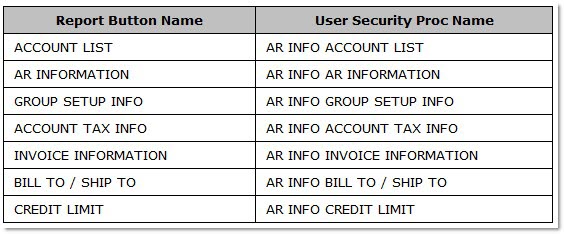
-
When set to 'Not Visible', the 'AR Information' button in the Account Information Reports screen does not display.
-
When set to 'View Only', the 'AR Information' button in the Account Information Reports screen displays and the report is accessible, however, the user cannot edit the information.
-
When set to 'Allow Edit', the 'AR Information' button in the Account Information Reports screen displays and the report is accessible and editable.
The existing Menu Task that allows/disallows access to the Price Plan Setup screen is used to allow/disallow access to the 'Pricing Setups' button in the Account Information Reports screen.
The existing Menu Task that allows/disallows access to the Rebate Setup screen is used to allow/disallow access to the 'Rebates Setups' button in the Account Information Reports screen.
Account List Report
The 'Account List Report' displays a list of accounts.
The following is an example of an 'Account List Report'.
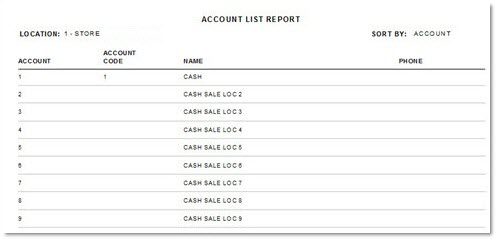
Invoice Information Report
The 'Invoice Information Report' that reports account invoice information.
The following is an example of an 'Invoice Information Report'.

AR Information Report
The 'AR Information Report' reports account's Account Receivable information.
The following is an example of an 'AR Information Report'.
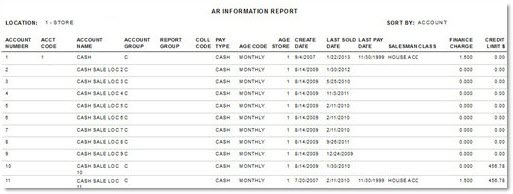
Bill To / Ship To Report
The 'Bill To / Ship To Report' reports the Bill To and Ship To addresses for accounts.
The following is an example of a 'Bill To / Ship To Report'.
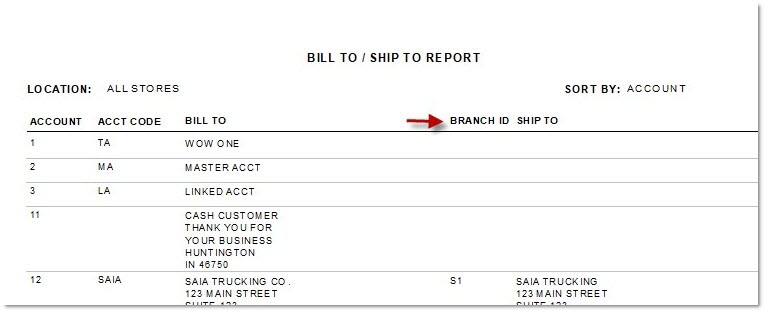
Group Set Up Info Report
The 'Group Setup Info Report' displays group set up information.
When selected, the following 'Report Criteria' displays.
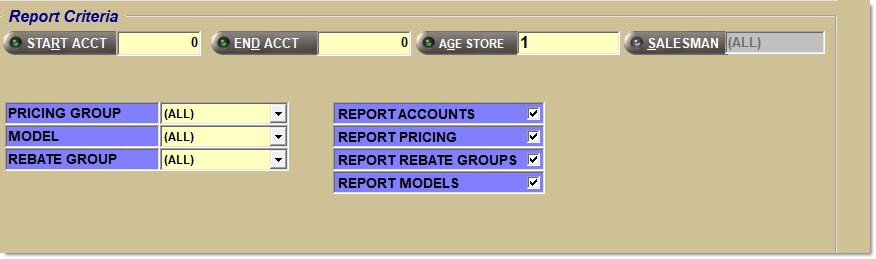
The following is an example of a 'Group Setup Info Report - All Reports'.
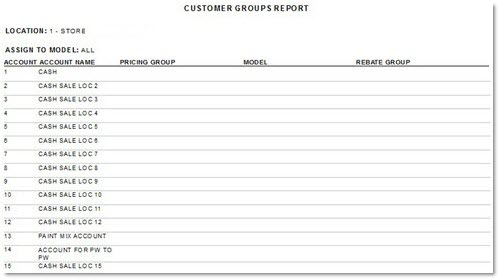
Customer Pricing Setups
The 'Customer Pricing Setups Report' reports all accounts without discount/markup pricing exceptions and optionally reports pricing exceptions. Note: Pricing exceptions refer to the setups in the 'Enter +Discount / -Markup' grid regardless of the 'Calc' type or 'Setup Type'.
The report uses the 'Age Store' to determine the accounts and, thus, the setups to report. For example, if 'Model' is selected as the 'Pricing Mode' and one or several locations are selected in the 'Age Store' filter, then the list of accounts is narrowed by the 'Age Store'. However, if even one account with the selected 'Age Store' has setups, then the account and the setups are reported. If no accounts have the selected 'Age Store', then those setups are not reported.
When selected, the following 'Report Criteria' displays. Notice the fields in the upper portion of the section are unavailable.
The pricing plan setup row in the lower portion of the section is used to narrow the pricing plans setups that are reported. When a field value is blank or 'All', all setups are reported and not filtered by those particular criteria.
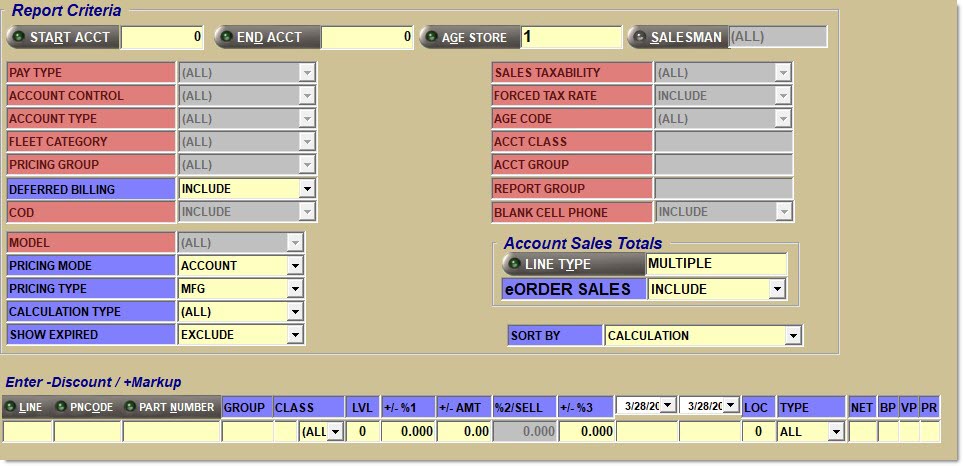
The following is an example of a 'Customer Pricing Setups - Account Mode'.
Note: The Net Sales $ / GM% totals reported when the report is output in the 'Account Mode' do not include Overall Discount amounts and because of this the report balances to the Sales Analysis Report instead of the Invoice Journal Report.
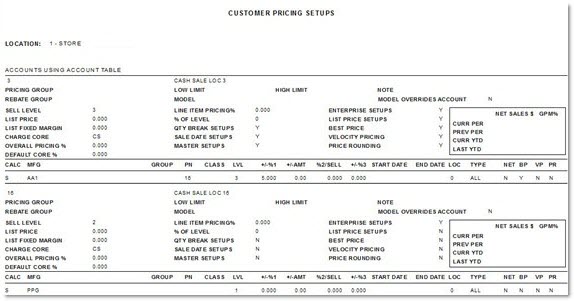
The following is an example of a 'Customer Pricing Setups - Model Mode'.
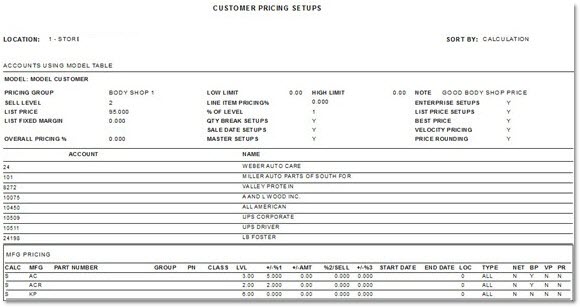
The following is an example of a 'Customer Pricing Setups - Master Mode'.
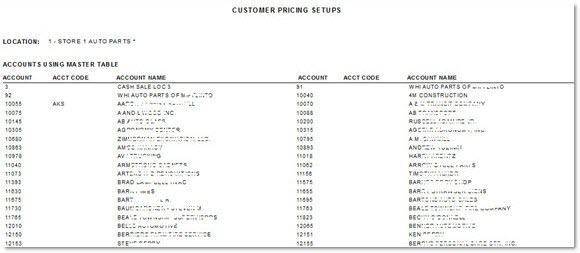
The following is an example of a 'Customer Pricing Setups - Enterprise Mode'.
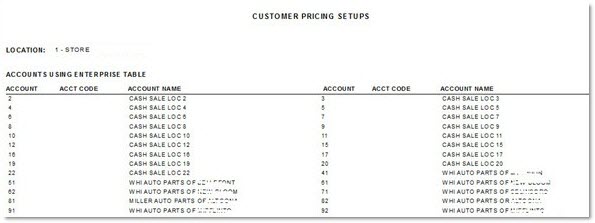
Master / Linked Setup Report
Use this report to view all linked accounts to their master accounts.
The following is an example of the report when the 'Sort By' value is set to 'Master':
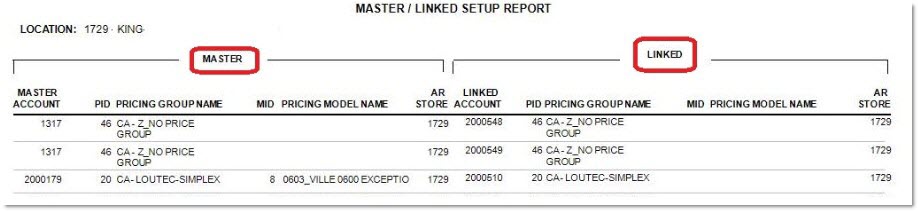
The following is an example of the report when the 'Sort By' value is set to 'Linked':
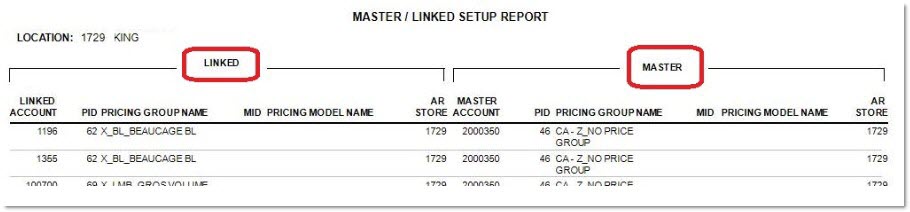
Account Tax Information Report
The 'Account Tax Information Report' reports account tax information, such as taxability type, tax ID #, and forced rate type.
The following is an example of an 'Account Tax Information Report'.
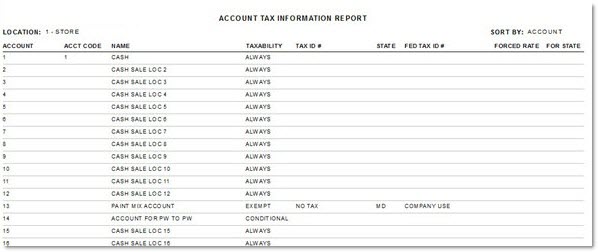
Rebate Setup Report
The 'Rebate Setup Report' displays rebate setup information.
The following 'Report Criteria' section displays when the 'Rebate Setup Report' is selected.
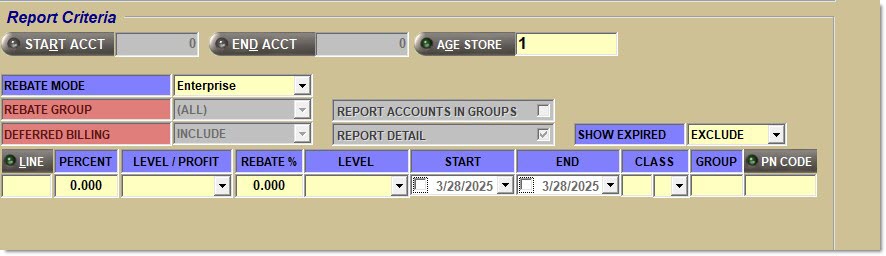
The following is an example of a 'Rebate Setup Report - Account Mode'.
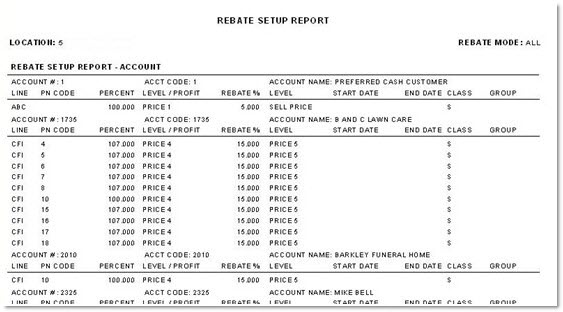
The following is an example of a 'Rebate Setup Report - Group Mode' (with the 'Report Accounts in Groups' flag checked and 'Report Detail' flag unchecked).
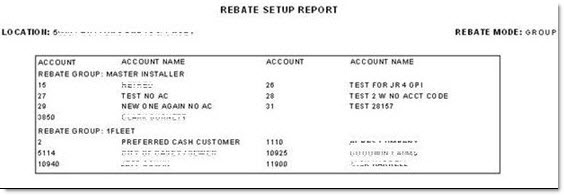
The following is an example of a 'Rebate Setup Report - Group Mode' (with the 'Report Accounts in Groups' and 'Report Detail' flags checked).
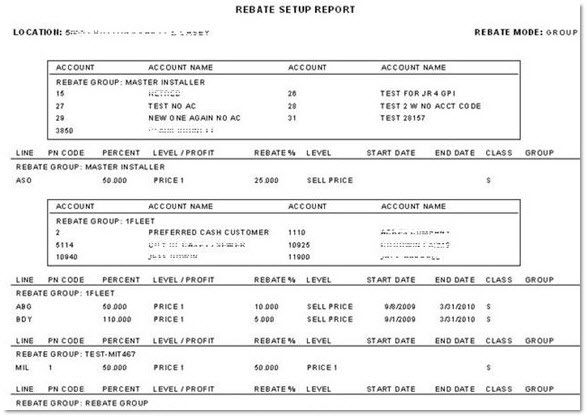
The following is an example of a 'Rebate Setup Report - Master Mode'.

The following is an example of a 'Rebate Setup Report - Enterprise Mode'.

The following is an example of a 'Rebate Setup Report - All Mode'.
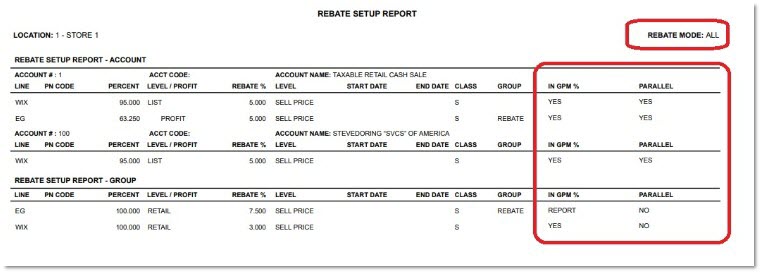
Credit Limit
The 'Credit Limit Report' reports the credit limits of accounts. Use to analyze which accounts are below, close to or have exceeded their credit limits. Accounts that are over their credit limit display in red.
The following is an example of a 'Credit Limit Report'.
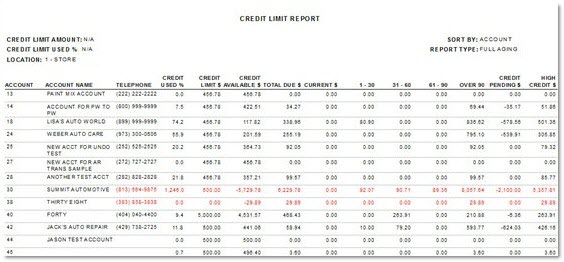
Retail Account List Report
The 'Retail Account List Report' reports all Retail/Internet Customers.
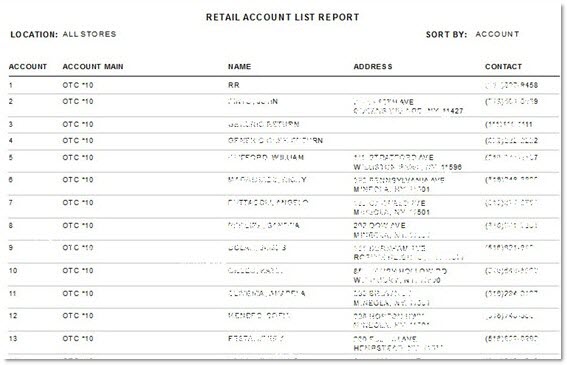
Procedure to Preview and Print Account Information Reports
To preview and print the 'Account Information Reports', follow the steps below:
-
From the Menu, select Reports, Financial, A/R Info. The Account Information Reports screen displays if User Security setups allow one or more reports to be available.
-
Select the appropriate 'Quick Reporting Options' to create the appropriate report. The related fields on the screen highlight and populate, as appropriate.
-
Enter the appropriate 'Report Criteria' to narrow the scope of the report, as needed.
-
Click 'Preview' to review the resulting report. A preview of the report displays.
-
Click 'Print' to print the report. The copy is sent to the default printer. Note: The 'Customer Pricing Setups' report is available from the Price Plan Setup screen. The 'Rebate Setup Report' is available from the Rebate Setup screen.
