Line Code Rank Specifics
The LINE CODE RANK SPECIFICS screen is primarily used to set up and maintain the parameters used for the Popularity Code Ranking and Line Class Code part attribute setup. The screen also provides the setup of several Invoice Options on the Line Code level.
Menu Path: Vendor, Line, Rank / Forecast, LINE CODE RANK SPECIFICS screen

Line codes cannot be added from this screen. If one is entered in the 'LINE CODE' field that does not exist in the file, the system prompts:

Optionally edit the:
- 'TYPE'
- 'LINE NAME'
- 'DESCRIPTION'
Popularity Ranking
Once Popularity Codes are defined in the POP CODES/ORD PROTECT screen, an override can be set up per Line Code in the Popularity Codes section.

Popularity Codes are stored in the 'SALES CLASS CODE' field in the part table and used by the INVENTORY POPULARITY AND RANKING utility to rank parts in order of popularity.
- Select a class code from the 'CLASS' field. Only the Popularity Codes set up in the POP CODES/ORD PROTECT screen are available for ranking setup and if a 'NOTE' was entered at the time of setup, it will display in the grid. Optionally enter up to 20 alphanumeric characters to describe the code when adding or editing a note.
- Enter the "weighted" percent of importance for each 'CLASS' code in the 'PERCENT' field. The importance represents what percent of sales were made for this line, from the greatest to the least sellers.
Each weighted percent represents the level of cumulative sales from the most important parts or best sellers, to the least important or worst sellers. The system uses the weighted percent to determine how many parts to rank as "best" movers, "good" movers, etc.
The total of the percentages entered do not add up to 100%, they equal 100%; therefore, the last percent entered must be 100.
For example, the setup might include:

Using the example above, when ranking parts across a product line, if the best sellers should be reported first and the worst last, then if:-
60% of sales are fast movers, enter 60%
-
20% are good movers, enter 80%
-
10% are slow movers, enter 90%
-
5% are very slow movers, enter 95%
-
5% are the bottom sellers, enter 100%
-
Determines whether the INVENTORY POPULARITY AND RANKING utility ranks parts by units sold or by dollar amount.
- Unchecked: (default) Parts are ranked by the number of units sold, from the greatest to the least.
- Checked: Parts are ranked by the sales dollar amount, from the greatest to the least.
Once the ranking is set up for the line, the INVENTORY POPULARITY AND RANKING screen can be used to run, report and update the part ranking popularity codes to the 'SALES CLASS' field per part.
Line Class Codes
The 'Line Class Codes' section is used to set up the 'LINE CLASS' codes that are available as part filters used for part maintenance, reporting, and purchasing. Only the 'LINE CLASS' values set up here are available per part in the 'LINE CLASS' field on the MAIN PART ENTRY screen.
'LINE CLASS' codes can be entered as a single letter, number, or special character and represent the manufacturer's class code that is stored with manufacturer pricing on the INTERNET PRICE UPDATING utility.
By setting up 'LINE CLASS' codes, if Internet Price Updating is used, then parts updated can be filtered by the 'LINE CLASS' code.
Optionally enter up to 20 alphanumeric characters to describe each code in the 'NOTES' field.

Edit a Line Class Code by double-clicking the row to return it to the data entry field and press the 'Enter' key to return it to the grid with the changes made.
Line Level / Invoice Options
Several fields on the screen are used for optional functionality on the Line Code level:
USE VELOCITY?
Determines whether or not VELOCITY PRICING is used.
- Checked: If 'VELOCITY PRICING' is enabled and the customer setup allows the use of velocity pricing at Point-of-Sale, then velocity pricing will be used.
- Unchecked: Regardless of other setups, this line will not use velocity pricing.
USE PRICE ROUNDING?
Determines whether or not PRICE ROUNDING is used.
- Checked: If 'PRICE ROUNDING' is enabled and the customer setup allows the use of price rounding at Point-of-Sale, then price rounding will be used.
- Unchecked: Regardless of other setups, price rounding will not be used for this line.
CORE LINE
Determines whether or not this is a core line.
- Checked: Core will be included in the sale at Point-of-Sale for this line for parts. The 'CORE COST' and 'CORE SELL' prices will display if set up.
- Unchecked: Core will not be tracked for this line at Point-of-Sale regardless of whether the part has a 'CORE COST' and/or 'CORE SELL' price.
AUTO OVERSELL
Determines whether or not the stock quantity is allowed to go negative.
- Checked: Inventory stock quantities are allowed to go negative from sales to parts with insufficient sell quantity at Point-of-Sale. The 'INSUFFICIENT QUANTITY' window does not open and instead, the part is added to the invoice body with the 'S' modifier, and finalizing the invoice reduces the Quantity Available even if the stock quantity goes below zero (0).
- Unchecked: When parts with insufficient sell quantity are sold at Point-of-Sale, depending on the 'MODIFIER' used, they must be sourced before the sale is completed.
NIF MARGIN % FROM COST
Optionally enter a value in the field as an override to the store 'NIF MARGIN % FROM COST' set up per Line Code.
If a value exists, when a NIF part is oversold at Point-of-Sale instead of sourcing, if 'COST' is manually entered in the 'PRICE EDIT' window, the 'EACH' sell price is calculated from 'COST' using this value.
NIF MARGIN % FROM SELL
Optionally enter a value in the field as an override to the store 'NIF MARGIN % FROM SELL' set up per Line Code.
If a value exists, when a NIF part is oversold at Point-of-Sale instead of sourcing, if an 'EACH' sell price is manually entered in the 'PRICE EDIT' window, 'COST' is calculated from 'EACH' using this value.
COMMISSION %
If a commission is paid, enter the percent that is paid for sales made per Line Code unless an override 'COMMISSION %' is set up on the part level. Both the part percent and Line Code percent are overrides to the 'Parts / Labor' section, 'COMMISSION %' field.
However, if the employee 'BLANKET COMMISSION' flag is checked, the Employee 'COMMISSION %' will be paid regardless of any Line Code or part-level settings.
Note: Commissions can be reported from the Reports, Financial, SALES ANALYSIS REPORTS screen under the SALESMAN COMMISSION Report.
LOW COST MARGIN %
*Enter the percent used as an override on the Line Code level to the 'LOW COST MARGIN %' setting on the store level and this field is used to control sales below the expected profit margin at Point-of-Sale.
HIGH COST MARGIN %
*Enter the percent used as an override on the Line Code level to the 'HIGH COST MARGIN %' setting on the store level and this field is used to control sales above the expected profit margin at Point-of-Sale.
*For either setting, if a percent is entered and the flag is checked, each time a part is entered at Point-of-Sale that will cause the profit to be less/more than expected, an OVERRIDE SECURITY pop-up will open to allow/disallow the sale.

If the flag is unchecked, the sale will be allowed without authorization.
Optionally enter up to up to 128 alphanumeric or special characters for information only. The 'VENDOR NOTE' will display when a PO is created using the PURCHASE ORDER PROFILE screen which allows a line order to be created and does not display with a supplier purchase order created from the ORDER CREATE screen.
Editing Setups
To edit a Line Code, enter an existing line code in the 'LINE CODE' field and it will display all information already set up on the screen. The 'LINE CODE' button can be used to open a browser to locate an existing Line Code.
- Click the 'EDIT' button ('F5' key) to edit.
- Click the 'UPD' button ('F9' key) to save changes.
For multi-stores: Clicking the 'UPD' button opens a pop-up to select the locations to save the changes in depending on:
- The 'ALLOW SAVE LINE INFO IN MULTIPLE LOCATIONS' User Security restriction must be enabled for editing.
- The fields on the EMPLOYEE SETUP screen allow access to more than one location.
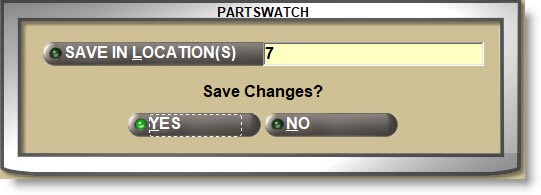
- The pop-up defaults to the current location. Click the 'SAVE IN LOCATIONS' button to open the multi-select 'BROWSE LOCATIONS' window and check one, multiple, or all locations. Answer 'YES' to save the changes to the selected locations.