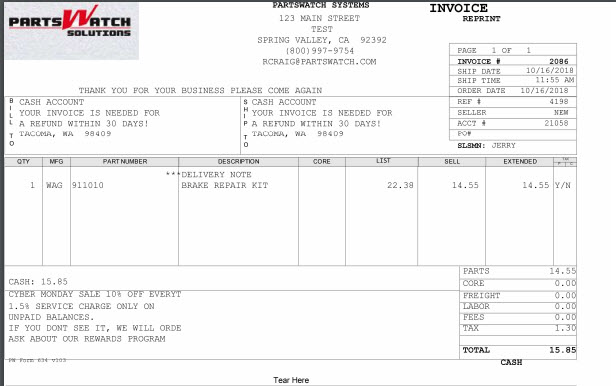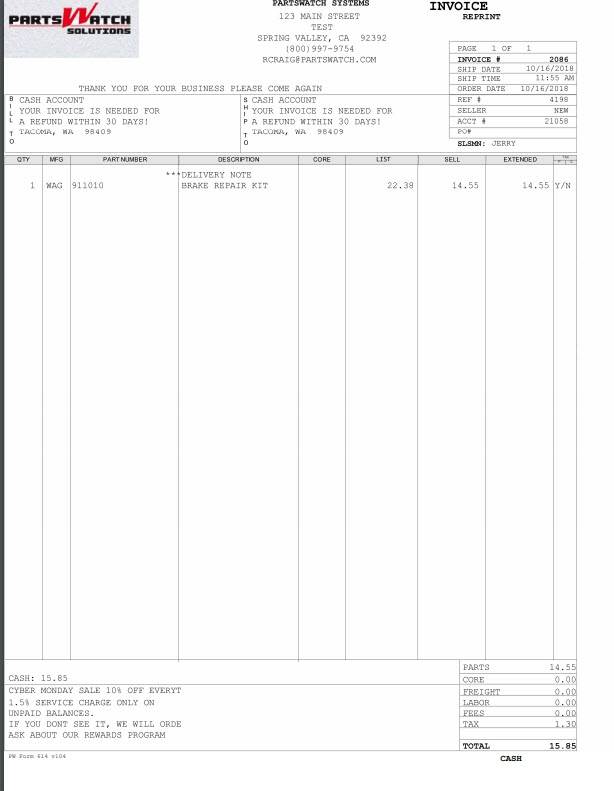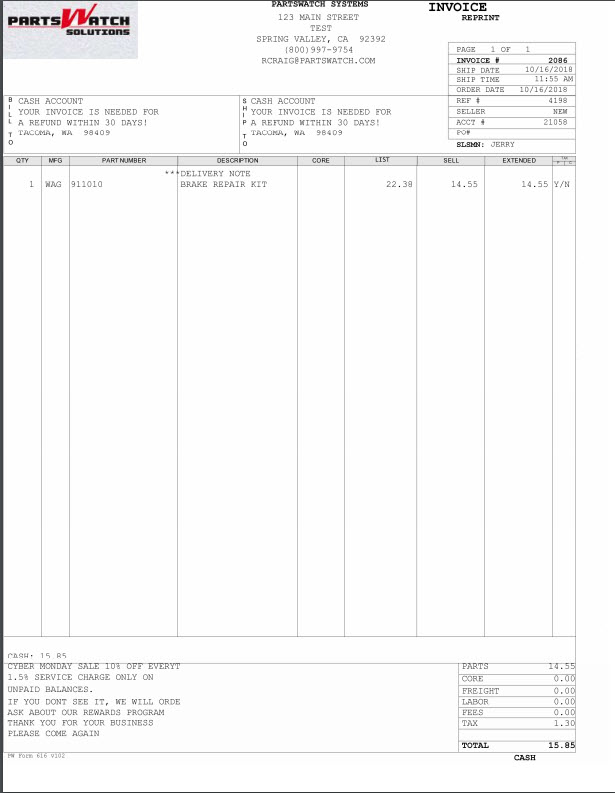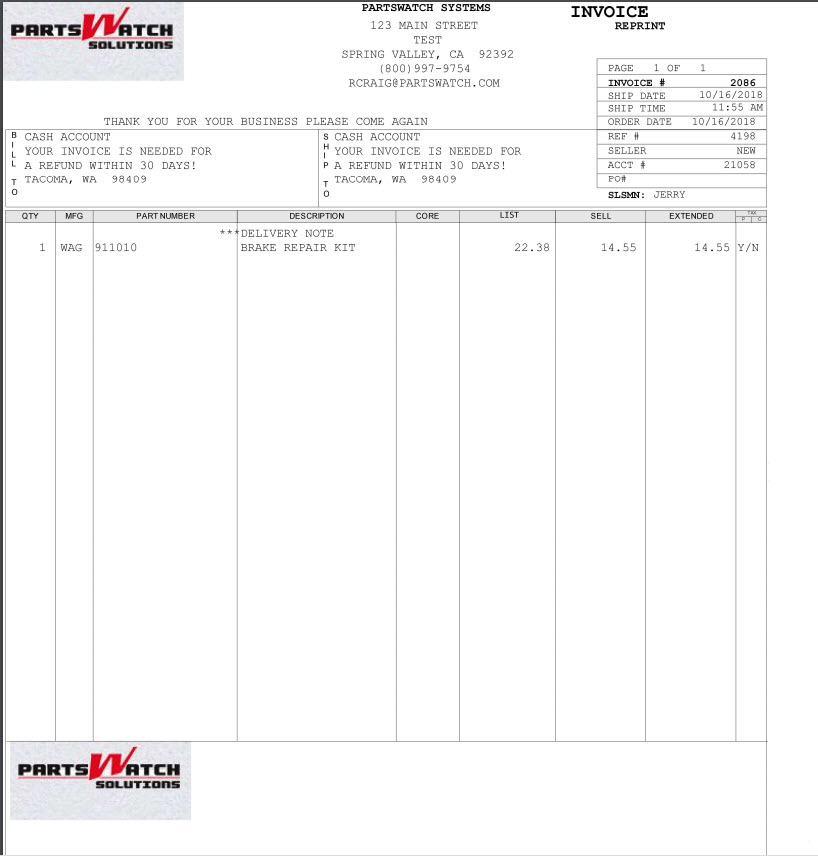Forms Setup
The FORMS SETUP screen is used to select the forms used for all aspects of the system, such as invoicing or pick forms, and to select the information that displays on those specified forms.
Menu Path: Controls, Store, Forms Setup, FORMS SETUP screen
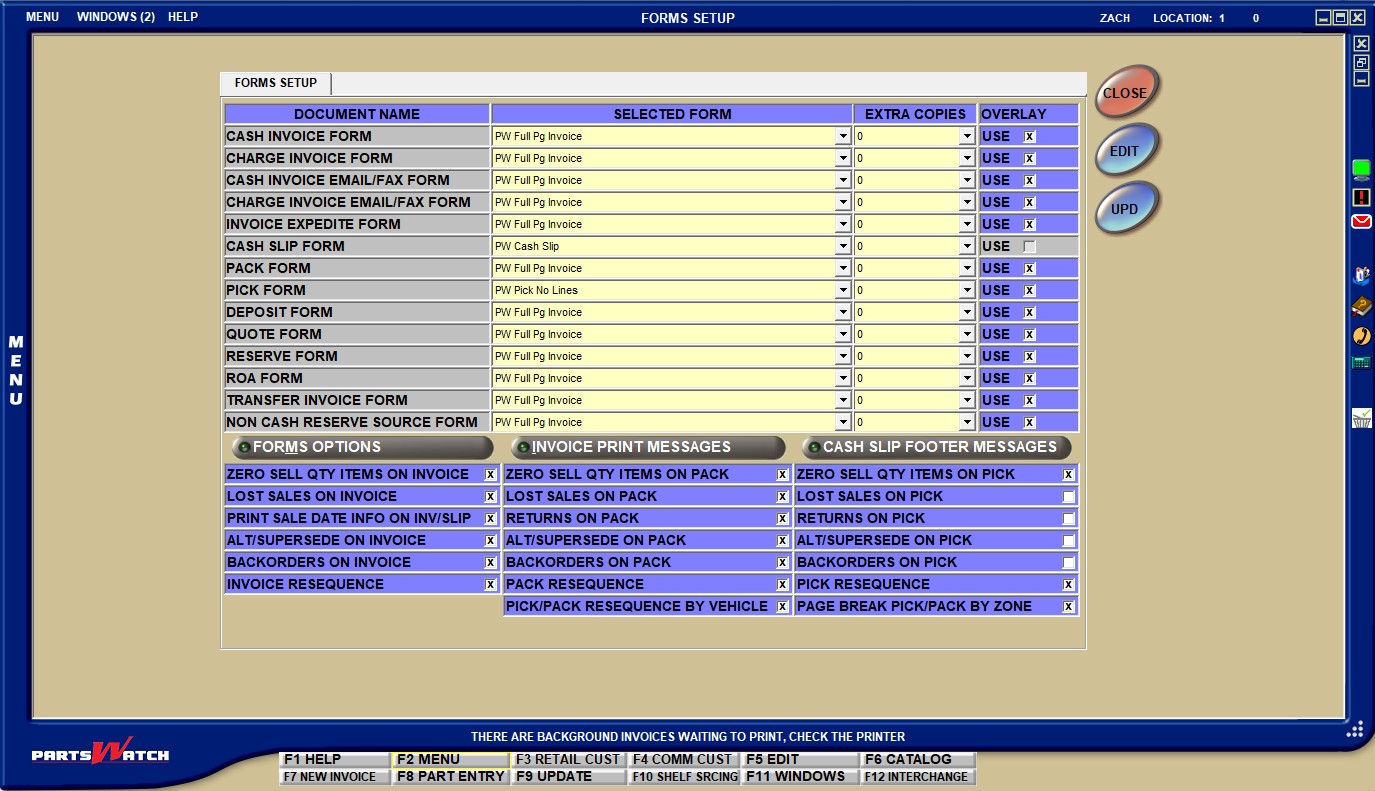
Form Selection
![]() Part 1: Choosing an Invoice Form - 7 minutesPart 1: Choosing an Invoice Form - 7 minutes
Part 1: Choosing an Invoice Form - 7 minutesPart 1: Choosing an Invoice Form - 7 minutes
Overview - PW Standard Invoice Forms - 2 pages
Click the 'More/Less' button below to see examples of the PW Standard Forms:
The DOCUMENT NAME fields display the generic name of the document type that will be used for specific functions within the application. It allows for the selection of different forms for different functions, such as choosing a half or full-page 'INVOICE FORM', or which type of cash slip is needed for the 'CASH SLIP FORM'.
Document types that are available to choose forms for are:
- 'INVOICE FORM'
- 'INVOICE EMAIL/FAX FORM' (identifies the form used to output fax and email copies of original and reprinted invoices)
- 'CASH SLIP FORM'
- 'PACK FORM'
- 'PICK FORM'
- 'DEPOSIT FORM'
- 'QUOTE FORM'
- 'RESERVE FORM'
- 'ROA FORM'
- 'PACK VALIDATION FORM'
- 'NON CASH RESERVE SOURCE FORM'
Select a form type from the drop-down menu for any corresponding 'DOCUMENT NAME'. The selected form will be output any time that document is called to 'PRINT' or 'PREVIEW'.
Choose the number of additional copies of the form that will print at Point-of-Sale from the drop-down list (1 - 9). The default is zero (0). New forms typically output one copy identified for the customer and one identified for the store.
This field is used in addition to the 'ADDITIONAL PRINTED INVOICE COPIES' field in the MAIN ACCOUNT ENTRY screen. When a value exists in the 'ADDITIONAL PRINTED INVOICE COPIES' field and a value exists in the 'EXTRA COPIES' field, the two values are added together. For example, if the 'ADDITIONAL PRINTED INVOICE COPIES' field value is set to '1' and the 'EXTRA COPIES' field value is set to '1', then two (2) additional copies are printed for a total of three (3) copies.
Check the 'OVERLAY' box of the corresponding 'DOCUMENT NAME' and 'SELECTED FORM' fields to print the form data as well as a graphic overlay, such as a company logo, graphics, or grid lines on a plain paper form selection.
When the 'OVERLAY' box is unchecked, only the form data prints on the plain paper form selected.
Because the graphical overlay resembles a pre-printed form, this is disabled and unavailable for non-plain paper form selections.
Set Up the Forms
![]() Part 2: Setting Up the Invoice Form - 12 minutesPart 2: Setting Up the Invoice Form - 12 minutes
Part 2: Setting Up the Invoice Form - 12 minutesPart 2: Setting Up the Invoice Form - 12 minutes
Forms Options Window
![]() Part 3: Form Options - 5 minutesPart 3: Form Options - 5 minutes
Part 3: Form Options - 5 minutesPart 3: Form Options - 5 minutes
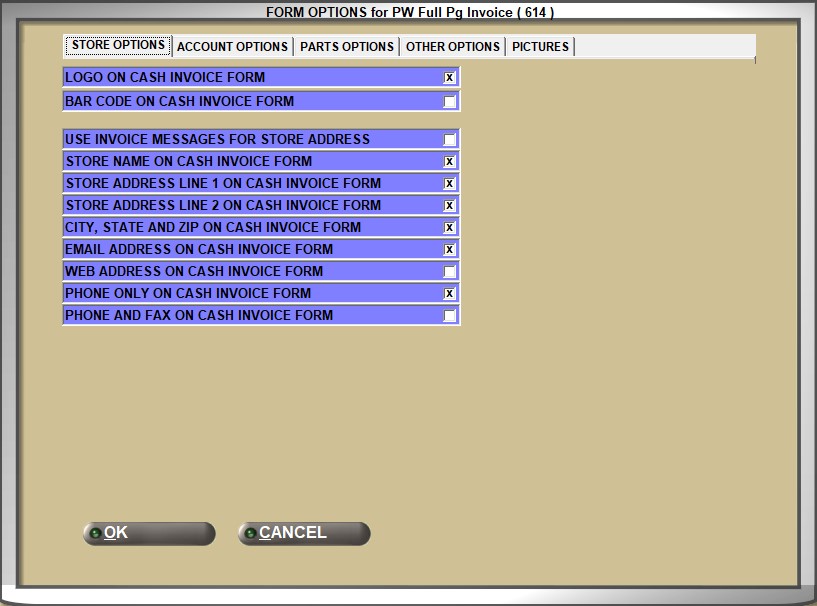
Click the 'FORMS OPTIONS' button to display the 'FORM OPTIONS' window, which is used to create branded invoices for the following forms:
- 'PW CASH SLIP'
- 'PW 2/3 Pg Invoice Logo Left'
- 'PW Full Pg Invoice'
- 'PW Half Page Invoice'
The selected form name and number are noted in the top border of the 'FORM OPTIONS' window. In the example above the selected form is 'PW Full Pg Invoice (614)'.
The options are editable on the following forms as well, however not all options are editable on all of these forms:
- 'FULL PG INVOICE (6614)'
- 'GENERIC 2/3 PG INVOICE LOGO LEFT (6624)'
- 'HALF PG INVOICE (6634)'
- 'CASH SLIP (6644)'
Certain forms do not allow access to certain options. Therefore, before clicking the 'FORMS OPTION' button, first select the form to be set up using the 'SELECTED FORM' drop-down. Editable options for the selected form are enabled while non-editable options are unavailable and are displayed for information only. The field displays in blue when the selected form supports that feature and, therefore, prints that field. The field displays in gray when the selected form does not support that feature and, therefore, does not print that field.
IMPORTANT NOTE: The fields will display either 'CASH' or 'CHARGE' in their labels depending on what type of invoice form was selected. Furthermore, the fields will display 'INVOICE', 'PICK', or 'PACK' depending on the form selected when opening the 'FORM OPTIONS' window.
Store Options
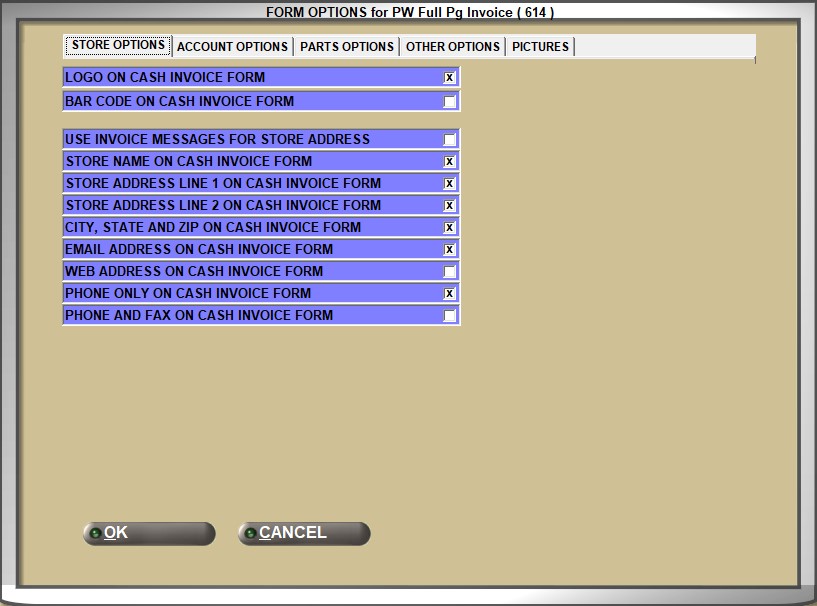
Determines whether or not to print a logo on the invoice form.
- Checked - Prints a logo on the invoice form. Note: The logo must be sized correctly, and saved in the proper directory on the hard drive. Contact support if help is needed.
- Unchecked - No logo is printed on the invoice form, and therefore no logo is needed to be sized or saved.
Determines whether or not to print a bar code on the invoice form.
This checkbox must always be checked for any bar code to print on the invoice. Combined with the checkboxes on the 'OTHER OPTIONS' tab, the 'BAR CODE ON CASH INVOICE FORM' field determines which bar code will print.
If this box is checked and both the options 'INV NUM ONLY BAR CODE ON INVOICE FORM' and 'AUTOLOGUE eOFFICE BAR CODE ON INVOICE FORM' are unchecked, the standard invoice bar code will print on the invoice/sales order and can be scanned to call up the sales order or invoice.
USE INVOICE MESSAGES FOR STORE ADDRESS
Checkbox that determines whether or not the regular store address block fields (e.g. 'ADDRESS LINE 1', 'EMAIL', and 'WEBSITE') are ignored, and the text entered in the 'INVOICE MESSAGES' window displays in the header instead. Use this feature to have control over the contents displayed in the rows of store information printed in the invoice header at the center-top of the form.
- Checked - The regular store address block fields (e.g. 'ADDRESS LINE 1', 'EMAIL', and 'WEBSITE') are ignored, and the text that is entered in the 'INVOICE MESSAGES' window is printed in the invoice header at the center-top of the form. A text message displays in red at the bottom of the 'FORMS OPTIONS' window stating "These settings will be ignored when USE INVOICE MESSAGES FOR STORE ADDRESS is checked." Furthermore, the address block fields will have small red Xs next to them, to indicate which fields will be ignored.
- Unchecked (default) - The regular store address block fields print on the invoice header, according to the values of the other address checkboxes in the 'STORE OPTIONS' tab of the 'FORMS SETUP' window.
Determines whether or not to print the 'STORE NAME' from the STORE GENERAL SETUP screen.
- Checked - Prints the value from the 'STORE NAME' field on the invoice form.
- Unchecked - The value from the 'STORE NAME' field does not print on the invoice form, and therefore the store name itself does not print on the invoice form.
STORE ADDRESS LINE 1 ON INVOICE FORM
Determines whether or not to print the 'ADDRESS LINE 1' field from the STORE GENERAL SETUP screen.
- Checked - Prints the value from the 'ADDRESS LINE 1' field on the invoice form.
- Unchecked - Does not print the value of 'ADDRESS LINE 1' on the invoice form, and therefore does not print the first line of the address on the form.
STORE ADDRESS LINE 2 ON INVOICE FORM
Determines whether or not to print the 'ADDRESS LINE 2' field from the STORE GENERAL SETUP screen.
- Checked - Prints the value from the 'ADDRESS LINE 2' field on the invoice form.
- Unchecked - Does not print the value of 'ADDRESS LINE 2' on the invoice form, and therefore does not print the second line of the address on the form.
CITY, STATE AND ZIP ON INVOICE FORM
Determines whether or not the 'CITY', 'STATE', and 'ZIP' values from the STORE GENERAL SETUP screen print on the invoice form.
- Checked - The values from the 'CITY', 'STATE', and 'ZIP' fields are printed on the invoice form.
- Unchecked - The values from the 'CITY', 'STATE', and 'ZIP' fields are not printed on the invoice form, and therefore the city, state, and zip code are not printed on the invoice form.
Determines whether or not the value of the 'EMAIL' field on the STORE GENERAL SETUP screen is printed on the invoice form.
- Checked - The 'EMAIL' field prints on the invoice form.
- Unchecked - The value in the 'EMAIL' field is not printed on the invoice form, and therefore the email address is not printed on the invoice form.
Determines whether or not the value of the 'WEB' field on the STORE GENERAL SETUP screen is printed on the invoice form.
- Checked - The 'WEB' field prints on the invoice form.
- Unchecked - The value in the 'WEB' field is not printed on the invoice form, and therefore the web address is not printed on the invoice form.
Determines whether or not to print the value of the 'PHONE' field on the STORE GENERAL SETUP screen on the invoice form.
- Checked - The value of the 'PHONE' field is printed on the invoice form.
- Unchecked - The value of the 'PHONE' field is not printed on the invoice form, and therefore no store phone number is printed on the invoice form.
Determines whether or not to print the value of the 'PHONE' and 'FAX' fields on the STORE GENERAL SETUP screen on the invoice form.
- Checked - The value of the 'PHONE' and 'FAX' fields are printed on the invoice form.
- Unchecked - The value of the 'PHONE' and 'FAX' fields are not printed on the invoice form, and therefore no store phone numbers or fax numbers are printed on the invoice form.
Account Options
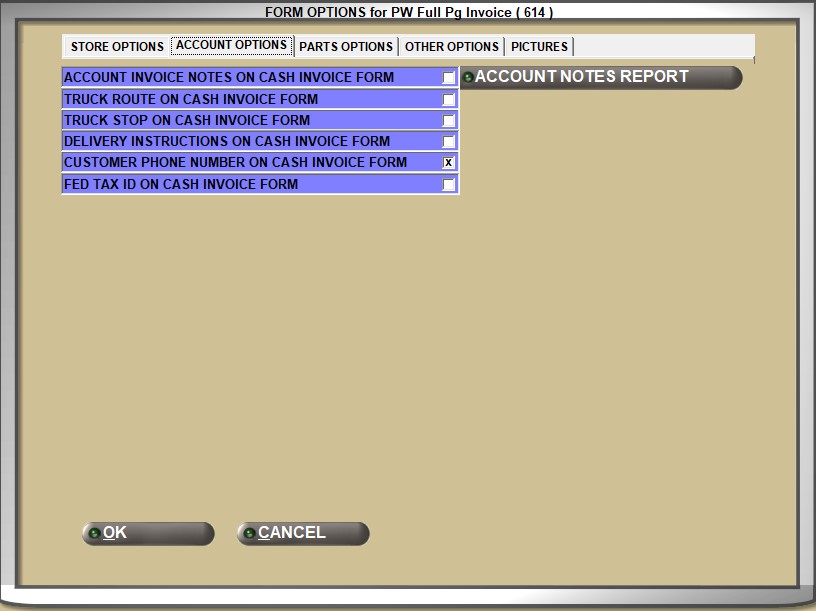
ACCOUNT INVOICE NOTES ON INVOICE FORM
Determines whether or not to print the notes set up per customer, in the 'Invoice Notes' section of the 'ACCOUNT NOTES' window on the MAIN ACCOUNT ENTRY screen.
- Checked - Prints the notes set up per customer on the invoice form, but only if the 'PRINT?' checkbox is checked in the 'Invoice Notes' section of the 'ACCOUNT NOTES' window.
- Unchecked - Does not print the notes that are set up per customer on the invoice form, regardless of the value of the 'PRINT?' checkbox in the 'ACCOUNT NOTES' window.
Determines whether or not the value of the 'TRUCK ROUTE' field in the 'INVOICE & DELIVERY SETUP' window is printed on the invoice form.
- Checked - The value from the 'TRUCK ROUTE' field prints on the invoice form.
- Unchecked - The value from the 'TRUCK ROUTE' field does not print on the invoice form, and therefore no truck route is printed on the invoice form.
Determines whether or not the value of the 'TRUCK STOP' field in the 'INVOICE & DELIVERY SETUP' window is printed on the invoice form.
- Checked - The value from the 'TRUCK STOP' field prints on the invoice form.
- Unchecked - The value from the 'TRUCK STOP' field does not print on the invoice form, and therefore no truck stops are printed on the invoice form.
DELIVERY INSTRUCTIONS ON INVOICE FORM
Determines whether or not to print the value of the 'Delivery Notes' section of the 'INVOICE & DELIVERY SETUP' window on the selected invoice form.
- Checked - Prints the value from the 'Delivery Notes' section of the 'INVOICE & DELIVERY SETUP' window on the invoice form. Note: The numbers of characters that can print on an invoice varies based on the form chosen.
- Unchecked - Does not print the value from the 'Delivery Notes' section on the invoice form, and therefore there are no notes for delivery to reference on the invoice form.
CUSTOMER PHONE NUMBER ON INVOICE FORM
Determines whether or not to display the customer's phone number, from the value of the 'PHONE' field on the MAIN ACCOUNT ENTRY screen on printed invoice forms.
- Checked - Prints the customer's phone number on the invoice form.
- Unchecked - Does not print the customer's phone number on the invoice form.
Determines whether or not to print the value of the 'FED TAX ID' field (if the customer account has one set up).
- Checked - Prints the text "FED TAX ID" followed by the customer account's 'FED TAX ID' number as the first row in the invoice body detail section.
- Unchecked - Does not print the 'FED TAX ID' even if there is a value in the setup field.
Click the button to 'PREVIEW' the 'ACCOUNT NOTES REPORT' listing the accounts with Account Invoice Notes.
The following is an example of the 'ACCOUNT NOTES REPORT' that shows two accounts that have the 'PRINT?' flag in the 'Invoice Notes' section of the account's 'ACCOUNT NOTES' window checked and seven accounts that have the 'PRINT?' flag unchecked.
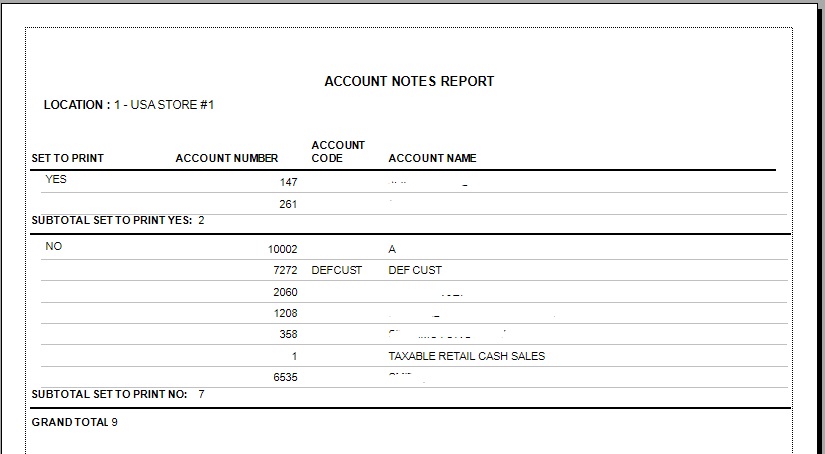
Below are the descriptions of the output fields in the 'ACCOUNT NOTES REPORT':
Indicates whether or not the account's 'INVOICE NOTE PRINT?' checkbox is checked ('YES') or unchecked ('NO').
Displays the 'ACCOUNT NUMBER' of the several accounts that have invoice notes associated with the account.
Displays the 'ACCOUNT CODE' of the several accounts that have invoice notes associated with the account.
Displays the 'ACCOUNT NAME' of the several accounts that have invoice notes associated with the account.
Reports the number of account 'Invoice Notes' that are set to print.
Reports the number of account 'Invoice Notes' that are not set to print.
Reports the total combined number of account notes, regardless of whether or not they are set to print.
Parts Options
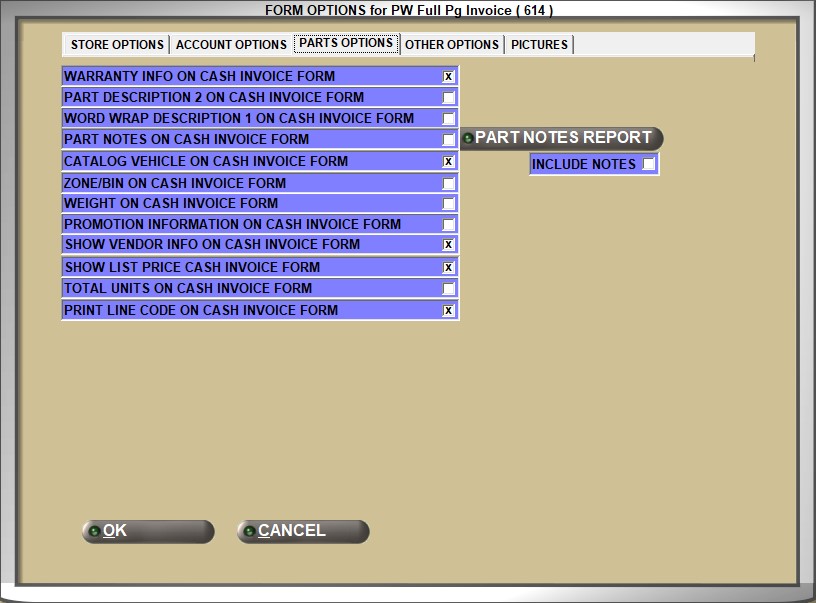
Determines whether or not the warranty information from the 'ACTIVE WARRANTY TERMS' window on the MAIN PART ENTRY screen is printed on the invoice form.
- Checked - If a warranty applies to a part on the invoice form, the warranty information will print.
- Unchecked - No warranty information is printed on the form.
PART DESCRIPTION 2 ON INVOICE FORM
Determines whether or not the value of the 'DESCRIPTION 2' field on the MAIN PART ENTRY screen is printed on the invoice form.
- Checked - The 'DESCRIPTION 2' is printed on the form. Note: This is only available for 'PW Pick No Lines' and 'PW Pick No Lines VQ'.
- Unchecked - The 'DESCRIPTION 2' field is not printed on the form, and therefore supplementary description information is not printed on the form.
WORD WRAP DESCRIPTION 1 ON INVOICE FORM
Determines how the 'DESCRIPTION 1' is displayed on the invoice form.
- Checked - The full 36 characters from the 'DESCRIPTION 1' field for a part print on the invoice form, wrapping to multiple lines.
- Unchecked - 'DESCRIPTION 1' is stopped after 20 characters and does not wrap to the next line.
Determines whether or not to print the notes set up per part, in the 'Invoice Notes' section of the 'INVENTORY NOTES' window on the MAIN PART ENTRY screen.
- Checked - Prints the notes set up per part on the invoice form, but only if the 'PRINT?' checkbox is checked in the 'Invoice Notes' section of the 'INVENTORY NOTES' window. Note: While 255 characters can be entered for an invoice note, the amount of characters of this note that print on an invoice vary based on form used.
- Unchecked - Does not print the notes that are set up per customer on the invoice form, regardless of the value of the 'PRINT?' checkbox in the 'INVENTORY NOTES' window.
CATALOG VEHICLE ON INVOICE FORM
Determines whether or not to print the vehicle information (obtained in the CATALOG) on the invoice form.
- Checked - Prints the text "THIS TICKET CONTAINS PARTS FOR A:" followed by the year, make, model, and engine of the vehicle the parts are for (sold from the catalog) on the invoice form.
- Unchecked - Does not print any vehicle information on the invoice form.
Determines whether or not to print the 'ZONE' and 'BIN' information from the ZONE/BIN SETUP screen on the selected invoice form.
- Checked - Under the part with which the information is associated, the 'ZONE' and 'BIN' information are printed on the selected invoice form. Note: This selection is available for the 'PW 1/2 Pg Invoice Form' only.
- Unchecked - No 'ZONE' or 'BIN' information is printed.
Determines whether or not to print the 'WEIGHT' information from the MAIN PART ENTRY screen on the selected invoice form.
- Checked - Prints the 'WEIGHT' information underneath the part associated with the weight on the selected invoice form.
- Unchecked - Does not print the 'WEIGHT' information on the selected form.
PROMOTION INFORMATION ON INVOICE FORM
Determines whether or not promotional information prints on the invoice at the time of Point-of-Sale.
- Checked - Promotional information from the PROMOTIONS SETUP screen prints on the invoice. Note: This is only available on all PW Standard Invoices. The system applies only the best promotion pricing if there is more than one promotion set up, but not both.
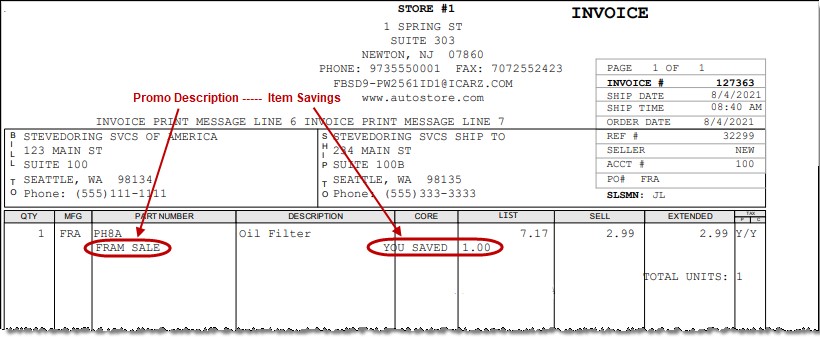
- Unchecked - Promotional information does not print on the invoice form.
SHOW VENDOR INFO ON INVOICE FORM
Determines whether or not vendor information prints on the selected invoice form.
- Checked - Vendor information is printed on the invoice form, for selected parts.
- Unchecked - Vendor information does not print on the invoice form.
Determines whether or not the 'LIST PRICE' column (and the data associated with part 'LIST PRICEs') are output on the selected invoice form.
- Checked - A column with the heading 'LIST PRICE' prints on the invoice form and the part list price is output in that column.
- Unchecked - No such column is included in the invoice forms.
Determines whether or not to display the 'TOTAL UNITS:' information on the selected invoice form.
- Checked - Prints the following text above the subtotals section of the invoice: "TOTAL UNITS: <total units sold>".
To be consistent with the '# UNITS' amount on the 'INVOICE JOURNAL REPORT', the calculation for <total units sold> will not include any returned units on the invoice.If the invoice contains a mix of sold units and returned units, the <total units sold> will only include the sold units.
If the invoice only contains returned units (a "credit invoice") do not display the 'TOTAL UNITS:' label or any amount of returned units.
-
Unchecked - The total units section does not print above the subtotals section of the invoice.
PRINT LINE CODE ON INVOICE FORM
Determines whether or not to print the part's 'LINE CODE' underneath the part on the selected invoice form.
- Checked - Prints the 'LINE CODE' underneath the part.
- Unchecked - Does not print the 'LINE CODE' on the selected invoice form.
Click the button to 'PREVIEW' the 'PART NOTES REPORT' listing parts with Part Notes established in the MAIN PART ENTRY screen.
Determines whether or not to include extra columns in the report.
- Checked - The 'PART NOTES REPORT' prints with the following columns: 'SET TO PRINT', 'LINE', 'PART NUMBER', 'DESCRIPTION', 'STOCKED', and the two extra columns, 'NOTE TYPE' and 'NOTE DESCRIPTION'.
- Unchecked - The 'PART NOTES REPORT' prints with the following columns: 'SET TO PRINT', 'LINE', 'PART NUMBER', 'DESCRIPTION', 'STOCKED', leaving out the two extra columns, 'NOTE TYPE' and 'NOTE DESCRIPTION'.
The following images are examples of the 'PART NOTES REPORT', first with the 'INCLUDE NOTES' checkbox unchecked, and then with the 'INCLUDE NOTES' checkbox checked, and more information displayed.
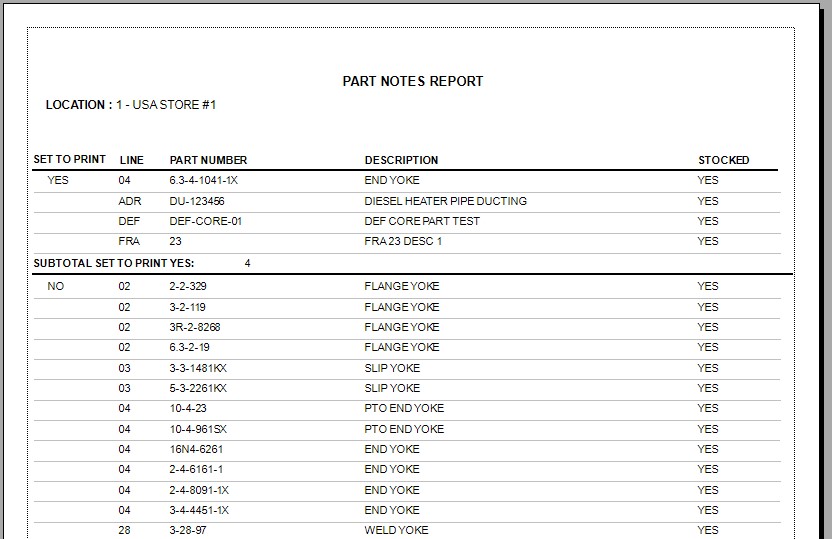
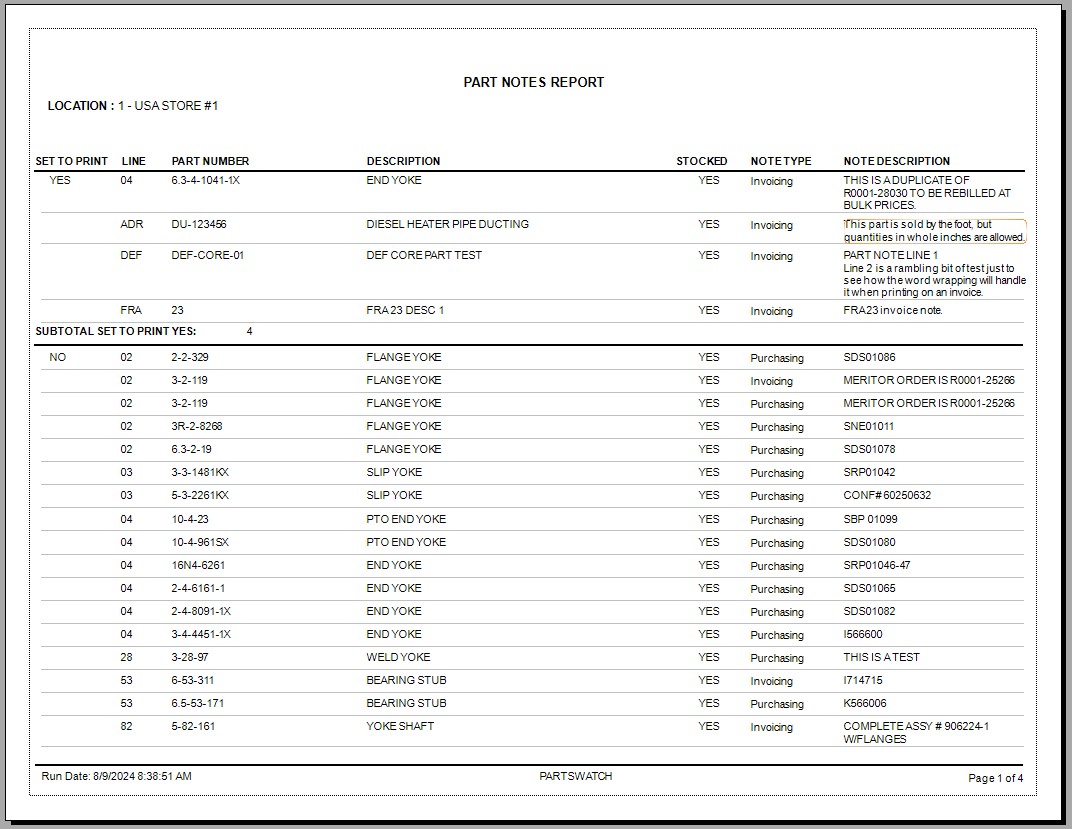
Below are the descriptions of the output fields in the 'PART NOTES REPORT':
Indicates whether or not the part's 'PRINT?' checkbox is checked ('YES') or unchecked ('NO').
Reports the line code of the selected parts.
Reports the part number of the selected parts.
Reports the part's 'DESCRIPTION 1' value.
Reports the value of the 'STOCKED' flag, ('YES' for checked, 'NO' for unchecked).
Reports the number of part 'Invoice Notes' that are set to print.
Reports the number of part 'Invoice Notes' that are not set to print.
Reports the total combined number of part notes, regardless of whether or not they are set to print.
Other Options
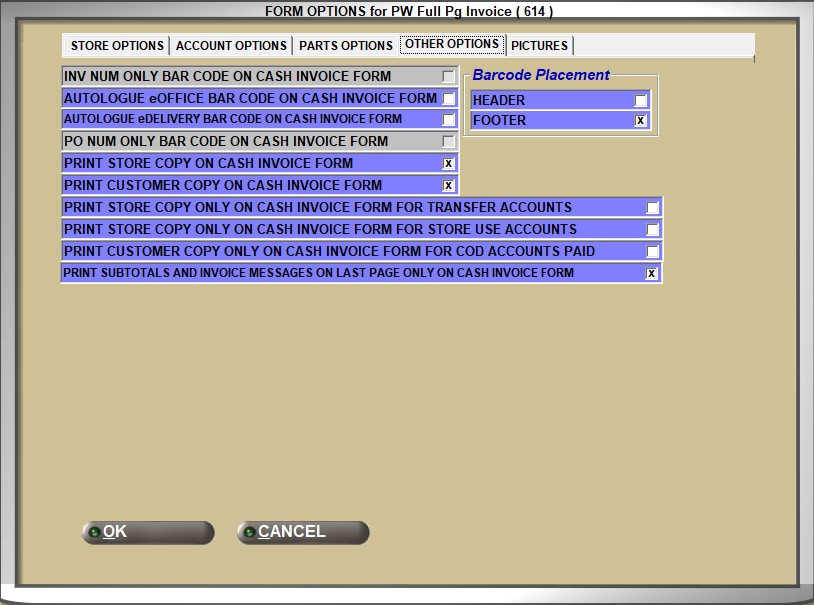
INV NUM ONLY BAR CODE ON INVOICE FORM
Determines whether or not a bar code representing the invoice number only prints on the invoice form.
This bar code cannot be scanned to call up an invoice from invoice image or a sales order from open references.
Note: This bar code should only be used if invoices are stored in an external program and are going to be scanned to bring them up in that program. This option is only supported on a custom form and will not be enabled for the PW half or full page invoice form.
Note: The 'BAR CODE ON INVOICE FORM' checkbox must also be checked.
- Checked - Prints a bar code representing the invoice number only on the invoice form.
- Unchecked - Does not print the invoice-only bar code on the form.
AUTOLOGUE eOFFICE BAR CODE ON INVOICE FORM
Determines whether or not to print the eOffice bar code, if eOffice is enabled.
This bar code can be scanned to call up finalized invoices in PartsWatch invoice image, eOffice and eDelivery.
The bar code will only print on finalized invoices, and will not print on invoices in Mode 2.
Note: The checkbox will still be available if eOffice is disabled, but will print the default, regular bar code if checked.
Note: The 'BAR CODE ON INVOICE FORM' checkbox must also be checked.
- Checked - Prints the eOffice bar code on the invoice form, if eOffice is enabled. If this checkbox is checked, but eOffice is not enabled, the system will print the regular bar code instead.
- Unchecked - Does not print the eOffice bar code on the invoice, regardless of whether or not eOffice is enabled. Prints the regular PW bar code on the invoice form.
AUTOLOGUE eDELIVERY BAR CODE ON INVOICE FORM
Determines whether or not to print the eDelivery bar code, if eDelivery is enabled.
-
Checked - Prints an Autologue eDelivery barcode on the invoice form if the following criteria are met.
-
The store is set up to use eDelivery.
-
The customer account is set up to send all invoices to eDelivery, via the 'eDELIVERY' checkbox in the 'INVOICE & DELIVERY SETUP' window from the MAIN ACCOUNT ENTRY screen.
-
The user does not override the account's checked setting by unchecking the 'eDELIVERY' checkbox on the INVOICE screen during Point-of-Sale.
-
Note: If any of these conditions are not met, a PW barcode prints on the invoice form.
-
-
Unchecked - Prints a PW barcode on the invoice form.
PO NUM ONLY BAR CODE ON INVOICE FORM
Determines whether or not to print a bar code on a pick ticket that consists of the PO Number so that when the bar code is scanned, the system will pull up the sales order associated with that PO Number.
- Checked - The bar code that prints on the pick ticket contains the PO Number.
- Unchecked - The bar code that prints on the pick ticket does not contain the PO Number.
PRINT STORE COPY ON INVOICE FORM
Determines whether or not a store copy is printed when the invoice form is printed.
Note: A store copy for any invoice will only print where the customer account's 'ACCOUNT TYPE' is set to 'TRANSFER' or 'STORE USE'.
- Checked - The system prints a copy of the invoice form for the store.
- Unchecked - The system does not print a copy of the invoice form for the store.
PRINT CUSTOMER COPY ON INVOICE FORM
Determines whether or not a customer copy is printed when the invoice form is printed.
Note: A customer copy for any invoice will only print when a COD payment is tendered.
- Checked - The system prints a copy of the invoice form for the customer.
- Unchecked - The system does not print a copy of the invoice form for the customer.
PRINT STORE COPY ONLY ON INVOICE FORM FOR TRANSFER ACCOUNTS
Determines whether or not the 'PRINT STORE COPY ON INVOICE FORM' checkbox prints the store copy of an invoice form when invoicing a customer account that has an 'ACCOUNT TYPE' of 'TRANSFER'.
- Checked - The application only prints the store copy of an invoice when invoicing a customer account that has an 'ACCOUNT TYPE' of 'TRANSFER'.
- Unchecked - The application prints the store copy and the customer copy of an invoice invoicing a customer account that has an 'ACCOUNT TYPE' of 'TRANSFER'.
PRINT STORE COPY ONLY ON INVOICE FORM FOR STORE USE ACCOUNTS
Determines whether or not the 'PRINT STORE COPY ON INVOICE FORM' checkbox prints the store copy of an invoice form when invoicing a customer account that has an 'ACCOUNT TYPE' of 'STORE USE'.
- Checked - The application only prints the store copy of an invoice when invoicing a customer account that has an 'ACCOUNT TYPE' of 'STORE USE'.
- Unchecked - The application prints the store copy and a customer copy of an invoice invoicing a customer account that has an 'ACCOUNT TYPE' of 'STORE USE'.
PRINT CUSTOMER COPY ONLY ON INVOICE FORM FOR COD ACCOUNTS PAID
Determines which copies print when tendering a COD payment.
- Checked - Only the customer copy prints when tendering a COD payment.
- Unchecked - The customer copy and the store copy print when tendering a COD payment.
PRINT SUBTOTALS AND INVOICE MESSAGES ON LAST PAGE ONLY ON INVOICE FORM
If the option is available and the checkbox is checked, invoice subtotals and messages only print on the very last page of any multi-page invoice.
If the option is unavailable and remains checked by default, invoice subtotals and messages only print on the very last page of any multi-page invoice.
If the option is available and the checkbox is unchecked, invoice subtotals and messages print on every page of any multi-page invoice.
If the option is unavailable and remains unchecked by default, invoice subtotals and messages print on every page of any multi-page invoice.
HEADER
Prints the barcode in the header of the invoice, when checked.
Prints the barcode in the footer of the invoice, when checked.
Pictures
How To: Include Images on an Invoice - 8 pages
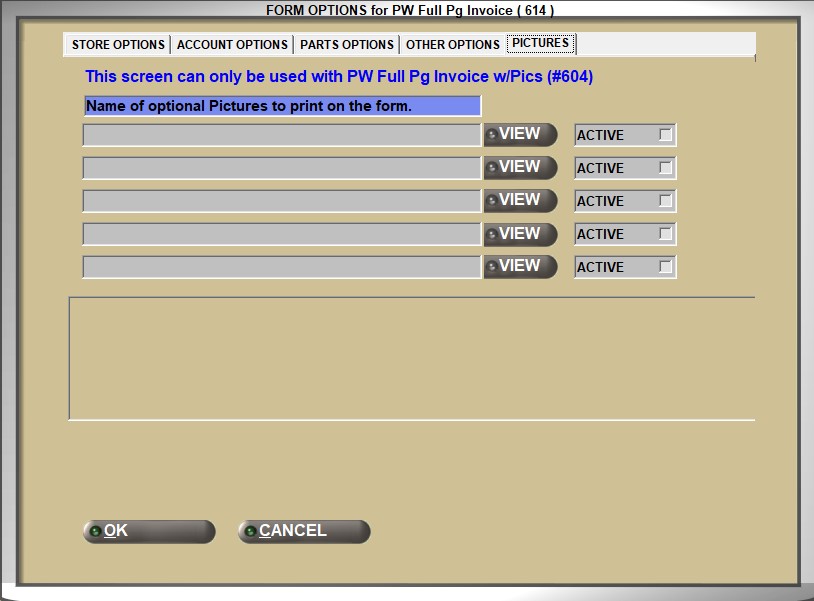
Allows for entry of an image file. Displays the name in the field when the file has been chosen.
Click the 'VIEW' button and the image in the picture text box next to the view button will be visible at the bottom of the window. The button will change to 'HIDE'.
Click the 'HIDE' button and the image will be hidden from the bottom of the window. The label will change back to 'VIEW'.
Check the 'ACTIVE' checkbox and the image it is to the right of becomes set as the image that will print on all invoices printed in the store.
Uncheck the checkbox and the image will no longer print on invoices, until checked again.
Note: No picture will display on the invoice if the image is not saved in the application’s Overlay folder.
Pick Form Options
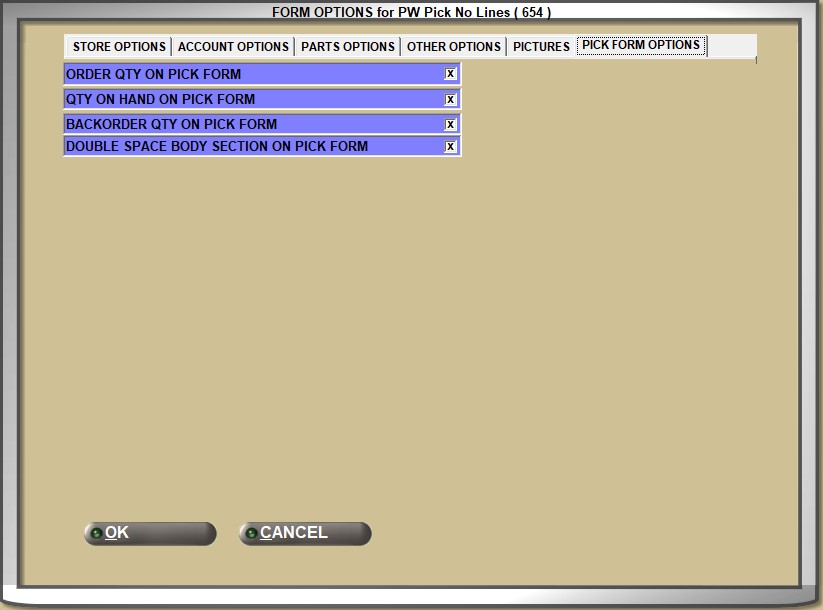
Checkbox that determines whether or not the order quantity is displayed on the pick form. Keep this option checked in order to identify if parts were back-ordered due to insufficient quantities on the shelf.
- Checked - Displays the order quantity on the pick form.
- Unchecked - The order quantity does not display on the pick form.
Checkbox that determines whether or not the quantity on hand is displayed on the pick form. Keep this option checked if physical stock inaccuracies exist to assist pickers with quantities expected to be on the shelf.
- Checked - Displays the quantity on hand on the pick form.
- Unchecked - The quantity on hand does not display on the pick form.
Checkbox that determines whether or not the backorder quantity is displayed on the pick form.
- Checked - Displays the backorder quantity on the pick form.
- Unchecked - The backorder quantity does not display on the pick form.
DOUBLE SPACE BODY SELECTION ON PICK FORM
Checkbox that determines the spacing of lines on the pick form.
- Checked - The spacing of the lines on the pick form are double-spaced.
- Unchecked - The spacing of the lines on the pick form are single-spaced.
Other Form Options
Click the 'INVOICE PRINT MESSAGES' button to open the 'INVOICE MESSAGES' window to enter the values that will print on the invoice form header. When any rows are left blank, the same row appears as blank on the printed document header.
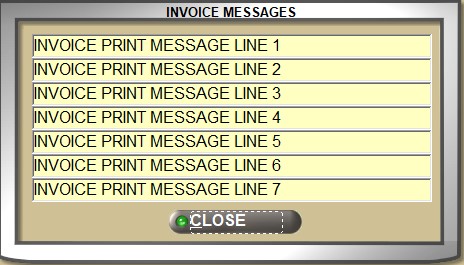
Enter up to seven (7) lines, up to 80 alphanumeric characters per line, of information that displays on some laser printed Invoice, Pick, Pack, Deposit, Reserve, and Quote forms and ROA receipts. On applicable forms, the information prints in the invoice header of the laser printed invoice form. These laser invoice forms do not use the store name and address indicated in the STORE GENERAL SETUP screen but rather the information entered in the 'INVOICE MESSAGE' window. However, all other laser and non-laser forms that are not designed to use the Invoice Messages as the store name and address print the store name and address as indicated on the STORE GENERAL SETUP screen. When a message exists on these forms, only the first three lines print as an invoice message regardless if text is entered in more rows.
Store managers are responsible for setting up messages to be printed on invoices.
The half page invoice will print the first 32 characters of rows 1 through 5 in the lower left section of the invoice to the left of signature and bar code.
Lines six and seven will print at the top of the invoice just above 'BILL TO' and 'SHIP TO'. Currently message row 6 prints the last 48 characters of the row, and message row 7 prints the first 35 characters.
Click the 'CASH SLIP FOOTER MESSAGES' button to open a pop-up to enter (or read-only) up to 20 lines of free-form text with up to 40 characters per line, if user permissions to edit (or read-only) apply.
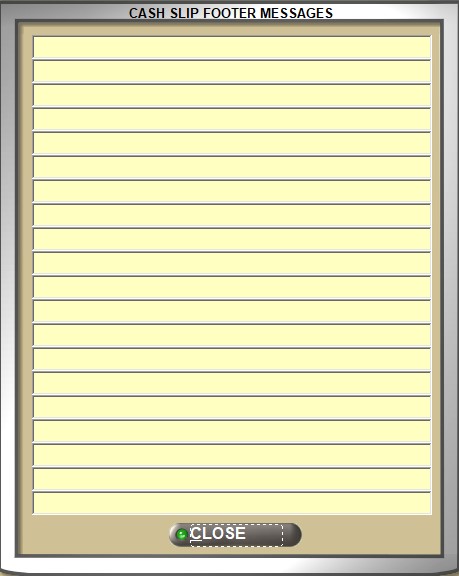
The text entered here prints at the bottom of cash slip receipts. Only text lines that have a value are printed. All text lines print above any images also printed on the cash slip receipt.
Invoice Form Options
ZERO SELL QTY ITEMS ON INVOICE
Determines whether or not items with a '0' in the 'QTY' field of the invoice are displayed.
- Checked - Displays items with a '0' in the 'QTY' field on the invoice.
- Unchecked - Does not display items with a '0' in the 'QTY' field on the invoice.
Determines whether or not items marked as a 'LOST SALE' are displayed.
- Checked - Displays items marked as a 'LOST SALE' on the invoice.
- Unchecked - Does not display items marked as a 'LOST SALE' on the invoice.
PRINT SALE DATE INFO ON INV/SLIP
Determines whether or not promotional messages are printed on selected forms.
-
Checked - Prints promotional messages on the selected form. The text will read as one of the following:
-
ON SALE – REG. PRICE $###.##
-
ON SALE THOUGH MM/DD/YYYY REG. PRICE $###.##
-
-
Unchecked - Does not print promotional messages on the selected form.
Determines whether or not the part's alternate or supersede part number are displayed on the invoice.
- Checked - Displays the alternate or supersede part number on the invoice.
- Unchecked - Does not display the alternate or supersede part number on the invoice.
BACK ORDERS ON INVOICE
Determines whether or not back orders are printed on the invoice (if the invoice form selected supports printing back orders). Note: Customer Back Order functionality must be enabled.
- Checked - Back order information are printed on the invoice form selected, if the invoice form supports printing back orders.
- Unchecked - Back order information is not printed on the invoice.
Determines how invoices are re-sorted.
- Checked - Re-sort invoices by ('Catalog Vehicle', 'Zone', 'Bin', 'Line Code', 'Part Number', 'Invoice Item #').
- Unchecked (default) - Sort invoices by ('Catalog Vehicle', 'Invoice Item #', 'Line Code', 'Part Number').
If the 'INVOICE RESEQUENCE' checkbox is checked for either the account (MAIN ACCOUNT ENTRY screen) or the store (STORE INVOICE OPTIONS screen) option, the invoice is re-sequenced as follows: 'Catalog Vehicle', 'Zone / Bin', 'Line Code', 'Part Number', 'Invoice Item #'.
If both the account and store option are unchecked, then the invoice is re-sequenced as follows: 'Catalog Vehicle', 'Invoice Item #', 'Line Code', 'Part Number'.
Note: Re-sequenced invoices do not page break by zone.
Note: With 'INVOICE RESEQUENCE' checked, all parts sold from the INVOICE screen (without a catalog vehicle) are sequenced first in Zone / Bin order, and then all parts from the CATALOG screen are sequenced second in Catalog Vehicle / Zone / Bin order.
Pack Form Options
Determines whether or not items with a '0' in the 'QTY' field are displayed.
- Checked - Displays items with a '0' in the 'QTY' field on the pack slip.
- Unchecked - Does not display items with a '0' in the 'QTY' field on the pack slip.
Determines whether or not items marked as a 'LOST SALE' are displayed.
- Checked - Displays items marked as a 'LOST SALE' on the pack slip.
- Unchecked - Does not display items marked as a 'LOST SALE' on the pack slip.
Determines whether or not returned items appear on the pack slip.
- Checked - Returned items appear on the pack slip.
- Unchecked - Returned items do not appear on the pack slip.
Determines whether or not the part's alternate or supersede part number are displayed on the pack slip.
- Checked - Displays the alternate or supersede part number on the pack slip.
- Unchecked - Does not display the alternate or supersede part number on the pack slip.
Determines whether or not back orders are printed on the pack slip (if the pack slip form selected supports printing back orders). Note: Customer Back Order functionality must be enabled.
- Checked - Back order information are printed on the pack slip selected, if the pack slip form supports printing back orders.
- Unchecked - Back order information is not printed on the pack slip.
Checkbox that determines the sorting settings for all pack slip .
- Checked - All parts on pack slips are sorted by the override setting, sorting the parts via 'Catalog Vehicle', 'Zone', 'Bin', 'Line', 'Part Number', and 'Invoice Item #'.
- Unchecked (default) - All parts on pack slips are sorted by the default setting, sorting the parts via 'Catalog Vehicle' and 'Invoice Item #'.
PICK/PACK RESEQUENCE BY VEHICLE
Checkbox that determines whether or not 'Catalog Vehicle' is included in the sorting for PICK and PACK tickets.
- Checked (default) - Includes 'Catalog Vehicle' in the sort for PICK and PACK tickets (if re-sequenced by vehicle).
- Unchecked - Does not include 'Catalog Vehicle' in the sort for PICK and PACK tickets.
Note: 'Catalog Vehicle' has always been included in the invoice detail/body sort whether 'PICK RESEQUENCE' and 'PACK RESEQUENCE' are checked or not, the 'PICK/PACK RESEQUENCE BY VEHICLE' checkbox works independently of the 'PICK RESEQUENCE' and 'PACK RESEQUENCE' options.
Note: The vehicle information will only be printed in the pick/pack detail/body section if re-sequenced by vehicle.
Pick Form Options
Determines whether or not items with a '0' in the 'QTY' field are displayed.
- Checked - Displays items with a '0' in the 'QTY' field on the pick list.
- Unchecked - Does not display items with a '0' in the 'QTY' field on the pick list.
Determines whether or not items marked as a 'LOST SALE' are displayed.
- Checked - Displays items marked as a 'LOST SALE' on the pick list.
- Unchecked - Does not display items marked as a 'LOST SALE' on the pick list.
Determines whether or not returned items appear on the pick list.
- Checked - Returned items appear on the pick list.
- Unchecked - Returned items do not appear on the pick list.
Determines whether or not the part's alternate or supersede part number are displayed on the pick list.
- Checked - Displays the alternate or supersede part number on the pick list.
- Unchecked - Does not display the alternate or supersede part number on the pick list.
Determines whether or not back orders are printed on the pick list (if the pick list form selected supports printing back orders). Note: Customer Back Order functionality must be enabled.
- Checked - Back order information are printed on the pick list selected, if the pick list form supports printing back orders.
- Unchecked - Back order information is not printed on the pick list.
Checkbox that determines the sorting settings for all pick list forms.
- Checked - All parts on pick forms are sorted by the override setting, sorting the parts via 'Catalog Vehicle', 'Zone', 'Bin', 'Line', 'Part Number', and 'Invoice Item #'.
- Unchecked (default) - All parts on pick forms are sorted by the default setting, sorting the parts via 'Catalog Vehicle' and 'Invoice Item #'.
Checkbox that determines page breaks when printing pick lists or pack slips.
- Checked - The printer will include page breaks by Zone (if part sorting is re-sequenced by Zone / Bin.)
- Unchecked (default) - The printer includes no page breaks by Zone (if the part sorting is re-sequenced by Zone/ Bin.)